Schedule Azure VM Shutdowns Without PowerShell
Managing cloud costs and ensuring uptime can be difficult if your virtual machines are left running unnecessarily. AVMS (Azure Virtual Machine Scheduler) helps you schedule automatic shutdowns and startups of your Azure VMs — without needing to write a single line of PowerShell. Here’s how it works.
Step 1: Install and Sync AVMS
Download and install AVMS, then allow it to sync with your Azure subscription. This process pulls in all your Azure virtual machines, and the time it takes depends on how many VMs you have.
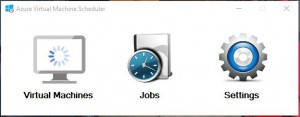
Step 2: Choose Your Virtual Machines
Click the Virtual Machines icon to view your synced Azure VMs. Select the ones you want to schedule for startup or shutdown. Right-click and choose “Create New Schedule.”
![]()
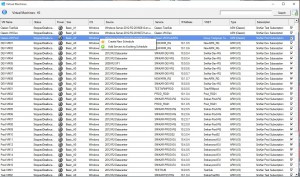
Step 3: Define the Schedule
Give your schedule a name, choose the job type (startup or shutdown), and provide a description. Click OK to continue.
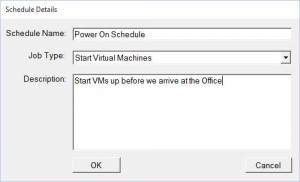
Step 4: Set the Date and Time
In the scheduling window, click “New” and choose a date and time for the job. Confirm your selections by clicking OK.
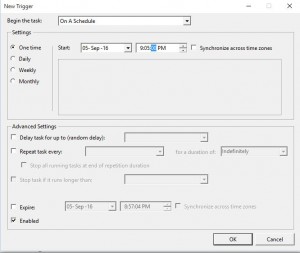
Track Your Jobs
After scheduling, you can view job statuses using the “Jobs” icon. This shows task names, run times, last run status, and detailed history.
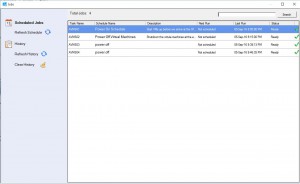
Email Alerts
You’ll receive email notifications at the start and end of each scheduled job. These include the VM name and its shutdown or startup status.
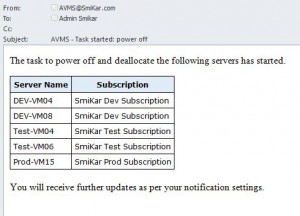
Download AVMS
Download AVMS and start using the free 30-day trial. Take control of your Azure VM costs with an easy-to-use interface — no scripting needed.
AVMS FAQ
| Question | Answer |
|---|---|
| What is AVMS? | A scheduling tool that lets you automate shutdowns and startups of Azure VMs without PowerShell. |
| How do I get started? | Download, install, and sync AVMS with your Azure subscription. Then select VMs and create schedules. |
| Can I schedule multiple VMs at once? | Yes — you can bulk select multiple VMs and apply a single schedule. |
| Do I get alerts? | Yes — AVMS sends you email alerts for each job start and finish, along with VM status. |
| Is there a trial? | Yes — a full-featured 30-day trial is available. |
Reduce cloud costs and automate Azure VM power scheduling with AVMS — without learning PowerShell.
