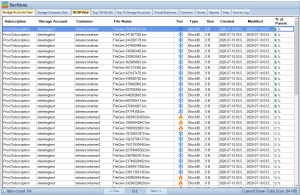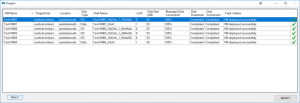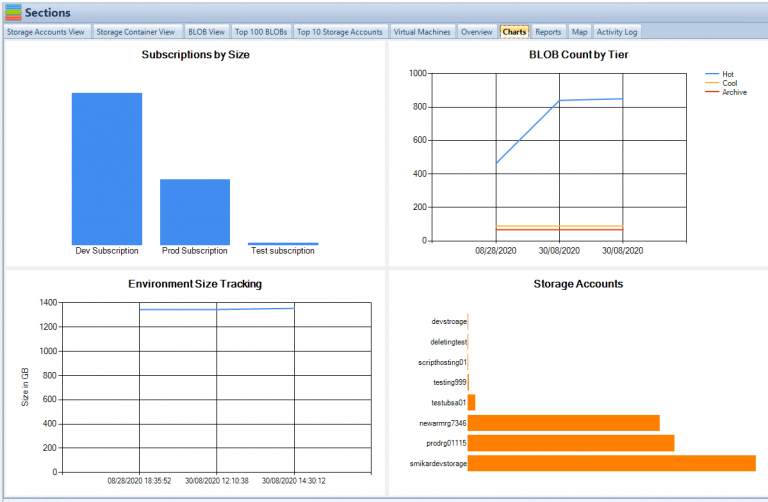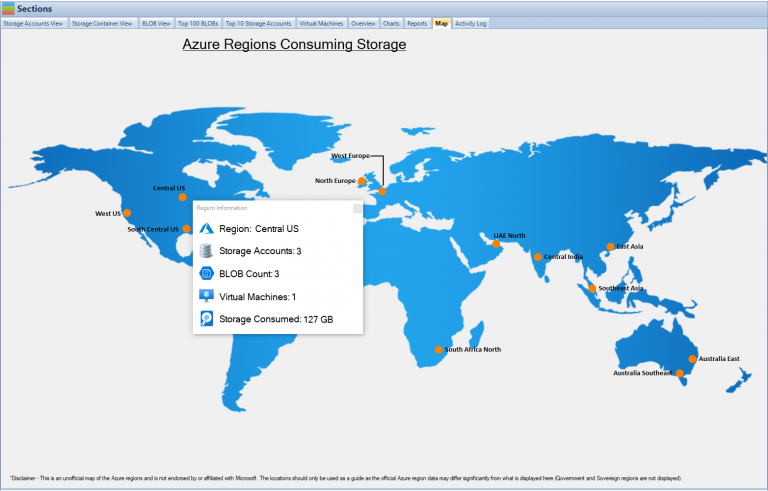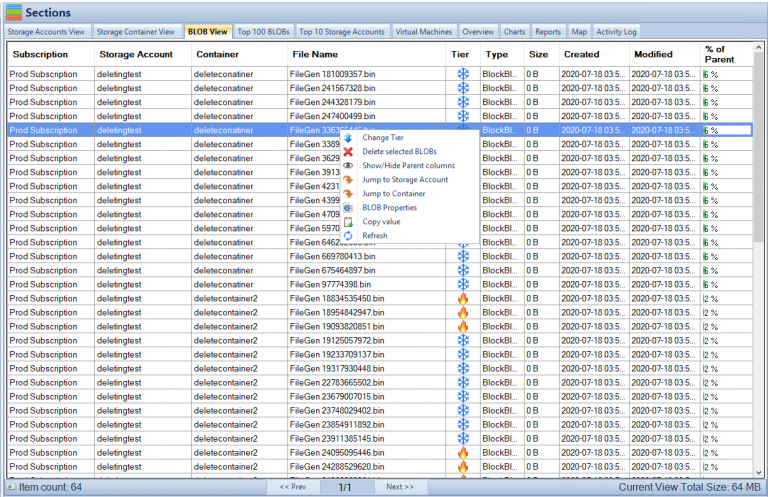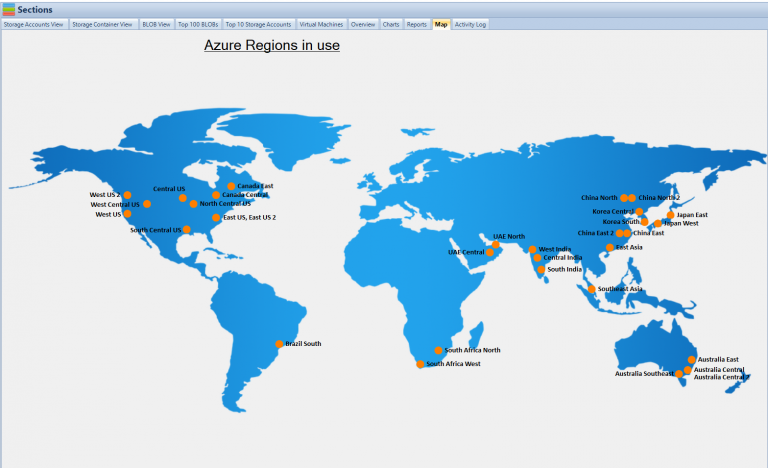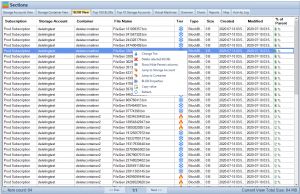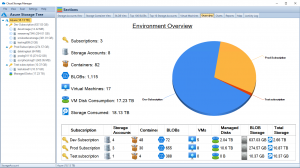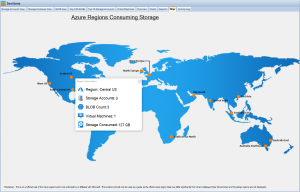by Mark | Apr 19, 2023 | Azure Blobs, Blob Storage, Cloud Storage, Storage Accounts
Introduction to Append Blobs
Azure Blob Storage is a highly scalable, reliable, and secure cloud storage service offered by Microsoft Azure. It allows you to store a vast amount of unstructured data, such as text or binary data, in the form of objects or blobs. There are three types of blobs: Block Blobs, Page Blobs, and Append Blobs. In this article, we will focus on Append Blobs, their use cases, management, security, performance, and pricing. Let’s dive in!
Use Cases of Append Blobs
Append Blobs are specially designed for the efficient appending of data to existing blobs. They are optimized for fast, efficient write operations and are ideal for situations where data is added sequentially. Some common use cases for Append Blobs include:
Log Storage
Append Blobs are perfect for storing logs as they allow you to append new log entries without having to read or modify the existing data. This capability makes them an ideal choice for storing diagnostic logs, audit logs, or application logs.
Data Streaming
Real-time data streaming applications, such as IoT devices or telemetry systems, generate continuous streams of data. Append Blobs enable you to collect and store this data efficiently by appending the incoming data to existing blobs without overwriting or locking them.
Big Data Analytics
In big data analytics, you often need to process large volumes of data from various sources. Append Blobs can help store and manage this data efficiently by allowing you to append new data to existing datasets, making it easier to process and analyze.
Creating and Managing Append Blobs
There are several ways to create and manage Append Blobs in Azure. You can use the Azure Portal, Azure Storage Explorer, Azure PowerShell, or tools like AzCopy.
Azure Portal
The Azure Portal provides a graphical interface to create and manage Append Blobs. You can create a new storage account, create a container within that account, and then create an Append Blob within the container. Additionally, you can upload, download, or delete Append Blobs using the Azure Portal.
Azure Storage Explorer
Azure Storage Explorer is a standalone application that allows you to manage your Azure storage resources, including Append Blobs. You can create, upload, download, or delete Append Blobs, and also manage access control and metadata.
Azure PowerShell
Azure PowerShell is a powerful scripting environment that enables you to manage your Azure resources, including Append Blobs, programmatically. You can create, upload, download, or delete Append Blobs, and also manage access control and metadata using PowerShell cmdlets.
Using AzCopy
AzCopy is a command-line utility designed for high-performance uploading, downloading, and copying of data to and from Azure Blob Storage. You can use AzCopy to create, upload, download, or delete Append Blobs efficiently, and it supports advanced features like data transfer resumption and parallel transfers.

Security and Encryption
Securing your Append Blobs is crucial to protect your data from unauthorized access or tampering. Azure provides several security and encryption features to help you safeguard your Append Blobs.
Access Control
To control access to your Append Blobs, you can use Shared Access Signatures, stored access policies, and Azure Active Directory integration. These features allow you to grant granular permissions to your blobs while ensuring that your data remains secure. Learn more about securing Azure Blob Storage here.
Storage Service Encryption
Azure Storage Service Encryption helps protect your data at rest by automatically encrypting your data before storing it in Azure Blob Storage. This encryption ensures that your data remains secure and compliant with various industry standards. Read more about Azure Storage Service Encryption here.
Append Blob Performance
Append Blobs are optimized for fast and efficient write operations. However, understanding how they compare to other blob types and optimizing their performance is essential.
Comparison to Block and Page Blobs
While Append Blobs are optimized for appending data, Block Blobs are designed for handling large files and streaming workloads, and Page Blobs are designed for random read-write operations, like those required by virtual machines. Learn more about the differences between blob types here.
Optimizing Performance
To optimize the performance of your Append Blobs, you can use techniques like parallel uploads, multi-threading, and buffering. These approaches help reduce latency and increase throughput, ensuring that your data is stored and retrieved quickly.
Pricing and Cost Optimization
Understanding the pricing structure for Append Blobs and implementing cost optimization strategies can help you save money on your Azure Storage.
Azure Blob Storage Pricing
Azure Blob Storage pricing depends on factors like storage capacity, data transfer, and redundancy options. To get a better understanding of Azure Blob Storage pricing, visit this page.
Cost-effective Tips
To minimize your Azure Blob Storage costs, you can use strategies like tiering your data, implementing lifecycle management policies, and leveraging Azure Reserved Capacity. For more cost-effective tips, check out this article.

Limitations of Append Blobs
While Append Blobs offer several advantages, they also come with some limitations:
- Append Blobs have a maximum size limit of 195 GB, which may be inadequate for some large-scale applications.
- They are not suitable for random read-write operations, as their design primarily supports appending data.
- Append Blobs do not support tiering, so they cannot be transitioned to different access tiers like hot, cool, or archive.
Best Practices for Using Append Blobs
To make the most of Append Blobs in your Azure storage solution, you should adhere to some best practices.
Use Append Blobs for the Right Use Cases
Append Blobs are best suited for scenarios where data needs to be appended frequently, such as logging and telemetry data collection. Ensure that you use Append Blobs for the appropriate workloads, and consider other blob types like Block and Page Blobs when necessary.
Monitor and Manage Append Blob Size
Given that Append Blobs have a maximum size limit of 195 GB, it’s crucial to monitor and manage their size to prevent data loss or performance issues. Regularly check the size of your Append Blobs and consider splitting them into smaller units or archiving older data as needed.
Optimize Data Access Patterns
Design your data access patterns to take advantage of the strengths of Append Blobs. Focus on sequential write operations and minimize random read-write actions, which Append Blobs are not optimized for.
Leverage Azure Storage SDKs and Tools
Azure provides various SDKs and tools, like the Azure Storage SDKs, Azure Storage Explorer, and AzCopy, to help you manage and interact with your Append Blobs effectively. Utilize these resources to streamline your workflows and optimize performance.
Integrating Append Blobs with Other Azure Services
Append Blobs can be used in conjunction with other Azure services to build powerful, scalable, and secure cloud applications.
Azure Functions
Azure Functions is a serverless compute service that enables you to run code without managing infrastructure. You can use Azure Functions to process data stored in Append Blobs, such as parsing log files or analyzing telemetry data, and react to events in real-time.
Azure Data Factory
Azure Data Factory is a cloud-based data integration service that allows you to create, schedule, and manage data workflows. You can use Azure Data Factory to orchestrate the movement and transformation of data stored in Append Blobs, facilitating data-driven processes and analytics.
Azure Stream Analytics
Azure Stream Analytics is a real-time data stream processing service that enables you to analyze and process data from various sources, including Append Blobs. You can use Azure Stream Analytics to gain insights from your log and telemetry data in real-time and make data-driven decisions.
Advanced Features and Techniques
To further enhance the capabilities of Append Blobs, you can leverage advanced features and techniques to optimize performance, security, and scalability.
Multi-threading
Utilizing multi-threading when working with Append Blobs can significantly improve performance. By using multiple threads to read and write data concurrently, you can reduce latency and increase throughput.
Parallel Uploads
Parallel uploads are another technique to optimize the performance of Append Blobs. By uploading multiple blocks simultaneously, you can decrease the time it takes to upload data and improve overall efficiency.
Buffering
Buffering is a technique used to optimize read and write operations on Append Blobs. By accumulating data in memory before writing it to the blob or reading it from the blob, you can reduce the number of I/O operations and improve performance.
Compression
Compressing data before storing it in Append Blobs can help save storage space and reduce costs. By applying compression algorithms to your data, you can store more information in a smaller space, which can be particularly beneficial for large log files and telemetry data.
Disaster Recovery and Redundancy
Ensuring the availability and durability of your Append Blobs is critical for business continuity and data protection. Azure offers
various redundancy options to safeguard your data against disasters and failures.
Locally Redundant Storage (LRS)
Locally Redundant Storage (LRS) replicates your data three times within a single data center in the same region. This option provides protection against hardware failures but does not protect against regional disasters.
Zone-Redundant Storage (ZRS)
Zone-Redundant Storage (ZRS) replicates your data across three availability zones within the same region. This option offers higher durability compared to LRS, as it provides protection against both hardware failures and disasters that affect a single availability zone.
Geo-Redundant Storage (GRS)
Geo-Redundant Storage (GRS) replicates your data to a secondary region, providing protection against regional disasters. With GRS, your data is stored in six copies, three in the primary region and three in the secondary region.
Read-Access Geo-Redundant Storage (RA-GRS)
Read-Access Geo-Redundant Storage (RA-GRS) is similar to GRS but provides read access to your data in the secondary region. This option is useful when you need to maintain read access to your Append Blob data in the event of a regional disaster.

Migrating Data to and from Append Blobs
There are several methods for migrating data to and from Append Blobs, depending on your specific requirements and infrastructure.
AzCopy
AzCopy is a command-line utility that enables you to copy data to and from Azure Blob Storage, including Append Blobs. AzCopy supports high-performance, parallel transfers and is ideal for migrating large volumes of data.
Azure Data Factory
As mentioned earlier, Azure Data Factory is a cloud-based data integration service that enables you to create, schedule, and manage data workflows. You can use Azure Data Factory to orchestrate the movement of data to and from Append Blobs.
Azure Storage Explorer
Azure Storage Explorer is a free, standalone tool that provides a graphical interface for managing Azure Storage resources, including Append Blobs. You can use Azure Storage Explorer to easily upload, download, and manage your Append Blob data.
REST API and SDKs
Azure provides a REST API and various SDKs for interacting with Azure Storage resources, including Append Blobs. You can use these APIs and SDKs to build custom applications and scripts to migrate data to and from Append Blobs.
FAQs
What are the primary use cases for Append Blobs?
Append Blobs are designed for scenarios where data needs to be appended to an existing blob, such as logging and telemetry data collection.
How do Append Blobs differ from Block and Page Blobs?
Append Blobs are optimized for appending data, Block Blobs are designed for handling large files and streaming workloads, and Page Blobs are designed for random read-write operations, like those required by virtual machines.
What is the maximum size limit for Append Blobs?
Append Blobs have a maximum size limit of 195 GB.
How can I secure my Append Blobs?
You can secure your Append Blobs using access control features like Shared Access Signatures, stored access policies, and Azure Active Directory integration. Additionally, you can use Azure Storage Service Encryption to encrypt your data at rest.
Can I tier my Append Blobs to different access tiers?
No, Append Blobs do not support tiering and cannot be transitioned to different access tiers like hot, cool, or archive.
What Azure services can be integrated with Append Blobs?
Azure Functions, Azure Data Factory, and Azure Stream Analytics are some of the Azure services that can be integrated with Append Blobs.
What redundancy options are available for Append Blobs?
Azure offers redundancy options such as Locally Redundant Storage (LRS), Zone-Redundant Storage (ZRS), Geo-Redundant Storage (GRS), and Read-Access Geo-Redundant Storage (RA-GRS) for Append Blobs.
What tools and methods can I use to migrate data to and from Append Blobs?
Tools and methods for migrating data to and from Append Blobs include AzCopy, Azure Data Factory, Azure StorageExplorer, Cloud Storage Manager and the REST API and SDKs provided by Azure.
Can I use compression to reduce the storage space required for Append Blobs?
Yes, compressing data before storing it in Append Blobs can help save storage space and reduce costs. Applying compression algorithms to your data allows you to store more information in a smaller space, which is particularly useful for large log files and telemetry data.
How can I optimize the performance of my Append Blobs?
You can optimize the performance of your Append Blobs by employing techniques such as multi-threading, parallel uploads, buffering, and compression. Additionally, designing your data access patterns to focus on sequential write operations while minimizing random read-write actions can also improve performance.
Conclusion
Append Blobs in Azure Blob Storage offer a powerful and efficient solution for managing log and telemetry data. By understanding their features, limitations, and best practices, you can effectively utilize Append Blobs to optimize your storage infrastructure. Integrating Append Blobs with other Azure services and leveraging advanced features, redundancy options, and migration techniques will enable you to build scalable, secure, and cost-effective cloud applications.
References

by Mark | Apr 18, 2023 | Azure Blobs, Blob Storage, Cloud Storage, Storage Accounts
Azure Blob storage is a versatile and scalable cloud-based storage solution that allows you to store and manage large amounts of unstructured data. It offers three types of Blobs – Block Blobs, Page Blobs, and Append Blobs – each designed for specific use cases. In this article, we will provide an in-depth exploration of Page Blobs, their features, advantages, use cases, and how you can manage them effectively using Cloud Storage Manager.
What are Page Blobs?
Page Blobs are a type of Azure Blob storage designed to store and manage large, random-access files. They are particularly suited for scenarios where you need to read and write small sections of a file without affecting the entire file. This is in contrast to Block Blobs, which are optimized for streaming large files and storing text or binary data. Page Blobs are organized as a collection of 512-byte pages and can store up to 8 TB of data.
Page Blob Features
Page Blobs offer several unique features, including:
- Random read-write access: Page Blobs provide efficient random read-write access, allowing you to quickly modify specific sections of a file without altering the entire file.
- Snapshots: Page Blobs support snapshot functionality, which enables you to create point-in-time copies of your data for backup or versioning purposes.
- Incremental updates: Page Blobs allow incremental updates, enabling you to modify only the changed portions of a file instead of rewriting the entire file, which can save storage space and improve performance.
- Concurrency control: Page Blobs support optimistic concurrency control, ensuring that multiple users can simultaneously access and modify a file without conflicts or data corruption.
Advantages of Page Blobs
Some of the key advantages of using Page Blobs include:
- Efficient random access: Page Blobs excel at providing efficient random read-write access, making them suitable for use cases like virtual hard disk (VHD) storage and large databases.
- Scalability: Page Blobs can store up to 8 TB of data, offering a scalable solution for storing and managing large files.
- Data protection: Page Blobs support snapshot functionality, providing a means to create point-in-time backups and versioning for your data.
- Optimized performance: With support for incremental updates, Page Blobs can help improve performance by reducing the need to rewrite entire files when only a small section has changed.
- Concurrency control: The optimistic concurrency control feature ensures that multiple users can work on a file simultaneously without conflicts or data corruption.
Use Cases for Page Blobs
Page Blobs are ideal for the following use cases:
- Virtual Hard Disk (VHD) storage: Page Blobs are commonly used to store VHD files for Azure Virtual Machines (VMs) due to their efficient random read-write access capabilities.
- Large databases: Page Blobs are suitable for storing large databases that require random access and frequent updates to small sections of data.
- Backup and versioning: With snapshot functionality, Page Blobs can be used for backup and versioning purposes in applications that require point-in-time data copies.
- Log files: Page Blobs can be used for storing log files that require frequent updates and random access to specific sections.
Comparing Page Blobs and Block Blobs
While both Page Blobs and Block Blobs are used for storing unstructured data, they have different characteristics and are optimized for different use cases:
- Size: Page Blobs can store up to 8 TB of data, while Block Blobs can store up to 4.75 TB.
- Access patterns: Page Blobs provide efficient random read-write access, making them ideal for VHD storage and large databases. In contrast, Block Blobs are optimized for streaming large files and are suitable for storing text or binary data, such as documents, images, and videos.
- Updates: Page Blobs support incremental updates, allowing you to modify only the changed portions of a file. Block Blobs require you to upload the entire file when making modifications.
- Pricing: Page Blobs are generally more expensive than Block Blobs due to their additional features and capabilities.

Pricing
Azure Blob storage pricing depends on factors such as data storage, transactions, and data transfer. For Page Blobs, you’ll be billed based on the total size of the provisioned pages, not the actual data stored. This means that even if you’re only using a portion of the provisioned pages, you’ll still be billed for the entire capacity. To optimize your storage costs, consider using Azure Blob Storage Reserved Capacity or implementing Azure Storage Retention Policies.
Managing Page Blobs with Cloud Storage Manager
Cloud Storage Manager is a powerful software solution that provides insights into your Azure Blob and File storage consumption. It offers various features to help you manage Page Blobs effectively:
Storage Usage Insights
Cloud Storage Manager provides detailed reports on your storage usage, enabling you to identify trends and optimize your storage consumption.
Growth Trend Reports
With Cloud Storage Manager, you can generate growth trend reports that help you understand how your storage needs are evolving over time. This information can be invaluable for planning and budgeting purposes.
Cost Optimization
Cloud Storage Manager helps you save money on your Azure Storage by providing recommendations on how to optimize your storage usage, such as cost-effective tips for Azure Blob Storage

Securing Page Blobs
Securing your data is critical when using cloud storage services like Azure Blob Storage. To protect your Page Blobs, you should implement the following security best practices:
- Use Azure Active Directory (AD) authentication: Configure Azure AD authentication to control access to your Page Blobs, ensuring that only authorized users and applications can access your data.
- Implement Role-Based Access Control (RBAC): Use RBAC to assign specific permissions to users and groups, limiting their access and actions on your Page Blobs based on their roles and responsibilities.
- Enable encryption: Use Azure Storage Service Encryption (SSE) to encrypt your Page Blobs at rest. This ensures that your data is protected against unauthorized access and disclosure.
- Monitor and audit: Regularly monitor and audit your Page Blob activity using Azure Monitor and Azure Storage Analytics. This helps you identify and respond to potential security threats and maintain compliance with data protection regulations.
Migrating to and from Page Blobs
Migrating data between different types of Blob storage, such as from Block Blobs to Page Blobs or vice versa, requires careful planning and execution. You can use the Azure Data Factory or the AzCopy command-line utility to transfer data between different Blob storage types.
Using Page Blobs with Azure Premium Storage
Azure Premium Storage is a high-performance storage option designed for virtual machine (VM) workloads that require low-latency and high IOPS. Page Blobs stored on Premium Storage can deliver up to 60,000 IOPS and 2,000 MB/s of throughput per disk, making them ideal for hosting VM disks and high-performance databases.
Page Blob Performance Optimization
To optimize the performance of your Page Blobs, consider the following best practices:
- Use Premium Storage: If your workload demands high IOPS and low latency, consider using Page Blobs with Azure Premium Storage.
- Optimize access patterns: Design your application to read and write data in a way that takes advantage of Page Blobs’ efficient random access capabilities.
- Cache frequently accessed data: Use Azure Redis Cache or Azure Content Delivery Network (CDN) to cache frequently accessed data, reducing latency and improving performance.
- Use multiple storage accounts: Distribute your Page Blobs across multiple storage accounts to increase throughput and avoid hitting the IOPS and bandwidth limits of a single account.
Frequently Asked Questions
- What is the maximum size of a Page Blob?Page Blobs can store up to 8 TB of data.
- What is the difference between Page Blobs and Block Blobs?Page Blobs are designed for efficient random read-write access and are suitable for VHD storage and large databases, while Block Blobs are optimized for streaming large files and storing text or binary data such as documents, images, and videos.
- Can I convert a Block Blob to a Page Blob or vice versa?Yes, you can use tools like Azure Data Factory or AzCopy to migrate data between Block Blobs and Page Blobs.
- How can I optimize the performance of my Page Blobs?To optimize Page Blob performance, consider using Premium Storage, optimizing access patterns, caching frequently accessed data, and distributing your Page Blobs across multiple storage accounts.
- What are the best practices for securing Page Blobs?To secure your Page Blobs, use Azure Active Directory authentication, implement Role-Based Access Control, enable encryption using Azure Storage Service Encryption, and regularly monitor and audit your Page Blob activity.
- What is the cost of using Page Blobs?Azure Blob storage pricing depends on factors such as data storage, transactions, and data transfer. For Page Blobs, you’ll be billed based on the total size of the provisioned pages, not the actual data stored.
- How can I manage my Page Blobs effectively?Use a software solution like Cloud Storage Manager to gain insights into your storage usage, generate growth trend reports, and optimize your storage costs.
- What are some common use cases for Page Blobs?Page Blobs are ideal for use cases such as virtual hard disk storage, large databases, backup and versioning, and log file storage.

Conclusion
Page Blobs are a powerful and versatile cloud storage solution that provides efficient random read-write access, making them ideal for storing and managing large files such as virtual hard disks and databases. By understanding the unique features and advantages of Page Blobs, you can make informed decisions about your cloud storage strategy and effectively manage your data using tools like Cloud Storage Manager.
Whether you’re migrating to Page Blobs, optimizing their performance, or securing your data, following best practices will help you get the most out of your Azure Blob Storage investment.

by Mark | Apr 17, 2023 | Azure, Azure Blobs, Blob Storage, Cloud Storage, Storage Accounts
Introduction to Block Blobs
Azure Block Blobs are an essential part of the Microsoft Azure cloud storage platform. They provide a scalable, secure, and cost-effective solution for storing large amounts of unstructured data, such as images, videos, and text files. In this article, we’ll explore the features, benefits, and use cases of Azure Block Blobs, and how our software, Cloud Storage Manager, can help you manage and optimize your Azure Storage consumption.
Understanding Azure Storage Services
Microsoft Azure offers four main storage services:
Blob Storage
Blob Storage is designed for storing unstructured data in a highly scalable and accessible manner. It is suitable for storing large files, such as images, videos, and documents. Azure Block Blobs are a part of this service.
File Storage
File Storage provides fully managed file shares that can be accessed via the SMB protocol. It’s ideal for applications that require a shared file system.
Queue Storage
Queue Storage offers a reliable messaging solution for asynchronous communication between different components of a cloud application.
Table Storage
Table Storage is a NoSQL datastore for storing structured, non-relational data, such as user information or application settings.
Azure Block Blobs: Features and Benefits
Azure Block Blobs come with several advantages:
Scalability and Performance
Block Blobs can scale up to store petabytes of data, with high throughput and low latency for fast data access.
Security and Data Protection
Azure provides built-in encryption, secure access controls, and data redundancy to ensure data protection and compliance.
Cost-Effectiveness
Azure Block Blob Storage offers flexible pricing tiers to match different performance and access requirements, enabling you to optimize costs based on your needs.
Azure Block Blob Storage Structure
Azure Block Blob Storage has a hierarchical structure:
Accounts, Containers, and Blobs
An Azure Storage Account is the top-level container for all your storage resources. Within a storage account, you can create containers, which are logical groupings of block blobs. Each container can hold an unlimited number of blobs.
Block Blob Types: Block Blobs vs. Append Blobs
There are two types of block blobs: Block Blobs and Append Blobs. Block Blobs are optimized for streaming and storing large files, while Append Blobs are designed for scenarios that require frequent additions to existing blobs, such as log files.
Azure Block Blob Storage Structure
Azure Block Blob Storage has a hierarchical structure:
Accounts, Containers, and Blobs
An Azure Storage Account is the top-level container for all your storage resources. Within a storage account, you can create containers, which are logical groupings of block blobs. Each container can hold an unlimited number of blobs.
Block Blob Types: Block Blobs vs. Append Blobs
There are two types of block blobs: Block Blobs and Append Blobs. Block Blobs are optimized for streaming and storing large files, while Append Blobs are designed for scenarios that require frequent additions to existing blobs, such as log files.

Creating and Managing Azure Block Blobs
Using Cloud Storage Manager for Azure Block Blob Management
Our software, Cloud Storage Manager, simplifies the process of creating, managing, and monitoring your Azure Block Blobs. It provides insights into your Azure Blob and File Storage consumption, offers detailed reports on storage usage and growth trends, and helps you save money on your Azure Storage.
Azure Block Blob Use Cases
Azure Block Blobs are versatile and can be used in various scenarios:
Streaming Large Files
Block Blobs are ideal for streaming large files, such as video and audio content, as they support parallel read and write operations, ensuring fast and efficient data access.
Data Backup and Archiving
Azure Block Blobs provide a secure and cost-effective solution for storing backups and archival data, with built-in data redundancy and encryption.
Big Data and Analytics
Block Blobs can store large volumes of unstructured data for big data and analytics workloads, enabling you to analyze and process data at scale.
Content Delivery and Web Applications
Azure Block Blobs can be used as a storage backend for web applications, serving images, videos, and other static content directly to end-users. With Azure Content Delivery Network (CDN) integration, you can improve the performance and availability of your content delivery.
Disaster Recovery and Business Continuity
Azure Block Blobs can be used to store critical data, such as backups and application configurations, ensuring that your data is available in the event of a disaster. Azure provides geo-redundant storage options to maintain multiple copies of your data across different regions for added resiliency.

Comparing Azure Block Blobs with Other Azure Storage Services
Azure offers various storage services to cater to different use cases and requirements. Let’s compare Azure Block Blobs with some of these services:
Azure Block Blobs vs. Azure File Storage
While both Azure Block Blobs and Azure File Storage are designed for storing data, they cater to different use cases. Block Blobs are optimized for storing large unstructured data files, whereas File Storage provides a shared file system for applications that require file-based access.
Azure Block Blobs vs. Azure Queue Storage
Azure Queue Storage is a messaging service that enables asynchronous communication between different components of a cloud application. Block Blobs are not designed for messaging; instead, they’re focused on storing and streaming large data files.
Azure Block Blobs vs. Azure Table Storage
Azure Table Storage is a NoSQL datastore for storing structured, non-relational data. It is designed for storing and querying large amounts of structured data, while Block Blobs are optimized for storing unstructured data files.
Pricing and Cost Optimization for Azure Block Blob Storage
Understanding the pricing tiers and optimizing costs is essential when using Azure Block Blob Storage:
Understanding Pricing Tiers
Azure offers different performance and access tiers for Block Blob Storage, such as Hot, Cool, and Archive tiers. Hot tier is designed for frequently accessed data, while Cool and Archive tiers are for infrequently accessed data with lower storage costs.
Data Lifecycle Management
Azure provides automatic data lifecycle management policies that help you transition data between different access tiers based on usage patterns. This enables you to optimize your storage costs by ensuring that data is stored in the most cost-effective tier.
Saving Money with Cloud Storage Manager
Our Cloud Storage Manager software helps you monitor and optimize your Azure Storage consumption, enabling you to identify inefficiencies and save money on your Azure Storage.

Pricing and Cost Optimization for Azure Block Blob Storage
Understanding the pricing tiers and optimizing costs is essential when using Azure Block Blob Storage:
Understanding Pricing Tiers
Azure offers different performance and access tiers for Block Blob Storage, such as Hot, Cool, and Archive tiers. Hot tier is designed for frequently accessed data, while Cool and Archive tiers are for infrequently accessed data with lower storage costs.
Azure Blob Storage Cost Estimator
Our Azure Blob Storage Cost Estimator allows users to visualize and understand Azure Blob Storage costs and options. By inputting various storage parameters such as storage type, redundancy, access tier, and data transfer, users can estimate their storage costs and explore cost-saving opportunities.
You can use our Azure Storage Estimator below to give you an estimate of your Azure Costs.
The Azure Storage costs provided are for illustration purposes and may not be accurate or up-to-date. Azure Storage pricing can change over time, and actual prices may vary depending on factors like region, redundancy options, and other configurations.
To get the most accurate and up-to-date Azure Storage costs, you should refer to the official Azure Storage pricing page: https://azure.microsoft.com/en-us/pricing/details/storage/
Data Lifecycle Management
Azure provides automatic data lifecycle management policies that help you transition data between different access tiers based on usage patterns. This enables you to optimize your storage costs by ensuring that data is stored in the most cost-effective tier.
Saving Money with Cloud Storage Manager
Our Cloud Storage Manager software helps you monitor and optimize your Azure Storage consumption, enabling you to identify inefficiencies and save money on your Azure Storage.
Integrating Azure Block Blobs with Other Azure Services
Azure Block Blobs can be integrated with various Azure services to enhance their functionality and enable new scenarios:
Azure Functions
You can use Azure Functions to build serverless applications that automatically process data stored in Block Blobs. For example, you can create a function that automatically generates thumbnails for images uploaded to Block Blob Storage.
Azure Machine Learning
Azure Block Blobs can be used to store large datasets for machine learning and AI workloads. With Azure Machine Learning integration, you can access and process data stored in Block Blobs directly within your machine learning workflows.
Azure Data Factory
Azure Data Factory allows you to create data pipelines that ingest, transform, and move data from various sources to different destinations. You can use Block Blobs as both a source and a destination within your data pipelines.
Best Practices for Working with Azure Block Blobs
To get the most out of your Azure Block Blob Storage, consider the following best practices:
Optimizing Data Transfer
For large-scale data transfers, consider using Azure Import/Export Service, Azure Data Box, or AzCopy to efficiently transfer data to and from Azure Block Blob Storage.
Data Partitioning
Organize your data into multiple containers and blobs based on access patterns and performance requirements. This helps you achieve better performance and scalability.
Monitoring and Diagnostics
Enable monitoring and diagnostics for your Azure Storage Account to gain insights into the performance, availability, and usage of your Azure Block Blobs. Use Azure Monitor, Azure Storage Analytics and Cloud Storage Manager to analyze metrics, logs, usage and alerts.
Data Security and Compliance
Use Azure Private Endpoints, firewall rules, and role-based access control to secure access to your Block Blob Storage. Additionally, consider using customer-managed keys for added data encryption control.
Backup and Disaster Recovery
Implement a backup and disaster recovery strategy for your Azure Block Blob data, such as using Azure Backup, creating snapshots, or implementing geo-redundant storage.
Conclusion
Azure Block Blobs offer a scalable, secure, and cost-effective solution for storing large amounts of unstructured data in the cloud. They are suitable for various use cases, from streaming large files to data backup and analytics. With the help of Cloud Storage Manager, you can efficiently manage and optimize your Azure Storage consumption.
FAQs
What are the main differences between Azure Block Blobs and Azure File Storage?
Azure Block Blobs are designed for storing large unstructured data files, while Azure File Storage provides a shared file system for applications that require file-based access.
How can I save money on Azure Block Blob Storage?
You can save money by choosing the right performance and access tier based on your needs, implementing data lifecycle management policies, and using tools like Cloud Storage Manager to monitor and optimize your storage consumption.
How secure is my data stored in Azure Block Blobs?
Azure provides built-in encryption, secure access controls, and data redundancy to ensure data protection and compliance.
What are some common use cases for Azure Block Blobs?
Common use cases include streaming large files, data backup and archiving, big data and analytics, content delivery and web applications, and disaster recovery and business continuity.
How does Cloud Storage Manager help me manage my Azure Block Blobs?
Cloud Storage Manager provides insights into your Azure Blob and File Storage consumption, offers detailed reports on storage usage and growth trends, and helps you save money on your Azure Storage.

by Mark | Apr 17, 2023 | Azure Blobs, Blob Storage, Cloud Storage, Storage Accounts
Introduction to Azure Blob Storage Change Feed
In today’s data-driven world, the ability to monitor and track changes to data is essential for organizations across all industries. Azure Blob Storage Change Feed is a powerful feature that helps you keep tabs on your data by providing a log of all changes made to the blobs within your storage account. This article will guide you through understanding and using Azure Blob Storage Change Feed to effectively manage your data.
The Importance of Data Monitoring
Data monitoring is critical for organizations to maintain data quality, ensure compliance with regulations, and make informed decisions. The ability to track changes in real-time allows for rapid response to potential issues and aids in identifying trends and patterns in data.
Understanding Azure Blob Storage
Azure Blob Storage is a scalable, cost-effective, and secure storage solution offered by Microsoft Azure. It is designed to store and manage large amounts of unstructured data, such as text, images, videos, and log files.
Types of Blob Storage
There are three types of blob storage:
- Block blobs: Optimized for streaming and storing large amounts of data, such as documents, images, and media files.
- Append blobs: Designed for handling log files, where data is added sequentially, and modifications are not allowed.
- Page blobs: Suitable for random read/write operations, such as virtual hard disk (VHD) files used in Azure virtual machines.
What is Change Feed
Change Feed is a feature of Azure Blob Storage that logs all the changes made to the blobs within a storage account. It provides an append-only log of all blob events, allowing you to track modifications and respond accordingly. This feature simplifies data processing and analysis, making it an essential tool for many organizations.
What is Change Feed
Change Feed is a feature of Azure Blob Storage that logs all the changes made to the blobs within a storage account. It provides an append-only log of all blob events, allowing you to track modifications and respond accordingly. This feature simplifies data processing and analysis, making it an essential tool for many organizations.
Setting Up Azure Blob Storage Change Feed
Before you can use Change Feed, you need to set up your Azure Blob Storage account and enable the feature.
Creating a Storage Account
- Log in to your Azure portal.
- Click on “Create a resource
- Search for “Storage account” and click “Create.”
- Fill in the required fields and click “Review + create.”
- Once the validation is passed, click “Create” to deploy the storage account.
Enabling Change Feed for Blob Storage
After creating a storage account, follow these steps to enable Change Feed:
- Navigate to the storage account in the Azure portal.
- Click on “Data management” in the left-hand menu.
- Select “Change Feed.”
- Set the “Status” to “Enabled.”
Configuring Change Feed Retention
You can configure the retention period for your Change Feed data, determining how long the logged events are stored in your account. To configure retention, navigate to the “Change Feed” tab in the storage account and set the desired retention period.
Change Feed Snapshot
Change Feed Snapshot is an optional feature that allows you to create point-in-time snapshots of your Change Feed data. This can be useful for historical analysis and reporting purposes. To enable Change Feed Snapshot, go to the “Change Feed” tab in the storage account and set the “Snapshot” option to “Enabled.”
Accessing and Processing Change Feed Data
There are several Azure services and tools that can be used to access and process Change Feed data, including Azure Functions, Azure Data Factory, Azure Logic Apps, and Azure Storage Explorer.
Azure Functions Integration
Azure Functions provide seamless integration with Change Feed, allowing you to create serverless applications that react to blob events. Popular methods for processing Change Feed data with Azure Functions include Event Grid Triggers and Timer Triggers.
Event Grid Triggers
Event Grid Triggers enable Azure Functions to respond to specific events, such as blob creation or deletion. To set up an Event Grid Trigger, follow these steps:
- Create a new Azure Functions app in the Azure portal.
- Add a new function with an “Event Grid Trigger” template.
- Configure the trigger to listen to the desired blob events.
Timer Triggers
Timer Triggers allow Azure Functions to run on a schedule, making them ideal for processing Change Feed data at regular intervals. To set up a Timer Trigger, follow these steps:
- Create a new Azure Functions app in the Azure portal.
- Add a new function with a “Timer Trigger” template.
- Configure the trigger’s schedule using a CRON expression or a time interval.
Processing Change Feed Using Azure Data Factory
Azure Data Factory is a cloud-based data integration service that allows you to create, schedule, and manage data pipelines. It can be used to process Change Feed data through Copy Data activities and Mapping Data Flows.
Copy Data Activity
The Copy Data activity enables you to copy Change Feed data from one location to another. To process Change Feed data with a Copy Data activity, follow these steps:
- Create a new Azure Data Factory instance in the Azure portal.
- In the Data Factory authoring UI, create a new pipeline.
- Add a new “Copy Data” activity to the pipeline.
- Configure the source dataset to use the “AzureBlobStorage” connector and set the “ChangeFeed” option.
- Configure the destination dataset according to your desired output format and location.
- Publish and trigger the pipeline to start processing the Change Feed data.
Mapping Data Flows
Mapping Data Flows in Azure Data Factory allow you to build complex data transformations using a visual interface. To process Change Feed data with a Mapping Data Flow, follow these steps:
- Create a new Azure Data Factory instance in the Azure portal.
- In the Data Factory authoring UI, create a new pipeline.
- Add a new “Mapping Data Flow” activity to the pipeline.
- Configure the source dataset to use the “AzureBlobStorage” connector and set the “ChangeFeed” option.
- Design the data transformation logic using the visual interface, including aggregations, filters, and joins.
- Configure the destination dataset according to your desired output format and location.
- Publish and trigger the pipeline to start processing the Change Feed data.
Utilizing Azure Logic Apps
Azure Logic Apps is a cloud-based service that allows you to create and run workflows that integrate with various services and data sources. You can use Logic Apps to process Change Feed data by setting up a workflow triggered by blob events. To create a Logic App for processing Change Feed data, follow these steps:
- Create a new Azure Logic App instance in the Azure portal.
- In the Logic App Designer, add a new trigger for the desired blob event, such as “When a blob is added or modified.”
- Add actions to process the Change Feed data, such as sending notifications, updating databases, or calling external APIs.
- Save and enable the Logic App to start processing the Change Feed data.
Azure Storage Explorer
Azure Storage Explorer is a standalone application that enables you to manage and monitor your Azure storage resources, including Change Feed data. With Storage Explorer, you can view, download, and delete Change Feed data directly from your local machine. To use Azure Storage Explorer, download the application from the official website and sign in with your Azure account credentials.

Cloud Storage Manager
Cloud Storage Manager is a tool designed to help organizations manage their Azure Blob and Azure File storage. It provides a map view, tree view, graphs, and reporting capabilities to show storage growth over time and offer insights into storage consumption. Users can search across all Azure Storage Accounts, identify Blobs to move to lower storage tiers to save costs, and perform actions like changing tiering or deleting Blobs within the explorer view. Cloud Storage Manager offers a free version (up to 30TB), an Advanced version (up to 1PB), and an Enterprise version (unlimited storage) based on the size of the organization’s Azure Subscriptions and storage consumption. A free 14-day trial is available.
Real-World Use Cases of Azure Blob Storage Change Feed
Azure Blob Storage Change Feed has numerous practical applications across various industries. Some common use cases include:
Audit and Compliance
Change Feed can be used to maintain a complete audit trail of all changes made to your blob storage. This helps organizations ensure compliance with data protection regulations and internal policies.
Data Processing and Analytics
Change Feed simplifies data processing by providing an organized, chronological log of all blob events. This data can be used for various analytics tasks, such as monitoring data growth, detecting anomalies, and generating insights.
Backup and Disaster Recovery
By tracking changes in real-time, Change Feed can be used to create incremental backups and improve disaster recovery strategies. This allows organizations to minimize data loss and ensure business continuity in the event of an outage or data corruption.
Event Sourcing
Change Feed enables event sourcing patterns by providing a reliable, ordered log of events that can be used to recreate the state of an application or system at any point in time.
Data Archiving and Migration
Change Feed data can be used to implement data archiving and migration strategies by providing an accurate record of all blob modifications, deletions, and additions, facilitating the transfer of data between storage accounts or locations.
Best Practices for Using Azure Blob Storage Change Feed
To make the most of Azure Blob Storage Change Feed, it’s essential to follow best practices for efficient data processing, monitoring, and security.
Efficient Data Processing
When processing Change Feed data, it’s crucial to use the right Azure services and tools that meet your specific needs. Evaluate the capabilities of Azure Functions, Azure Data Factory, Azure Logic Apps, and Azure Storage Explorer to determine the most suitable solution for your data processing requirements.
Monitoring and Alerting
Keep a close eye on your Change Feed data to detect potential issues and trends. Set up monitoring and alerting mechanisms, such as Azure Monitor or custom Logic Apps, to notify you of any critical events or anomalies.
Data Security and Privacy
Ensure that your Change Feed data is protected by following Azure Blob Storage security best practices, such as encrypting data at rest and in transit, managing access control policies, and maintaining regular security audits.
Conclusion
Azure Blob Storage Change Feed is an invaluable tool for organizations that require efficient and scalable solutions for tracking and processing data changes. By integrating with other Azure services and tools, Change Feed can help you monitor, analyze, and react to changes in your blob storage data in real-time. With a wide range of real-world use cases and best practices, Azure Blob Storage Change Feed is a powerful feature that can significantly improve your organization’s data management capabilities.
Frequently Asked Questions (FAQs)
Is Azure Blob Storage Change Feed available for all storage account types?
Yes, Change Feed is available for all Azure Blob Storage account types, including General-purpose v2, Blob Storage, and Premium Block Blob accounts.
How much does it cost to use Azure Blob Storage Change Feed?
The cost of using Change Feed depends on factors such as the amount of data stored, the number of operations performed, and the duration of data retention. For detailed pricing information, refer to the Azure Blob Storage pricing page.
Can I enable Change Feed for an existing storage account?
Yes, you can enable Change Feed for an existing storage account by navigating to the “Change Feed” tab in the storage account settings and setting the “Status” to “Enabled.”
Is there a way to filter Change Feed data based on specific blob events?
Yes, you can filter Change Feed data based on specific blob events by utilizing Azure services like Azure Functions or Azure Logic Apps. These services allow you to create triggers and actions based on the desired events, such as blob creation or deletion.
Can I process Change Feed data in real-time?
Yes, Azure Blob Storage Change Feed data can be processed in real-time by using Azure Functions with Event Grid Triggers or Timer Triggers, or by creating workflows in Azure Logic Apps.

by Mark | Apr 14, 2023 | Azure, Azure Disks, Cloud Storage
Azure Disk Storage is a robust and versatile cloud storage solution provided by Microsoft Azure. It offers high-performance, durable, and scalable storage options for various workloads, such as virtual machines, databases, and business-critical applications. Understanding the key factors impacting costs, best practices, and how to optimize Azure Disk Storage can help users save money and make the most of their cloud storage investment. This article will delve into these aspects, exploring the challenges and trade-offs involved in balancing different factors. It will also highlight the importance of considering the impact on when making decisions about Azure disks. To better visualize and understand Azure Blob Storage costs and options, we recommend using our software, Cloud Storage Manager, provides insights into Azure blob and file storage consumption, reporting on storage usage and growth trends.
Understanding Azure Disk Storage
Azure Disk Storage offers four types of managed disks: Ultra Disk, Premium SSD, Standard SSD, and Standard HDD. Each type caters to different workloads and performance requirements, with varying costs associated.
Ultra Disk
Ultra Disks are high-performance storage designed for IO-intensive workloads that require low-latency and high-throughput. They are suitable for applications such as SAP HANA, top-tier databases, and other transaction-heavy workloads.
Premium SSD
Premium SSDs offer high-performance storage for production workloads that require consistent low-latency and high IOPS. They are ideal for virtual machines running databases, data warehousing, and enterprise applications.
Standard SSD
Standard SSDs provide cost-effective storage for workloads that require consistent performance but do not have high IOPS requirements. They are suitable for web servers, low-traffic applications, and development and test environments.
Standard HDD
Standard HDDs are low-cost storage options designed for workloads with low IOPS and throughput requirements. They are ideal for backup, archival, and other infrequent access use cases.
Key Factors Impacting Costs
Several factors influence the overall cost of Azure Disk Storage, including disk type, disk size, performance tiers, data transfer, and redundancy options.
Disk Type
Azure Disk Storage offers four types of managed disks, as mentioned earlier. Ultra Disks and Premium SSDs come at a higher price due to their superior performance, while Standard SSDs and HDDs are more affordable options. It’s crucial to select the right disk type for your workloads to balance cost and performance effectively.
Disk Size
The cost of Azure Disk Storage increases with the size of the disk. Larger disks provide more storage capacity and higher performance, but they also incur higher costs. To optimize costs, it’s essential to choose a disk size that meets your storage and performance requirements without over-provisioning.
Performance Tiers
Azure Disk Storage offers different performance tiers based on the number of input/output operations per second (IOPS) and throughput (MB/s) required. Higher performance tiers come at a higher cost. It’s essential to select the appropriate tier to meet your workloads’ performance requirements while minimizing costs.
Data Transfer
Data transfer costs are incurred when data is transferred in and out of Azure Disk Storage. Ingress (data transfer into the storage) is generally free, while egress (data transfer out of the storage) incurs charges. To optimize data transfer costs, it’s essential to monitor and manage data traffic patterns and minimize unnecessary data transfers.
Redundancy Options
Azure Disk Storage offers different redundancy options to ensure data durability and availability. Locally redundant storage (LRS), zone-redundant storage (ZRS), and geo-redundant storage (GRS) are available, with increasing levels of redundancy and associated costs.

Best Practices for Azure Disk Storage
Implementing best practices for Azure Disk Storage can help optimize costs, performance, and durability. This section will discuss various best practices in detail.
Select the Appropriate Disk Type and Size
Choose the right disk type based on your workload’s performance requirements and budget. Also, consider the appropriate disk size to meet your storage capacity and performance needs without incurring unnecessary costs. Regularly review your storage requirements and adjust disk types and sizes accordingly to ensure optimal cost and performance.
Optimize Performance Tiers
Select the performance tier that best aligns with your workload’s IOPS and throughput requirements. Over-provisioning can lead to increased costs, while under-provisioning can negatively impact performance. Regularly monitor your workloads’ performance and adjust the performance tiers accordingly to maintain optimal cost and performance balance.
Use Snapshots and Backup
Leverage Azure Disk snapshots to create point-in-time backups of your disks. Regularly schedule backups to protect your data from accidental deletion, corruption, or disaster. Implementing a backup strategy helps ensure data durability and recovery in case of unforeseen incidents.
Implement Redundancy
Choose the right redundancy option based on your data durability and availability needs. Consider factors such as recovery point objectives (RPO) and recovery time objectives (RTO) when making this decision. Regularly review your redundancy requirements and adjust the redundancy options accordingly to optimize cost and data protection.
Monitor and Optimize Storage Usage
Regularly monitor your Azure Disk Storage usage to identify patterns, trends, and potential areas for optimization. Our software, Cloud Storage Manager, can provide valuable insights into your storage consumption and help identify cost-saving opportunities.
Trade-offs and Challenges
When optimizing Azure Disk Storage, it’s essential to consider the trade-offs and challenges associated with different approaches.
Performance vs. Cost
Higher-performing disk types and performance tiers come with higher costs. Balancing performance requirements with budget constraints can be challenging, and it’s crucial to evaluate the potential impact on your workload and user experience. Regularly review your workloads’ performance requirements and adjust the disk types and performance tiers accordingly to maintain an optimal balance between cost and performance.
Redundancy vs. Cost
Increased redundancy offers better data durability and availability but also incurs higher costs. Evaluate the risks associated with data loss or unavailability and choose a redundancy option that meets your business requirements without excessive expense. Regularly review your workloads’ redundancy requirements and adjust the redundancy options accordingly to optimize cost and data protection.
Scalability vs. Management Complexity
Azure Disk Storage is designed to be scalable, but increased storage usage can introduce management complexity. Implementing monitoring and management tools, such as Cloud Storage Manager, can help mitigate these challenges while maintaining scalability. Regularly review your storage usage and implement appropriate management and monitoring solutions to maintain storage efficiency and optimize costs.

How to Use Azure Disk Storage
This section provides a step-by-step guide on using Azure Disk Storage.
Create an Azure Disk Storage Account
To start using Azure Disk Storage, you’ll first need to create an Azure Storage account. Sign in to the Azure portal, click ‘Create a resource’, and search for ‘Storage account.’ Fill in the required information, such as subscription, resource group, account name, and location. Choose the desired performance tier and redundancy option, and then click ‘Create.’
Create a Managed Disk
Once your storage account is created, navigate to the ‘Disks‘ section of the Azure portal. Click ‘Add’ to create a new managed disk. Select the appropriate disk type, size, and performance tier based on your requirements. You can also enable additional features such as disk encryption and disk snapshots during this process.
Attach the Disk to a Virtual Machine
To use the managed disk with a virtual machine (VM), navigate to the ‘Virtual machines’ section of the Azure portal. Select the VM you want to attach the disk to, and click on ‘Disks’ in the VM settings. Click ‘Add data disk’ and choose the managed disk you created earlier. Save the changes to attach the disk to the VM.
Configure and Use the Disk
After attaching the disk to the VM, you’ll need to configure the disk within the VM’s operating system. This process varies depending on the operating system in use. For Windows-based VMs, you’ll need to initialize the disk, create partitions, and format the partitions using Disk Management or diskpart utility. For Linux-based VMs, you’ll need to use tools like fdisk or parted to create partitions and file systems. Once configured, you can use the disk as you would any other storage device.
Monitor and Optimize Storage Usage
Regularly monitor your Azure Disk Storage usage using Azure portal metrics, Azure Monitor, or third-party tools like Cloud Storage Manager. Identify patterns, trends, and potential areas for optimization, such as adjusting disk types, sizes, performance tiers, or redundancy options. Implementing regular monitoring and optimization practices can help maintain storage efficiency and optimize costs.

Azure Blob Storage Cost Estimator and Cloud Storage Manager
To help users save money on their Azure Storage, we recommend using our free Azure Blob Storage Cost Estimator and Cloud Storage Manager software.
Azure Blob Storage Cost Estimator
Our Azure Blob Storage Cost Estimator allows users to visualize and understand Azure Blob Storage costs and options. By inputting various storage parameters such as storage type, redundancy, access tier, and data transfer, users can estimate their storage costs and explore cost-saving opportunities.
You can use our Azure Storage Estimator below to give you an estimate of your Azure Costs.
The Azure Storage costs provided are for illustration purposes and may not be accurate or up-to-date. Azure Storage pricing can change over time, and actual prices may vary depending on factors like region, redundancy options, and other configurations.
To get the most accurate and up-to-date Azure Storage costs, you should refer to the official Azure Storage pricing page: https://azure.microsoft.com/en-us/pricing/details/storage/
Cloud Storage Manager
Cloud Storage Manager is a powerful software that provides insights into Azure blob and file storage consumption. It offers detailed reports on storage usage and growth trends, helping users identify potential cost-saving opportunities. By implementing Cloud Storage Manager, users can monitor their storage usage and make informed decisions on optimizing their Azure Storage investment.
Azure Disk Storage FAQs
| No. |
Question |
Answer |
| 1. |
What is Azure Disk Storage?
|
Azure Disk Storage is a cloud-based storage solution offered by Microsoft, designed for various workloads, including virtual machines, databases, and business-critical applications. |
| 2. |
What are the types of Azure managed disks?
|
Azure offers four types of managed disks: Ultra Disk, Premium SSD, Standard SSD, and Standard HDD. Each type caters to different workloads and performance requirements. |
| 3. |
What factors impact Azure Disk Storage costs?
|
Key factors impacting costs include disk type, disk size, performance tiers, data transfer, and redundancy options. |
| 4. |
How can I optimize Azure Disk Storage costs?
|
To optimize costs, select the appropriate disk type, size, and performance tier based on your workload requirements, monitor data transfer, and choose the suitable redundancy option. |
| 5. |
What are the best practices for Azure Disk Storage?
|
Best practices include selecting the appropriate disk type and size, optimizing performance tiers, using snapshots and backups, implementing redundancy, and monitoring and optimizing storage usage. |
| 6. |
What trade-offs and challenges should I consider?
|
Consider trade-offs between performance vs. cost, redundancy vs. cost, and scalability vs. management complexity when optimizing Azure Disk Storage. |
| 7. |
How do I create and use Azure Disk Storage?
|
Create an Azure Storage account, then create a managed disk. Attach the disk to a virtual machine, configure the disk within the VM’s operating system, and use it as any other storage device. Monitor and optimize storage usage. |
| 8. |
What is the Azure Blob Storage Cost Estimator?
|
The Azure Blob Storage Cost Estimator is a free tool that helps users visualize and understand Azure Blob Storage costs and options by inputting various storage parameters. |
| 9. |
What is Cloud Storage Manager?
|
Cloud Storage Manager is a software that provides insights into Azure blob and file storage consumption, offering detailed reports on storage usage and growth trends to help users identify potential cost-saving opportunities. |
| 10. |
Can I use Azure Disk Storage for backup and archival purposes?
|
Yes, you can use Azure Disk Storage, specifically Standard HDDs, for backup and archival purposes due to their low cost and lower IOPS and throughput requirements suitable for infrequent access use cases. |
Azure Disk Storage Conclusion
Azure Disk Storage is a versatile and powerful cloud storage solution that caters to a wide range of workloads and performance requirements. By understanding the key factors that impact costs, implementing best practices, and considering the trade-offs and challenges involved, you can optimize your Azure Disk Storage usage and save money. Utilizing tools like the Azure Blob Storage Cost Estimator and Cloud Storage Manager can further aid in understanding and managing your storage investment, allowing you to make informed decisions and maintain storage efficiency.