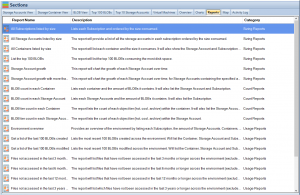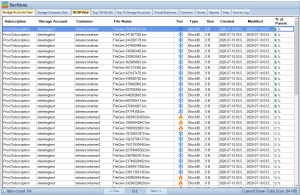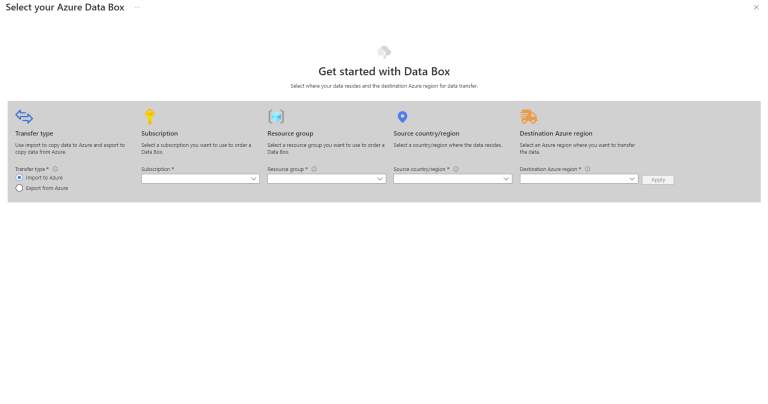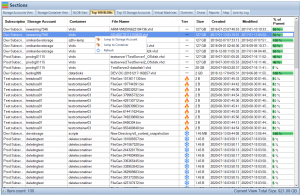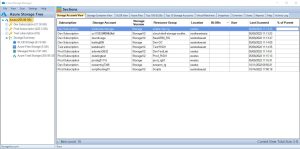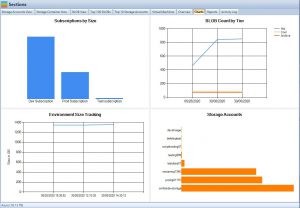by Mark | Apr 13, 2023 | Azure, Azure Blobs, Azure FIles, Storage Accounts
Microsoft’s Azure Data Box is a data transfer solution designed to simplify and streamline the process of moving large amounts of data to Azure cloud storage. With the continuous growth of data volumes, businesses are seeking efficient and cost-effective ways to transfer and store data in the cloud. This comprehensive article provides an in-depth analysis of the key factors impacting costs, best practices, and a step-by-step guide to using Azure Data Box. By discussing tradeoffs and challenges associated with various approaches, this article aims to inform and engage readers who are considering transferring data to Azure.
This article also highlights the importance of using tools such as the free Azure Blob Storage Cost Estimator and the Cloud Storage Manager software. These tools help users understand storage costs and options, provide insights into Azure Blob and File storage consumption, and generate reports on storage usage and growth trends to save money on Azure Storage.
Azure Data Box – An Overview
Azure Data Box is a family of physical devices that enable secure and efficient data transfer to Azure cloud storage. The Data Box family includes several products, each designed for different data transfer requirements:
Azure Data Box Disk
Designed for small to medium-sized data transfers, the Data Box Disk is a portable SSD device with an 8TB capacity. It supports data transfer rates of up to 450MB/s and is suitable for projects that require rapid data transfer.
Azure Data Box
The Azure Data Box is a rugged, tamper-resistant device designed for large-scale data transfers. With a 100TB capacity, it supports data transfer rates of up to 1.5GB/s, making it suitable for projects involving significant amounts of data.
Azure Data Box Heavy
Designed for massive data transfer projects, the Data Box Heavy has a 1PB capacity and supports data transfer rates of up to 40GB/s. This device is ideal for large enterprises looking to move vast amounts of data to the cloud.
Azure Data Box Gateway
The Azure Data Box Gateway is a virtual appliance that enables data transfer from on-premises environments to Azure Blob storage. This appliance is suitable for users who require a continuous, incremental data transfer solution to the cloud.
Azure Data Box Edge
The Azure Data Box Edge is a physical appliance that combines data transfer and edge computing capabilities. This device can process and analyze data locally before transferring it to the cloud, making it suitable for scenarios where real-time data processing is essential.

Key Factors Impacting Costs
When considering Azure Data Box, it’s crucial to understand the key factors that influence costs:
Device Usage
Azure Data Box devices are available on a pay-as-you-go basis, with pricing depending on the device type and duration of usage. When planning a data transfer project, it’s essential to select the most suitable device based on the project’s data volume and timeframe.
Data Transfer
While data transfer into Azure is typically free, data transfer out of Azure incurs charges. Depending on the data volume and frequency of transfers, these costs can significantly impact the overall expenses of a project.
Storage
Azure offers various storage options, including Blob Storage, File Storage, and Data Lake Storage. Each storage option has its pricing structure, with factors such as redundancy, access tier, and retention period affecting the costs.
Egress Fees
When transferring data out of Azure, egress fees may apply. These fees are based on the amount of data transferred and vary depending on the geographical region.
Data Processing
For scenarios involving Azure Data Box Edge, additional costs may be associated with data processing and analysis at the edge. These costs depend on the complexity and volume of the data being processed.

Azure DataBox Best Practices
To ensure a successful data transfer project with Azure Data Box, consider the following best practices:
Assess Your Data Transfer Needs
Before selecting an Azure Data Box device, thoroughly assess your data transfer requirements. Consider factors such as data volume, transfer speed, and project timeline to choose the most suitable device for your needs.
Data Compression
Compressing data before transferring it to Azure Data Box can help save time and reduce storage costs. Use efficient data compression algorithms to minimize data size without compromising data integrity.
Secure Data Transfer
Azure Data Box devices use encryption to protect data during transit and at rest. However, it’s essential to implement additional security measures, such as data access controls and data classification policies, to ensure the highest level of security for your data.
Monitor and Optimize
Continuously monitor the performance of your data transfer process to identify potential bottlenecks and optimize data transfer speeds. Leverage tools like the Azure Blob Storage Cost Estimator and Cloud Storage Manager to gain insights into your storage consumption and optimize costs.
Data Validation
Ensure that the data being transferred is accurate and valid. Implement data validation processes to catch errors and inconsistencies in the data before transferring it to Azure Data Box.
Network Configuration
Optimize your network configuration to maximize data transfer speeds. Factors such as bandwidth, latency, and network topology can significantly impact the efficiency of the data transfer process.
Incremental Data Transfer
For ongoing data transfer projects, consider using incremental data transfer methods to minimize data transfer time and costs. Azure Data Box Gateway and Data Box Edge provide options for continuous, incremental data transfer to Azure Blob storage.

How to Use Azure Data Box
To use Azure Data Box for data transfer, follow these steps:
Order an Azure Data Box Device
Based on your data transfer requirements, order the appropriate Azure Data Box device from the Azure portal. Specify the destination Azure storage account where you want to transfer your data.
Receive and Set up the Device
Once you receive the device, connect it to your local network and configure the network settings. Power on the device and follow the setup instructions provided by Microsoft.
Copy Data to the Device
Using the Azure Data Box tools, copy your data to the device. Ensure that the data is properly organized and compressed for efficient data transfer.
Ship the Device
After copying the data, securely pack the device and ship it back to the Azure Data Center. Microsoft will process the device and upload the data to the specified Azure storage account.
Verify Data Transfer
Once the data is uploaded to your Azure storage account, verify the data transfer by comparing the source and destination data. Ensure that all data has been successfully transferred and is accessible in your Azure storage account.
Tradeoffs and Challenges
While Azure Data Box simplifies data transfer to Azure, it’s essential to be aware of the tradeoffs and challenges involved:
Limited Availability
Azure Data Box devices are available only in select regions, which may limit the service’s accessibility for some users. Check the availability of Azure Data Box devices in your region before planning a data transfer project.
Data Transfer Time
Data transfer time can vary depending on the device type, data volume, and network speed. While Azure Data Box devices are designed for high-speed data transfer, some projects may still require a significant amount of time to complete.
Device Handling
Azure Data Box devices are physical devices that require proper handling during shipping and setup. Mishandling can lead to data loss or device damage, impacting the success of your data transfer project.
Data Security
Though Azure Data Box devices use encryption to protect data during transit and at rest, ensuring data security throughout the entire data transfer process is crucial. Implementing additional security measures, such as data access controls and data classification policies, is necessary to guarantee the security of your data.
Data Transfer Costs
While Azure Data Box enables efficient data transfer, it’s essential to consider the overall costs associated with the data transfer process. Factors such as device usage fees, storage costs, and egress fees can impact the total project cost. Comparing the costs of using Azure Data Box with alternative data transfer methods can help determine the most cost-effective solution for your needs.
Network Configuration and Bandwidth
Optimizing your network configuration and ensuring sufficient bandwidth are essential to achieve the maximum data transfer speeds offered by Azure Data Box devices. Network limitations, such as low bandwidth or high latency, can negatively impact the efficiency of the data transfer process.
Importance of Considering the Impact on Data Transfer Decisions
When making decisions about transferring data to Azure, it’s vital to consider the impact of various factors on the overall success and cost of your project. Understanding the tradeoffs and challenges involved in using Azure Data Box, as well as considering alternative data transfer methods, can help you make informed decisions that best meet your needs and budget.
Data Migration Strategy
Developing a comprehensive data migration strategy is crucial for a successful data transfer project. This strategy should include an assessment of data transfer needs, selection of the most suitable Azure Data Box device, and a timeline for the data transfer process.
Cost Management
Understanding and managing the costs associated with Azure Data Box and Azure storage services are essential for optimizing expenses. Utilizing tools such as the Azure Blob Storage Cost Estimator and Cloud Storage Manager can provide valuable insights into storage costs and usage trends, helping businesses save money on their Azure Storage.
Compliance and Regulations
When transferring data to Azure, businesses must ensure compliance with industry-specific regulations and data protection laws. Understanding the requirements of these regulations and implementing appropriate measures to maintain compliance is essential for a successful data transfer project.
Disaster Recovery and Business Continuity
As part of a comprehensive data transfer strategy, businesses should consider the impact of data migration on disaster recovery and business continuity plans. Ensuring that data remains accessible and recoverable during and after the data transfer process is crucial for minimizing downtime and maintaining business operations.
Conclusion
Azure Data Box is an efficient and secure solution for transferring large volumes of data to Azure cloud storage. By understanding the key factors impacting costs, following best practices, and considering the tradeoffs and challenges associated with Azure Data Box, businesses can successfully transfer their data to Azure while optimizing costs. Utilizing tools like the Azure Blob Storage Cost Estimator and Cloud Storage Manager can further enhance the visibility and management of your Azure storage, ultimately saving money and improving your overall cloud storage experience.

by Mark | Apr 12, 2023 | Azure, Azure Blobs, Azure Disks, Azure FIles, Azure Queues, Azure Tables, Blob Storage, Cloud Computing, Cloud Storage, Security, Storage Accounts
In today’s fast-paced and technology-driven world, cloud computing has become an essential component of modern business operations. Microsoft Azure, a leading cloud platform, offers a wide range of services and tools to help organizations manage their infrastructure efficiently. One crucial aspect of managing Azure resources is the Azure Resource Group, a logical container for resources deployed within an Azure subscription. In this comprehensive guide, we’ll explore the best practices for organizing Azure Resource Groups, enabling you to optimize your cloud infrastructure, streamline management, and enhance the security and compliance of your resources.
Why Organize Your Azure Resource Groups?
Understanding the importance of organizing Azure Resource Groups is essential to leveraging their full potential. Efficient organization of your resource groups can lead to numerous benefits that impact various aspects of your cloud infrastructure management:
- Improved resource management: Proper organization of Azure Resource Groups allows you to manage your resources more effectively, making it easier to deploy, monitor, and maintain your cloud infrastructure. This can result in increased productivity and more efficient use of resources.
- Simplified billing and cost tracking: When resources are organized systematically, it becomes simpler to track and allocate costs associated with your cloud infrastructure. This can lead to better budgeting, cost optimization, and overall financial management.
- Enhanced security and compliance: Organizing your Azure Resource Groups with security and compliance in mind can help mitigate potential risks and ensure the protection of your resources. This involves implementing access controls, isolating sensitive resources, and monitoring for security and compliance using Azure Policy.
- Streamlined collaboration among teams: An organized Azure Resource Group structure promotes collaboration between teams, making it easier for them to work together on projects and share resources securely.
Now that we understand the significance of organizing Azure Resource Groups let’s dive into the best practices that can help you achieve these benefits.
Define a Consistent Naming Convention
Creating a consistent naming convention for your resource groups is the first step towards effective organization. This practice will enable you and your team to quickly identify and manage resources within your Azure environment. In creating a naming convention, you should consider incorporating the following information:
- Project or application name: Including the project or application name in your resource group name ensures that resources are easily associated with their corresponding projects or applications. This can be especially helpful when working with multiple projects or applications across your organization.
- Environment (e.g., dev, test, prod): Specifying the environment (e.g., development, testing, or production) in your resource group name allows you to quickly differentiate between resources used for various stages of your project lifecycle. This can help you manage resources more efficiently and reduce the risk of accidentally modifying or deleting the wrong resources.
- Geographic location: Including the geographic location in your resource group name can help you manage resources based on their physical location, making it easier to comply with regional regulations and optimize your cloud infrastructure for performance and latency.
- Department or team name: Adding the department or team name to your resource group name can improve collaboration between teams, ensuring that resources are easily identifiable and accessible by the appropriate team members.
Group Resources Based on Lifecycle and Management
Another essential practice in organizing Azure Resource Groups is to group resources based on their lifecycle and management requirements. This approach can help you better manage and maintain your cloud infrastructure by simplifying resource deployment, monitoring, and deletion. To achieve this, consider the following:
- Group resources with similar lifecycles: Resources that share similar lifecycles, such as development, testing, and production resources, shouldbe grouped together within a resource group. This approach allows you to manage these resources more effectively by simplifying deployment, monitoring, and maintenance tasks.
- Group resources based on ownership and responsibility: Organizing resources according to the teams or departments responsible for their management can help improve collaboration and access control. By grouping resources in this manner, you can ensure that the appropriate team members have access to the necessary resources while maintaining proper security and access controls.
- Group resources with similar management requirements: Resources that require similar management tasks or share common dependencies should be grouped together. This can help streamline resource management and monitoring, as well as ensure that resources are consistently maintained and updated.
Use Tags to Enhance Organization
Tags are a powerful tool for organizing resources beyond the scope of resource groups. By implementing a consistent tagging strategy, you can further enhance your cloud infrastructure’s organization and management. Some of the key benefits of using tags include:
- Filter and categorize resources for reporting and analysis: Tags can be used to filter and categorize resources based on various criteria, such as project, environment, or department. This can help you generate more accurate reports and analyses, enabling you to make more informed decisions about your cloud infrastructure.
- Streamline cost allocation and tracking: Tags can be used to associate resources with specific cost centers or projects, making it easier to allocate and track costs across your organization. This can help you optimize your cloud infrastructure costs and better manage your budget.
- Improve access control and security: Tags can be used to implement access controls and security measures, such as restricting access to resources based on a user’s role or department. This can help you maintain a secure and compliant cloud infrastructure by ensuring that users only have access to the resources they need.
Design for Security and Compliance
Organizing Azure Resource Groups with security and compliance in mind can help minimize risks and protect your resources. To achieve this, consider the following best practices:
- Isolate sensitive resources in dedicated resource groups: Sensitive resources, such as databases containing personal information or mission-critical applications, should be isolated in dedicated resource groups. This can help protect these resources by limiting access and reducing the risk of unauthorized access or modification.
- Implement role-based access control (RBAC) for resource groups: RBAC allows you to grant specific permissions to users based on their roles, ensuring that they only have access to the resources necessary to perform their job duties. Implementing RBAC for resource groups can help you maintain a secure and compliant cloud infrastructure.
- Monitor resource groups for security and compliance using Azure Policy: Azure Policy is a powerful tool for monitoring and enforcing compliance within your cloud infrastructure. By monitoring your resource groups using Azure Policy, you can identify and remediate potential security and compliance risks before they become critical issues.
Leverage Azure Management Groups
Azure Management Groups offer a higher-level organization structure for managing your Azure subscriptions and resource groups. Using management groups can help you achieve the following benefits:
- Enforce consistent policies and access control across multiple subscriptions: Management groups allow you to define and enforce policies and access controls across multiple Azure subscriptions, ensuring consistent security and compliance across your entire cloud infrastructure.
- Simplify governance and compliance at scale: As your organization grows and your cloud infrastructure expands, maintaining governance and compliance can become increasingly complex. Management groups can help you simplify this process by providing a centralized location for managing policies and access controls across your subscriptions and resource groups.
- Organize subscriptions and resource groups based on organizational structure: Management groups can be used to organize subscriptions and resource groups according to your organization’s structure, such as by department, team, or project. This can help you manage resources more efficiently and ensure that the appropriate team members have access to the necessary resources.
Azure Resource Groups FAQs
| FAQ Question |
FAQ Answer |
What is a resource group in Azure?
|
A resource group in Azure is a logical container for resources that are deployed within an Azure subscription. It helps you organize and manage resources based on their lifecycle and their relationship to each other. |
What is an example of a resource group in Azure?
|
An example of a resource group in Azure could be one that contains all the resources related to a specific web application, including web app services, databases, and storage accounts. |
What are the different types of resource groups in Azure?
|
There aren’t specific “types” of resource groups in Azure. However, resource groups can be organized based on various factors, such as project, environment (e.g., dev, test, prod), geographic location, and department or team. |
Why use resource groups in Azure?
|
Resource groups in Azure provide a way to organize and manage resources efficiently, simplify billing and cost tracking, enhance security and compliance, and streamline collaboration among teams. |
What are the benefits of resource groups?
|
The benefits of resource groups include improved resource management, simplified billing and cost tracking, enhanced security and compliance, and streamlined collaboration among teams. |
What is the role of a resource group?
|
The role of a resource group is to provide a logical container for resources in Azure, allowing you to organize and manage resources based on their lifecycle and their relationship to each other. |
What are the 3 types of Azure roles?
|
The three types of Azure roles are Owner, Contributor, and Reader. These roles represent different levels of access and permissions within Azure resources and resource groups. |
What are the four main resource groups?
|
The term “four main resource groups” is not specific to Azure. However, you can organize your resource groups based on various factors, such as project, environment, geographic location, and department or team. |
What best describes a resource group?
|
A resource group is a logical container for resources deployed within an Azure subscription, allowing for the organization and management of resources based on their lifecycle and their relationship to each other. |
What is an example of a resource group?
|
An example of a resource group could be one that contains all the resources related to a specific web application, including web app services, databases, and storage accounts. |
What are the types of resource group?
|
There aren’t specific “types” of resource groups. However, resource groups can be organized based on various factors, such as project, environment (e.g., dev, test, prod), geographic location, and department or team. |
What is the difference between group and resource group in Azure?
|
The term “group” in Azure typically refers to an Azure Active Directory (AAD) group, which is used for managing access to resources at the user level. A resource group, on the other hand, is a logical container for resources deployed within an Azure subscription. |
Where is Azure resource Group?
|
Azure Resource Groups are part of the Azure Resource Manager (ARM) service, which is available within the Azure Portal and can also be accessed via Azure CLI, PowerShell, and REST APIs. |
What is Azure resource Group vs AWS?
|
Azure Resource Groups are a feature of Microsoft Azure, while AWS is Amazon’s cloud platform. AWS has a similar concept called AWS Resource Groups, which helps users organize and manage AWS resources. |
What is the equivalent to an Azure resource Group in AWS?
|
The equivalent of an Azure Resource Group in AWS is the AWS Resource Group, which also helps users organize and manage AWS resources based on their lifecycle and their relationship to each other. |
Additional Azure Resource Group Best Practices
In addition to the best practices for organizing Azure Resource Groups previously mentioned, consider these additional tips to further improve your resource management:
Implement Consistent Naming Conventions
Adopting a consistent naming convention for your Azure Resource Groups and resources is crucial for improving the manageability and discoverability of your cloud infrastructure. A well-defined naming convention can help you quickly locate and identify resources based on their names. When creating your naming convention, consider factors such as resource type, environment, location, and department or team.
Regularly Review and Update Resource Groups
Regularly reviewing and updating your Azure Resource Groups is essential to maintaining an organized and efficient cloud infrastructure. As your organization’s needs evolve, you may need to reorganize resources, create new resource groups, or update access controls and policies. Schedule periodic reviews to ensure that your resource groups continue to meet your organization’s needs and adhere to best practices.
Document Your Resource Group Strategy
Documenting your resource group strategy, including your organization’s best practices, naming conventions, and policies, can help ensure consistency and clarity across your team. This documentation can serve as a reference for current and future team members, helping them better understand your organization’s approach to organizing and managing Azure resources.
Azure Resource Groups Conclusion
Effectively organizing Azure Resource Groups is crucial for efficiently managing your cloud infrastructure and optimizing your resources. By following the best practices outlined in this comprehensive guide, you can create a streamlined, secure, and compliant environment that supports your organization’s needs. Don’t underestimate the power of a well-organized Azure Resource Group structure – it’s the foundation for success in your cloud journey. By prioritizing the organization of your resource groups and implementing the strategies discussed here, you’ll be well-equipped to manage your cloud infrastructure and ensure that your resources are used to their fullest potential.

by Mark | Apr 11, 2023 | Azure, Azure Blobs, Blob Storage, Storage Accounts
Microsoft Azure Key Vault is a cloud-based service designed to help organizations securely store and manage sensitive information such as encryption keys, secrets, and certificates. As more organizations migrate to cloud services, ensuring the security of sensitive data and applications is crucial. In this comprehensive guide, we will discuss Azure Key Vault with a focus on securing Blob Storage, providing how-to guides and best practices. We will examine the tradeoffs involved in balancing various factors, explore the challenges associated with different approaches, and emphasize the importance of considering the impact when making decisions about Azure Key Vault.
Understanding Azure Key Vault
Azure Key Vault Explained
Azure Key Vault, also known as Microsoft Key Vault, is a service offered by Microsoft that enables organizations to securely store and manage sensitive information, including encryption keys, secrets, and certificates. Azure Vault provides a centralized solution for storing, controlling access to, and securely managing these vital assets.
Key Features of Azure Key Vault
Azure Key Vault offers several essential features to help organizations manage their sensitive information:
- Secure storage: Azure Key Vault uses Hardware Security Modules (HSMs) to protect keys and secrets’ storage.
- Access control: Azure Key Vault allows for granular access control by assigning permissions to specific users or groups.
- Auditing and monitoring: Azure Key Vault offers logging and monitoring features, enabling organizations to track key usage and access events.
Integrating Azure Key Vault with Blob Storage
Azure Blob Storage and Azure Key Vault
Azure Blob Storage is a scalable and cost-effective storage service for unstructured data. Securing this data is vital to protect sensitive information and maintain compliance with various data protection regulations. Azure Key Vault can be integrated with Blob Storage to provide encryption and secure access to stored data.
Server-Side Encryption with Customer-Managed Keys
Azure Blob Storage supports server-side encryption using Azure Storage Service Encryption (SSE). By default, SSE uses Microsoft-managed keys to encrypt data at rest. However, organizations can use customer-managed keys in Azure Key Vault for greater control over the encryption process.
To use customer-managed keys with Azure Key Vault, follow these steps:
- Create an Azure Key Vault instance.
- Generate or import an encryption key in the Key Vault.
- Configure the Blob Storage account to use the encryption key from the Key Vault.
Client-Side Encryption with Azure Key Vault
Another approach to secure data in Blob Storage is client-side encryption. In this scenario, data is encrypted before it is sent to Blob Storage and decrypted after it is retrieved. Azure Key Vault can be used to store the encryption keys used for client-side encryption, ensuring they are secure and only accessible by authorized users and applications.
To implement client-side encryption with Azure Key Vault, follow these steps:
- Create an Azure Key Vault instance.
- Generate or import an encryption key in the Key Vault.
- Encrypt data using the encryption key from the Key Vault before uploading it to Blob Storage.
- Decrypt data using the encryption key from the Key Vault after downloading it from Blob Storage.
Securing Access to Blob Storage
To secure access to Blob Storage, organizations can use Azure Active Directory (Azure AD) and Shared Access Signatures (SAS).
Azure AD provides role-based access control (RBAC) for Blob Storage. By integrating Azure AD with Key Vault, organizations can ensure that only authorized users and applications have access to encryption keys and secrets.
Shared Access Signatures are time-limited tokens that grant access to specific resources in Blob Storage. By using Azure Key Vault to store the storage account keys, organizations can enhance the security of SAS token generation and prevent unauthorized access.
Best Practices for Azure Key Vault and Blob Storage
Key Rotation
Regularly rotating keys in Azure Key Vault helps minimize the risk of unauthorized access and ensures compliance with data protection regulations. Organizations should establish a key rotation policy that specifies the frequency and process for updating keys.
Segregation of Duties
To maintain a secure environment, organizations should separate the responsibilities for managing Azure Key Vault and Blob Storage. This segregation of duties prevents unauthorized access and reduces the risk of insider threats.
Monitoring and Auditing
Azure Key Vault provides logging and monitoring features that enable organizations to track key usage and access events. Organizations should regularly review these logs to identify suspicious activity and respond to potential security incidents.
Backup and Recovery
To protect against data loss, organizations should implement a backup and recovery strategy for their Azure Key Vault instances. This strategy should include regular backups of keys, secrets, and certificates, as well as a plan for recovering these assets in case of a disaster.
Secure Application Development
When developing applications that use Azure Key Vault, organizations should follow secure development practices, such as least privilege, input validation, and secure coding techniques. These practices help ensure that applications do not introduce vulnerabilities that could compromise the security of Azure Key Vault or the stored data.
How to Guide
Integrating Azure Key Vault with Azure Storage
This how-to guide will walk you through the process of integrating Azure Key Vault with Azure Storage to provide enhanced security for your data.
Step 1: Create an Azure Key Vault instance
- Sign in to the Azure portal (https://portal.azure.com/).
- In the left-hand menu, click on “Create a resource.”
- In the search bar, type “Key Vault” and select “Key Vault” from the results.
- Click the “Create” button.
- Fill in the required information, such as subscription, resource group, key vault name, region, and pricing tier. Click “Review + create” when you’re done.
- Review your configuration and click “Create” to create the Key Vault instance.
Step 2: Generate or import an encryption key in Azure Key Vault
- In the Azure portal, navigate to your newly created Key Vault.
- Click on “Keys” in the left-hand menu.
- Click on “Generate/Import” at the top of the page.
- Select the “Generate” option to create a new key or the “Import” option to import an existing key. Fill in the required information, such as key name, key type, and key size.
- Click “Create” when you’re done
.Step 3: Configure Azure Blob Storage to use the encryption key from Azure Key Vault
- In the Azure portal, navigate to your Azure Storage account.
- Click on “Encryption” under the “Settings” section in the left-hand menu.
- Select the “Customer-managed key” option.
- Click on “Select a key” and choose your Key Vault and the encryption key you created in Step 2. Click “Select” when you’re done.
- Click “Save” to apply the changes.
Step 4: Grant Azure Storage access to the encryption key in Azure Key Vault
- In the Azure portal, navigate to your Key Vault instance.
- Click on “Access policies” in the left-hand menu.
- Click “Add Access Policy” at the top of the page.
- In the “Configure from template” dropdown menu, select “Azure Storage Service Encryption for customer-managed keys.”
- Under “Select principal,” click “None selected.” Search for your Azure Storage account in the “Select a principal” window and click “Select” when you find it.
- Click “Add” to create the access policy.
- Click “Save” at the top of the “Access policies” page to apply the changes.
Step 5: Configure role-based access control for Azure Key Vault
- In the Azure portal, navigate to your Key Vault instance.
- Click on “Access control (IAM)” in the left-hand menu.
- Click “Add” and then “Add role assignment” at the top of the page.
- Select a role that grants the necessary permissions, such as “Key Vault Contributor” or “Key Vault Reader.”
- Under “Assign access to,” select “User, group, or service principal.”
- In the “Select” field, search for the user, group, or service principal you want to grant access to and click “Select” when you find it.
- Click “Save” to apply the changes.
With these steps completed, you have successfully integrated Azure Key Vault with Azure Storage. Your data will now be encrypted using the customer-managed key stored in Azure Key Vault, providing enhanced security for your stored data.

Monitor your Azure Storage Consumption
Cloud Storage Manager for Azure Blob and File Storage
Overview of Cloud Storage Manager
Cloud Storage Manager is a software solution designed to provide insights into Azure Blob and File Storage consumption. It offers reports on storage usage and growth trends, helping users save money on their Azure Storage costs. By using Cloud Storage Manager with Azure Storage, organizations can achieve a more secure and efficient storage environment.
Benefits of Cloud Storage Manager
Some key benefits of using Cloud Storage Manager in conjunction with Azure Key Vault include:
- Enhanced visibility: Cloud Storage Manager provides detailed reports on storage usage, allowing organizations to identify inefficiencies and optimize their storage strategies.
- Cost savings: By monitoring storage growth trends, organizations can better forecast their storage needs and optimize their spending on Azure Storage.
Azure Key Vault FAQs
| Question |
Answer |
What is Azure Key Vault?
|
Azure Key Vault is a cloud-based service for securely storing and managing encryption keys, secrets, and certificates. |
How does Azure Key Vault secure my data?
|
Azure Key Vault uses Hardware Security Modules (HSMs) to protect the storage of keys and secrets. It also offers granular access control and auditing features. |
How can I integrate Azure Key Vault with Blob Storage?
|
To integrate Azure Key Vault with Blob Storage, you need to create a Key Vault instance, generate or import an encryption key, and configure the Blob Storage account to use the encryption key from the Key Vault. |
What is the benefit of using customer-managed keys in Azure Key Vault?
|
Using customer-managed keys provides organizations with more control over the encryption process and allows for better compliance with data protection regulations. |
How do I secure access to Blob Storage using Azure Key Vault?
|
To secure access to Blob Storage, integrate Azure Key Vault with Azure Active Directory (Azure AD) for role-based access control and use Shared Access Signatures (SAS) with storage account keys stored in Azure Key Vault. |
What is the recommended key rotation policy for Azure Key Vault?
|
Key rotation policies vary depending on organizational requirements and compliance regulations. It is recommended to establish a key rotation policy that specifies the frequency and process for updating keys. |
How does Cloud Storage Manager work with Azure Storage?
|
Cloud Storage Manager integrates with Azure Storage to provide insights into Azure Blob and File Storage consumption . |
How can Cloud Storage Manager help me save money on Azure Storage?
|
Cloud Storage Manager provides detailed reports on storage usage and growth trends, allowing organizations to optimize their storage strategies and reduce spending on Azure Storage. |
What is the difference between Azure Key Vault and Azure Vault?
|
Azure Key Vault and Azure Vault refer to the same service. Azure Key Vault is the official name of the service, while Azure Vault is an alternative name used by some users. |
Can I use Azure Key Vault to secure other Azure services besides Blob Storage?
|
Yes, Azure Key Vault can be integrated with other Azure services, such as Azure SQL Database, Azure Functions, and Azure Kubernetes Service, to secure sensitive information and manage access. |
How does Azure Key Vault ensure high availability and redundancy?
|
Azure Key Vault is designed with built-in redundancy and high availability features. It automatically replicates data within a geographic region and supports disaster recovery with geo-redundant storage. |
Can I use Azure Key Vault with third-party cloud services?
|
While Azure Key Vault is primarily designed for Microsoft Azure services, you can use its REST API to integrate it with third-party cloud services and applications, provided they support the necessary integration requirements. |
How do I migrate my existing keys and secrets to Azure Key Vault?
|
You can import your existing keys and secrets into Azure Key Vault using the Azure portal, Azure CLI, or REST API. When migrating sensitive data, ensure that you follow security best practices to prevent unauthorized access during the migration process. |
How can I monitor access to my keys and secrets in Azure Key Vault?
|
Azure Key Vault offers logging and monitoring features that enable organizations to track key usage and access events. To monitor access, configure diagnostic settings to send logs to a storage account, event hub, or Azure Monitor logs. |
Can I use Azure Key Vault for certificate management?
|
Yes |

by Mark | Apr 6, 2023 | Azure Blobs
Azure Blob Storage is a versatile, scalable, and cost-effective cloud storage service provided by Microsoft. It is designed to store a wide range of data types, including unstructured data such as images, videos, audio files, and documents. As businesses increasingly rely on cloud storage for critical data, ensuring the security of Azure Blob Storage becomes a top priority. This article provides a comprehensive analysis of the key factors in securing Azure Blob Storage, offering how-to guides and best practices.
Azure Blob Storage Security
Importance of Securing Azure Blob Storage
As with any cloud-based storage solution, securing Azure Blob Storage is crucial to protect sensitive data and maintain compliance with industry regulations. Implementing robust security measures helps prevent unauthorized access, data breaches, and other security threats that can have severe consequences for your organization, such as financial losses, legal penalties, and reputational damage. Moreover, a secure Azure Blob Storage environment ensures data integrity and privacy, fostering trust among customers and partners.
Best Practices for Securing Azure Blob Storage
Use of Access Keys
Access keys are one of the primary methods to authenticate and authorize access to your Azure Blob Storage account. Each storage account has two access keys, allowing you to maintain uninterrupted access while rotating keys. It is essential to secure access keys by:
- Periodically rotating them to reduce the risk of unauthorized access.
- Avoiding sharing them in plain text or source code repositories. Use Azure Key Vault or other secure storage solutions to store your access keys.
- Implementing least privilege principles and providing access keys only to users or applications that require them.
Implementing Shared Access Signatures
Shared Access Signatures (SAS) allow you to grant limited access to specific resources in your Blob Storage account without sharing your access keys. By implementing SAS, you can:
- Control the level of access by specifying permissions, such as read, write, delete, or list.
- Set an expiration time to automatically revoke access after a certain period.
- Limit access to specific IP addresses or ranges, enhancing security.
SAS tokens should be generated on-demand and not reused across multiple users or applications to minimize the risk of unauthorized access.
Utilizing Azure Active Directory (AAD)
Azure Active Directory (AAD) provides identity and access management capabilities for Azure Blob Storage. By integrating AAD, you can:
- Implement role-based access control (RBAC), which allows you to define granular permissions for users and groups based on their roles and responsibilities.
- Use Multi-Factor Authentication (MFA) to add an extra layer of security during the authentication process.
- Monitor and audit user activities in your Blob Storage account through Azure Monitor and Azure Log Analytics.
Encrypting Data at Rest
Azure Blob Storage automatically encrypts data at rest using Service-Side Encryption (SSE) with Microsoft-managed keys. For additional security, you can:
- Opt for client-side encryption, where data is encrypted before being uploaded to Azure Blob Storage. This ensures that the data is encrypted both in transit and at rest, providing an added layer of protection.
- Use Azure Key Vault to manage your encryption keys. This allows you to store and manage your keys securely, separate from your Blob Storage account. You can also control access to your keys and monitor key usage through Azure Key Vault.
Encrypting Data in Transit
Data in transit can be secured using Secure Socket Layer (SSL)/Transport Layer Security (TLS) encryption. By enforcing HTTPS-only access, you can ensure that all data transferred between your storage account and clients is encrypted and secure. To enable HTTPS-only access for your Blob Storage account, follow these steps:
- Navigate to your storage account in the Azure Portal.
- Select “Configuration” under the “Settings” section.
- Toggle the “Secure transfer required” option to “Enabled.”
Advanced Security Solutions for Azure Blob Storage
Implementing Virtual Networks and Firewalls
By integrating Azure Virtual Networks and firewalls, you can further enhance the security of your Blob Storage account. This allows you to:
- Restrict access to your Blob Storage account based on IP addresses or ranges, ensuring only authorized clients can access your data.
- Create a private network connection between your Blob Storage account and your on-premises or cloud-based resources, isolating your storage account from public internet access.
Deploying Azure Private Link
Azure Private Link enables you to access your Blob Storage account over a private connection, ensuring that your data never traverses the public internet. By deploying Azure Private Link, you can:
- Reduce your exposure to external threats, such as man-in-the-middle attacks, by keeping your data within the Azure network.
- Simplify network configuration and reduce latency by connecting directly to your Blob Storage account from your Azure Virtual Network.
- Enforce data exfiltration protection by ensuring that data only flows within your organization’s network boundaries.
Monitoring and Auditing Blob Storage
Regular monitoring and auditing of your Blob Storage account are essential for maintaining security and compliance. Azure provides several tools to help you monitor and audit your storage account, such as:
- Azure Monitor, which allows you to collect and analyze metrics and logs related to your Blob Storage account.
- Azure Log Analytics, which provides advanced querying and alerting capabilities to identify and respond to security threats.
- Azure Security Center, which offers a centralized view of your Blob Storage security posture and provides actionable recommendations to enhance security.
How-to Guides on Securing Azure Blob Storage
Below, you’ll find step-by-step guides on securing Azure Blob Storage by implementing various security features and best practices.
Implementing Role-Based Access Control (RBAC)
a. Sign in to the Azure portal (https://portal.azure.com/).
b. Navigate to your storage account and select “Access control (IAM)” from the left menu.
c. Click “+ Add” and then “Add role assignment” to open the “Add role assignment” pane.
d. Select a role from the “Role” dropdown menu. For example, choose “Storage Blob Data Contributor” to grant read, write, and delete access to Blob Storage.
e. Choose the user, group, or application to which you want to assign the role.
f. Click “Save” to apply the role assignment.
Creating Shared Access Signatures (SAS)
a. Sign in to the Azure portal (https://portal.azure.com/).
b. Navigate to your storage account and select “Shared access signature” from the left menu.
c. Configure the SAS settings, such as allowed services, resource types, permissions, and start and expiry times.
d. Click “Generate SAS and connection string” to create the SAS token.
e. Copy the generated SAS token and use it to grant access to your Blob Storage resources.
Enabling Multi-Factor Authentication (MFA)
a. Sign in to the Azure portal (https://portal.azure.com/).
b. Navigate to “Azure Active Directory” and select “Users” from the left menu.
c. Click “Multi-Factor Authentication” at the top of the page.
d. Check the box next to the user(s) for whom you want to enable MFA.
e. Click “Enable” in the toolbar, and then click “Enable multi-factor auth” in the dialog box to confirm.
Enforcing HTTPS for Secure Data Transmission
a. Sign in to the Azure portal (https://portal.azure.com/).
b. Navigate to your storage account and select “Configuration” from the left menu.
c. Under “Secure transfer required”, toggle the switch to “Enabled”.
d. Click “Save” at the top of the page to enforce HTTPS for all data transfers.
Enabling Server-Side Encryption with Storage Service Encryption (SSE)
a. Sign in to the Azure portal (https://portal.azure.com/).
b. Navigate to your storage account and select “Encryption” from the left menu.
c. Under “Blob service”, select “Microsoft-managed key” or “Customer-managed key” based on your preference.
d. Click “Save” at the top of the page to enable server-side encryption.
Configuring Soft Delete for Blob Storage
a. Sign in to the Azure portal (https://portal.azure.com/).
b. Navigate to your storage account and select “Data protection” from the left menu.
c. Under “Blob soft delete”, toggle the switch to “Enabled”.
d. Set the “Retention period (in days)” based on your data recovery needs.
e. Click “Save” at the top of the page to enable soft delete.
These guides provide a starting point for securing Azure Blob Storage. By implementing these security features and best practices, you can improve the overall security of your data stored in the cloud.

Cloud Storage Manager
Enhancing Blob Storage Insights and Cost Management
Our software, Cloud Storage Manager, provides valuable insights into Azure Blob and File Storage consumption. It generates detailed reports on storage usage and growth trends, enabling users to save money on their Azure Storage. Some of its key features include:
Comprehensive Storage Analysis
Usage and Growth Trend Reporting
- Receive regular reports on storage usage and growth trends.
- Use historical data to forecast future storage requirements and budgetary needs.
Cost Optimization Recommendations
FAQ Section: Securing Azure Blob Storage
|
Question
|
Answer
|
What is Azure Blob Storage?
|
Azure Blob Storage is a scalable, cost-effective cloud storage service provided by Microsoft for storing unstructured data such as images, videos, audio files, and documents.
|
How can I control access to my Azure Blob Storage?
|
Control access using role-based access control (RBAC), shared access signatures (SAS), and Azure Active Directory (Azure AD) integration.
|
What encryption options are available for Azure Blob Storage?
|
Azure Blob Storage supports encryption at rest with server-side encryption (SSE) and client-side encryption, as well as encryption in transit using HTTPS.
|
How can I monitor and audit my Azure Blob Storage?
|
Utilize Azure Monitor, Azure Storage Analytics, and Azure Security Center for monitoring and auditing your Blob Storage.
|
What disaster recovery options does Azure Blob Storage offer?
|
Azure Blob Storage provides geo-redundant storage (GRS), soft delete, and point-in-time restore (PITR) for data resilience and disaster recovery.
|
How can I enforce HTTPS for secure data transmission in Azure Blob Storage?
|
Enable “Secure transfer required” in your storage account’s configuration settings to enforce HTTPS for all data transfers.
|
How do I enable soft delete for Blob Storage?
|
In your storage account’s “Data protection” settings, toggle the switch to “Enabled” under “Blob soft delete” and set the retention period as needed.
|
What are the best practices for securing Azure Blob Storage?
|
Implement access control, data encryption, monitoring and auditing, disaster recovery planning, and follow security recommendations provided by Azure.
|
How can Cloud Storage Manager help me save money on Azure Storage?
|
Cloud Storage Manager provides storage analysis, usage and growth trend reporting, and cost optimization recommendations to identify cost-saving opportunities and improve storage efficiency.
|
How do I implement role-based access control (RBAC) in Azure Blob Storage?
|
Assign predefined or custom roles with specific permissions to users and groups using the “Access control (IAM)” settings in your storage account.
|
How can Cloud Storage Manager help me save money on Azure Storage?
|
Cloud Storage Manager provides comprehensive storage analysis, usage and growth trend reporting, and cost optimization recommendations to help users identify opportunities for cost savings and improve storage efficiency.
|
Conclusion
In conclusion, securing Azure Blob Storage involves a multi-layered approach that includes access control, data encryption, monitoring and auditing, and disaster recovery planning. Implementing best practices and leveraging tools like Cloud Storage Manager can further enhance security and cost management. As businesses continue to store critical data in the cloud, understanding and addressing these security considerations is essential for protecting valuable information and maintaining trust.

by Mark | Apr 5, 2023 | Azure, Azure Disks, Blob Storage, Cloud Storage, Storage Accounts
Azure Unmanaged Disks to be Deprecated Soon
Microsoft announced in September 2022 that they will be deprecating Azure Unmanaged Disks on September 30, 2025. This means that customers will no longer be able to create or use unmanaged disks after this date.
Unmanaged disks are a type of storage that is not managed by Microsoft. This means that customers are responsible for managing all aspects of the disk, including provisioning, backups, and security. Managed disks, on the other hand, are a type of storage that is managed by Microsoft. This means that Microsoft is responsible for managing all aspects of the disk, including provisioning, backups, and security.
There are a number of reasons why Microsoft is deprecating unmanaged disks. First, unmanaged disks are not as secure as managed disks. Managed disks are encrypted by default, while unmanaged disks are not. Additionally, managed disks are backed up by Microsoft, while unmanaged disks are not.
Second, unmanaged disks are more difficult to manage than managed disks. Customers are responsible for managing all aspects of the disk, including provisioning, backups, and security. This can be a time-consuming and error-prone process.
Third, unmanaged disks are not as scalable as managed disks. Managed disks can be scaled up or down as needed, while unmanaged disks cannot. This can be a problem for customers who need to scale their storage capacity quickly.
Customers who are currently using unmanaged disks should start planning to migrate to managed disks. The migration process is relatively straightforward, and Microsoft provides a number of resources to help customers with the migration
When will Microsoft deprecate Azure Unmanaged Disks?
Microsoft will deprecate Azure Unmanaged Disks on September 30, 2025. This means that after that date, you will no longer be able to create new unmanaged disks or use them in your Azure Virtual Machines. You will need to migrate your data from unmanaged disks to managed disks before the deprecation date.
Managed disks are a newer, more efficient option that offers the same functionality as unmanaged disks, plus additional benefits. For example, managed disks are automatically backed up, so you don’t have to worry about losing your data if your VM fails. Managed disks also support Azure Disk Encryption, which helps to protect your data from unauthorized access.
To migrate your data from unmanaged disks to managed disks, you can use the Azure Disk Migration Service. This service makes it easy to move your data from unmanaged disks to managed disks with minimal downtime.
If you are using Azure Unmanaged Disks, you should start planning your migration to managed disks now. You can find more information about the deprecation of Azure Unmanaged Disks and how to migrate to managed disks in the Azure documentation.
Here are some additional details about the deprecation of Azure Unmanaged Disks:
- The deprecation of Azure Unmanaged Disks is part of Microsoft’s ongoing commitment to provide customers with the best possible experience.
- Managed disks offer a number of advantages over unmanaged disks, including increased reliability, security, and manageability.
- Microsoft will provide customers with ample notice of the deprecation of Azure Unmanaged Disks. Customers will have at least 18 months to migrate their data from unmanaged disks to managed disks.
- Microsoft will provide customers with tools and resources to help them migrate their data from unmanaged disks to managed disks.
- Microsoft will provide customers with support during the migration process.
What are the key factors that customers should consider when making decisions about Azure Unmanaged Disks?
There are a number of key factors that customers should consider when making decisions about Azure Unmanaged Disks. These factors include:
Security:
Managed disks are encrypted by default, while unmanaged disks are not. Additionally, managed disks are backed up by Microsoft, while unmanaged disks are not.
Manageability:
Managed disks are easier to manage than unmanaged disks. Customers are responsible for managing all aspects of the disk, including provisioning, backups, and security for unmanaged disks.
Scalability:
Managed disks can be scaled up or down as needed, while unmanaged disks cannot.
What are the tradeoffs involved in balancing different factors?
There are a number of tradeoffs involved in balancing different factors when making decisions about Azure Unmanaged Disks. For example, customers may need to decide between security and manageability. Managed disks are more secure than unmanaged disks, but they are also more difficult to manage. Customers may also need to decide between scalability and cost. Managed disks are more scalable than unmanaged disks, but they also cost more.
What are the challenges associated with different approaches?
There are a number of challenges associated with different approaches to Azure Unmanaged Disks. For example, one challenge is that customers are responsible for managing all aspects of the disk, including provisioning, backups, and security. This can be a time-consuming and error-prone process. Another challenge is that unmanaged disks are not as scalable as managed disks. This can be a problem for customers who need to scale their storage capacity quickly.
Why is it important to consider the impact of Azure Unmanaged Disks when making decisions?
It is important to consider the impact of Azure Unmanaged Disks when making decisions because they can have a significant impact on the cost, security, and manageability of your Azure infrastructure. By understanding the tradeoffs involved in different approaches, you can make informed decisions about whether or not to use Azure Unmanaged Disks.

How can Cloud Storage Manager help customers save money on their Azure Storage?
Cloud Storage Manager is a software solution that provides insights into your Azure blob and file storage consumption. It also provides reports on storage usage and growth trends.
This information can help you identify opportunities to save money on your Azure Storage costs.
For example, Cloud Storage Manager can help you identify underutilized storage accounts and disks. You can then delete these unused resources to save money. Additionally, Cloud Storage Manager can help you identify inefficient storage usage patterns. You can then make changes to your storage usage patterns to save money.
Overall, Cloud Storage Manager can help you save money on your Azure Storage costs by providing you with the information and insights you need to make informed decisions about your storage usage.
The Future of Azure Storage
The future of Azure storage is bright. Microsoft is constantly investing in new features and capabilities for Azure storage, and it is clear that they are committed to making Azure the best possible platform for storing data.
One of the most exciting developments in Azure storage is the introduction of managed disks. Managed disks are a new type of storage that is fully managed by Microsoft. This means that customers do not need to worry about provisioning, backups, or security for managed disks. Microsoft takes care of all of this for you.
Managed disks offer a number of advantages over unmanaged disks. First, they are more secure. Managed disks are encrypted by default, and they are backed up by Microsoft. This means that your data is safe and secure, even if something happens to your Azure instance.
Second, managed disks are more scalable. Managed disks can be scaled up or down as needed, so you can always have the right amount of storage for your needs. This is not possible with unmanaged disks.
Third, managed disks are more manageable. Managed disks are easy to create, manage, and delete. This is not the case with unmanaged disks.
Overall, managed disks are a great choice for customers who want a secure, scalable, and manageable storage solution. If you are not already using managed disks, I encourage you to give them a try. You will not be disappointed.
Conclusion
Azure Unmanaged Disks are a type of storage that is not managed by Microsoft. They are being deprecated by Microsoft, and customers should start planning to migrate to managed disks. Managed disks are a type of storage that is managed by Microsoft. They offer a number of advantages over unmanaged disks, including security, scalability, and manageability. Cloud Storage Manager is a software solution that can help customers save money on their Azure Storage costs. It provides insights into your Azure blob and file storage consumption, and it can help you identify opportunities to save money. The future of Azure storage is bright. Microsoft is constantly investing in new features and capabilities for Azure storage, and it is clear that they are committed to making Azure the best possible platform for storing data.
Azure Disk FAQs
| FAQ |
Answer |
What are Azure Unmanaged Disks?
|
Azure Unmanaged Disks are a type of storage that is not managed by Microsoft. This means that customers are responsible for managing all aspects of the disk, including provisioning, backups, and security. |
When will Microsoft deprecate Azure Unmanaged Disks?
|
Microsoft announced in September 2022 that they will be deprecating Azure Unmanaged Disks on September 30, 2025. This means that customers will no longer be able to create or use unmanaged disks after this date. |
What are the key factors that customers should consider when making decisions about Azure Unmanaged Disks?
|
There are a number of key factors that customers should consider when making decisions about Azure Unmanaged Disks. These factors include:
* Security: Managed disks are encrypted by default, while unmanaged disks are not. Additionally, managed disks are backed up by Microsoft, while unmanaged disks are not.
* Manageability: Managed disks are easier to manage than unmanaged disks. Customers are responsible for managing all aspects of the disk, including provisioning, backups, and security for unmanaged disks.
* Scalability: Managed disks can be scaled up or down as needed, while unmanaged disks cannot. | |
What are the tradeoffs involved in balancing different factors?
|
There are a number of tradeoffs involved in balancing different factors when making decisions about Azure Unmanaged Disks. For example, customers may need to decide between security and manageability. Managed disks are more secure than unmanaged disks, but they are also more difficult to manage. Customers may also need to decide between scalability and cost. Managed disks are more scalable than unmanaged disks, but they also cost more. |
What are the challenges associated with different approaches?
|
There are a number of challenges associated with different approaches to Azure Unmanaged Disks. For example, one challenge is that customers are responsible for managing all aspects of the disk, including provisioning, backups, and security. This can be a time-consuming and error-prone process. Another challenge is that unmanaged disks are not as scalable as managed disks. This can be a problem for customers who need to scale their storage capacity quickly. |
Why is it important to consider the impact of Azure Unmanaged Disks when making decisions?
|
It is important to consider the impact of Azure Unmanaged Disks when making decisions because they can have a significant impact on the cost, security, and manageability of your Azure infrastructure. By understanding the tradeoffs involved in different approaches, you can make informed decisions about whether or not to use Azure Unmanaged Disks |
How can Cloud Storage Manager help customers save money on their Azure Storage?
|
Cloud Storage Manager is a software solution that provides insights into your Azure blob and file storage consumption. It also provides reports on storage usage and growth trends. This information can help you identify opportunities to save money on your Azure Storage costs.
For example, Cloud Storage Manager can help you identify underutilized storage accounts and disks. You can then delete these unused resources to save money.
Additionally, Cloud Storage Manager can help you identify inefficient storage usage patterns. You can then make changes to your storage usage patterns to save money.
Overall, Cloud Storage Manager can help you save money on your Azure Storage costs by providing you with the information and insights you need to make informed decisions about your storage usage. |
Whats The Future of Azure Storage
|
The future of Azure storage is bright. Microsoft is constantly investing in new features and capabilities for Azure storage, and it is clear that they are committed to making Azure the best possible platform for storing data.
* One of the most exciting developments in Azure storage is the introduction of managed disks. Managed disks are a new type of storage that is fully managed by Microsoft. This means that customers do not need to worry about provisioning, backups, or security for managed disks. Microsoft takes care of all of this for you.
* Managed disks offer a number of advantages over unmanaged disks. First, they are more secure. Managed disks are encrypted by default, and they are backed up by Microsoft. This means that your data is safe and secure, even if something happens to your Azure instance.
* Second, managed disks are more scalable. Managed disks can be scaled up or down as needed, so you can always have the right amount of storage for your needs. This is not possible with unmanaged disks.
* Third, managed disks are more manageable. Managed disks are easy to create, manage, and delete. This is not the case with unmanaged disks.
* Overall, managed disks are a great choice for customers who want a secure, scalable, and manageable storage solution. If you are not already using managed disks |