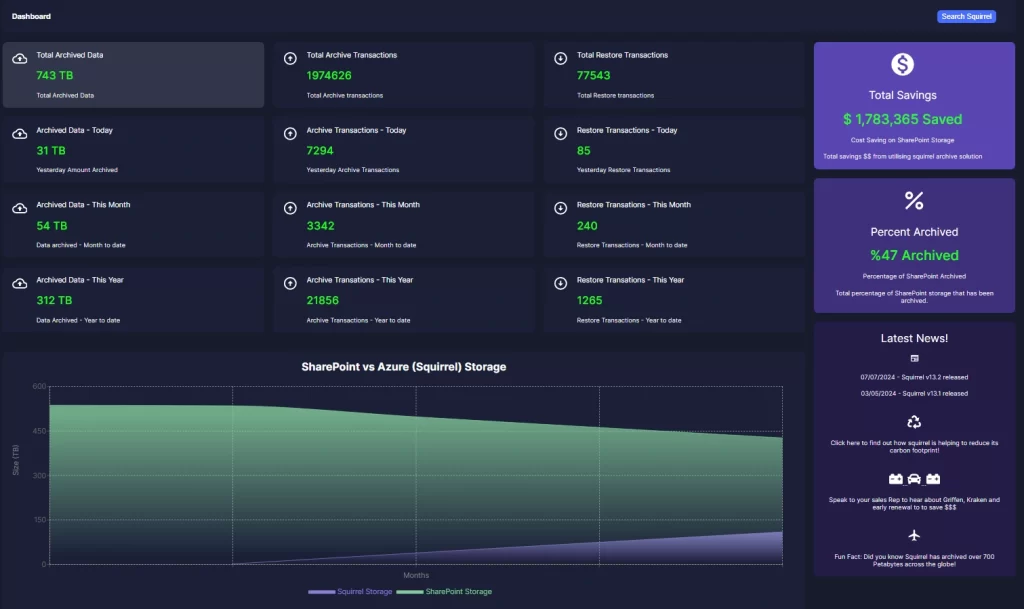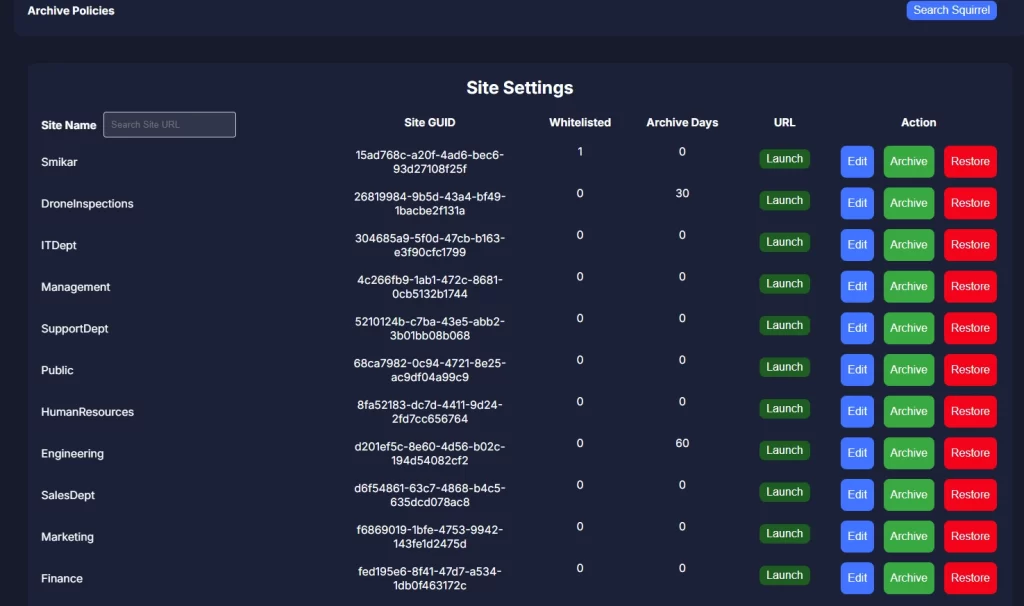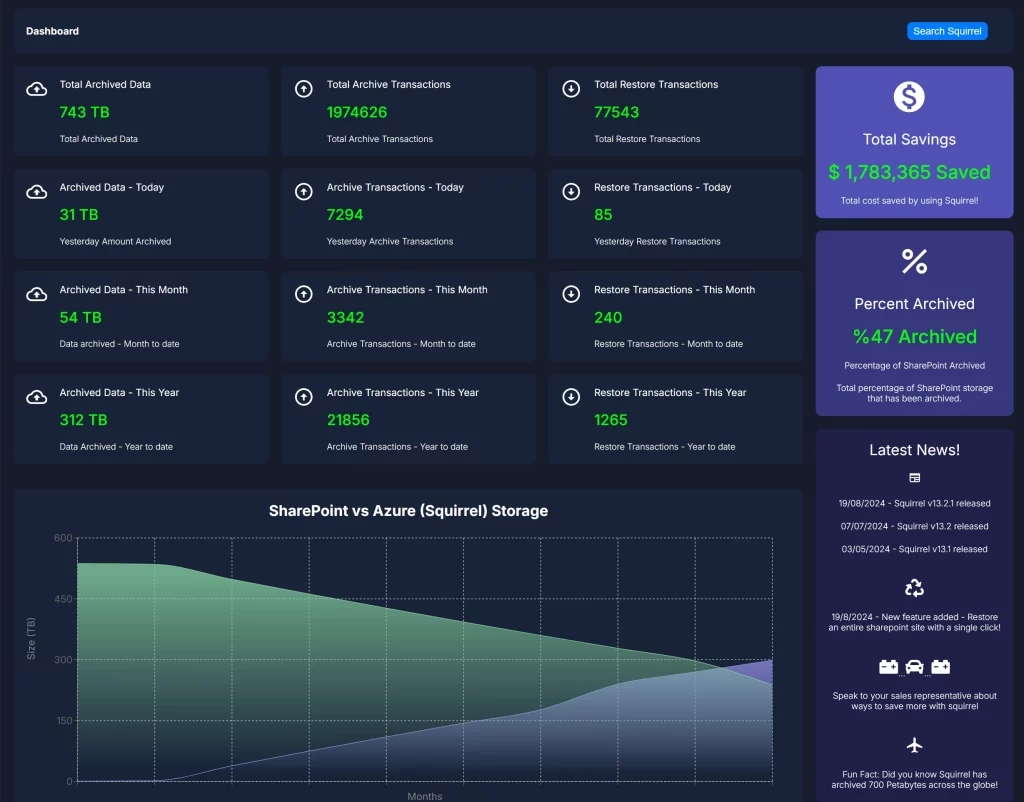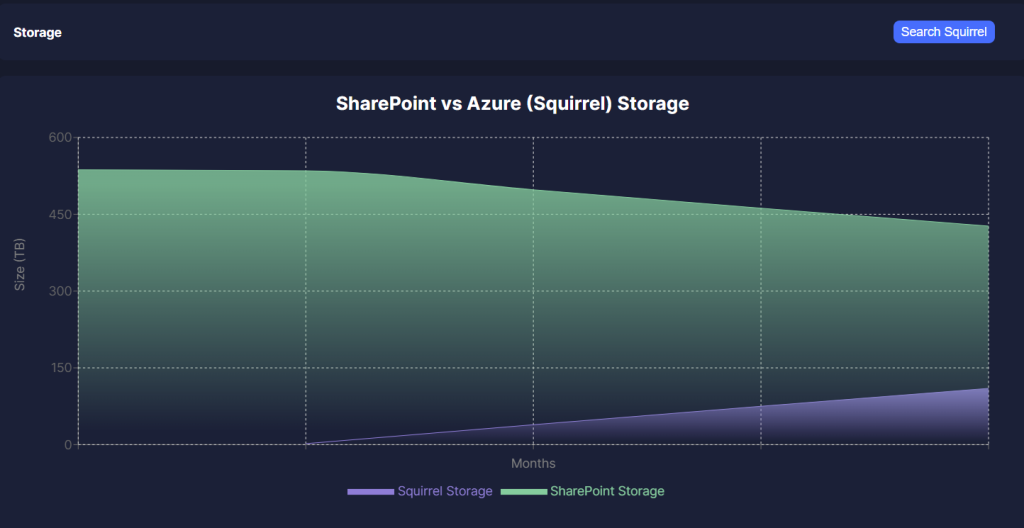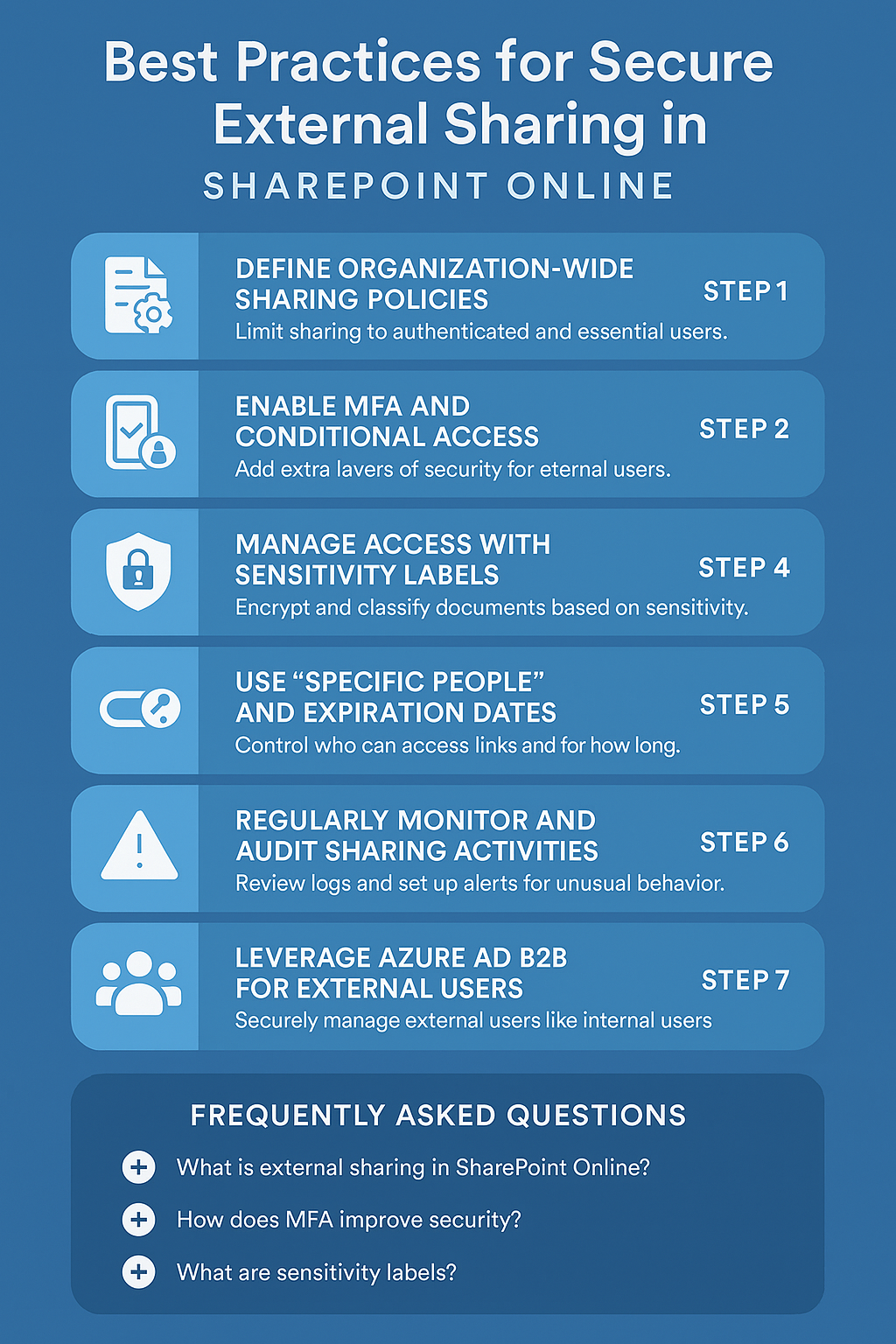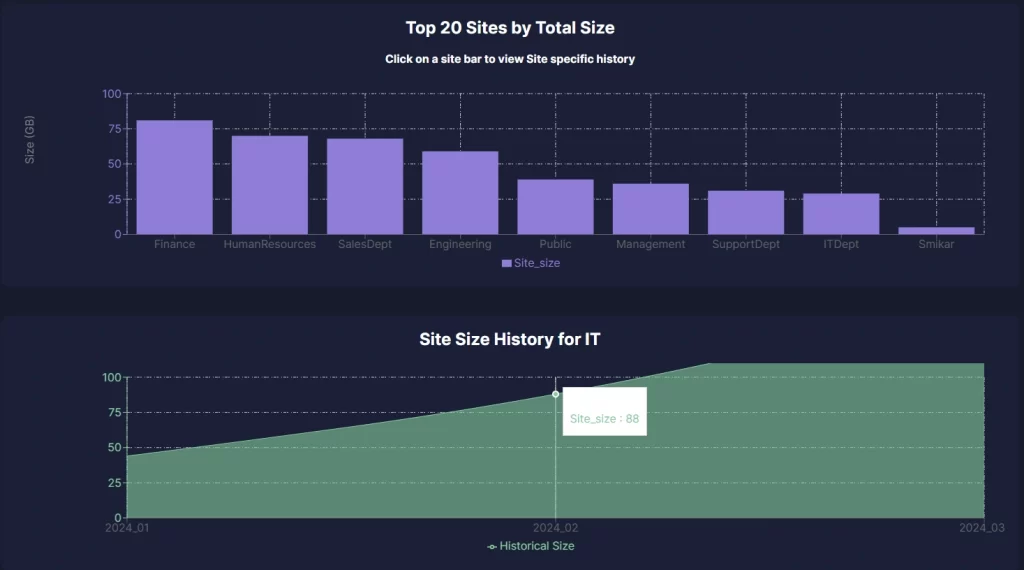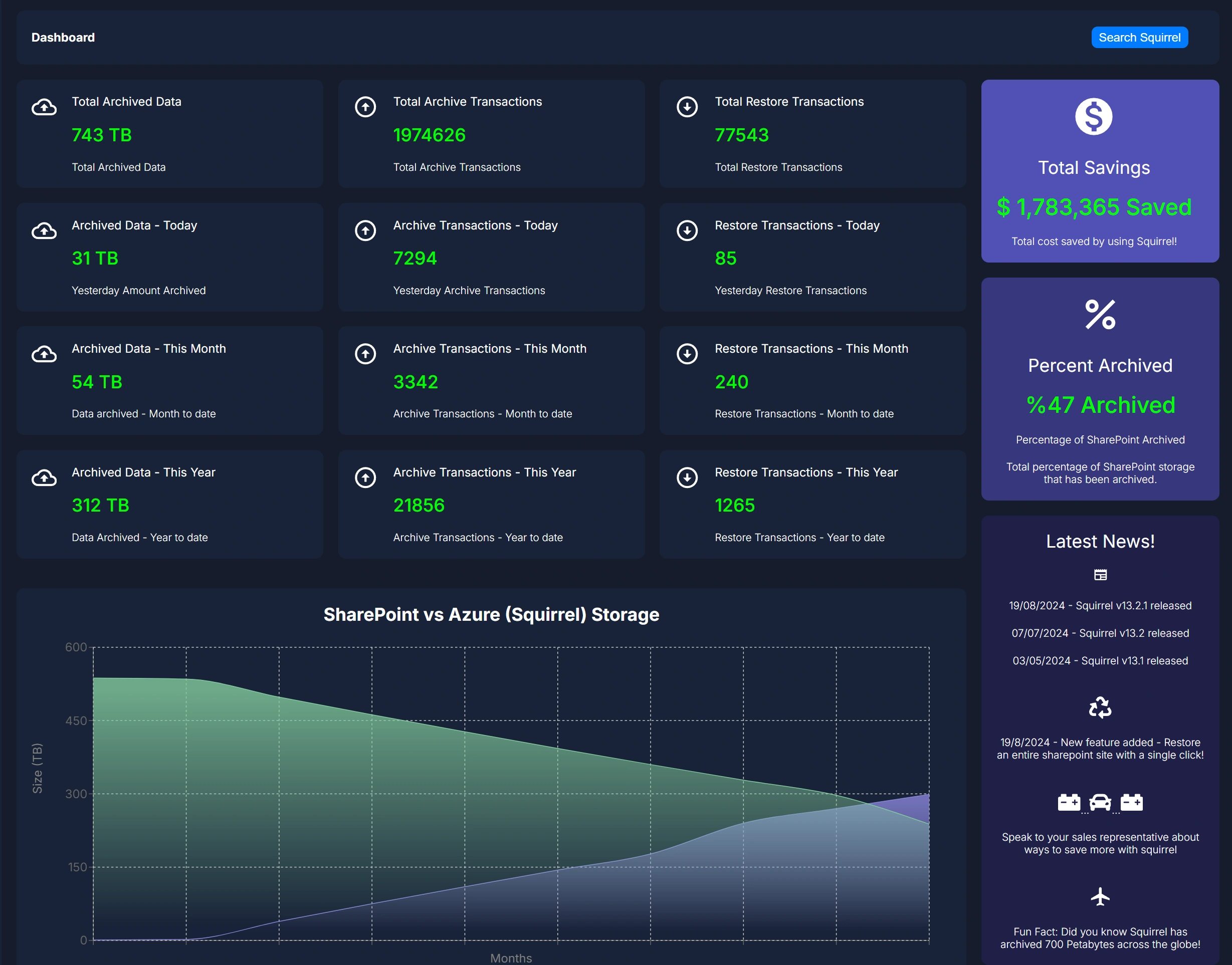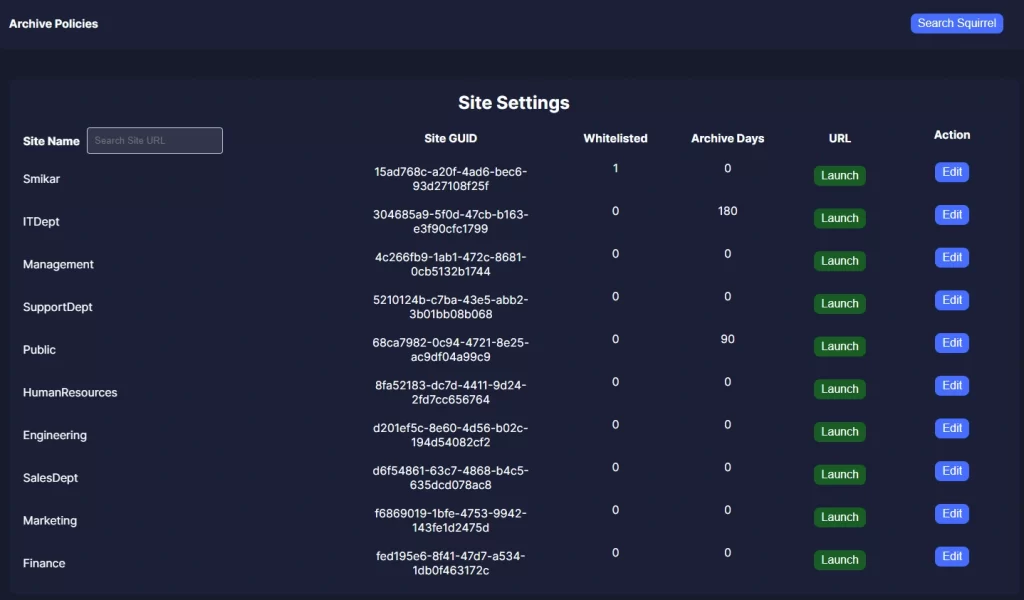What Does Archiving Mean? Definition and Examples
What is Archiving?
Archiving is a crucial concept in both personal and business data management, ensuring that important information is preserved for future use without cluttering up active systems. In today’s digital world, where vast amounts of data are generated every second, understanding the value of archiving and how it works can help organisations stay efficient, compliant, and secure.
| Key Takeaway | Description |
|---|
| Archiving vs. Backup | Archiving is for long-term storage of inactive data, while backups are for quick recovery in case of data loss. They serve different purposes but complement each other in data management strategies. |
| Benefits of Archiving | Archiving helps reduce storage costs, improve system performance, and ensure compliance with legal and regulatory requirements by preserving important but inactive data. |
| Types of Archiving | There are two main types of archiving: Digital (cloud or external storage for files and documents) and Physical (traditional storage of paper documents). |
| Squirrel for SharePoint Archiving | Squirrel automates the archiving of SharePoint Online files to Azure Blob Storage, leaving stub files for easy restoration and ensuring all archived data is encrypted and securely stored. |
| Access to Archived Data | Archived data is still accessible when needed, though it may take longer to retrieve. Systems like Squirrel allow quick rehydration of files with a single click, bringing back all versions and metadata. |
| Compliance and Legal Protection | Archiving supports compliance with regulations like GDPR and HIPAA by ensuring data is securely stored for the required retention periods. Squirrel’s automated archiving features help businesses stay compliant effortlessly. |
| Security of Archived Data | Modern archiving solutions encrypt archived data to ensure it is protected from unauthorised access. Squirrel encrypts all archived data in transit and at rest, ensuring compliance with security best practices. |
| Automated Archiving | Archiving systems like Squirrel can automatically identify and move inactive files based on preset rules, making the process efficient and requiring minimal manual intervention. |
| Data Retrieval after Archiving | Even if a company stops using an archiving solution, data can still be retrieved. Squirrel ensures that data can be rehydrated back to SharePoint, and manual scripts are available for decrypting data if necessary. |
Types of Archiving
There are two primary types of archiving: digital archiving and physical archiving.
Digital Archiving: This is the most common form today, where digital files are stored in secure cloud platforms or external storage drives. These archives include emails, documents, databases, and more, all of which can be retrieved when needed. Digital archiving often comes with advanced features like encryption, versioning, and searchability to ensure secure and efficient data management.
Physical Archiving: Though becoming less common, physical archiving still exists in many industries. This refers to the storage of paper documents, files, and records in a dedicated space or off-site facility. It is particularly prevalent in industries where physical copies of documents, such as contracts or signed agreements, are legally required to be maintained.
Both digital and physical archiving serve the same core purpose: preserving data that is no longer in active use but may be required in the future for legal, historical, or reference purposes.
Why Archive Data?
There are several compelling reasons why both individuals and organisations choose to archive data. It’s not just about freeing up space but about ensuring long-term access to important information in a cost-effective and organised way. Below are some of the primary reasons for archiving data:
Data Retention and Compliance: Many industries are governed by strict regulations regarding data retention. Laws like the General Data Protection Regulation (GDPR) in Europe or the Health Insurance Portability and Accountability Act (HIPAA) in the U.S. require businesses to keep certain records for a specified period. Archiving helps organisations meet these compliance standards without keeping rarely used data in high-cost storage locations.
Storage Efficiency: As businesses grow, so does their data. Storing everything in high-performance systems quickly becomes expensive and inefficient. By moving infrequently accessed files to an archive, organisations can free up space on primary systems, improving performance and reducing storage costs. This is especially beneficial in environments like SharePoint or cloud-based systems where storage limits or high costs are a concern.
Data Backup Isn’t Enough: It’s a common misconception that backup systems alone can manage long-term data retention. While backups are critical for recovering data quickly after a disaster or system failure, they are not designed for long-term storage of inactive data. Archives, on the other hand, are optimised for long-term storage and can hold years or even decades of information in a secure, low-cost environment.
Benefits of Archiving
Archiving provides several key benefits, especially in a world where data continues to grow exponentially. Here’s a closer look at the advantages:
Cost Efficiency: By moving inactive data to cheaper, slower storage solutions, organisations can reduce the overall cost of managing their data. This is particularly true in cloud environments where high-performance storage can be costly. Archiving frees up space on expensive primary systems while preserving data for future use.
Improved Organisation: When unused data piles up in active storage systems, it becomes harder to manage and search for current files. Archiving old or infrequently used files creates a cleaner and more organised environment, improving overall productivity. This is especially useful for businesses that handle large amounts of data, such as law firms, financial institutions, or healthcare providers.
Compliance and Legal Protection: Many businesses must adhere to specific regulatory requirements around data retention and protection. By archiving critical files, organisations can ensure they meet these compliance standards. Archiving also offers legal protection by preserving data that may be needed for audits
How Archiving Works
The process of archiving, especially in digital systems, involves several key steps to ensure data is properly stored, managed, and retrievable when needed. Let’s break down how modern digital archiving typically works:
Identification of Inactive Data: The first step in the archiving process is identifying which files or data are no longer in active use but still need to be retained. This might involve setting rules based on file age, access frequency, or business relevance. For example, documents older than two years or files that haven’t been accessed in a year might be automatically flagged for archiving.
Transfer to Archive Storage: Once the files are identified, they are transferred from the active storage system to an archival solution, such as cloud storage or a dedicated archival server. During this process, data may be compressed or encrypted to ensure security and efficiency in storage.
Metadata Preservation: A key part of the archiving process is preserving the metadata of the archived files. Metadata includes details like the file name, creation date, author, and other important information that helps maintain the context and integrity of the archived data. In systems like Squirrel, metadata preservation is crucial for accurate retrieval and compliance.
Data Encryption and Protection: Archival data is often encrypted to ensure its security, especially when using cloud storage. Encryption ensures that only authorised users can access the files, protecting them from unauthorised access or breaches.
Retrieval When Needed: Although archived files are rarely accessed, they must remain easily retrievable when required. Good archiving systems allow users to search for and retrieve specific files based on metadata or keywords, ensuring that even old data can be accessed quickly when needed.
Key Use Cases for Archiving
Archiving plays a crucial role in various industries and sectors, each of which has specific reasons for needing a reliable and efficient archiving system. Here are a few key use cases:
Businesses and Enterprises: In most businesses, archiving is a standard practice to ensure long-term data retention, compliance with legal standards, and efficient use of storage. Files such as emails, financial records, contracts, and client data are often archived to avoid cluttering up active systems while keeping the data accessible for audits or legal purposes.
Healthcare: In the healthcare industry, patient records, billing information, and clinical data are subject to strict regulations regarding retention and privacy. Healthcare providers must ensure that medical records are archived securely and remain accessible for years after they are created. Archiving also helps organisations manage large volumes of data while remaining compliant with laws like HIPAA.
Legal and Financial Sectors: Both the legal and financial industries rely heavily on accurate and accessible records for everything from contracts and transactions to case files and tax records. Archiving helps these organisations meet regulatory requirements while keeping their primary systems efficient and well-organised.
Education: In the education sector, archiving is used to store historical student records, academic publications, and research data. With the ever-increasing volume of digital content being generated, universities and schools archive old materials to maintain system performance and comply with data retention policies.
Government and Public Sector: Governments often have long-term data retention requirements for historical, legal, or regulatory reasons. Archiving allows them to securely store records while ensuring that sensitive information is protected and can be accessed when needed, whether for audits, legal cases, or historical research.
Common Misconceptions About Archiving
There are several misconceptions about what archiving entails and how it differs from other data management practices. Let’s clarify a few:
Archiving Is Not the Same as Backup: Many people confuse archiving with data backups, but they serve different purposes. A backup is meant to restore data quickly in the event of a failure, while archiving is intended for long-term storage of inactive data. Archived data is typically less accessible but securely preserved for future use.
Archived Data Isn’t Lost or Deleted: A common fear is that once data is archived, it’s “gone” or no longer accessible. In reality, archived data is fully retrievable when needed. Modern archiving systems, like Squirrel, allow users to search, locate, and restore archived files easily, often with just a few clicks.
Archiving Doesn’t Mean Data Loses Its Value: Some might think that archived data is obsolete or irrelevant. However, just because data is no longer active doesn’t mean it has lost its value. In many industries, historical data is vital for audits, legal cases, business insights, or future projects. Archiving ensures that data is safely stored but still available for when it’s needed.
Conclusion
Archiving is an essential practice for both organisations and individuals, allowing for the efficient management of data by preserving files and documents that are no longer in active use but may be needed in the future. Whether for compliance, cost-efficiency, or simply to declutter your systems, archiving plays a vital role in modern data management.
By understanding what archiving means, how it works, and its benefits, businesses can make more informed decisions about how to manage their data in the long term. Whether through traditional physical archiving or modern digital solutions like Squirrel, the practice ensures that your data is secure, accessible, and cost-effective, making it a critical component of any data strategy.
FAQs About Archiving and Squirrel
What is archiving, and how is it different from backing up data?
Archiving is the process of moving inactive or infrequently accessed data to long-term storage, while keeping it accessible for future use. Backups, on the other hand, are primarily used for disaster recovery, ensuring that data can be quickly restored in the event of system failures or data loss. Archiving is more about long-term storage, while backups focus on quick restoration.
Squirrel: Squirrel provides an automated solution for archiving documents from SharePoint Online, ensuring that inactive files are securely moved to Azure Blob Storage while remaining accessible when needed.
Why should I archive my data?
Archiving improves storage efficiency by freeing up space on your active systems, reducing costs associated with high-performance storage, and helping to meet legal or regulatory compliance requirements. It also preserves historical data that may be valuable for audits, legal cases, or future reference.
Squirrel: Squirrel’s archiving solution helps businesses reduce costs by moving SharePoint documents to cheaper storage, while also ensuring compliance with data retention policies through automated archiving workflows.
How does Squirrel help with archiving?
Squirrel automates the archiving process for SharePoint Online, moving files to Azure Blob Storage based on lifecycle policies. It leaves stub files in SharePoint, allowing users to easily rehydrate or restore files with a single click. Squirrel also ensures that all archived data is encrypted and securely stored.
Can I still access my archived data easily?
Yes, archived data is still accessible, though it may take longer to retrieve than actively stored files. Good archiving systems provide search and retrieval functions, so you can easily locate and restore archived files.
Squirrel: With Squirrel, archived documents can be rehydrated by clicking on the stub file left in SharePoint. Squirrel retrieves all versions of the file, along with its metadata, ensuring a seamless restoration process.
How does archiving help with compliance and legal regulations?
Archiving allows businesses to meet data retention policies set by laws like GDPR or HIPAA. By securely storing old or inactive data, organisations can ensure that they comply with industry regulations without cluttering active systems.
Squirrel: Squirrel helps ensure compliance by automatically archiving documents in SharePoint according to retention policies. It also maintains metadata and versions, making it easier to manage and track compliance across archived files.
Is my archived data secure?
Yes, most modern archiving systems use encryption and other security measures to protect archived data from unauthorised access. Encryption ensures that even if the data is stored in the cloud, it remains protected.
Squirrel: All data archived by Squirrel is encrypted and stored securely in Azure Blob Storage. Squirrel’s architecture ensures data protection both in transit and at rest.
What types of data can be archived?
Any type of digital data can be archived, including emails, documents, databases, images, videos, and more. Physical documents can also be archived in the form of digital scans or paper storage.
Squirrel: Squirrel specifically archives documents from SharePoint Online, including all file types and versions, while retaining important metadata. It supports both individual files and complete site archives.
How long should data be archived for?
The length of time data should be archived depends on your industry, legal requirements, and business needs. Some data must be kept for a specified number of years, while other data may be archived indefinitely for future reference.
Squirrel: Squirrel can be configured to archive documents according to your organisation’s lifecycle policies, whether that means archiving after a certain period of inactivity or based on custom retention rules.
Can I automate the archiving process?
Yes, many archiving solutions, including Squirrel, offer automation features that automatically identify and archive files based on preset rules like file age, modification date, or access frequency.
Squirrel: Squirrel automates the archiving of SharePoint documents by identifying files based on your organisation’s policies and lifecycle rules, making it a hands-off process for administrators.
What happens if I stop using Squirrel – can I still access my archived data?
If you stop using Squirrel, you need to rehydrate your archived data before removing the system. Squirrel allows admins to restore data easily, ensuring that no documents are lost during the transition.
Squirrel: Squirrel’s system ensures that, even if you discontinue the service, your archived data can still be accessed, but it requires Squirrel to decrypt and restore files. Without Squirrel, the data remains encrypted, but SmiKar can provide a script to help manually decrypt the data if needed.
Archiving Doesn’t Have to Be Hard.
With Squirrel, easily archive SharePoint Online files based on lifecycle policies, while making it easy for Users to still access the files.