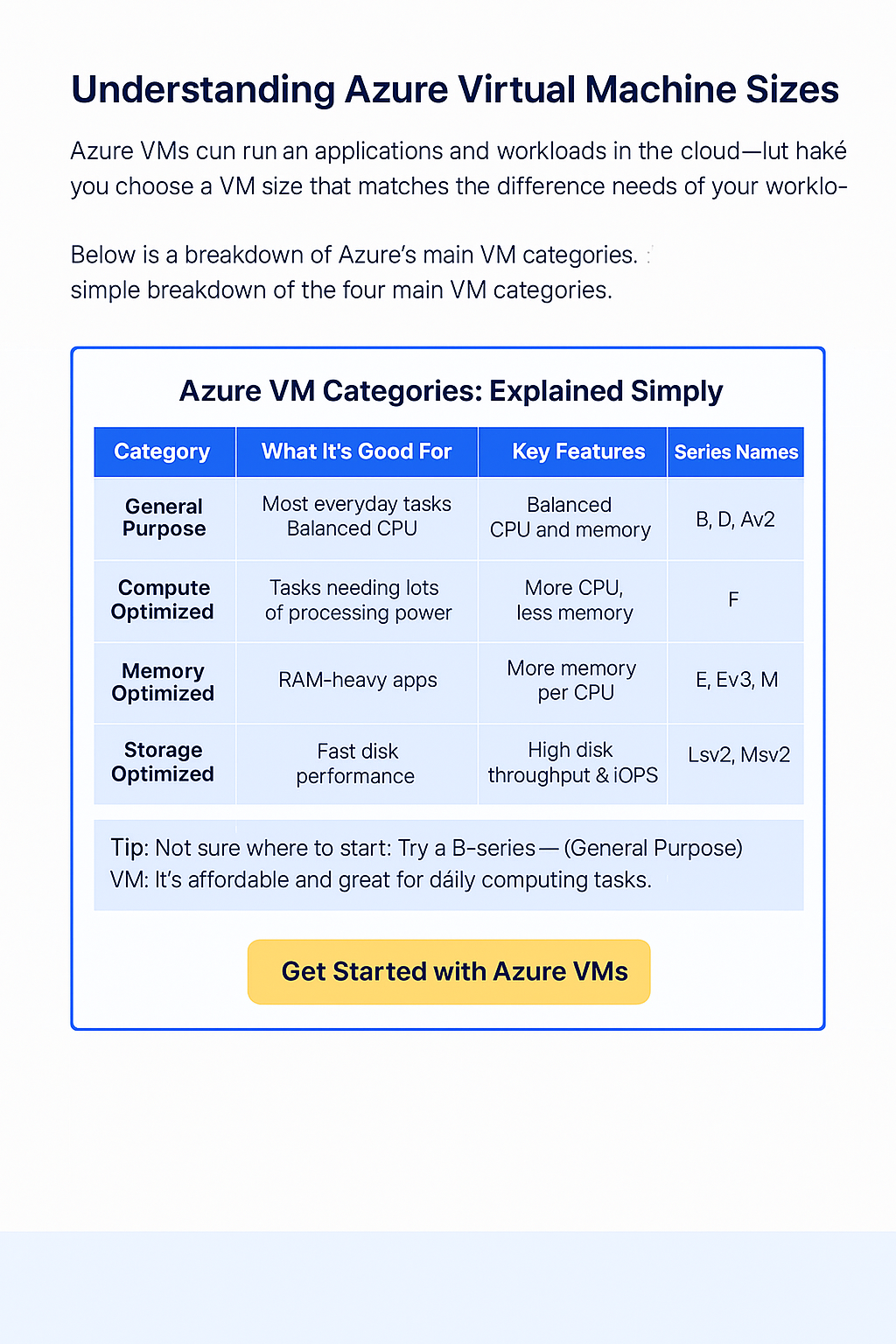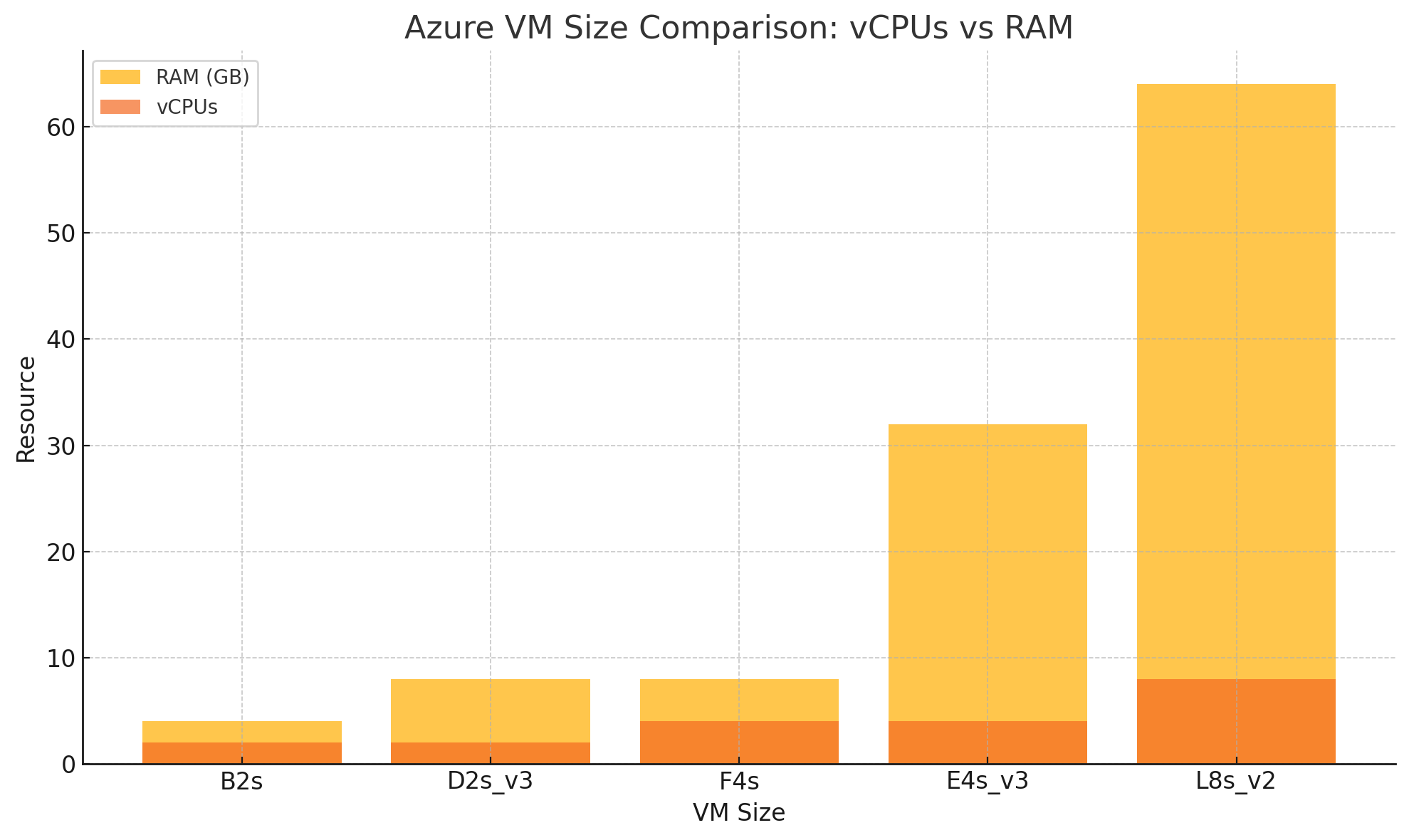Understanding Azure Virtual Machine Sizes
Azure Virtual Machines (VMs) let you run applications and workloads in the cloud using flexible, scalable computing power. But Azure offers dozens of VM types and sizes — so how do you choose?
Each VM size offers a different mix of resources like CPU, memory (RAM), and disk speed. The key is choosing a VM size that matches the performance needs of your workload — without overspending.
Below is a breakdown of Azure’s main VM categories. We explain what each one is designed for and what makes them different, in a way that’s easy to understand.
Azure VM Categories: Explained Simply
Azure offers a wide range of virtual machine (VM) sizes, each tailored to different types of workloads. Choosing the right Azure VM size can help you balance performance and cost. Here’s an easy-to-understand breakdown of the four main Azure VM categories and what they’re best suited for.
| Category | Best For | Key Features | Example Series |
|---|---|---|---|
| General Purpose | Web servers, dev/test, small databases | Balanced CPU-to-memory ratio; good for everyday use | B, D, Dv2, Av2 |
| Compute Optimized | Batch processing, web front-ends, gaming servers | Higher CPU-to-memory ratio; ideal for compute-heavy tasks | F, Fsv2 |
| Memory Optimized | Large databases, in-memory caching, SAP HANA | High memory per vCPU; optimized for RAM-intensive workloads | E, Ev3, Ev4, M |
| Storage Optimized | Big data, NoSQL databases, data warehousing | High disk throughput and IOPS; local SSD storage | Lsv2, Msv2 |
How to Choose the Right Azure VM Size
The best Azure VM size for your workload depends on what your application needs most: CPU, memory, or storage.
– For general flexibility, start with General Purpose.
– If you’re running processor-intensive workloads like API servers or video encoding, Compute Optimized is the way to go.
– Memory Optimized VMs are great for database-heavy apps, and Storage Optimized VMs shine with IOPS-heavy apps and big data.
Microsoft regularly updates and adds new VM series, so always check the official Azure VM sizes documentation for the latest specs and availability in your region.
Introducing Carbon
Carbon is a purpose-built tool designed to simplify Azure VM management and streamline virtual machine migrations. Whether you’re moving workloads back to on-premises infrastructure or optimizing Azure environments, Carbon gives you full control and deep visibility into every VM.
Core Features
- Effortless Migration: Seamlessly migrate Azure VMs to VMware or Hyper-V environments with just a few clicks.
- Comprehensive VM Insights: Access detailed configuration, usage stats, and performance data for each virtual machine.
- Automated Workflows: Carbon handles configuration, export, and setup automatically, reducing manual workload and errors.
- Progress Alerts: Receive real-time email updates during each stage of migration or deployment.
- Secure Transfers: All data is handled securely using encrypted connections and trusted authentication protocols.
Why Use Carbon?
Carbon was built for IT administrators, cloud engineers, and architects looking for a better way to manage their virtual environments in Azure. Whether you’re migrating, optimizing, or reporting, Carbon makes your job easier.
- Reduce Azure Costs: Migrate or remove underutilized VMs to optimize billing and performance.
- Gain Visibility: View all your VM data from a single pane of glass, including disk usage, VM size, and uptime.
- Simplify Management: Automate the time-consuming tasks involved in VM administration.
- Ensure Continuity: Minimize downtime and avoid misconfigurations with intelligent workflows.
Frequently Asked Questions About Azure VM Sizes
1. How do I choose the right Azure VM size?
Start with your workload. If your app needs balanced performance, go with General Purpose. For heavy compute or memory needs, pick Compute or Memory Optimized VMs. Azure also offers sizing recommendations in the portal when deploying VMs.
2. Can I resize a VM later?
Yes, you can resize most VMs in the Azure portal or using CLI. However, your VM may need to be stopped first, and the new size must be available in the region where your VM is hosted.
3. What’s the cheapest Azure VM size?
The B-Series (like B1s or B2s) is usually the most cost-effective. It’s ideal for workloads that don’t run at full CPU all the time, such as development or low-traffic websites.
4. What happens if I choose the wrong size?
Your VM might underperform or cost more than needed. Fortunately, you can always resize to a better-suited tier once you understand your actual usage and performance needs.
5. What’s the difference between vCPU and core?
A vCPU is a virtual CPU — essentially a portion of a physical core on a hypervisor. Azure charges and assigns VM power based on vCPUs, not actual physical cores.