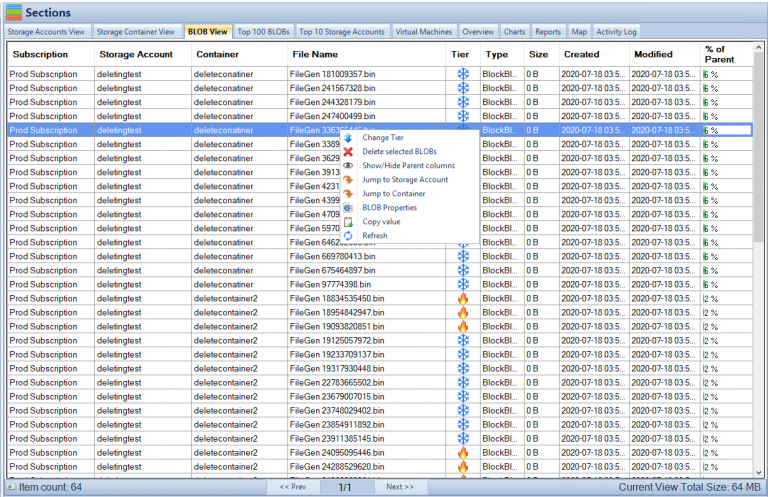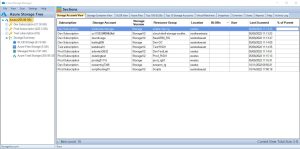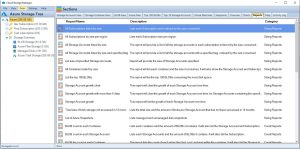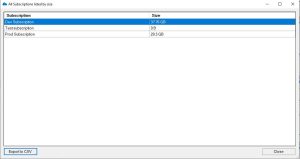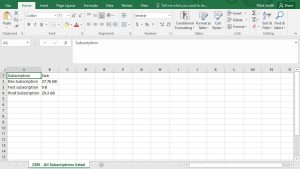by Mark | Mar 2, 2023 | Azure, Azure Blobs
In today’s world, data is king. Companies and organizations are generating vast amounts of data every day, and they need a way to store, manage, and organize that data. This is where cloud storage solutions like Azure Blob Storage come into play. Azure Blob Storage is a scalable, secure, and cost-effective cloud storage solution that allows you to store and retrieve large amounts of unstructured data.
One of the key features of Azure Blob Storage is metadata. Metadata is information that describes your data. It can include information such as the creation date, author, title, and keywords. In this article, we will dive deep into Azure Blob Storage metadata and learn how it can help you manage and organize your data more effectively.
What is Azure Blob Storage Metadata?
Azure Blob Storage metadata is additional information that you can add to your blob objects to describe them. Blob objects are unstructured data such as images, videos, documents, and more. Metadata can include information such as the creation date, author, title, and keywords.
Metadata is stored as name-value pairs and can be added to both block blobs and page blobs. Block blobs are used to store large amounts of unstructured data, such as text and binary data. Page blobs are used to store random access files, such as virtual hard disks.
How to use Azure Blob Storage Metadata
Adding metadata to your blob objects is a straightforward process. You can add metadata when you create a blob, or you can add it later by updating the blob properties. Here’s how to add metadata to your blob:
- Sign in to the Azure portal and navigate to your storage account.
- Select the container that contains the blob you want to add metadata to.
- Click on the blob you want to add metadata to.
- Click on the “Properties” tab.
- Under “Metadata,” click on “Add metadata.”
- Enter the name and value of the metadata you want to add.
- Click “Save.”
Once you have added metadata to your blob, you can use it to search, filter, and organize your data.
Benefits of Azure Blob Storage Metadata
Using metadata in Azure Blob Storage has several benefits:
- Search and Filter: Metadata can be used to search and filter your data more easily. For example, if you have a large number of images stored in your storage account, you can use metadata to filter them by the date they were created or the author who created them.
- Organization: Metadata can be used to organize your data more effectively. For example, you can use metadata to group your data by project, department, or category.
- Customization: Metadata can be customized to meet your specific needs. You can create your own metadata properties and values that are tailored to your organization’s requirements.
- Security: Metadata can be used to add an extra layer of security to your data. For example, you can use metadata to add access control policies to your blobs, limiting who can access them.
Best Practices for Using Azure Blob Storage Metadata
To make the most of Azure Blob Storage metadata, here are some best practices to keep in mind:
- Use a Consistent Naming Convention: Use a consistent naming convention for your metadata properties and values. This will make it easier to search and filter your data.
- Keep Metadata Simple: Avoid using too many metadata properties or values. This can make it harder to manage and search your data effectively.
- Use Descriptive Values: Use descriptive values for your metadata properties. For example, instead of using “Tag1” and “Tag2,” use descriptive values like “Product Name” and “Category.”
- Update Metadata Regularly: Keep your metadata up-to-date and accurate. This will ensure that your data is always organized and searchable.
- Use Metadata in Conjunction with Tags: Use metadata in conjunction with tags to provide additional context to your data. Tags are descriptive labels that can be applied to your blobs to provide additional information about them.
Azure Blob Storage Metadata Actionable Tips
| Tip |
Description |
Use descriptive file names
|
Use clear and concise file names that accurately describe the content of the file. Avoid generic names like “Untitled” or “Document 1”. |
Add tags
|
Assign relevant tags to your files to make them easier to search and filter. Tags can be used to describe the content, context, or purpose of the file. |
Utilize folder structures
|
Create a folder structure that makes sense for your data and stick to it. Use subfolders to further organize your files. |
Include creation and modification dates
|
Add creation and modification dates to your files to keep track of when they were created or last updated. This can be helpful when trying to find the most recent version of a file. |
Include author or contributor information
|
If multiple people are working on a project or contributing to a document, include author or contributor information in the metadata. This can help identify who created or contributed to specific files. |
Use consistent metadata standards
|
If you’re working with a team or sharing files with others, use consistent metadata standards to ensure everyone is on the same page. This can help prevent confusion and ensure that files are properly organized. |
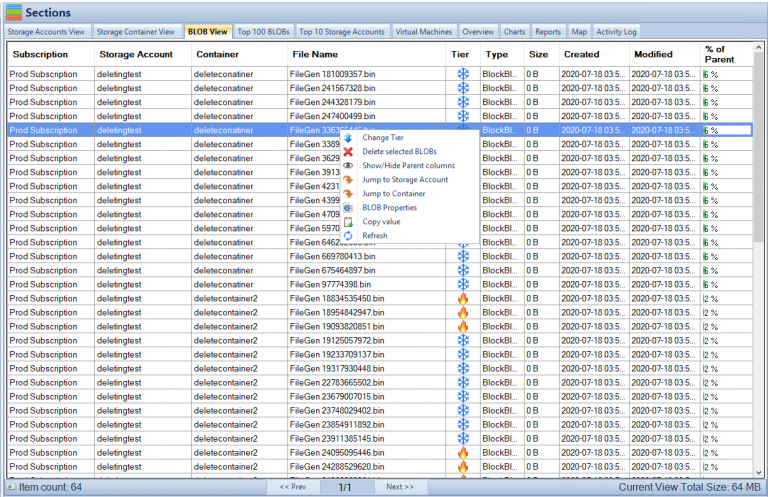
Azure Blob Storage Metadata FAQs
| Question |
Answer |
What is the difference between azure blob metadata vs tags?
|
Azure Blob metadata is a set of key-value pairs that can be added to a blob to provide additional information about the blob, while tags are labels that can be applied to a blob to help categorize or organize it. Metadata is often used to provide more detailed information about a blob, while tags are more high-level descriptors. |
What is metadata in Azure blob?
|
Metadata in Azure Blob Storage is a set of key-value pairs that can be associated with a blob object to provide additional information about it. Metadata can be used to help organize and search your blobs more effectively. |
What is the difference between blob tags and metadata in Azure?
|
Blob tags and metadata both provide additional information about a blob, but they serve different purposes. Tags are high-level descriptors that can help categorize or organize a blob, while metadata provides more detailed information about a blob, such as creation date, author, or other specific attributes. |
What is the metadata limits in Azure blob?
|
The maximum size of metadata for a block blob is 8 KB, and for a page blob, it is 1 MB. |
What is often stored in Azure Blob metadata?
|
Azure Blob metadata can contain any kind of additional information about a blob, such as creation date, author, content type, or other attributes that can be used to organize and search for the blob more effectively. |
What is the maximum length of Azure Blob metadata?
|
The maximum length of Azure Blob metadata is 8 KB for block blobs and 1 MB for page blobs. |
What are the different types of Azure Blob metadata?
|
There are no specific types of metadata in Azure Blob Storage, but metadata can be used to store any kind of additional information about a blob, such as author, creation date, content type, or any other attribute that can help organize and search for the blob more effectively. |
What is the purpose of Azure Blob metadata?
|
The purpose of Azure Blob metadata is to provide additional information about a blob object that can help organize and search for it more effectively. Metadata can be used to store any kind of additional information about a blob that is not included in the blob’s name or content. |
What are the examples of Azure Blob Metadata?
|
Examples of Azure Blob metadata include creation date, author, content type, file format, and any other attribute that can help organize and search for the blob more effectively. Metadata can be customized to fit the needs of the application or user. |
Azure Blob Storage Metadata Conclusion
Azure Blob Storage Metadata is a feature of Azure Blob Storage that allows users to associate additional information, in the form of key-value pairs, with blob objects. Metadata can be used to provide more detailed information about a blob, such as creation date, author, content type, or any other attribute that can help organize and search for the blob more effectively.
Metadata is an optional feature of Azure Blob Storage and can be added or modified at any time. When a new blob is created, users can specify the initial set of metadata key-value pairs, which can be updated later as needed. Similarly, when a blob is copied or moved, its metadata is also copied or moved along with it.
Metadata in Azure Blob Storage has several advantages. First, it can help users organize and search for their blobs more effectively by providing additional information that is not included in the blob’s name or content. Second, metadata can be used to enable more efficient processing of blobs, such as by enabling filtering or sorting based on specific attributes. Finally, metadata can be used to integrate Azure Blob Storage with other Azure services or third-party tools, such as by providing additional context for search or analytics.
To work with metadata in Azure Blob Storage, users can use a variety of tools and interfaces, including the Azure Portal, Azure PowerShell, Azure CLI, Azure SDKs, or REST APIs. The maximum size of metadata for a block blob is 8 KB, and for a page blob, it is 1 MB.
Overall, Azure Blob Storage Metadata is a powerful feature of Azure Blob Storage that can help users better manage and process their blobs by providing additional context and information.
Azure Storage Unlocked
Please fill out the form below to get our free Ebook "Azure Storage Unlocked" emailed to you
FREE DOWNLOAD

by Mark | Feb 28, 2023 | Azure, Azure Blobs, Blob Storage, How To
Blob Storage is a highly scalable and secure cloud storage solution offered by Microsoft Azure. It allows users to store unstructured data like text, images, videos, and audio files. Accessing Blob Storage is crucial for developers, IT professionals, and business owners who want to manage their data and applications in the cloud. In this article, we will discuss how to access Blob Storage using different methods and tools.
Azure Blob Storage Use Cases
| Use Case |
Description |
Backup and Archive
|
Blob storage can be used as a low-cost, durable backup and archive solution for data that is infrequently accessed. |
Media Storage and Streaming
|
Blob storage can be used to store and serve media files such as images, videos, and audio. Blob storage also supports streaming of large media files. |
Web Content Storage
|
Blob storage can be used to store and serve web content such as HTML, CSS, and JavaScript files. |
Big Data Analytics
|
Blob storage can be used to store large amounts of data for big data analytics. Blob storage integrates with many big data services, such as Azure HDInsight and Azure Databricks. |
IoT Data Storage
|
Blob storage can be used to store data from IoT devices such as sensors, cameras, and smart meters. |
Disaster Recovery
|
Blob storage can be used as a disaster recovery solution for critical data. |
Machine Learning
|
Blob storage can be used to store and manage large datasets used for machine learning, and can integrate with Azure Machine Learning services. |
Distributed File System
|
Blob storage can be used as a distributed file system for applications running in Azure, such as Hadoop and Spark. |
These are just a few examples of the many use cases for accessing Blob storage.
Accessing Blob Storage using Azure Portal
If you are new to Azure and Blob Storage, the easiest way to access Blob Storage is by using the Azure Portal. Follow these steps:
Log in to the Azure Portal
To access the Azure Portal, log in to your Azure account using your credentials.
Navigate to the Blob Storage Account
Once you are logged in, navigate to the Blob Storage account you want to access.
Access the Blob Container
Select the Blob container you want to access from the list of available containers.
Accessing Blob Storage using Azure Storage Explorer
Azure Storage Explorer is a free, cross-platform tool that allows you to manage your Azure Storage accounts. Follow these steps to access Blob Storage using Azure Storage Explorer:
Download and Install Azure Storage Explorer
Download and install Azure Storage Explorer on your computer.
Log in to Azure Storage Explorer
Log in to Azure Storage Explorer using your Azure account credentials.
Connect to Blob Storage
Once you are logged in, connect to your Blob Storage account using the connection string or the account name and key.
Access the Blob Container
Select the Blob container you want to access from the list of available containers.
Access the Blob Files
Once you have selected the Blob container, you can access the Blob files by clicking on the file name.
Accessing Blob Storage using Azure Blob Storage REST API
The Azure Blob Storage REST API allows developers to programmatically access Blob Storage using HTTP/HTTPS requests. Follow these steps to access Blob Storage using the REST API:
Get the Account Name and Account Key
To access Blob Storage using the REST API, you need to get the Account Name and Account Key from your Azure Portal.
Construct the Request URL
Construct the request URL by combining the Account Name, Container Name, and Blob Name.
Authenticate the Request
Authenticate the request by including the Account Key in the request header.
Send the Request
Send the HTTP/HTTPS request using the appropriate method (GET, PUT, POST, DELETE).
Accessing Azure Blob Storage FAQs
| Question |
Answer |
How do I access Azure Blob storage?
|
You can access Azure Blob Storage through the Azure Portal, Azure Storage Explorer, and the Azure Blob Storage REST API. |
How do I access Azure Blob storage via URL?
|
To access Azure Blob Storage via URL, you need to create a shared access signature (SAS) and use it to access the Blob Storage URL. |
How do I access Azure Blob storage using the access key?
|
To access Azure Blob Storage using the access key, you need to create a storage account and obtain the account access key. You can then use the key to authenticate your access to Blob Storage. |
How do I check my BLOB data?
|
You can check your BLOB data by accessing it through the Azure Portal, Azure Storage Explorer, or the Azure Blob Storage REST API. |
How do I access Azure Blob storage from SQL Server?
|
You can access Azure Blob Storage from SQL Server by using SQL Server Integration Services (SSIS) or by using the OPENROWSET function. |
How do I access Azure Blob storage from a VM?
|
You can access Azure Blob Storage from a VM by using the Azure Blob Storage REST API, Azure PowerShell, or Azure CLI. |
How do I access private Blob container in Azure?
|
You can access private Blob Container in Azure by using the Shared Access Signature (SAS) and setting the permission of the container to private. |
How do I access Azure Blob storage with managed identity?
|
You can access Azure Blob Storage with a managed identity by assigning the identity to the Azure VM or Azure Function and then using the identity to authenticate your access to Blob Storage. |
What is the difference between Azure Blob and Azure VM?
|
Azure Blob Storage is a cloud-based storage solution that is used to store unstructured data, while Azure VM is a virtual machine that runs on the Azure platform. |
How do I map Azure Blob storage?
|
You can map Azure Blob Storage to your local machine using the Azure Storage Explorer. |
How do I access Azure Blob storage with PowerShell?
|
You can access Azure Blob Storage with PowerShell by installing the Azure PowerShell module and using the cmdlets provided by the module. |
How does Azure Blob storage work?
|
Azure Blob Storage works by storing unstructured data as blobs in a storage account. The blobs can be accessed through the Azure Portal, Azure Storage Explorer, or the Azure Blob Storage REST API. |
What is the difference between Azure storage and Blob storage?
|
Azure storage is a general term used to describe different storage solutions provided by Azure, including Blob, File, Queue, and Table storage. Azure Blob Storage, on the other hand, is a specific type of Azure storage used to store unstructured data. |
What is the difference between Blob and object storage?
|
Blob storage is a type of object storage used to store unstructured data, while object storage is a more general term used to describe different types of storage solutions that store data as objects, including S3 and Azure Blob Storage. |
Is Azure Blob storage a data lake?
|
Azure Blob Storage can be used to store data in a data lake architecture, but it is not a data lake solution on its own. |
What does Azure Blob stand for?
|
Azure Blob stands for Azure Binary Large Object. |
In conclusion, Cloud Storage Manager is a powerful tool that can help you track and manage your Azure Blob and Azure File storage consumption. With its unique features, you can easily visualize your Azure storage locations, view your Azure storage growth over time, browse through your Azure storage tree, and gain insights into your Azure Blob storage usage and consumption through its reporting feature.
You can search your Azure storage accounts across your complete Azure Tenancy, scan and report on your Azure Files usage, change the tiering of multiple Azure Blobs, delete the blob, as well as gather the Azure Blobs properties all with just a right-click. With Cloud Storage Manager, you can take back control of your Azure storage and reduce your costs, which often occur due to data residing in your Storage Accounts, and that continuously costs you money.
Azure Storage Unlocked
Please fill out the form below to get our free Ebook "Azure Storage Unlocked" emailed to you
FREE DOWNLOAD

by Mark | Feb 27, 2023 | Azure, Azure Blobs, Cloud Storage Manager, Storage Accounts
How to Get the Total Size of Storage Used in Azure Per Subscription
A Step-by-Step Guide
As a Microsoft Azure user, it’s essential to keep track of your storage usage to prevent exceeding your storage limits or wasting resources. In this article, we’ll guide you on how to get the total size of storage used in Azure per subscription.
Understanding Storage Usage in Azure
Azure provides a highly available and scalable cloud storage solution that allows you to store large amounts of unstructured data. Azure storage includes four different types of storage: Blob, Queue, File, and Table storage, each with its own pricing model and use case.
When you create an Azure subscription, you’re provided with a storage capacity that you can use across all your storage accounts. As you create storage accounts and store data, your storage usage will increase. Monitoring your storage usage is crucial to optimize your resources for maximum efficiency.
How to Get the Total Size of Storage Used in Azure Per Subscription
Open Cloud Storage Manager
Open the Cloud Storage Manager console.
Hopefully, you have scanned your whole environment, if not kick off a full scan.
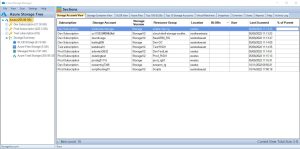
Go to the Cloud Storage Manager TAB
Go to the Reports TAB. Choose the report called “All Subscriptions Listed by Size”. Right click the report and choose Run Report.
This report will provide you with a list of Each Subscription and will be ordered by size consumed.
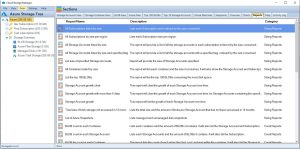
View the report
Cloud Storage Manager will now show you the total amount of Storage used per your Azure Subscription across your complete Azure Tenant.
You can export this data to Microsoft Excel if you wish to manipulate the data further
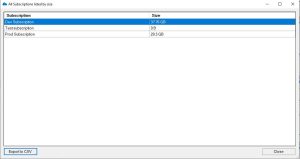
Export to Excel
Now you have the data in excel that shows each Azure Subscription and how much data resides within.
By exporting the data to Microsoft Excel, you’ll have a clear understanding of your storage usage and can optimize your resources accordingly. Regularly monitoring your storage usage, analyzing your data, and taking steps to optimize your usage can help you save costs and prevent waste.
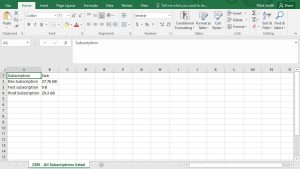
FAQs
| Question |
Answer |
What is Microsoft Azure?
|
Microsoft Azure is a cloud computing service that provides a wide range of services, including virtual machines, databases, and storage. |
What is Azure Storage?
|
Azure storage is a scalable, highly available, and durable cloud storage solution that allows you to store and retrieve large amounts of unstructured data. |
What are the different types of Azure Storage?
|
Azure provides four different types of storage: Blob, Queue, File, and Table storage, each with its own use case and pricing model. |
How can I check my Azure Storage usage?
|
You can check your Azure storage usage by opening the Cloud Storage Manager console, going to the Reports tab, selecting the “All Subscriptions Listed by Size” report, and viewing the report to see the total amount of storage used per Azure subscription. |
Why is it important to monitor Azure Storage usage?
|
Monitoring your Azure storage usage is essential to prevent exceeding your storage limits or wasting resources. Regular monitoring and optimization can help you save costs and ensure maximum efficiency. |
Can I export Azure Storage usage data to Excel?
|
Yes, you can export your Azure Storage usage data to Microsoft Excel to manipulate the data further. |
What is the benefit of optimizing Azure Storage usage?
|
Optimizing your Azure Storage usage can help you save costs and ensure maximum efficiency by preventing waste and unnecessary resource consumption. |
In conclusion, getting the total size of storage used in Azure per subscription is an important task for any Azure user. By following the steps outlined in this article, you can easily get a clear understanding of your storage usage and optimize your resources for maximum efficiency.
Regularly monitoring your storage usage with Cloud Storage Manager, analyzing your usage data, and taking steps to optimize your usage can help you save costs and ensure you’re not wasting resources.
Azure Storage Unlocked
Please fill out the form below to get our free Ebook "Azure Storage Unlocked" emailed to you
FREE DOWNLOAD

by Mark | Feb 22, 2023 | Azure, Azure Blobs, Azure Tables, Blob Storage, Comparison
Azure Blob or Table Storage?
When it comes to storing data in the cloud, there are many options to choose from. Azure, one of the leading cloud service providers, offers a wide range of storage options, including Azure Blob Storage and Azure Table Storage. Both are designed to help businesses store and manage large amounts of data, but they have different use cases and capabilities.
In this article, we will compare Azure Blob Storage and Azure Table Storage and help you determine which one is right for your business needs.
Azure Blob Storage Overview:
Azure Blob Storage is a cloud-based storage solution designed to store unstructured data like images, videos, documents, and backups. It offers unlimited capacity and can store any amount of data, from a few gigabytes to petabytes of data. Azure Blob Storage is ideal for storing large files that do not need to be queried frequently.
Azure Table Storage Overview:
Azure Table Storage, on the other hand, is a NoSQL key-value database that stores structured data. It is designed for storing structured data like user profiles, logs, and configuration data. Azure Table Storage is a highly scalable solution that can handle large amounts of structured data.
Differences between Azure Blob Storage and Azure Table Storage:
Azure Blob Storage and Azure Table Storage are designed for different use cases and have different capabilities. Here are some key differences between the two:
- Data Structure: Azure Blob Storage stores unstructured data, while Azure Table Storage stores structured data.
- Querying: Azure Blob Storage does not provide querying capabilities, while Azure Table Storage allows you to query your data using a simple key-value pair.
- Cost: Azure Blob Storage is more cost-effective for storing large amounts of unstructured data, while Azure Table Storage is more cost-effective for storing structured data that requires frequent querying.
Use Cases for Azure Blob Storage:
Azure Blob Storage is ideal for storing and managing large unstructured data like:
- Media files: Images, videos, and audio files can be easily stored and retrieved using Azure Blob Storage.
- Backups: Azure Blob Storage can be used to store backups of virtual machines, databases, and other applications.
- Logs: Azure Blob Storage can store log files generated by applications, servers, and other systems.
Use Cases for Azure Table Storage:
Azure Table Storage is ideal for storing and managing structured data like:
- User profiles: Azure Table Storage can store user profiles that are accessed frequently by web applications.
- Configuration data: Azure Table Storage can store configuration data like settings and preferences that are required by applications.
- Logging and telemetry data: Azure Table Storage can store logs and telemetry data generated by applications and systems.
| Azure Blob Storage |
Azure Table Storage |
| Large amounts of unstructured data like images, videos, and backups |
Structured data like user profiles, logs, and configuration data |
| High scalability for read-heavy workloads |
Frequent querying of structured data |
| Data that requires high availability and durability |
Structured data that requires indexing and filtering |
| Serving data for web and mobile applications |
Fast data access for real-time analytics |
| Cost-effective storage for infrequently accessed data |
Cost-effective storage for frequently accessed data |
Pros and Cons of Azure Table and Azure Blob Storage:
| Pros |
Azure Blob Storage |
Azure Table Storage |
| Data storage |
Suitable for large amounts of unstructured data like images, videos, backups |
Designed for structured data like user profiles, logs, configuration data |
| Querying capabilities |
Supports simple querying using metadata or properties |
Supports easy querying using key-value pairs |
| Scalability |
Highly scalable for read-heavy workloads |
Limited scalability, may not be suitable for storing very large data sets |
| Cost-effectiveness |
Cost-effective for storing infrequently accessed data |
Cost-effective for storing frequently accessed structured data |
| Cons |
Azure Blob Storage |
Azure Table Storage |
| Data storage |
Not suitable for structured data that requires frequent querying |
Limited support for unstructured data |
| Querying capabilities |
Limited querying capabilities, not suitable for structured data |
Limited querying capabilities for unstructured data |
| Scalability |
Limited support for write-heavy workloads |
Limited scalability, may not be suitable for storing very large data sets |
| Cost-effectiveness |
Costly for storing frequently accessed structured data |
Costly for storing infrequently accessed data |
As you can see, both Azure Blob Storage and Azure Table Storage have their own unique strengths and weaknesses. Choosing the right storage option for your business depends on the type of data you need to store and how frequently you need to access it. By understanding the pros and cons of each technology, you can make an informed decision about which one is right for your business needs.
Pros and Cons of Azure Table and Azure Blob Storage:
| Pros |
Azure Blob Storage |
Azure Table Storage |
| Data storage |
Suitable for large amounts of unstructured data like images, videos, backups |
Designed for structured data like user profiles, logs, configuration data |
| Querying capabilities |
Supports simple querying using metadata or properties |
Supports easy querying using key-value pairs |
| Scalability |
Highly scalable for read-heavy workloads |
Limited scalability, may not be suitable for storing very large data sets |
| Cost-effectiveness |
Cost-effective for storing infrequently accessed data |
Cost-effective for storing frequently accessed structured data |
| Cons |
Azure Blob Storage |
Azure Table Storage |
| Data storage |
Not suitable for structured data that requires frequent querying |
Limited support for unstructured data |
| Querying capabilities |
Limited querying capabilities, not suitable for structured data |
Limited querying capabilities for unstructured data |
| Scalability |
Limited support for write-heavy workloads |
Limited scalability, may not be suitable for storing very large data sets |
| Cost-effectiveness |
Costly for storing frequently accessed structured data |
Costly for storing infrequently accessed data |
As you can see, both Azure Blob Storage and Azure Table Storage have their own unique strengths and weaknesses. Choosing the right storage option for your business depends on the type of data you need to store and how frequently you need to access it. By understanding the pros and cons of each technology, you can make an informed decision about which one is right for your business needs.
Azure Blob and Table Storage FAQs
Can I use Azure Blob Storage to store structured data?
Yes, you can store structured data in Azure Blob Storage, but it does not have querying capabilities like Azure Table Storage.
Can I use Azure Table Storage to store unstructured data?
While Azure Table Storage is designed for storing structured data, you can store unstructured data using a single column of type Binary.
Which storage option is more cost-effective?
It depends on the type of data you need to store. Azure Blob Storage is more cost-effective for storing large amounts of unstructured data, while Azure Table Storage is more cost-effective for storing structured data that requires frequent querying.
Can I use both Azure Blob Storage and Azure Table Storage together?
Yes, you can use both Azure Blob Storage and Azure Table Storage together to store different types of data based on your business needs.
What is Azure Blob Storage and what types of data can it store?
Azure Blob Storage is a cloud-based object storage solution that is designed for storing large amounts of unstructured data, such as images, videos, and backups. It can also store structured data in the form of blobs, which can be used to store documents, logs, and other file types.
What is Azure Table Storage and what types of data can it store?
Azure Table Storage is a NoSQL key-value storage solution that is designed for structured data, such as user profiles, logs, and configuration data. It stores data in a table format with a partition key and a row key, making it easy to query and filter the data.
How do I choose between Azure Blob Storage and Azure Table Storage?
Choosing the right storage solution depends on the type of data you need to store and how frequently you need to access it. If you have large amounts of unstructured data or need to serve data for web and mobile applications, Azure Blob Storage may be the best choice. If you have structured data that requires frequent querying or indexing, Azure Table Storage may be the better option.
What are the scalability options for Azure Blob Storage and Azure Table Storage?
Azure Blob Storage is highly scalable and can handle read-heavy workloads with ease. It can also scale to store petabytes of data. Azure Table Storage, on the other hand, has limited scalability and may not be suitable for storing very large data sets.
What are the cost implications of using Azure Blob Storage and Azure Table Storage?
Azure Blob Storage is cost-effective for storing infrequently accessed data, while Azure Table Storage is cost-effective for storing frequently accessed structured data. However, both options have their own cost implications, and it’s important to consider your business needs and budget before making a decision.
Can I use both Azure Blob Storage and Azure Table Storage together?
Yes, you can use both storage solutions together in your Azure environment. This can be useful if you have both unstructured and structured data that you need to store and access. By using both solutions together, you can take advantage of their respective strengths and create a comprehensive storage strategy that meets your business needs.
How can I optimize my storage usage and reduce costs?
There are several strategies you can use to optimize your Azure storage usage and reduce costs, such as tiering your data in Azure Blob Storage, setting up lifecycle policies, and using tools like Cloud Storage Manager to monitor and analyze your usage. It’s important to regularly review your storage strategy and adjust it as needed to ensure that you’re getting the most out of your investment.
In conclusion, Azure Blob Storage and Azure Table Storage are both valuable storage options in Azure with their unique strengths and use cases. Choosing the right option depends on the type of data you need to store and how frequently you need to access it. To learn more about Azure storage limits, check out this informative article. If you need to tier your data in Azure Blob Storage, this guide can help. Additionally, if you want to optimize your Azure Blob Storage consumption and save money, consider using our software product, Cloud Storage Manager. It provides detailed analytics and reporting on your Azure Blob Storage usage, allowing you to make informed decisions about optimizing your storage usage and reducing costs. With the right knowledge and tools, you can make the most out of your Azure storage options and achieve your business goals.
Azure Storage Unlocked
Please fill out the form below to get our free Ebook "Azure Storage Unlocked" emailed to you
FREE DOWNLOAD

by Mark | Feb 20, 2023 | Azure, Azure Blobs, Storage Accounts
Azure Files Overview
As businesses grow, so does the amount of data they accumulate. And as data grows, so does the need for a reliable, secure, and scalable storage solution. One such solution is Microsoft Azure Files. Azure Files is a cloud-based file storage solution that can be accessed from anywhere, on any device. In this article, we’ll walk you through how to set up Azure Files step-by-step.
What is Azure Files?
Azure Files is a cloud-based storage solution that allows businesses to store and access their files from anywhere, on any device. It is a fully managed service that eliminates the need for businesses to manage their own file servers. Azure Files provides businesses with a scalable, secure, and reliable storage solution that can be accessed over the internet or through a virtual private network (VPN).
Benefits of Azure Files
Azure Files is a fully managed cloud-based file share service provided by Microsoft Azure. It allows users to store and share files in the cloud, with support for the Server Message Block (SMB) protocol, which is commonly used by Windows file shares.
Azure Files provides a number of advantages for users, including:
- Scalability: Azure Files can easily scale to meet the growing needs of users and organizations, allowing them to store and share files in the cloud without worrying about capacity limits.
- Easy management: Azure Files is fully managed by Microsoft, so users don’t have to worry about maintaining their own file servers or managing the underlying infrastructure.
- Accessibility: Azure Files supports the SMB protocol, making it easy for users to access and share files from any Windows-based device, including desktops, laptops, and servers.
- Data protection: Azure Files provides built-in data protection and disaster recovery features, including geo-redundancy and automatic backups, to help ensure that users’ data is always available and secure.
Azure Files is often used by organizations that need to share files across multiple locations or teams, or that need to provide secure access to files for remote or mobile workers. It can also be used for backup and archiving purposes, and to support applications that require file share access.
How to setup Azure Files
Creating an Azure Files account
Before you can start using Azure Files, you’ll need to set up an Azure account. If you don’t already have an Azure account, you can sign up for a free trial.
Once you have an Azure account, you can follow these steps to set up Azure Files:
The first step in setting up Azure Files is to create an account. Follow these steps to create an account:
- Go to the Azure portal and sign in to your account.
- Click on the “Create a resource” button in the top left corner of the dashboard.
- Search for “Azure Files” in the search bar and select it from the list of available services.
- Click on the “Create” button to start the setup process.
- Choose a subscription, resource group, and storage account for your Azure Files account.
- Choose a location for your account and click on the “Review + create” button.
- Review your settings and click on the “Create” button to create your account.
Creating a file share
The first step in setting up Azure Files is to create a file share. A file share is a container for your files. To create a file share, follow these steps:
- Go to your Azure Files account and select the “File shares” option from the left-hand menu.
- Click on the “New” button to create a new file share.
- Enter a name for your file share and set the quota for the share.
- Click on the “Create” button to create your file share.
Configuring security settings
Once you have created a file share, you can configure its properties to meet your specific needs. To configure the properties of an Azure file share, follow these steps:
- Go to your file share and select the “Access control (IAM)” option from the left-hand menu.
- Click on the “Add” button to add a new role assignment.
- Select the role you want to assign to the user or group.
- Enter the name or email address of the user or group you want to assign the role to.
- Click on the “Save” button to save the changes.
Mapping a drive to Azure Files
You can map a drive to Azure Files to access your files as if they were stored on your local computer. Follow these steps to map a drive to Azure Files:
- Go to your file share and select the “Connect” option from the top menu.
- Select the “Windows” option to download the PowerShell script.
- Open PowerShell as an administrator and run the downloaded script.
- Enter the storage account name and the file share name when prompted.
- Enter your storage account key when prompted.
- The drive will be mapped to your computer.
Accessing Azure Files from the web
You can also access your Azure Files from the web. Follow these steps to access your Azure Files from the web:
- Go to the Azure portal and sign in to your account.
- Go to your Azure Files account and select the “File shares” option from the left-hand menu.
- Click on the file share you want to access
- Click on the “Connect” button and select the “Connect with file explorer” option.
- Enter your Azure Files account credentials when prompted.
- File Explorer will open, and you can access your files just as you would on your local computer.
Azure Files Best Practices
To get the most out of Azure Files, it’s important to follow best practices. Some best practices for using Azure Files include:
- Using the appropriate access level for your file shares.
- Setting up alerts for important events, such as exceeding your file share quota.
- Monitoring your file shares regularly to ensure they are performing as expected.
- Backing up your data regularly to protect against data loss.
Azure Files FAQ
Is Azure Files secure?
Yes, Azure Files offers several security features, such as access control and encryption, to ensure that your files are secure.
Can I access my Azure Files from anywhere?
Yes, you can access your Azure Files from anywhere with an internet connection.
How much does Azure Files cost?
Azure Files pricing is based on the amount of storage and data transfer you use. You can check the current pricing on the Azure website.
Can I share my Azure Files with others?
Yes, you can share your Azure Files with others by assigning them appropriate permissions.
What security measures are in place to protect my data stored in Azure Files?
Azure Files use a variety of security features, such as role-based access control (RBAC), Azure Active Directory (AAD) authentication, and encryption at rest. Microsoft also offers various compliance certifications for Azure services, including Azure Files, to meet different regulatory requirements.
Can I use Azure Files for backup and disaster recovery?
Yes, you can use Azure Files for backup and disaster recovery by setting up regular backups of your file shares and replicating them to another region or data center. Azure also offers other backup and disaster recovery solutions, such as Azure Backup and Azure Site Recovery, that can be used in combination with Azure Files to provide a comprehensive data protection strategy.
Azure Files Final Thoughts
In conclusion, as your organization’s storage needs grow, it can be challenging to keep track of where your Azure storage is being consumed, leading to unnecessary costs. However, with Cloud Storage Manager, you can easily monitor and manage your Azure Files and Blob Storage, which will help you take back control and reduce costs.
With features like the Azure Storage Tree view and Reports, you can quickly identify which files are taking up the most space and move them to lower storage tiers. You can also utilize Azure Blob Search to find specific files and gain insights into the growth and tiering of your storage accounts.
In addition, Cloud Storage Manager provides a comprehensive overview of your Azure Files consumption, allowing you to quickly identify areas for improvement and optimize your storage usage. With Cloud Storage Manager, you can stay on top of your Azure Files and keep your costs under control.
Azure Storage Unlocked
Please fill out the form below to get our free Ebook "Azure Storage Unlocked" emailed to you
FREE DOWNLOAD

by Mark | Feb 15, 2023 | Azure, Azure Blobs, Blob Storage
Azure Storage for Backup
Data is the lifeline of modern businesses, and losing it can have serious consequences. That’s why backup and recovery strategies are crucial for any organization. Azure Storage is one of the most reliable and secure cloud storage solutions available, making it an excellent option for storing backups. In this article, we will explore the benefits and challenges of using Azure Storage as a backup location and provide you with a step-by-step guide to set up and manage your backups.
Benefits of Using Azure Storage as a Backup Location:
- Cost-Effective: Azure Storage offers a cost-effective solution for backup storage, as you only pay for what you use. Additionally, you can reduce costs by leveraging features such as data compression, deduplication, and tiered storage.
- Reliable: Azure Storage is designed for high durability, meaning your data is safe and available even in the event of hardware failures or other issues. Additionally, Azure Storage provides multiple redundancies, so you can rest assured that your data is safe.
- Scalable: Azure Storage can scale to meet your changing storage needs, from small backups to large enterprise backups. You can easily add or remove storage as needed, without any disruption to your backup processes.
- Secure: Azure Storage provides a variety of security features, including encryption, access controls, and network isolation. Additionally, Azure Storage is compliant with a variety of industry standards, such as HIPAA, PCI DSS, and ISO 27001.
Challenges of Using Azure Storage as a Backup Location:
- Bandwidth limitations: The amount of data you can transfer to Azure Storage is limited by your available bandwidth. If you have a slow internet connection, it may take a long time to upload large backups to Azure Storage.
- Data retrieval time: Retrieving data from Azure Storage can take longer than retrieving data from local backups. This is because data must be transferred over the internet, which can be slower than transferring data over a local network.
- Data transfer costs: If you have a limited internet connection, transferring data to and from Azure Storage can be expensive. Additionally, data transfer costs can add up if you need to retrieve large backups frequently.
Setting up and Managing Backups with Azure Storage:
- Create a storage account: The first step in using Azure Storage as a backup location is to create a storage account. This can be done through the Azure portal or using Azure PowerShell.
- Create a backup policy: Next, you will need to create a backup policy that defines the backup schedule, retention policy, and other settings. You can create a backup policy through the Azure portal or using Azure PowerShell.
- Configure backup settings: Once you have a backup policy in place, you can configure the backup settings for each resource you want to backup. This can be done through the Azure portal or using Azure PowerShell.
- Monitor backups: It’s important to monitor your backups to ensure they are running smoothly and that your data is protected. You can monitor backups through the Azure portal or using Azure PowerShell.
How to create a backup policy for an Azure VM
- Navigate to the Azure portal and select the Virtual Machines service.
- Select the VM you want to backup and navigate to its Settings.
- Select the Backup option from the menu.
- Click on the “Backup” button to create a new backup policy.
- In the Backup Policy window, enter a name for the policy.
- Select the backup frequency, retention period, and the time when the backup should be taken.
- Under the Backup Configuration section, select the type of backup you want to take, such as full or incremental backup.
- In the Encryption Settings section, you can choose to encrypt your backups if desired.
- Review your backup policy settings and click on the “Create” button to save the policy.
Once you have created a backup policy, you can configure backup settings for your VM, including what data should be backed up, which storage account to use, and any custom settings you may require. With the backup policy and settings in place, your VM’s data will be regularly backed up to Azure Storage, ensuring that your data is protected and available when you need it.
Why would you use Azure Storage as a backup location?
There are several reasons why using Azure Storage as a backup location can be a good choice:
- Cost-effective: Azure Storage is a cost-effective solution for storing backups. You only pay for the amount of storage you use, and there are no upfront costs or long-term commitments required.
- Scalability: Azure Storage can scale up or down to meet your backup storage needs. You can start with a small storage account and expand as needed, without having to worry about running out of storage space.
- Reliability: Azure Storage is designed for high availability, durability, and performance. Your backups will be stored in multiple copies across different data centers, ensuring that your data is always available when you need it.
- Security: Azure Storage provides several security features to protect your backups, including encryption, access control, and auditing. You can also choose to store your backups in a specific region or replication type to meet your compliance requirements.
- Integration: Azure Storage integrates with other Azure services, such as Azure Backup, Azure Site Recovery, and Azure File Sync, making it easy to set up and manage your backups.
By using Azure Storage as a backup location, you can have peace of mind knowing that your data is stored securely and is always available when you need it. Additionally, it can save you money and provide flexibility in terms of scaling up or down as your backup storage needs change over time.
FAQs:
Can I use Azure Storage as a backup location for on-premises data?
Yes, you can use Azure Backup to backup on-premises data to Azure Storage.
Can I backup Azure VMs to Azure Storage?
Yes, you can use Azure Backup to backup Azure VMs
Can I backup other cloud services to Azure Storage?
Yes, you can back up a variety of cloud services, such as Azure SQL Database, Azure Files, and Azure Virtual Machines, to Azure Storage.
Can I encrypt my backups stored in Azure Storage?
Yes, Azure Storage provides several encryption options, including client-side encryption and server-side encryption.
What types of data can I backup to Azure Storage?
Azure Storage supports the backup of various types of data, including files, databases, virtual machines, and other types of workloads.
Can I access my backups stored in Azure Storage from anywhere?
Yes, you can access your backups from anywhere with an internet connection. Azure Storage supports REST APIs, PowerShell, and other tools that make it easy to access your data from various locations.
How long does it take to restore a backup stored in Azure Storage?
The time it takes to restore a backup depends on several factors, such as the size of the backup, the speed of the internet connection, and the type of data being restored. In general, larger backups and data-intensive workloads may take longer to restore.
Can I automate the backup process in Azure Storage?
Yes, you can use Azure Automation or PowerShell scripts to automate the backup process in Azure Storage. This can help you save time and ensure that your backups are taken regularly without manual intervention.
Can I monitor the backup status and health of my Azure Storage account?
Yes, Azure Storage provides several monitoring and reporting features that allow you to track the health and performance of your storage account. You can also set up alerts to receive notifications when backup jobs fail or when storage usage exceeds certain thresholds.
How do I ensure my backups are secure in Azure Storage?
Azure Storage provides several security features, such as encryption, access control, and auditing, to help ensure your backups are secure. You can also take additional measures, such as using a virtual private network (VPN) or multi-factor authentication (MFA) to protect your backups.
How can I see how much Azure Storage my backups are consuming?
Use Cloud Storage Manager to view the size of your Azure Storage Accounts. See all the storage you are consuming across your whole Azure Tenancy in one easy to use Window.