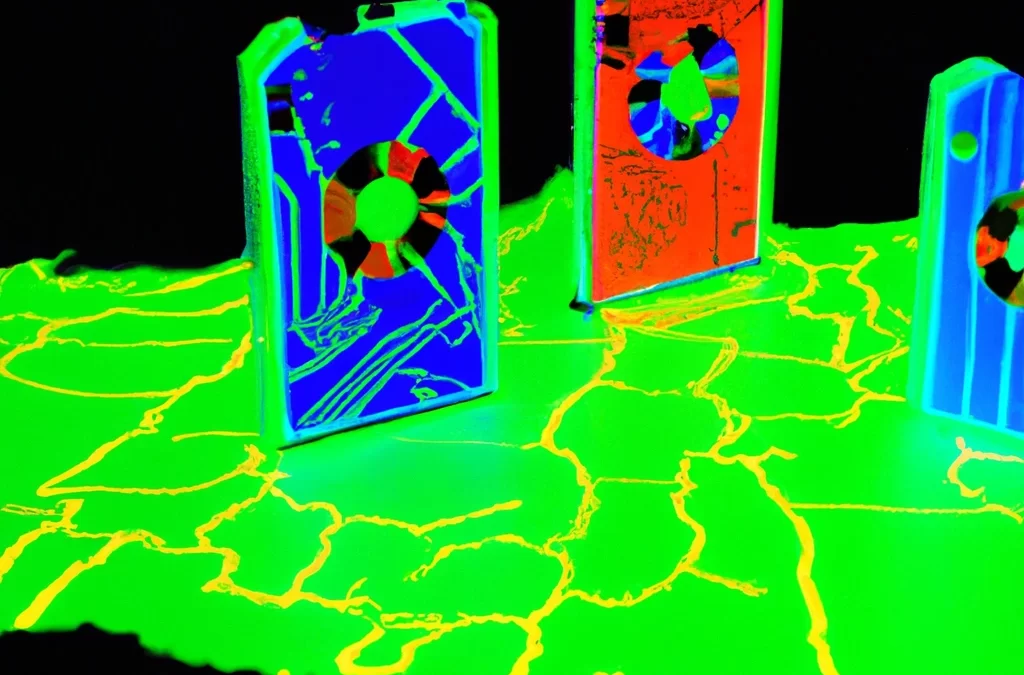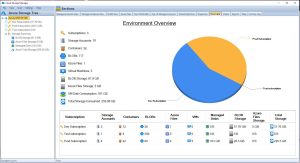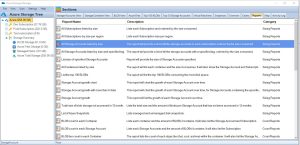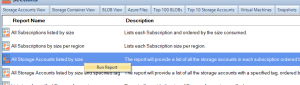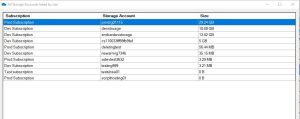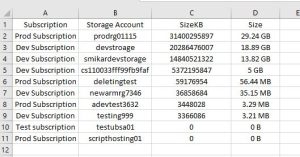by Mark | Mar 15, 2023 | Azure, Azure Blobs, Azure FIles, Cloud Storage
Are you using Azure Storage services for your business or organization? Managing Azure Storage costs can be a challenging task for many businesses. Luckily, there are several tools available that can help you manage your Azure Storage costs efficiently. In this article, we will discuss the top 5 Azure Storage cost management tools you should know about.
Azure Storage is one of the most widely used cloud storage services. It offers a scalable, secure, and cost-effective storage solution for businesses of all sizes. However, managing storage costs can be a challenge for businesses that use Azure Storage. With so many data types and storage options available, it can be challenging to manage costs and optimize performance. Fortunately, Azure provides several tools that can help businesses manage their storage costs efficiently.
In this article, we will discuss the top 5 Azure Storage cost management tools that businesses can use to optimize their storage costs.
Azure Cost Management and Billing
Azure Cost Management and Billing is a powerful tool that provides businesses with a comprehensive view of their Azure costs. It helps businesses optimize their spending and reduce costs by providing insights into usage patterns and spending trends. This tool enables businesses to track their spending across multiple subscriptions, resources, and services. It also provides detailed cost analysis reports, which help businesses identify areas where they can reduce costs.
Azure Advisor
Azure Advisor is a free, cloud-based service that provides recommendations to help businesses optimize their Azure resources. It provides personalized recommendations based on best practices and helps businesses improve performance, security, and reliability. Azure Advisor provides recommendations on cost optimization, security, performance, and availability. It also helps businesses identify unused or underutilized resources, which can be a significant cost-saving opportunity.
Azure Monitor
Azure Monitor is a comprehensive monitoring solution that provides businesses with real-time insights into their Azure resources. It helps businesses identify and diagnose issues before they impact performance or availability. Azure Monitor provides a wide range of monitoring capabilities, including logs, metrics, and alerts. This tool enables businesses to monitor their Azure resources in real-time and gain insights into usage patterns, performance trends, and cost optimization opportunities.
Azure Storage Explorer
Azure Storage Explorer is a free, cross-platform tool that enables businesses to manage their Azure Storage accounts. It provides a user-friendly interface that makes it easy to manage storage resources, including blobs, queues, and files. With Azure Storage Explorer, businesses can easily upload, download, and manage files and folders. This tool also provides a range of features that help businesses optimize their storage costs, including the ability to analyze storage usage and identify opportunities to reduce costs.
Cloud Storage Manager
Cloud Storage Manager is a comprehensive Azure Storage cost management tool developed by SmiKar Software. It enables businesses to optimize their storage costs and improve performance by providing a range of features, including:
- Detailed reporting on Azure Storage usage, including growth, access patterns, and more
- Cost analysis reports that identify cost-saving opportunities
- The ability to manage and optimize storage resources, including blobs, and files
- Customizable alerts that notify businesses when storage costs exceed predefined thresholds
- The ability to manage storage accounts and subscriptions in a single, user-friendly interface
With Cloud Storage Manager, businesses can optimize their storage costs and improve performance by gaining deep insights into their Azure Storage usage patterns. Use that with our Cloud Storage Cost Calculator for more informed Azure Storage decisions.
Conclusion
In conclusion, Azure Storage cost management is a critical aspect of optimizing your cloud storage performance and cost-effectiveness. With the help of the top Azure Storage cost management tools, businesses can gain insights into their storage usage patterns, optimize their costs, and improve their performance. From Azure Cost Management and Billing to Cloud Storage Manager, each tool offers unique features and benefits that can help businesses achieve their cost optimization goals. By leveraging these tools, businesses can ensure that their Azure Storage usage is efficient, cost-effective, and aligned with their business needs.
Cloud Storage Manager is a particularly useful tool for businesses that want a comprehensive view of their Azure Storage usage. With features like storage usage reporting, growth tracking, and last access date analysis, Cloud Storage Manager can help businesses gain insights into their storage usage patterns and optimize their costs. Additionally, Cloud Storage Manager’s user-friendly interface makes it easy for businesses to access and understand their storage data.
Overall, businesses that prioritize Azure Storage cost management can reduce their cloud storage costs, optimize their performance, and achieve their business goals more effectively. By leveraging the top Azure Storage cost management tools, businesses can stay ahead of the curve and maintain a competitive edge in today’s rapidly evolving cloud landscape.
Azure Storage Unlocked
Please fill out the form below to get our free Ebook "Azure Storage Unlocked" emailed to you
FREE DOWNLOAD

by Mark | Mar 14, 2023 | Azure, Azure Blobs, Azure FIles, Cloud Storage
As cloud storage becomes more popular, businesses are constantly looking for ways to improve their data storage solutions. One of the most popular cloud storage solutions is Azure Read-Access Geo-Redundant Storage, or RA-GRS. In this article, we will provide a comprehensive guide to Azure Read-Access Geo-Redundant Storage, including what it is, how it works, and its benefits.
Introduction to Azure Read-Access Geo-Redundant Storage
Azure Read-Access Geo-Redundant Storage is a cloud-based storage solution offered by Microsoft Azure. It is designed to provide businesses with high availability and disaster recovery capabilities for their data. RA-GRS is a geo-replication solution that replicates data between two Azure regions, providing an extra layer of protection against data loss and downtime. With RA-GRS, businesses can ensure that their data is always available, even in the event of a disaster.
How Azure Read-Access Geo-Redundant Storage Works
Azure Read-Access Geo-Redundant Storage works by replicating data between two Azure regions. When data is uploaded to RA-GRS, it is first stored in the primary region. From there, it is asynchronously replicated to the secondary region. The secondary region is read-only, meaning that data cannot be modified or deleted. However, it can be accessed for read-only purposes, such as data recovery or analytics.
In the event of a disaster in the primary region, businesses can failover to the secondary region. During a failover, the secondary region becomes the primary region, and data can be modified and deleted. Once the primary region is restored, data is asynchronously replicated back to the primary region.
Benefits of Azure Read-Access Geo-Redundant Storage
There are several benefits to using Azure Read-Access Geo-Redundant Storage:
- High availability: RA-GRS provides businesses with high availability by replicating data between two Azure regions. This ensures that data is always available, even in the event of a disaster.
- Disaster recovery: In the event of a disaster in the primary region, businesses can failover to the secondary region. This ensures that data is always available, even in the event of a disaster.
- Read-only access to secondary region: The secondary region is read-only, meaning that data cannot be modified or deleted. However, it can be accessed for read-only purposes, such as data recovery or analytics.
- Asynchronous replication: RA-GRS uses asynchronous replication, which means that data is replicated between regions without affecting application performance.
Use Cases for Azure Read-Access Geo-Redundant Storage
There are several use cases for Azure Read-Access Geo-Redundant Storage, including:
- Disaster Recovery: RA-GRS can be used for disaster recovery purposes. In the event of a disaster, businesses can failover to the secondary region to ensure that their data is always available.
- High Availability: RA-GRS provides businesses with high availability by replicating data between two Azure regions. This ensures that data is always available, even in the event of a regional outage.
- Analytics: The secondary region of RA-GRS can be used for analytics purposes. By accessing the read-only copy of the data, businesses can perform analytics without affecting the performance of the primary region.
- Backup and Archive: RA-GRS can be used for backup and archive purposes. By replicating data to a secondary region, businesses can ensure that their data is always available for recovery purposes.
How to Set Up Azure Read-Access Geo-Redundant Storage
Setting up Azure Read-Access Geo-Redundant Storage is a simple process. Here are the steps:
- Sign in to the Azure portal.
- Click on the Create a resource button.
- Select Storage Account from the list of available resources.
- Choose the subscription, resource group, and storage account name.
- Select Read-access geo-redundant storage (RA-GRS) as the redundancy option.
- Choose the primary region and the secondary region for replication.
- Choose the performance tier and the access tier for the storage account.
- Click on the Create button to create the storage account.
Pricing for Azure Read-Access Geo-Redundant Storage
The pricing for Azure Read-Access Geo-Redundant Storage depends on the storage capacity and the number of read requests. Here are the details:
- Storage capacity: The pricing for RA-GRS is based on the storage capacity used. The pricing ranges from $0.0184 per GB per month to $0.138 per GB per month, depending on the performance tier and access tier chosen.
- Read requests: RA-GRS allows for read-only access to the secondary region. However, there is a cost associated with read requests. The pricing for read requests ranges from $0.01 per 10,000 requests to $0.04 per 10,000 requests, depending on the performance tier chosen.
As with all things in Azure, prices could change. Please visit the Azure Pricing Calculator to understand the costs for your region / solution.
Security and Compliance with Azure Read-Access Geo-Redundant Storage
Azure Read-Access Geo-Redundant Storage is designed with security and compliance in mind. Here are some of the security and compliance features of RA-GRS:
- Encryption: RA-GRS supports encryption of data at rest and in transit. Encryption can be enabled through Azure Key Vault.
- Compliance: RA-GRS is compliant with several industry standards, including ISO 27001, SOC 1/2/3, HIPAA, and PCI DSS.
- Access control: RA-GRS supports role-based access control (RBAC) for managing access to data.
Limitations of Azure Read-Access Geo-Redundant Storage
There are some limitations to using Azure Read-Access Geo-Redundant Storage. Here are some of the limitations:
- Read-only access: The secondary region of RA-GRS is read-only, which means that data cannot be modified or deleted in the secondary region.
- Asynchronous replication: RA-GRS uses asynchronous replication, which means that there may be a delay between the time data is uploaded to the primary region and the time it is replicated to the secondary region.
- Network latency: RA-GRS relies on network connectivity between the primary and secondary regions for replication. This means that network latency can affect the performance of RA-GRS.
Azure Read-Access Geo-Redundant Storage FAQs
| Questions |
Answers |
What is read access geo-redundant storage in Azure?
|
Read-Access Geo-Redundant Storage (RA-GRS) is a type of storage account in Azure that provides read-only access to data in a secondary region. |
What is the difference between geo-redundant storage and read access geo-redundant storage?
|
Geo-Redundant Storage (GRS) provides replication of data between two regions, while RA-GRS provides read-only access to data in a secondary region. |
Which Azure storage setting gives global redundancy with read access?
|
Read-Access Geo-Redundant Storage (RA-GRS) provides global redundancy with read-only access to data in a secondary region. |
What is the difference between LRS and GRS in Azure backup?
|
Locally Redundant Storage (LRS) provides replication of data within a single region, while Geo-Redundant Storage (GRS) provides replication between regions. |
Why geo redundancy is used in Azure?
|
Geo redundancy is used in Azure to provide high availability and disaster recovery for business-critical applications and data. |
Which storage accounts can be switched to geo-redundant storage GRS?
|
All Azure Storage account types, including Blob storage, File storage, Table storage, and Queue storage, can be switched to GRS. |
What is the difference between geo redundancy and geo replication?
|
Geo redundancy provides high availability and disaster recovery by replicating data between regions, while geo replication provides data distribution across regions. |
Can I change LRS to GRS?
|
Yes, you can change an Azure Storage account from Locally Redundant Storage (LRS) to Geo-Redundant Storage (GRS) at any time. |
How much is locally redundant storage vs geo-redundant?
|
The pricing for Locally Redundant Storage (LRS) is lower than that of Geo-Redundant Storage (GRS). The exact pricing depends on the specific storage type and capacity. |
Azure Read-Access Geo-Redundant Storage Conclusion
Azure Read-Access Geo-Redundant Storage is a powerful solution for businesses looking to replicate data between two Azure regions. It provides businesses with high availability, disaster recovery, analytics, and backup and archive capabilities. Setting up RA-GRS is a simple process, and it is designed with security and compliance in mind. However, there are some limitations to using RA-GRS, including read-only access, asynchronous replication, and network latency.
Azure Storage Unlocked
Please fill out the form below to get our free Ebook "Azure Storage Unlocked" emailed to you
FREE DOWNLOAD

by Mark | Mar 13, 2023 | Azure, Azure Blobs, Azure FIles, Cloud Storage, Storage Accounts
When it comes to storing data in the cloud, ensuring high availability and durability is of utmost importance. Azure Zone Redundant Storage (ZRS) is a feature offered by Microsoft Azure that provides local and geographic redundancy for your data, ensuring maximum data protection and minimal downtime. In this article, we will delve into the details of Azure ZRS, its benefits, and how to use it effectively.
What is Azure Zone Redundant Storage (ZRS)?
Azure ZRS is a storage redundancy option offered by Microsoft Azure. It provides a higher level of data durability by replicating your data across multiple availability zones within a region. Availability zones are physically separate data centers within a region, each with independent power, cooling, and networking.
With Azure ZRS, your data is stored in at least three different zones within a region. This ensures that if one zone fails due to a natural disaster, power outage, or other reasons, your data is still available in other zones. Azure ZRS also provides local redundancy, which means that data is replicated within a single zone as well.
How Does Azure ZRS Work?
When you create a ZRS storage account in Azure, your data is automatically replicated across three different zones within a region. Azure Storage uses asynchronous replication to ensure data consistency and durability.
If there is a failure in one zone, Azure automatically switches to another zone without any disruption in service. This ensures that your data is always available, even in the event of a disaster.
Benefits of Azure ZRS
- High Availability: Azure ZRS provides local and geographic redundancy for your data, ensuring that it is always available, even in the event of a disaster.
- Data Durability: Azure ZRS uses asynchronous replication to ensure that your data is always consistent and durable.
- Cost-Effective: Azure ZRS is a cost-effective option compared to other storage redundancy options, such as Zone Redundant Premium Storage.
- Scalability: Azure ZRS provides unlimited scalability, which means that you can easily store and access large amounts of data as your needs grow.
Setting up Azure ZRS
Setting up Azure ZRS is straightforward and can be done through the Azure portal or via Azure CLI. To create a new ZRS storage account in the Azure portal, follow these steps:
- Sign in to the Azure portal.
- Click on “Create a resource” in the left-hand menu.
- Search for “Storage account” and click on “Create.”
- Fill out the required information, including the subscription, resource group, storage account name, and region.
- Choose “Zone Redundant” under “Replication” to enable Azure ZRS.
- Click “Review + create” to review your settings, then click “Create” to create your ZRS storage account.
Azure ZRS vs. Other Azure Storage Options
Azure offers several storage redundancy options, including:
- Locally Redundant Storage (LRS): Provides data redundancy within a single data center in a region.
- Zone Redundant Storage (ZRS): Provides local and geographic redundancy for your data across multiple zones within a region.
- Geo-Redundant Storage (GRS): Provides replication of your data to a secondary region, providing additional protection against regional outages.
When it comes to data redundancy in Azure, ZRS offers a more resilient solution than LRS. While LRS provides data replication within a single data center in a region, ZRS goes a step further by replicating data across multiple availability zones within a region. This means that if one zone experiences an outage, your data is still available in other zones, providing higher availability and durability.
Compared to GRS, ZRS offers lower recovery time objectives (RTO) and recovery point objectives (RPO) for data replication, as data is replicated within a single region instead of across regions. This can be particularly important for applications with strict availability and durability requirements.
Implementing ZRS in Azure is relatively straightforward. When creating a storage account, you can select the ZRS replication option, which will automatically replicate your data across multiple zones within the same region. You can also enable ZRS for existing storage accounts.
Best Practices for Using Azure ZRS
To make the most of Azure ZRS, it’s important to follow these best practices:
- Enable versioning: Enable versioning in your ZRS storage account to ensure that all versions of your data are stored and available in the event of accidental deletion or modification.
- Use Azure Monitor: Use Azure Monitor to monitor your ZRS storage account and set up alerts for any anomalies or issues.
- Use appropriate redundancy options: Choose the appropriate redundancy option based on your data’s criticality and availability needs. For example, use Zone Redundant Premium Storage (ZRPS) for mission-critical workloads that require the highest levels of availability.
- Regularly test disaster recovery scenarios: Regularly test your disaster recovery scenarios to ensure that your data is always available in the event of a disaster.
Monitoring Azure ZRS
Monitoring your Azure ZRS storage account is critical to ensure that your data is always available. Azure provides several monitoring options, including:
- Azure Monitor: Use Azure Monitor to monitor your ZRS storage account and set up alerts for any anomalies or issues.
- Azure Storage Metrics: Use Azure Storage Metrics to monitor your ZRS storage account’s performance and availability
- Cloud Storage Manager: To monitor and report on the usage of your Azure Storage.
Azure ZRS Pricing
Azure ZRS is a cost-effective option for storage redundancy, with pricing similar to other redundancy options such as Locally Redundant Storage (LRS) and Zone Redundant Premium Storage (ZRPS). The pricing for ZRS is based on the amount of data stored and the number of transactions performed.
Azure ZRS FAQs
| Question |
Answer |
What is zone-redundant storage in Azure?
|
Zone-redundant storage (ZRS) is an Azure Storage redundancy option that provides high availability and data durability by replicating data across multiple zones within a region. |
What is LRS vs ZRS in Azure?
|
Locally redundant storage (LRS) provides redundancy within a single data center in a region, while zone-redundant storage (ZRS) provides local and geographic redundancy for your data across multiple zones within a region. |
What is the difference between LRS and GRS?
|
Geo-redundant storage (GRS) provides redundancy across multiple regions, while locally redundant storage (LRS) provides redundancy within a single data center in a region. |
What is LRS vs GRS Azure backup?
|
In Azure Backup, locally redundant storage (LRS) provides data redundancy within a single data center in a region, while geo-redundant storage (GRS) provides redundancy across multiple regions. |
What is the difference between locally redundant and zone redundant?
|
Locally redundant storage (LRS) provides redundancy within a single data center in a region, while zone-redundant storage (ZRS) provides local and geographic redundancy for your data across multiple zones within a region. |
What are the benefits of using zone-redundant storage?
|
Zone-redundant storage provides high availability and durability for your data by replicating it across multiple zones within a region. This can help ensure that your data is available even in the event of an outage in one of the zones. Additionally, ZRS can help protect your data against localized events such as natural disasters. |
How does zone-redundant storage work?
|
Zone-redundant storage replicates your data across multiple zones within a region, using synchronous replication to ensure that data is consistent across all zones. In the event of an outage in one zone, your data is still available from another zone within the region. |
How does zone-redundant storage differ from geo-redundant storage?
|
Zone-redundant storage provides redundancy across multiple zones within a region, while geo-redundant storage provides redundancy across multiple regions. ZRS can help protect against localized events such as natural disasters, while GRS can help protect against broader regional outages. |
How can I choose between LRS, GRS, and ZRS for my data?
|
The choice of storage redundancy depends on your specific requirements for availability, durability, and cost. LRS is the most cost-effective option, but provides the least redundancy, while GRS provides the highest level of redundancy but at a higher cost. ZRS provides a balance of redundancy and cost, and is a good option for applications that require high availability within a region. |
Can I switch between LRS, GRS, and ZRS for my data?
|
Yes, you can switch between storage redundancy options for your Azure Storage account at any time. However, switching between options may incur data transfer fees and may result in temporary downtime for your applications. |
How can I monitor the health and performance of my zone-redundant storage?
|
You can use Azure Monitor to monitor the health and performance of your zone-redundant storage, including metrics such as availability, latency, and throughput. Additionally, you can set up alerts to notify you of any issues or potential issues with your storage.
Also use Cloud Storage Manager to monitor how much Azure Storage you are using. Use the intelligent reports to see where you can save money. |
How can I ensure that my data is secure with zone-redundant storage?
|
Azure Storage provides a range of security features to help protect your data |
Azure ZRS conclusion
Azure Zone Redundant Storage (ZRS) provides local and geographic redundancy for your data, ensuring high availability and data durability. With Azure ZRS, your data is replicated across multiple availability zones within a region, ensuring maximum data protection and minimal downtime.
Azure Storage Unlocked
Please fill out the form below to get our free Ebook "Azure Storage Unlocked" emailed to you
FREE DOWNLOAD

by Mark | Mar 11, 2023 | Azure, Azure Blobs, Azure FIles, Cloud Storage
As more and more companies move their data to the cloud, the importance of data redundancy cannot be overstated. Losing data can be catastrophic, so having multiple copies of your data in different locations is essential to ensure data availability and business continuity. One way to achieve this is through Azure Locally Redundant Storage (LRS). In this article, we will cover everything you need to know about Azure LRS, including what it is, how it works, and its benefits.
Azure is a cloud computing platform provided by Microsoft that offers various services, including Azure Storage. Azure Storage provides a range of data storage solutions, including Blob Storage, File Storage, Queue Storage, and Table Storage. One key feature of Azure Storage is its data redundancy options, which ensure that your data is available even if one or more storage units fail.
What is Azure LRS?
Azure Locally Redundant Storage (LRS) is a type of storage redundancy option provided by Azure Storage. It is a simple and cost-effective storage option that stores your data within a single data center. With Azure LRS, your data is replicated three times within a single storage scale unit, ensuring that you have three copies of your data in the same data center.
How Does Azure LRS Work?
When you store data in Azure LRS, Azure automatically creates three copies of your data and stores them within a single storage scale unit. Each copy of your data is stored on a different physical drive within the storage scale unit, ensuring that your data is highly available and durable.
Benefits of Azure LRS
Cost-Effective
Azure LRS is a cost-effective storage redundancy option as it only stores data within a single data center. This means that it is less expensive than other redundancy options such as Geo-Redundant Storage (GRS) or Zone-Redundant Storage (ZRS).
High Durability
Azure LRS ensures high durability by storing three copies of your data within a single storage scale unit. This means that even if one or two storage units fail, your data is still available.
Easy to Use
Azure LRS is easy to use and does not require any additional configuration. When you create a new storage account, you can simply choose LRS as your redundancy option, and Azure takes care of the rest.
Data Resiliency
Azure LRS ensures data resiliency by storing multiple copies of your data within the same data center. This means that even if one copy of your data becomes corrupted, you still have two other copies available.
High Availability
Azure LRS ensures high availability by replicating your data three times within the same data center. This means that if one or two storage units fail, your data is still available.
Azure LRS vs. Other Storage Redundancy Options
Geo-Redundant Storage (GRS) is a redundancy option that stores your data in two geographically separated data centers, ensuring that your data is available even if an entire data center goes offline. GRS is a more expensive option than LRS, as it requires additional resources and infrastructure.
Zone-Redundant Storage (ZRS) is a redundancy option that replicates your data across three availability zones within the same region. This provides higher availability than LRS, as your data is replicated across different physical locations within the same region.
Use Cases for Azure LRS
Azure LRS is suitable for a variety of use cases, including:
- Storing non-critical data that can be easily replicated in case of data loss
- Storing data that does not require high availability or geographic redundancy
- Storing data for backup and archival purposes
Limitations of Azure LRS
While Azure LRS provides a cost-effective and easy-to-use storage redundancy option, it has some limitations. These include:
- Limited availability: As data is stored within a single data center, there is a risk of data loss if the entire data center goes offline.
- Limited durability: While Azure LRS provides high durability, it is not as durable as Geo-Redundant Storage (GRS), which stores data in two geographically separated data centers.
Best Practices for Azure LRS
To ensure that your data is safe and available when using Azure LRS, consider implementing the following best practices:
Enable Azure Storage Analytics
Azure Storage Analytics provides detailed logs and metrics on your storage accounts, including access logs, capacity trends, and performance metrics. Enabling Azure Storage Analytics can help you identify potential issues and troubleshoot storage-related problems.
Implement Retention Policies
Retention policies allow you to define how long data should be kept in Azure Storage. Implementing retention policies can help you ensure compliance with regulatory requirements and prevent accidental data deletion.
Use Azure Backup
Azure Backup provides a reliable and scalable backup solution for your Azure VMs and on-premises systems. Using Azure Backup can help you protect your data against accidental deletion, data corruption, and ransomware attacks.
Azure LRS FAQs
| Question |
Answer |
What is locally redundant storage Azure?
|
Azure Locally Redundant Storage (LRS) is a storage redundancy option that stores your data within a single data center, replicating it three times for high durability and availability. |
What is the difference between locally redundant and zone redundant in Azure?
|
Locally Redundant Storage (LRS) replicates your data three times within a single data center, while Zone-Redundant Storage (ZRS) replicates your data across three availability zones within the same region. ZRS provides higher availability than LRS. |
What is the difference between LRS and GRS in Azure?
|
Geo-Redundant Storage (GRS) stores your data in two geographically separated data centers, while LRS stores your data within a single data center. GRS provides higher availability and durability than LRS but is more expensive. |
What is the difference between locally redundant and zone redundant?
|
Locally Redundant Storage (LRS) replicates your data three times within a single data center, while Zone-Redundant Storage (ZRS) replicates your data across three availability zones within the same region. ZRS provides higher availability than LRS. |
Is Azure LRS suitable for storing critical data?
|
No, as Azure LRS stores data within a single data center, there is a risk of data loss if the entire data center goes offline. |
Can I switch from Azure LRS to another storage redundancy option?
|
Yes, you can switch from Azure LRS to another storage redundancy option at any time. However, be aware that this may incur additional costs and require additional configuration. |
How many copies of my data are stored with Azure LRS?
|
Azure LRS stores three copies of your data within a single storage scale unit. |
What are the limitations of Azure LRS?
|
Azure LRS has limited availability and durability compared to other storage redundancy options, such as Geo-Redundant Storage (GRS) and Zone-Redundant Storage (ZRS). |
What are the best practices for using Azure LRS?
|
Best practices for using Azure LRS include enabling Azure Storage Analytics, implementing retention policies, and using Azure Backup to protect your data against accidental deletion, data corruption, and ransomware attacks. |
Azure LRS Final Thoughts
Azure Locally Redundant Storage (LRS) is a cost-effective and easy-to-use storage redundancy option that provides high durability and availability for your data. While LRS has some limitations, it is suitable for storing non-critical data or data that does not require high availability or geographic redundancy. By implementing best practices such as enabling Azure Storage Analytics, implementing retention policies, and using Azure Backup, you can ensure that your data is safe and available when using Azure LRS.
Azure Storage Unlocked
Please fill out the form below to get our free Ebook "Azure Storage Unlocked" emailed to you
FREE DOWNLOAD

by Mark | Mar 8, 2023 | Azure, Azure Blobs, Azure FIles, Azure Queues, Azure Tables, Blob Storage, Storage Accounts
90 things you may not know about Azure Storage
Azure Storage is a cloud-based storage solution that provides secure, scalable, and highly available storage for your data. It is a crucial component of Microsoft’s Azure cloud platform, providing various storage services, including Blob Storage, File Storage, Queue Storage, Table Storage, and Archive Storage. In this article, we’ll take a deep dive into Azure Storage and discuss 90 things you may not know about it.
Azure Storage Overview
Azure Storage is a cloud-based storage solution that provides secure, scalable, and highly available storage for your data. It is a crucial component of Microsoft’s Azure cloud platform, providing various storage services, including Blob Storage, File Storage, Queue Storage, Table Storage, and Archive Storage. In this article, we’ll take a deep dive into Azure Storage and discuss 90 things you may not know about it.
First 10 things about Azure Storage
| Azure Storage Feature |
Azure Storage Type |
| Offers a free tier with limited storage and transaction capacity |
Blob, Table, File, Queue |
| Supports server-side encryption for data-at-rest using customer-managed keys |
Blob, Table, File, Queue |
| Provides different tiers of storage for different use cases and cost-effectiveness |
Blob, Table, File, Queue |
| Supports various types of data, including blobs, tables, files, and queues |
Blob, Table, File, Queue |
| Provides a scalable and reliable platform for storing and retrieving large amounts of unstructured data |
Blob, Table, File, Queue |
| Offers a feature called Azure Import/Export, which enables data transfer using physical media |
Blob |
| Provides a REST API and SDKs for various programming languages |
Blob, Table, File, Queue |
| Allows creating and managing shared access signatures (SAS) for secure access control |
Blob, Table, File, Queue |
| Provides a feature called Azure Data Lake Storage for big data analytics workloads |
Data Lake Storage |
| Supports cross-region replication for disaster recovery and high availability scenarios |
Blob, Table, File, Queue |
20 things about Azure Storage
| Azure Storage Feature |
Azure Storage Type |
| Offers a feature called Azure Blob Storage lifecycle management for automating blob retention and deletion |
Blob |
| Supports virtual network service endpoints for secure access from a virtual network |
Blob, Table, File, Queue |
| Allows setting up Azure Private Link for secure access from an Azure Virtual Network |
Blob, Table, File, Queue |
| Provides a feature called Azure Disk Encryption for encrypting virtual machine disks using customer-managed keys |
Blob, Table, File, Queue |
| Supports soft delete for recovering deleted data within a retention period |
Blob |
| Provides a feature called Azure StorSimple for hybrid storage and backup solutions |
Blob |
| Offers a feature called Azure Queue Storage for reliable message queuing between applications |
Queue |
| Supports automatic tiering between different storage tiers based on access patterns and cost-effectiveness |
Blob |
| Allows setting up custom domain names for storage accounts |
Blob, Table, File, Queue |
| Provides a feature called Azure Backup for backup and recovery of virtual machines, databases, and files |
Blob, Table, File, Queue |
| Supports file shares for NFS 3.0 and SMB 3.0 protocols |
File |
30 things about Azure Storage
| Azure Storage Feature |
Azure Storage Type |
| Provides a feature called Azure File Sync for synchronizing on-premises file servers with Azure Files |
File |
| Offers a feature called Azure Archive Storage for long-term retention of infrequently accessed data |
Blob |
| Provides a feature called Azure Premium Files for high-performance file shares |
File |
| Allows setting up alerts and metrics for monitoring and troubleshooting |
Blob, Table, File, Queue |
| Supports geo-redundant storage for data replication across regions |
Blob, Table, File, Queue |
| Allows setting up lifecycle management policies for automatic data tiering and deletion |
Blob, Table |
| Provides a feature called Azure Data Box for offline data transfer using ruggedized appliances |
Blob |
| Allows setting up read-only access to blob containers and file shares using shared access signatures (SAS) |
Blob, File |
| Provides a feature called Azure AD Authentication for authenticating access to storage accounts using Azure Active Directory |
Blob, Table, File, Queue |
| Supports versioning for blobs, allowing retrieval of previous versions of objects |
Blob |
40 things about Azure Storage
| Azure Storage Feature |
Azure Storage Type |
| Provides a feature called Azure Monitor for centralized monitoring and management of storage accounts |
Blob, Table, File, Queue |
| Allows setting up firewall and virtual network rules for secure access control |
Blob, Table, File, Queue |
| Supports append blobs for efficient and atomic appends to blobs |
Blob |
| Provides a feature called Azure Blob Storage inventory for tracking blob metadata and properties |
Blob |
| Allows setting up bandwidth throttling for limiting data transfer rates |
Blob, Table, File |
| Supports object replication within a region for high availability scenarios |
Blob |
| Provides a feature called Azure AD Domain Services for joining storage accounts to an Azure AD domain |
Blob, Table, File, Queue |
| Allows setting up access tiers for hot, cool, and archive data |
Blob |
| Supports page blobs for efficient random read and write access to data, which makes them ideal for storing VHD files and providing persistent disks for Azure Virtual Machines |
Blob |
| Provides a feature called Azure File Sync cloud tiering for optimizing storage usage on file servers |
File |
50 things about Azure Storage
| Azure Storage Feature |
Azure Storage Type |
| Setting up blob versioning |
Blob Storage |
| Blob tiering |
Blob Storage |
| Azure Blob Storage immutable storage |
Blob Storage |
| Soft delete for blob containers and file shares |
Blob Storage |
| Managed disks for virtual machines |
Blob Storage |
| Azure Blob Storage object replication |
Blob Storage |
| Custom metadata for blobs and files |
Blob Storage |
| Block blobs |
Blob Storage |
| Azure File Sync file locking |
File Storage |
| Setting up access policies for blob containers and file shares |
Blob Storage, File Storage |
60 things about Azure Storage
| Azure Storage Feature |
Azure Storage Type |
| Parallel data transfer |
All |
| Change feed |
Azure Blob Storage |
| Geo-disaster recovery |
All |
| Snapshots |
All |
| Backup Center |
All |
| Blob leasing |
Azure Blob Storage |
| Blob versioning (append blobs) |
Azure Blob Storage |
| Static website hosting |
Azure Blob Storage |
| Access tiers for individual blobs |
Azure Blob Storage |
| Blob properties for metadata and caching |
Azure Blob Storage |
70 things about Azure Storage
| Azure Storage Feature |
Azure Storage Type |
| Azure Blob Storage soft delete |
Blob Storage |
| Shared access policies |
Blob Storage and File Storage |
| Page blob snapshots |
Blob Storage |
| Azure Disk Encryption |
Blob Storage and Managed Disks |
| Blob-level tiering |
Blob Storage |
| Client-side encryption |
Blob Storage |
| Azure Storage Explorer |
Blob Storage |
| Blob versioning for block blobs |
Blob Storage |
| Blob properties |
Blob Storage |
| Azure Import/Export Service |
Blob Storage |
80 things about Azure Storage
| Azure Storage Feature |
Azure Storage Type |
| Setting up access tiers for individual files |
File Storage |
| File properties for specifying file metadata and content encoding |
File Storage |
| Azure Blob Storage lifecycle management for automating blob deletion and tiering |
Blob Storage |
| Setting up file share snapshot policies |
File Storage |
| File lease for exclusive write access to a file |
File Storage |
| Azure Data Box Gateway for accessing Azure Storage from on-premises file servers |
File Storage |
| File-level tiering for optimizing storage usage and cost |
File Storage |
| Client-side encryption for data-in-transit using HTTPS |
File Storage and Blob Storage |
| Azure Blob Storage event grid for triggering events based on blob storage activities |
Blob Storage |
| Setting up file auditing for tracking file share activity |
File Storage |
90 things about Azure Storage
| Azure Storage Feature |
Azure Storage Type |
| File shares for SMB and NFS access |
File Storage |
| Azure Blob Storage metadata indexing for searching blobs using metadata |
Blob Storage |
| Setting up file share quota for limiting file share usage |
File Storage |
| File share properties for specifying file share metadata and caching options |
File Storage |
| Azure Blob Storage blob indexing for searching blobs using content |
Blob Storage |
| Setting up file share snapshots for recovering deleted or modified files within a retention period |
File Storage |
| File lease for exclusive write access to a file share |
File Storage |
| Azure File Sync cloud endpoint for syncing file servers to Azure file shares |
File Storage |
| Setting up file share level tiering for optimizing storage usage and cost |
File Storage |
Azure Storage is a cloud-based storage solution offered by Microsoft Azure that provides various features for storing and managing data in the cloud. These features include blob storage, file storage, and disk storage, as well as other capabilities such as tiering, replication, versioning, and encryption.
By using Azure Storage, businesses can scale up or down their storage requirements as needed, and only pay for what they use. They can also take advantage of features such as geo-replication and disaster recovery, as well as integrate with other Azure services such as Virtual Machines, Azure Data Factory, and Azure Functions.
Overall, Azure Storage offers a flexible and scalable storage solution that can meet the needs of a wide range of applications and workloads.
Azure Storage Unlocked
Please fill out the form below to get our free Ebook "Azure Storage Unlocked" emailed to you
FREE DOWNLOAD

by Mark | Mar 7, 2023 | Azure, Azure Blobs, Azure FIles, Storage Accounts
Key Takeaways
| Topic |
Insight |
| Storage Visibility |
Use Cloud Storage Manager to get a complete view of storage usage across all accounts. |
| Tiered Storage |
Move data to Hot, Cool, or Archive tiers based on how often it’s accessed. |
| Auto-Tiering |
Automate data movement between tiers to save on long-term storage costs. |
| Retention Policies |
Set automatic deletion timelines for stale data to prevent waste. |
| Compression |
Compress data to save space and reduce transfer costs. |
| Monitoring |
Regularly monitor usage to avoid unexpected overages. |
| Excel Exports |
Export reports to Excel for detailed offline analysis or audits. |
| Subscription Breakdown |
See which subscription each storage account belongs to for chargeback clarity. |
| Azure Advisor |
Use recommendations to optimize costs, security, and performance. |
| Security |
Apply access policies and encryption to protect stored data. |
How big are your Storage Accounts?
In today’s digital age, managing data storage has become increasingly important, especially with the growth of cloud-based solutions. Azure Storage Accounts, a cloud-based storage solution provided by Microsoft, offer users a scalable and cost-effective way to store large amounts of data. However, as the amount of data stored in a storage account grows, it becomes crucial to manage the size of the account to optimize cost and performance.
Considering Performance Tiers: When managing Azure Storage Accounts, it’s not just about the size of the storage but also the performance tier. Standard storage is perfect for general-purpose workloads and cost savings, but for applications requiring high-speed data access, Premium storage may be necessary. Understanding the balance between storage size and performance needs can help optimize both cost and efficiency in your Azure environment.
In this article, we will explore how to view the sizes of all Azure Storage Accounts and provide best practices for managing them.
What are the benefits to knowing the size of your Azure Storage Accounts?
- Cost optimization: By understanding how to manage Azure Storage Account sizes, users can optimize their storage environment and reduce storage costs.
- Performance optimization: Users can optimize the performance of their storage environment by understanding how to select the appropriate storage tier and monitoring usage metrics.
- Compliance: Understanding how to view and manage Azure Storage Account sizes can help users ensure they are meeting compliance requirements for data retention and deletion.
- Capacity planning: By monitoring usage metrics and understanding how to manage Azure Storage Account sizes, users can better plan for future storage needs and avoid unexpected storage overages.
- Security: Implementing security best practices, such as configuring access policies and using encryption, can help users protect their data stored in Azure Storage Accounts.
Overall, understanding how to view and manage Azure Storage Account sizes is essential for users who want to optimize their storage environment for cost, performance, compliance, capacity planning, and security purposes.
How to view Azure Storage Account sizes
To view the sizes of your Azure Storage Accounts, you can use Cloud Storage Manager, a powerful tool that enables you to manage all aspects of your Azure Storage environment from a single interface. Here’s how to use Cloud Storage Manager to view Azure Storage Account sizes:
Launch Cloud Storage Manager
Launch Cloud Storage Manager. From the Overview Tab, you can quickly see how much Azure Storage you are consuming, including the number of Azure Subscriptions, Storage Accounts, Containers, Blobs, Azure Files, your Azure Virtual Machines, and more.

Cloud Storage Manager Reports TAB
Now, since we are trying to find out just how much Azure storage we are consuming across our complete Azure Tenancy, we need to go to the Reports TAB.

Cloud Storage Manager Reporting
Highlight the report named “All Storage Accounts listed by size”
Right click this report and choose Run Report

All Storage Accounts listed by Size Report
Cloud Storage Manager will now detail all the Storage Accounts you have in Azure, including which subscription they are in, the Storage Account name and most importantly the size.

All Storage Accounts listed by Size in Microsoft Excel
As with all our Cloud Storage Manager reports on Azure Storage, you can choose to export this data to Microsoft Excel.

Storage Account Sizes Best Practices
| Best Practice |
Description |
Use tiered storage
|
Azure Storage offers hot, cool, and archive tiers for Blob storage. The hot tier is designed for frequently accessed data, the cool tier for infrequently accessed data, and the archive tier for data that is rarely accessed. By using the appropriate tier for your data based on access patterns and retention requirements, you can save costs by only paying for the storage you need. |
Implement retention policies
|
Setting retention policies for data that is no longer needed ensures that it is deleted automatically after a specified time period. This can help you to avoid incurring unnecessary storage costs for data that is no longer needed. |
Use auto-tiering
|
Azure Blob Storage’s automatic tiering feature automatically moves data to the appropriate tier based on access patterns. This means that frequently accessed data is moved to the hot tier, while infrequently accessed data is moved to the cool or archive tier, depending on the access patterns. This helps to optimize performance and cost. |
Compress data
|
Compressing data before storing it in Azure Storage can save space and reduce costs. Compressed data takes up less storage space and requires less bandwidth to transfer, which can reduce storage and data transfer costs. |
Monitor usage
|
Monitor the usage of your Azure Storage Account with Cloud Storage Manager to ensure you are not exceeding storage limits or incurring unexpected costs. |
Use Azure Advisor
|
Azure Advisor provides personalized recommendations for optimizing your Azure Storage Account. It can provide recommendations on cost savings, security, and performance. By following these recommendations, you can optimize your storage account for your specific use case. |
Follow security best practices
|
Implementing security best practices is important to ensure that your data is protected. This includes configuring access policies, using encryption, and implementing other security measures to protect against unauthorized access. |
Conclusion
Managing Azure Storage Account sizes is essential for optimizing cost, performance, and scalability. By using Cloud Storage Manager and following best practices, you can ensure that your Azure Storage environment is optimized for your specific use case. With Cloud Storage Manager, you can easily view and manage the size of your Storage Accounts, making it simple to optimize storage usage and reduce costs. Start managing your Azure Storage Account sizes today and enjoy a more efficient and cost-effective storage environment.
Azure Storage Unlocked
Please fill out the form below to get our free Ebook "Azure Storage Unlocked" emailed to you
FREE DOWNLOAD
Frequently Asked Questions (FAQs)
1. Why is it important to track Azure Storage Account sizes?
Storage costs can grow quickly in Azure. Tracking account sizes helps avoid bill surprises, identify unused storage, and improve overall efficiency.
2. How do I find out which storage accounts are using the most space?
Use Cloud Storage Manager’s “All Storage Accounts Listed by Size” report to see usage by account, subscription, and container.
3. What types of Azure storage are included in this report?
The tool reports on Blob storage, Azure Files, and associated container usage across all subscriptions you connect.
4. Can I export Azure storage size data for reporting?
Yes. Cloud Storage Manager allows exporting any report—including storage size breakdowns—to Microsoft Excel.
5. Does Azure provide native reports like this?
Not with the same depth or usability. Azure Portal provides limited views, but Cloud Storage Manager gives detailed, actionable insights.
6. What is Azure’s tiered storage model?
Azure offers Hot, Cool, and Archive tiers for Blob storage. The Hot tier is for frequent access, while Cool and Archive are for less frequent access at lower costs.
7. How does auto-tiering work in Azure?
Auto-tiering automatically moves blobs between tiers based on access patterns—ensuring you only pay for what you need.
8. Are there security considerations when managing storage?
Yes. Always configure access controls, enable encryption at rest and in transit, and audit storage regularly for unusual access patterns.
9. How can I reduce my Azure storage bill?
Use tiered storage, delete old data using retention policies, compress files, and use tools like Cloud Storage Manager to spot inefficiencies.
10. Is Cloud Storage Manager a Microsoft tool?
No. It’s a SmiKar Software tool designed to give deeper insights and control over your Azure storage than native Microsoft solutions. It is also completely FREE to use.