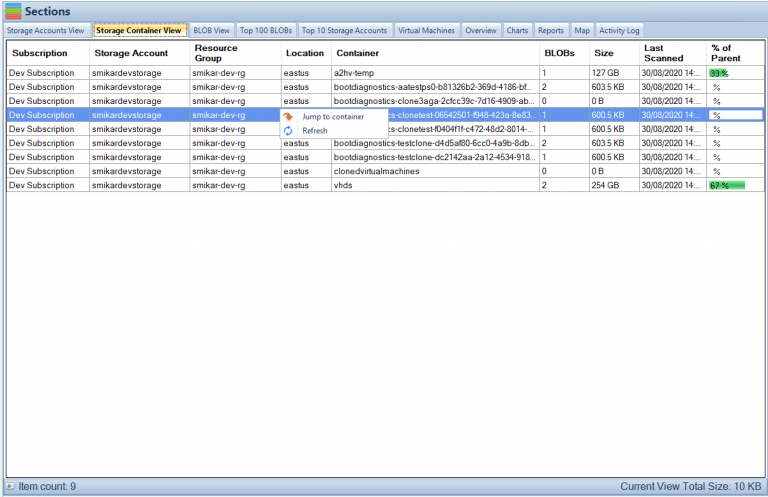by Mark | Jan 31, 2023 | Azure, Azure Blobs, Blob Storage, Cloud Computing, Storage Accounts
Azure Blob Storage Tiers Overview
Azure Blob storage has several storage tiers that offer different performance and cost characteristics. The storage tiers available are:
- Hot: This tier is for frequently accessed data that needs to be immediately available. It is the most expensive option, but also the fastest.
- Cool: This tier is for data that is infrequently accessed, but still needs to be quickly available. It is less expensive than the hot tier, but still has good performance.
- Archive: This tier is for data that is rarely accessed and can take several hours to retrieve. It is the least expensive option, but also the slowest.
- Premium storage : this tier is for high-performance data storage for I/O-intensive workloads such as big data analytics, large-scale databases, and large-scale applications.
Customers can move data between these tiers based on their access patterns, which can help reduce costs while still meeting performance requirements.
It’s also worth mentioning that Azure Blob storage also offers the option of using the “Static Website” feature which allows you to host a static website directly out of a container in the blob storage, this feature is available in the Hot, Cool and Archive tiers.
What is the Azure Blob Storage Hot Tier?
Optimized for High Performance and Low Latency
Azure Blob Storage Hot Tier is a storage tier that provides immediate access to frequently accessed data. It is optimized for high performance and low latency and is designed for workloads that require fast and frequent access to data. The Hot tier is the most expensive option among the storage tiers, but it also provides the best performance and lowest retrieval times.
Data stored in the Hot tier is automatically replicated to ensure high availability and durability, and it can be accessed using the Azure Blob Storage API, Azure File Storage API, or Azure Data Lake Storage API.
Use cases for the Hot tier include:
- Media streaming, such as video and audio.
- Backup and disaster recovery, to quickly restore data in case of an outage.
- Big Data analytics, where fast access to data is crucial for real-time insights.
- High-performance computing, such as simulations and modeling.
It’s important to note that the Hot tier has additional charges per access and retrieval, so it’s important to evaluate if the cost is justified by the access and retrieval patterns of the data.
What is the Azure Blob Storage Cold Tier?
Optimized for Lower Cost
Azure Blob Storage Cold Tier is a storage tier that provides lower-cost storage for data that is infrequently accessed. It is designed for workloads that require quick access to data, but at a lower cost than the Hot tier. The Cold tier is less expensive than the Hot tier, but it also has slightly higher retrieval times.
Data stored in the Cold tier is also automatically replicated to ensure high availability and durability, and it can be accessed using the Azure Blob Storage API, Azure File Storage API, or Azure Data Lake Storage API.
Use cases for the Cold tier include:
- Archival data, such as backups and historical records.
- Data that is only accessed occasionally, such as log files or backups of production data.
- Cold data analytics, where the data is used occasionally for reporting or analytics.
It’s important to note that the Cold tier has additional charges per retrieval, so it’s important to evaluate if the cost is justified by the access and retrieval patterns of the data. In addition, data retrieval times may be longer for Cold Tier, so it’s important to consider the retrieval time requirement for your use case before choosing this tier.
What is the Azure Blob Storage Archive Tier?
Optimized for Long-Term Retention and Lowest Cost
Azure Blob Storage Archive Tier is a storage tier that provides the lowest-cost storage for data that is infrequently accessed and can tolerate retrieval times of several hours. It is designed for workloads that require long-term retention of data, but at a lower cost than the Hot or Cold tiers. The Archive tier is the least expensive option among the storage tiers, but it also has the longest retrieval times.
Data stored in the Archive tier is also automatically replicated to ensure high availability and durability, and it can be accessed using the Azure Blob Storage API, Azure File Storage API, or Azure Data Lake Storage API.
Use cases for the Archive tier include:
- Compliance and regulatory data, such as financial records or legal documents that need to be retained for long periods of time.
- Data that is rarely accessed, such as historical records or old backups.
- Cold data analytics, where the data is used occasionally for reporting or analytics.
It’s important to note that the Archive tier has additional charges per retrieval, so it’s important to evaluate if the cost is justified by the access and retrieval patterns of the data. In addition, data retrieval times may be longer for Archive Tier, up to several hours, so it’s important to consider the retrieval time requirement for your use case before choosing this tier.
Azure Blob Storage Tiering FAQ
What are the different storage tiers offered by Azure Blob Storage?
Azure Blob Storage offers four different storage tiers: Hot, Cool, Archive, and Premium. Each tier offers different performance and cost characteristics, and customers can move data between tiers based on their access patterns.
What is the Azure Blob Storage Hot Tier used for?
The Hot tier is optimized for high performance and low latency and is designed for workloads that require fast and frequent access to data, such as media streaming, backup and disaster recovery, big data analytics, and high-performance computing.
What is the Azure Blob Storage Cold Tier used for?
The Cold tier provides lower-cost storage for data that is infrequently accessed and is designed for use cases such as archival data, occasional data access, and cold data analytics.
What is the Azure Blob Storage Archive Tier used for?
The Archive tier provides the lowest-cost storage for data that is infrequently accessed and can tolerate retrieval times of several hours. It is designed for long-term retention of data, such as compliance and regulatory data.
Can I move data between storage tiers in Azure Blob Storage?
Yes, customers can move data between storage tiers in Azure Blob Storage based on their access patterns, which can help reduce costs while still meeting performance requirements.
Can I access data stored in Azure Blob Storage using different APIs?
Yes, data stored in all storage tiers in Azure Blob Storage can be accessed using the Azure Blob Storage API, Azure File Storage API, or Azure Data Lake Storage API.
Azure Blob Storage Tiering Best Practices
To make the most of Azure Blob Storage tiering, it’s important to follow best practices. Before choosing a storage tier, it’s important to understand how your data will be accessed. Frequently accessed data should be stored in higher-performance tiers, while infrequently accessed data can be stored in lower-performance tiers. Azure Blob storage is a great choice for unstructured data such as images, videos, and audio files. Consider enabling tiering on your storage accounts to automatically move data to the appropriate tier based on access patterns. Monitor storage metrics such as ingress, egress, and storage transactions to ensure that your storage is being used efficiently and to identify any potential issues. Finally, consider data retention policies to determine how long you need to keep data and configure the appropriate tier to meet your data retention requirements.
Understand your data access patterns:
Before choosing a storage tier, it’s important to understand how your data will be accessed. Frequently accessed data should be stored in higher-performance tiers, while infrequently accessed data can be stored in lower-performance tiers.
Use Azure Blob storage for unstructured data:
Azure Blob storage is a great choice for unstructured data, such as images, videos, and audio files, as it can handle large amounts of unstructured data efficiently.
Use Azure Files for SMB Protocol access to Azure Blob data:
Azure Files allows you to access your data using the SMB protocol, making it easy to share data between on-premises and Azure resources.
Enable tiering on your storage accounts to automatically move data to the appropriate tier based on access patterns.
Monitor storage metrics:
Monitor storage metrics, such as ingress, egress, and storage transactions, to ensure that your storage is being used efficiently and to identify any potential issues. Also monitor how much storage you are using by utlising one of the many reports in Cloud Storage Manager
Consider data retention policies:
Consider data retention policies to determine how long you need to keep data and configure the appropriate tier to meet your data retention requirements.
By following these best practices, you can ensure that your Azure storage tiering solution is efficient, effective, and cost-optimized.
Azure Blob Storage Tiering Summary
In summary of the Azure Blob Storage Tiers:
- Hot Tier: Optimized for high performance and low latency, designed for frequently accessed data that needs to be immediately available. It is the most expensive option but also the fastest.
- Cool Tier: Optimized for lower cost, designed for infrequently accessed data that still needs to be quickly available. It is less expensive than the Hot tier but still has good performance.
- Archive Tier: Optimized for long-term retention and lowest cost, designed for rarely accessed data that can tolerate retrieval times of several hours. It is the least expensive option but also the slowest.
- Premium storage: Optimized for high-performance data storage, designed for I/O-intensive workloads such as big data analytics, large-scale databases, and large-scale applications.
Each tier has its own pricing structure, with the Hot and Premium storage having additional charges per access and retrieval, the Cool and Archive have additional charges per retrieval. It’s important to evaluate the access and retrieval patterns of your data and choose the appropriate tier that meets your performance and cost requirements.
Hopefully this now explains Azure Storage Tiering and its various possible use cases. If you are using Azure Storage now and are uncertain what lies with in each storage account, if they are even being used and how you can save money and reduce your Azure Storage Costs, download Cloud Storage Manager which provides you with analytics on your storage accounts.

by Mark | Jan 25, 2023 | Azure, Azure Blobs, Blob Storage
Azure storage accounts offer powerful, cost-effective options for managing your data and applications. With various services such as blobs, queues, files, and tables, you can use Azure Storage to store and access virtually limitless amounts of data effectively. This guide will walk you through all the basics of setting up and using an Azure Storage Account.
What is Azure Storage and How Does It Work?
Azure storage consists of durable, conveniently located and cost-effective cloud storage services. It offers a range of storage options to accommodate different budget and performance needs. Data stored in Azure Storage can be accessed via various protocols, such as HTTP/HTTPS for web applications and SMB for applications running on Windows Virtual Machines. Additionally, Azure Storage is secure, compliant with global standards, redundant and scalable.
Azure Storage is a cloud-based service provided by Microsoft Azure for storing and managing unstructured data, such as binary files, text files, and media files. Azure Storage includes several different storage options, including Azure Blob storage, Azure File storage, Azure Queue storage, and Azure Table storage.
Azure Blob storage is designed for unstructured data and is optimized for storing large amounts of unstructured data, such as text or binary data. Blobs can be in several formats like block blobs, page blobs and append blobs.
Azure File storage is a service that allows you to create file shares in the cloud, accessible from any SMB 3.0 compliant client.
Azure Queue storage is a service for storing and retrieving messages in a queue, used to exchange messages between components of a distributed application.
Azure Table storage is a service for storing and querying structured NoSQL data in the form of a key-value store.
All of these services allows you to store and retrieve data in the cloud using standard REST and SDK APIs, and they can be accessed from anywhere in the world via HTTP or HTTPS.
Azure Storage also provides built-in redundancy and automatically replicates data to ensure that it is always available, even in the event of an outage. It also provides automatic load balancing and offers built-in data protection, data archiving, and data retention options. With the use of Shared Access Signatures (SAS) you can control who and when can access the stored data.
In summary, Azure Storage is a set of services that enables the ability to store and manage unstructured data in the cloud, providing various storage options, accessibility, and built-in redundancy, security, and management features.
Managing Your Storage Accounts in Azure
Azure storage consists of durable, conveniently located and cost-effective cloud storage services. It offers a range of storage options to accommodate different budget and performance needs. Data stored in Azure Storage can be accessed via various protocols, such as HTTP/HTTPS for web applications and SMB for applications running on Windows Virtual Machines. Additionally, Azure Storage is secure, compliant with global standards, redundant and scalable.
Managing your storage accounts in Azure involves several different tasks, such as creating and configuring storage accounts, setting up access control, monitoring and troubleshooting storage accounts, and managing data stored in the accounts.
To create a new storage account, you can use the Azure portal, Azure CLI, or Azure PowerShell. Once the storage account is created, you can configure it by setting up access control, creating containers or file shares, and configuring data replication, encryption, and backup options.
Access control in Azure Storage is managed using shared access signatures (SAS) and Azure Active Directory (AAD) authentication. SAS allow you to control access to specific resources within a storage account, and can be used to grant time-limited access to specific users or applications. AAD authentication allows you to secure your storage accounts by requiring users to sign in with their Azure AD credentials.
Monitoring and troubleshooting storage accounts can be done using Azure Monitor, Azure Log Analytics and Azure Storage Analytics. Azure Monitor provides real-time telemetry and alerts, while Azure Log Analytics enables you to analyze and troubleshoot issues by querying logs and metrics. Azure Storage Analytics provide usage metrics, diagnostic logs and operation logs for your storage account.
Finally, managing data stored in your storage accounts can be done using Azure Storage Explorer, Azure CLI, and Azure PowerShell. Azure Storage Explorer provides a graphical user interface for managing data stored in your storage accounts, while Azure CLI and Azure PowerShell provide command-line interfaces for managing data.
In summary, managing storage accounts in Azure involves creating and configuring storage accounts, setting up access control, monitoring and troubleshooting storage accounts, and managing data stored in the accounts, with the help of a variety of Azure tools like Azure Monitor, Azure Log Analytics, Azure Storage Analytics, Azure Storage Explorer, Azure CLI and Azure PowerShell.
Overview of the Different Types of Storage Services
Azure Storage is an efficient and cost effective way to store data in the cloud. You can choose from a variety of storage services, each designed for a different purpose. These include blob storage for objects such as images, videos, and audio; file storage for shared access files and folders; table storage NoSQL key-value pairs; queue storage queues used to facilitate message communication between applications; and disk storage virtual disks used to create VMs.
Azure Storage provides several different types of storage services, each optimized for different types of data and use cases. These services include:
- Azure Blob Storage: This is object storage for unstructured data, such as text or binary files, images, and videos. Blob storage allows you to store and access large amounts of unstructured data, and is designed for scalability and high availability. It support 3 types of blobs: Block Blobs, Page Blobs and Append Blobs
- Azure File Storage: This service allows you to create file shares in the cloud that can be accessed using the SMB protocol, making it easy to work with file-based data using standard file system APIs. This service can be useful for scenarios where you need to share files among multiple VMs.
- Azure Queue Storage: This service provides a message queue that can be used to exchange messages between components of a distributed application. This can be useful for scenarios where you need to reliably send messages between different parts of your application.
- Azure Table Storage: This service provides a NoSQL data store that can be used to store and retrieve structured data in the form of key-value pairs. This can be useful for scenarios where you need to store and retrieve large amounts of structured data that doesn’t need to be queried with full-text search or join operations.
- Azure Disks and Disk Snapshots: These services allow you to create and manage virtual hard disks (VHDs) in Azure, which can be used to store persistent data for Azure VMs. You can also take snapshots of a disk, which allows you to take a point-in-time copy of the disk and use it to restore the disk or create new disks.
All these services are built on top of Azure Storage infrastructure and share common features like automatic replication, durability, high availability and can be managed via Azure portal, Azure Storage Explorer, Azure CLI and Azure PowerShell.
As always, there are limitations to technology. Azure Storage is no different, read this post to understand the Azure Storage limitations.
Using Blobs to Store Binary Data
Block blobs are used to store binary data, such as images, videos, documents and application installers. They allow you to upload large amounts of data and can support up to 195GB in size. Blob storage is a great way to store static objects like images or videos that your applications may need to access. Each file or block is stored as an atomic unit, meaning once uploaded the data cannot be further changed or modified.
Azure Blob storage is a service that can be used to store binary data, such as text or binary files, images, and videos. Blob storage supports three types of blobs: block blobs, page blobs, and append blobs.
Block blobs are the most common type of blob and are optimized for streaming. They can be used to store files such as images, videos, and documents. Each block blob can be up to 200 GB in size.
Page blobs are similar to block blobs, but they are optimized for random read and write operations. They can be used to store files such as virtual hard disks (VHDs) and SQL database files. Each page blob can be up to 8 TB in size.
Append blobs are similar to block blobs, but they are optimized for append operations. They are used to store log files and other data that is appended to over time. Each append blob can be up to 195 GB in size.
In order to store binary data in Azure Blob Storage, you can use the Azure Storage SDKs, Azure Storage REST API, or Azure Storage Explorer. You can upload data to a blob using the Put Blob operation, and you can download data from a blob using the Get Blob operation.
Once the data is in the blob, you can set permissions on the blob, set metadata, and even generate shared access signatures (SAS) to allow others to access the data with a specific set of permissions.
Additionally, you can use features like lifecycle management, geo-redundancy, encryption, and backups to ensure the data is protected and can be easily accessed and managed.
In summary, Azure Blob storage is a cost-effective, scalable, and highly available service for storing unstructured data, it provides three different types of blob storage tailored for specific use cases and scenarios, and it can be easily integrated with other Azure services for data management, security, backup and disaster recovery.
Understanding Tables, Queues & Files for Storage Operations
Tables are used to store structured non-relational data in a NoSQL format, meaning you can store large amounts of data without any predefined structure. This type of storage is an excellent option for applications that feed off large volumes of data and require rapid access, such as gaming and analytics applications. Queues are the perfect choice if you need to queue up messages or tasks and have them read by multiple receivers. Finally, files can be used to store disk level files or images that your application might need to read or write. All files stored in the file service are accessible via either REST API or SMB protocol.
Azure Storage includes several different services for storing and managing data, including Azure Table storage, Azure Queue storage, and Azure File storage. Each of these services is optimized for different types of data and use cases.
Azure Table storage is a NoSQL data store that can be used to store structured data in the form of key-value pairs. It is designed for storing large amounts of structured data that doesn’t need to be queried with full-text search or join operations. It is well suited for storing semi-structured data that doesn’t fit a traditional relational schema, or for storing metadata or log data.
Azure Queue storage is a service that provides a message queue that can be used to exchange messages between components of a distributed application. Queue storage can be used for reliable messaging between different parts of your application, for example, between a web frontend and backend worker roles, it allows you to decouple the components of your application.
Azure File storage is a service that allows you to create file shares in the cloud that can be accessed using the SMB protocol, making it easy to work with file-based data using standard file system APIs. Azure File Storage is a great fit for scenarios where you need to share files among multiple VMs, for example, when you have a distributed application.
In summary, Azure Table storage is designed for storing structured data, Azure Queue storage is designed for messaging, and Azure File storage is designed for file-based storage. Each service is optimized for different use cases and can be used together to create a complete data storage and management solution in Azure.
Now hopefully you understand a little bit more about Azure Storage and its various services. If you are using Azure Storage and need to gather insights in to your Storage Consumption, have a look and download a free trial of Cloud Storage Manager.

by Mark | Jan 21, 2023 | Azure, Blob Storage, Cloud Computing, Features, IAAS, Security, Storage Accounts
Azure Native Services Overview.
Azure native services are cloud-based solutions that are developed, managed, and supported by Microsoft. These services are designed to help organizations build and deploy applications on the Azure cloud platform, and take advantage of the scalability, security, and reliability of the Azure infrastructure. In this blog post, we’ll take a look at some of the key Azure native services that are available, and how they can be used to build and run cloud-based applications.
What are the native services in Azure?
Azure Virtual Machines Overview.
Azure Virtual Machines (VMs): Azure VMs allow you to create and manage virtual machines in the Azure cloud. You can choose from a variety of VM sizes and configurations, and you can use your own images or choose from a wide range of pre-configured images that are available in the Azure Marketplace. Azure VMs are a cost-effective way to run a wide range of workloads in the cloud, including web servers, databases, and applications.
Azure Virtual Machines (VMs) are a service provided by Microsoft Azure that allow users to create and run virtual machines in the cloud. VMs are based on a variety of operating systems and can be used for a wide range of workloads, including running applications, hosting websites, and performing data processing tasks.
With Azure VMs, users can quickly spin up a new VM, choosing from a variety of pre-configured virtual machine images or creating their own custom image. Users also have the ability to scale the resources of a VM (such as CPU and memory) up or down as needed, and can also create multiple VMs in a virtual network to build a scalable and fault-tolerant solution.
Azure VMs also provide an additional layer of security by allowing to apply security policies, firewall and also integrate with Azure AD for identity-based access to the VMs.
Additionally, Azure VMs can be combined with other Azure services, such as Azure Storage and Azure SQL Database, to create a complete and highly-available solution for running applications and storing data in the cloud.
Azure Kubernetes Service Overview.
Azure Kubernetes Service (AKS): AKS is a fully managed Kubernetes service that makes it easy to deploy, scale, and manage containerized applications. With AKS, you can deploy and run containerized applications on Azure with just a few clicks, and you can scale your deployments up or down as needed to meet changing demand. AKS is a great choice for organizations that are looking to build cloud-native applications that are scalable, resilient, and easy to manage.
AKS makes it easy to deploy and manage a Kubernetes cluster on Azure, allowing developers to focus on their applications, rather than the underlying infrastructure.
AKS is built on top of the Kubernetes open-source container orchestration system and enables users to quickly create and manage a cluster of virtual machines that run containerized applications.
With AKS, users can easily deploy and scale their containerized applications and services, and can also take advantage of built-in Kubernetes features such as automatic scaling, self-healing, and rolling updates. Additionally, it allows you to monitor and troubleshoot the kubernetes clusters with the help of Azure Monitor and log analytics.
AKS also integrate well with other Azure services, such as Azure Container Registry, Azure Monitor and Azure Active Directory to provide a complete solution for managing containerized applications in the cloud. Additionally, AKS supports Azure DevOps and other CI/CD tools.
By using AKS, organizations can benefit from the flexibility and scalability of containers, and can also take advantage of Azure’s global network of data centers and worldwide compliance certifications to build and deploy applications with confidence.
Azure Functions Overview.
Azure Functions: Azure Functions is a serverless compute service that allows you to run code in response to specific triggers, such as a change in data or a request from another service. Azure Functions is a great way to build and deploy microservices, and it’s especially useful for organizations that need to process large volumes of data or perform tasks on a regular schedule.
Azure Functions is a serverless compute service provided by Microsoft Azure that allows developers to run event-triggered code in the cloud without having to provision or manage any underlying infrastructure.
Azure Functions allows developers to write code in a variety of languages, including C#, JavaScript, F#, Python, and more, and can be triggered by a wide range of events, including HTTP requests, messages in a queue, or changes in data stored in Azure. Once an Azure Function is triggered, it is executed in an ephemeral container, meaning that the developer does not need to worry about the underlying infrastructure or scaling.
Azure functions are designed to be small, single-purpose functions that respond to specific events, they can also integrate with other Azure services and connectors, to create a end-to-end data processing and workflow pipelines.
Azure Functions provide an efficient and cost-effective way to run and scale code in the cloud. Because Azure automatically provisions and scales the underlying infrastructure, it can be a cost-effective option for running infrequently used or unpredictable workloads. Additionally, Azure functions can be hosted in Consumption Plan, App Service Plan or as a Kubernetes pod, this provide more flexibility and options for production workloads.
Overall, Azure Functions is a powerful, serverless compute service that enables developers to build and run event-driven code in the cloud, without having to worry about the underlying infrastructure.
Azure SQL Database Overview.
Azure SQL Database is a fully managed relational database service provided by Microsoft Azure for deploying and managing structured data in the cloud. Azure SQL Database is built on top of Microsoft SQL Server and is designed to make it easy for developers to create and manage relational databases in the cloud without having to worry about infrastructure or scaling.
Azure SQL Database supports a wide range of data types and provides robust security features, such as transparent data encryption and advanced threat protection. Additionally, it provides built-in High availability and disaster recovery options which eliminates the need to setup and configure on-premises infrastructure.
With Azure SQL Database, developers can quickly and easily create a new database and start working with data, while the service automatically manages the underlying infrastructure and scaling. Additionally, it provides rich set of tools for monitoring, troubleshooting and performance tuning the databases.
Azure SQL Database also provides a number of options for deploying and managing databases, including single databases, elastic pools and Managed Instance. Single databases and elastic pools are ideal for smaller workloads with predictable traffic patterns and Managed Instance is suitable for larger and more complex workloads which needs more control over the infrastructure.
Azure SQL Database can be integrated with other Azure services, such as Azure Data Factory and Azure Machine Learning, to create a complete data platform for building and deploying cloud-based applications and services.
Azure Storage Overview.
Azure Storage is a cloud-based service provided by Microsoft Azure for storing and managing unstructured data, such as binary files, text files, and media files. Azure Storage includes several different storage options, including Azure Blob storage, Azure File storage, Azure Queue storage, and Azure Table storage.
Azure Blob storage is designed for unstructured data and is optimized for storing large amounts of unstructured data, such as text or binary data. It allows to store and access massive amounts of unstructured data, such as text or binary data, and serves as the foundation of many other Azure services, including Azure Backup, Azure Media Services and Azure Machine Learning.
Azure File storage is a service that allows you to create file shares in the cloud, accessible from any SMB 3.0 compliant client. This can be useful for scenarios where you have legacy applications that need to read and write files to a file share.
Azure Queue storage is a service for storing and retrieving messages in a queue, used to exchange messages between components of a distributed application.
Azure Table storage is a service for storing and querying structured NoSQL data in the form of a key-value store.
All these services allows you to store and retrieve data in the cloud using standard REST and SDK APIs, and they can be accessed from anywhere in the world via HTTP or HTTPS.
Azure Storage also provides built-in redundancy and automatically replicates data to ensure that it is always available, even in the event of an outage. It also provides automatic load balancing and offers built-in data protection, data archiving, and data retention options.
With Azure Storage, developers can easily and cost-effectively store and manage large amounts of unstructured data in the cloud, and take advantage of Azure’s global network of data centers and worldwide compliance certifications to build and deploy applications with confidence.
Azure Networking Overview.
Azure Networking is a set of services provided by Microsoft Azure for creating, configuring, and managing virtual networks, or VNet, in the cloud. Azure Networking allows users to connect Azure resources and on-premises resources together in a secure and scalable manner.
With Azure Virtual Network, you can create a virtual representation of your own network in the Azure cloud, and define subnets, private IP addresses, security policies, and routing rules for those subnets. Virtual Network allows you to create fully isolated network environment in Azure, this includes ability to host your own IP addresses, and also use your own domain name system (DNS) servers.
Azure ExpressRoute enables you to create private connections between Azure data centers and infrastructure that’s on your premises or in a colocation facility. ExpressRoute connections don’t go over the public internet, and they offer more reliability, faster speeds, and lower latencies than typical connections over the internet.
Azure VPN Gateway allows you to create secure, cross-premises connections to your virtual network from anywhere in the world. You can use VPN gateways to establish secure connections to your virtual network from other virtual networks in Azure, or from on-premises locations.
Azure Load Balancer distributes incoming traffic among multiple virtual machines, ensuring that no single virtual machine is overwhelmed by too much traffic. Load Balancer supports external or internal traffic, also it is agnostic to the underlying protocols.
Azure Network Security Group allows you to apply network-level security to your Azure resources by creating security rules to control inbound and outbound traffic.
Overall, Azure Networking services provide a comprehensive set of tools for creating, configuring, and managing virtual networks in the cloud, and allows organizations to securely connect their Azure resources with on-premises resources. It also provides a set of security features to protect the resources in the network.
Azure Native Services Conclusion.
In conclusion, Azure native services provide a powerful and flexible platform for building and running cloud-based applications. Whether you’re looking to create a new application from scratch, or you’re looking to migrate an existing application to the cloud, Azure has a range of native services that can help you achieve your goals. By using Azure native services, you can take advantage of the scalability, security, and reliability of the Azure infrastructure, and you can build and deploy applications that are designed to meet the needs of your organization.

by Mark | Jan 18, 2023 | Azure Blobs, Blob Storage, Cloud Computing, How To, Storage Accounts
Azure Storage Authentication Options
Azure Storage Authentication is the process of verifying the identity of a client that is requesting access to an Azure storage account. Azure Storage supports several authentication options that can be used to secure access to storage accounts, such as:
- Shared Key Authentication: This method of authentication uses a shared key that is known to both the client and the storage account to sign request headers.
- Shared Access Signature (SAS) Authentication: This method of authentication uses a shared access signature (SAS) token to provide restricted access to a storage account. A SAS token can be generated for a specific resource or set of resources within a storage account and can be used to grant read, write, or delete access to that resource.
- Azure Active Directory (AAD) Authentication: This method of authentication allows you to secure access to a storage account using Azure AD. By connecting a storage account to Azure AD, you can use Azure AD authentication to grant access to specific users or applications that are already authenticated with Azure AD.
- OAuth Authentication: This method of authentication allows you to authenticate with Azure Storage using an OAuth 2.0 Bearer Token. The token is passed in the Authorization header and is verified by Azure Storage.
- Token-based Authentication: This method of authentication is an advanced authentication method and includes authentication with SAS, OAuth 2.0 bearer tokens and JSON Web Tokens (JWT)
Choosing the best authentication option depends on your requirements such as security, ease of use and ease of integration with existing systems or platforms. For example, for testing or development purposes, Shared Key authentication can be sufficient and easier to implement, but for production environments that requires high level of security or integration with enterprise environments you may prefer to use Azure AD or OAuth.
How to connect your Azure Storage Accounts to your On-Premise Active Directory
Connecting a storage account to an on-premises Active Directory (AD) allows you to secure access to the storage account using on-premises AD authentication. This can be useful in scenarios where you want to provide access to the storage account to a specific group of users or applications that are already authenticated with your on-premises AD.
Here’s an overview of the process for connecting a storage account to an on-premises AD:
- Create a Domain Name System (DNS) alias: To connect to the on-premises AD, you will need to create a DNS alias that points to the on-premises AD. This can be done by creating a CNAME record in your DNS server.
- Configure the storage account to use AD authentication: In the Azure portal, go to the storage account settings and enable AD authentication for the storage account. You will need to provide the DNS alias that you created earlier and specify the domain name of your on-premises AD.
- Create a group in the on-premises AD: To grant access to the storage account, you will need to create a group in your on-premises AD. This group will be used to manage access to the storage account.
- Assign the storage Blob Data Contributor role to the group: To grant access to the storage account, you will need to assign the storage Blob Data Contributor role to the group. This role allows the members of the group to manage blobs in the storage account
- Add users or computer to the group: To grant access to storage account you should add users or computer to the group you created in step 3
It’s worth to mention that this process requires that you have your own domain controller and DNS server, and that your azure storage account and your on-premise network should be connected through a VPN or ExpressRoute.
Also, it would require an ADFS or other third party solution to facilitate the integration and trust relationship between on-premises AD and Azure AD.

by Mark | Jan 12, 2023 | Azure, Azure Blobs, Blob Storage, Cloud Computing, Storage Accounts
What are Azure Files?
Azure Files is a fully managed, cloud-based file storage service provided by Microsoft Azure that allows you to share files across multiple servers and platforms. One of the key features of Azure Files is the ability to create and organize files in folders, similar to how you would on a traditional file server. In this blog post, we’ll take a closer look at how folders work in Azure Files and how you can use them to share files with others.
Azure Files Overview.
First, it’s important to understand the difference between a file share and a folder in Azure Files. A file share is the top-level object in Azure Files and acts as a logical grouping of file data. Each file share can have an unlimited number of files and folders, but cannot have sub-shares. On the other hand, a folder is a virtual directory within a file share, and can contain both other folders and files.
Folders in Azure Files are not actual directories, but rather a virtual way of organizing your files. When you upload a file to a share, you can specify the path of the file within the share using a forward slash (/) as a delimiter. This creates the appearance of a hierarchical file system, where the forward slashes indicate the level of nesting. For example, if you upload a file to the share “myshare” with the path “documents/finance/budget.xlsx,” this creates the appearance of a folder “documents” within the share “myshare” containing a subfolder “finance” which in turn contains the file “budget.xlsx”.
How do you use Azure Files?
Folders in Azure Files can be created, deleted and listed in the same way as files, but the main difference is that folders do not have any properties and do not consume any storage. Instead, the size of a folder is determined by the size of the files within it.
One of the main benefits of using folders in Azure Files is the ability to share files with others. Azure Files allows you to create a shared access signature (SAS) for a specific folder, which can be used to grant read or write access to the files within that folder. This can be useful in scenarios where you need to share a group of files with a specific set of users, without giving them access to the entire file share.
Another benefit of using folders in Azure Files is that it allows for better organization and management of your files. By using folders, you can easily group files by project, department, or date, making it easier to find and manage your data, especially if you have a large amount of files in your share.
Folders in Azure Files also integrate well with other Azure services like Azure Data Factory, Azure Logic Apps and Azure Functions, with the ability to mount the file share as a network drive and access the data with the standard file system operations, you can easily automate data movement, workflows and integration with other services that need access to the files in the share.
In conclusion, folders in Azure Files are a powerful feature that can help you share and organize files more effectively. They can help you create a hierarchical file system, grant access to specific groups of users, and integrate with other Azure services. If you’re working with large amounts of files and need to share them with others, it’s worth taking the time to consider how you can use folders in Azure Files to make it more manageable and organized.
Now that you know a little about Azure Files, be sure to download a Trial of Cloud Storage Manager, which provides you further insights not only in to your Azure Files storage, but also Azure Blob Storage
Real-World Use Cases for Azure Files
Azure Files has a wide range of practical use cases. For businesses looking to transition from traditional on-premises file servers, Azure Files provides a scalable, cloud-based alternative that enables file sharing across departments, regions, and devices. An example use case is replacing on-prem file servers for businesses with multiple locations, enabling real-time collaboration and access to shared company documents. Azure Files can also support application data storage, allowing distributed applications to share data seamlessly. For development environments, it provides a consistent storage solution across Windows and Linux-based applications, facilitating easy file sharing between virtual machines.
Additionally, Azure File Sync allows businesses to keep critical files available locally while syncing data to the cloud, giving the benefits of cloud scalability while maintaining high-performance access for frequently used files.
Security Features of Azure Files
Azure Files implements enterprise-grade security features to ensure that your data is both protected and compliant. It supports integration with Azure Active Directory (Azure AD), providing centralized identity and access management for users across your organization. With Azure AD, administrators can define Role-Based Access Control (RBAC), granting different levels of access to users or groups, making it easy to ensure sensitive files are only accessible by authorized personnel.
Furthermore, encryption at rest and in transit is a standard feature with Azure Files. This means that data is protected when stored in the cloud and when being accessed or transferred over the network. Microsoft’s encryption complies with various regulatory standards, such as HIPAA, ISO 27001, and SOC 1/2, ensuring that organizations in heavily regulated industries can use Azure Files with confidence. For additional protection, you can also implement shared access signatures (SAS), which allows you to provide temporary, limited access to specific files without sharing your full storage account credentials.
Integration with Hybrid Environments and Cloud Services
One of the significant benefits of Azure Files is its ability to integrate with both cloud-based and on-premises systems. Through Azure File Sync, businesses can synchronize their on-prem file shares with Azure Files, enabling hybrid cloud scenarios. This is particularly useful for companies that need high-performance local access to certain files while taking advantage of the cloud’s scalability and redundancy for archiving or less frequently accessed data.
Azure Files is fully compatible with Azure Virtual Machines (VMs) and Azure Kubernetes Service (AKS). This makes it a valuable storage solution for companies running cloud-based applications. For example, applications running in Kubernetes clusters can use Azure Files as a persistent volume to store stateful data, ensuring data persists across container restarts. Similarly, Windows and Linux VMs can mount Azure Files shares, making it easy to share data between applications hosted on different VMs or platforms. This flexibility allows businesses to streamline their operations, reducing infrastructure complexity and enhancing the efficiency of hybrid environments.
Comparison to Alternatives: Azure Blob Storage and On-Premises Solutions
Azure Files and Azure Blob Storage both offer scalable cloud storage, but they cater to different needs. Azure Blob Storage is optimized for storing unstructured data like backups, logs, and media files, making it ideal for archiving large amounts of data that don’t need frequent access. On the other hand, Azure Files shines in scenarios that require traditional file sharing with consistent, platform-agnostic access. It offers SMB and NFS protocols, allowing integration with legacy systems and applications that rely on traditional file shares, something Blob Storage cannot do.
Compared to on-premises file servers, Azure Files significantly reduces the overhead of managing physical infrastructure. Traditional servers require ongoing hardware maintenance, periodic upgrades, and manual scaling as storage needs grow. In contrast, Azure Files offers automated scaling, high availability, and built-in redundancy without the need for manual intervention. Disaster recovery and business continuity are also simplified with Azure Files since all data is replicated across multiple regions for resilience. Moreover, Azure Files eliminates the capital expense associated with maintaining on-premises file servers, offering a more flexible, pay-as-you-go model.

by Mark | Jan 12, 2023 | Azure, Azure Blobs, Blob Storage, Cloud Computing
Azure Blob Storage is a popular and powerful object storage service provided by Microsoft Azure. It offers a wide range of features, including the ability to create and manage data in containers called “folders.” In this content audit, we will evaluate the quality of the overview of folders in Azure Blob Storage provided on a web page, and provide actionable suggestions for improvement. We will also discuss the use cases and potential risks and limitations associated with using folders in Azure Blob Storage.
What are Folders in Azure Blob Storage?
Azure Blob Storage is a fully managed, scalable, and reliable object storage service provided by Microsoft Azure. One of the key features of Azure Blob Storage is the ability to create and organize data in containers called “folders.” In this blog post, we’ll take a closer look at how folders work in Azure Blob Storage and how you can use them to organize and manage your data.
First, it’s important to understand the difference between a container and a folder in Azure Blob Storage. A container is the top-level object in Azure Blob Storage and acts as a logical grouping of blob data. Each container can have an unlimited number of blobs, but cannot have sub-containers or sub-folders. On the other hand, a folder is a virtual directory within a container, and can contain both other folders and blobs.
Whats the difference between Folders and Containers in Azure?
Folders in Azure Blob Storage are not actual directories, but rather a virtual way of organizing your blobs. When you upload a blob to a container, you can specify the path of the blob within the container using a forward slash (/) as a delimiter. This creates the appearance of a hierarchical file system, where the forward slashes indicate the level of nesting. For example, if you upload a blob to the container “mycontainer” with the path “images/summer/beach.jpg,” this creates the appearance of a folder “images” within the container “mycontainer” containing a subfolder “summer” which in turn contains the blob “beach.jpg”.
Use Cases of Folders in Azure Blob Storage:
| Use Case |
Description |
| Organizing Data |
Folders allow users to organize their data in a hierarchical file system, making it easier to locate and manage data, especially in scenarios with a large amount of data. Users can organize data by date, project, customer, or other criteria. |
| Granular Permissions |
Folders can be used to apply permissions at a more granular level, allowing users to give access to a specific folder within a container rather than the entire container. This enhances security by limiting the access of users to sensitive data. |
| Hierarchical Namespace |
Folders can be used with Azure Data Lake Storage Gen2 to create a hierarchical file system on top of the blob data, allowing users to take advantage of features such as hierarchical storage, hierarchical namespace, and hierarchical access controls. This helps to enhance performance and scalability. |
Risks and Limitations of Folders in Azure Blob Storage:
| Risk/Limitation |
Description |
| Limited Support for Folders |
Azure Blob Storage provides limited support for folders, which are virtual directories and do not have any properties or consume any storage. Users may encounter challenges in creating, deleting, and listing folders in Azure Blob Storage. |
| Performance Overhead |
Using folders in Azure Blob Storage may result in a performance overhead, especially in scenarios with a large amount of data. Users need to be aware of this and optimize the performance accordingly. |
| Complexity |
The use of folders in Azure Blob Storage may add complexity to the system, especially when using hierarchical namespaces. This may increase the learning curve for users and the maintenance efforts for administrators. |
Overall, the use of folders in Azure Blob Storage is beneficial for organizing data, applying granular permissions, and leveraging hierarchical namespaces. However, users need to be aware of the potential risks and limitations, such as limited support for folders, performance overhead, and complexity, when using folders in Azure Blob Storage. To improve the content of the web page, we recommend providing more detailed information on the use cases and potential risks and limitations of folders in Azure Blob Storage, and offering actionable tips on how to optimize the performance and reduce the complexity.
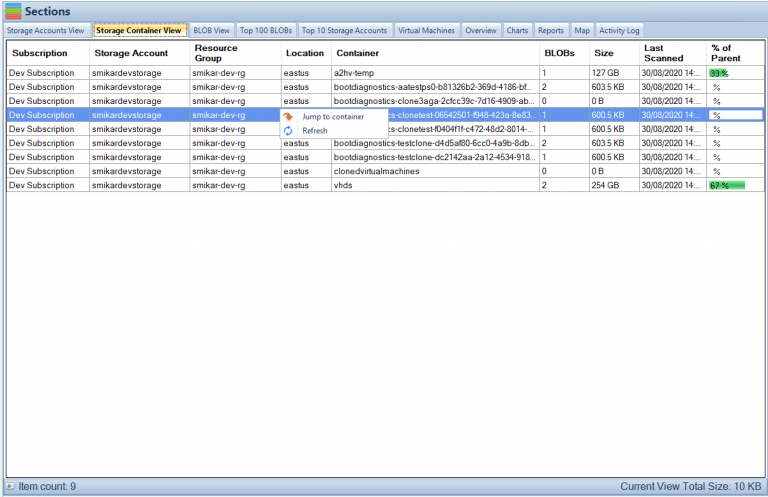
Folders in Azure Blob Storage FAQs
What is the hierarchy structure in blob storage?
Azure Blob Storage uses a hierarchical structure that helps organize and manage data efficiently. The top-level object in Blob Storage is a container, which acts as a logical grouping of blob data. Within each container, you can create virtual directories called folders. These folders are a way of organizing blobs and other folders in a hierarchical file system, making it easier to find and manage data.
Is a blob just a file?
A blob in Azure Blob Storage is not just a file, but rather a collection of data that can include files, images, audio, video, and other types of unstructured data. Blobs are stored as a single entity, and each blob is identified by a unique address or URL. Blobs can be accessed and manipulated as a whole, but they can also be broken down into smaller chunks for efficient processing and streaming.
What data is stored in Azure blob storage?
Azure Blob Storage is designed to store unstructured data such as text and binary data, media files, documents, and backups. The data can be of any type, size, or format, and is stored in blobs. Blobs can be accessed and managed using various programming languages and tools, making it easy to integrate Blob Storage into your applications and workflows.
How files are stored in blob storage?
Files are stored in Azure Blob Storage as blobs, which are essentially a collection of binary data. When a file is uploaded to Blob Storage, it is broken down into smaller chunks and stored as a single blob. Each blob is identified by a unique URL, which can be used to access and manipulate the data. Blobs can be organized using virtual directories called folders, which create a hierarchical structure for managing data. Blob Storage also provides features such as redundancy, scalability, and security to ensure that your files are safe and easily accessible.
What are folders in Azure Blob Storage?
Folders in Azure Blob Storage are a virtual way of organizing your blobs. They do not actually exist as directories, but they create the appearance of a hierarchical file system within a container.
How are folders different from containers in Azure Blob Storage?
A container is the top-level object in Azure Blob Storage and acts as a logical grouping of blob data. Each container can have an unlimited number of blobs, but cannot have sub-containers or sub-folders. On the other hand, a folder is a virtual directory within a container, and can contain both other folders and blobs.
Can I apply permissions to a folder in Azure Blob Storage?
Yes, you can apply permissions to a folder in Azure Blob Storage at a more granular level than you can with a container. For example, you can give a user access to only a specific folder within a container, rather than giving them access to the entire container.
How can I use folders to organize my data in Azure Blob Storage?
You can use folders in Azure Blob Storage to organize your data in a number of ways, such as by date, project, or customer. This can make it easier to find and manage your data, especially if you have a large amount of data in your container.
Are there any limitations to using folders in Azure Blob Storage?
Folders in Azure Blob Storage do not have any properties and do not consume any storage. However, there are some limitations to using folders, such as the fact that they are not actual directories and cannot be nested more than one level deep.
How can I access folders in Azure Blob Storage?
You can access folders in Azure Blob Storage through the Azure portal, Azure Storage Explorer, or by using one of the Azure Blob Storage APIs or SDKs or using Cloud Storage Manager.

Folders in Azure Blob Storage Conclusion
Folders in Azure Blob Storage can be created, deleted and list in the same way as blobs, but the main difference is that folders do not have any properties and do not consume any storage.
Folders in Azure Blob Storage can be useful in a number of different scenarios. For example, you can use folders to organize your data by date, by project, or by customer. This can make it easier to find and manage your data, especially if you have a large amount of data in your container. You can also use folders to apply permissions at a more granular level. For example, you can give a user access to only a specific folder within a container, rather than giving them access to the entire container.
Another great feature of folders in Azure Blob Storage is that you can use them with Azure Data Lake Storage Gen2. Azure Data Lake Storage Gen2 allows you to use the hierarchical namespace feature of Azure Blob Storage with the file system semantics of Azure Data Lake Storage, like access controls and other features. This allows you to create a hierarchical file system on top of your blob data, and take advantage of features like hierarchical storage, hierarchical namespace, and hierarchical access controls
In conclusion, folders in Azure Blob Storage are a powerful feature that can help you organize and manage your data more effectively. They can help you create a hierarchical file system, apply permissions at a more granular level, and use Azure Data Lake Storage Gen2 feature on top of it. If you’re working with large amounts of data in Azure Blob Storage, it’s worth taking the time to consider how you can use folders to organize your data and make it more manageable.
If you need analysis of your Azure Blob Storage, trial our Software, Cloud Storage Manager that provides insights in to your Azure Storage Consumption.