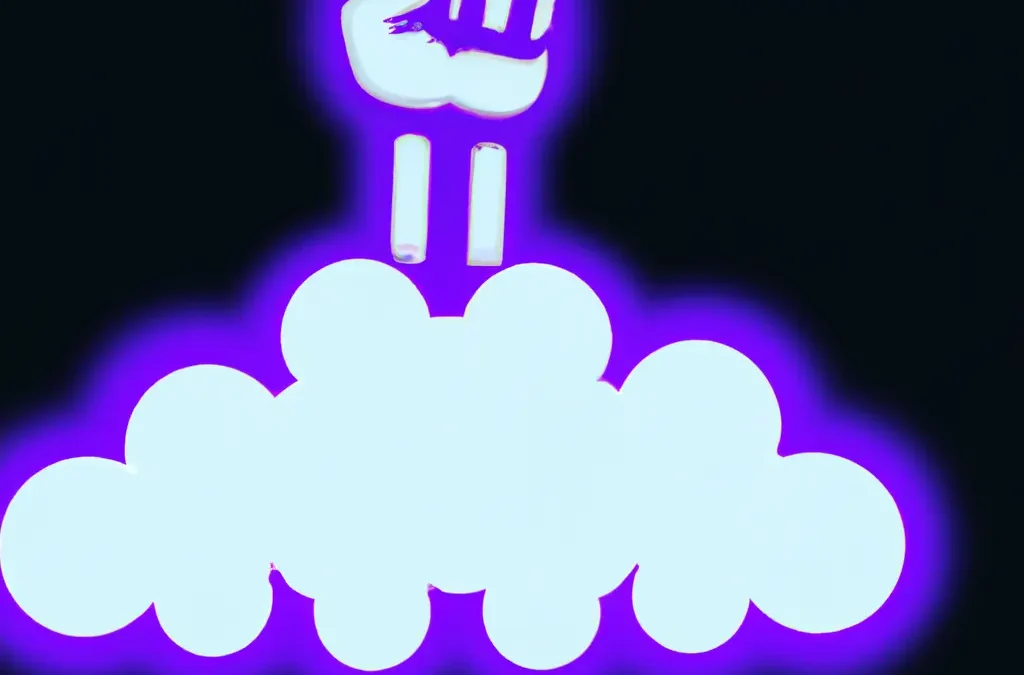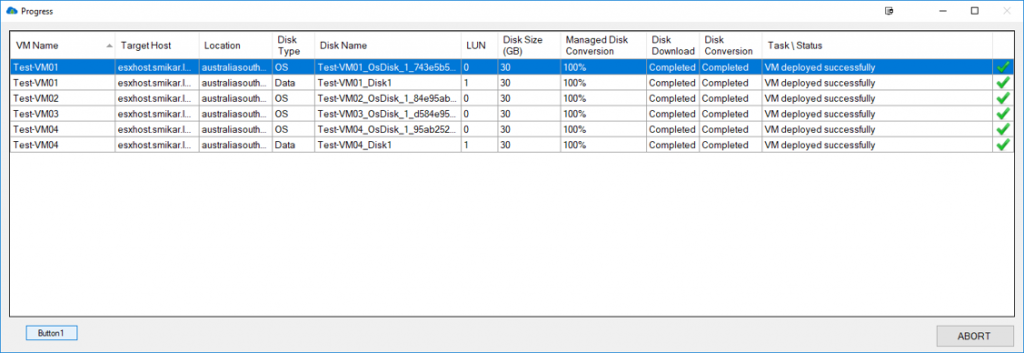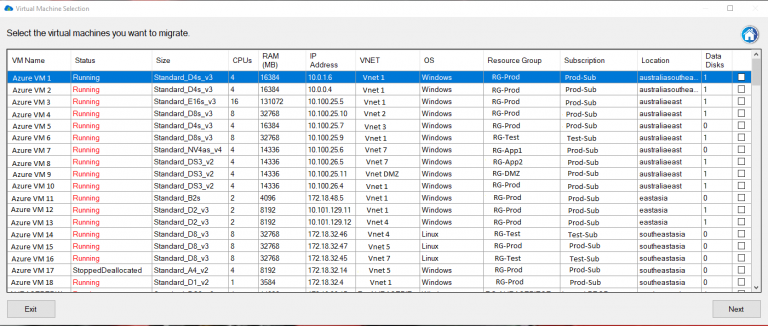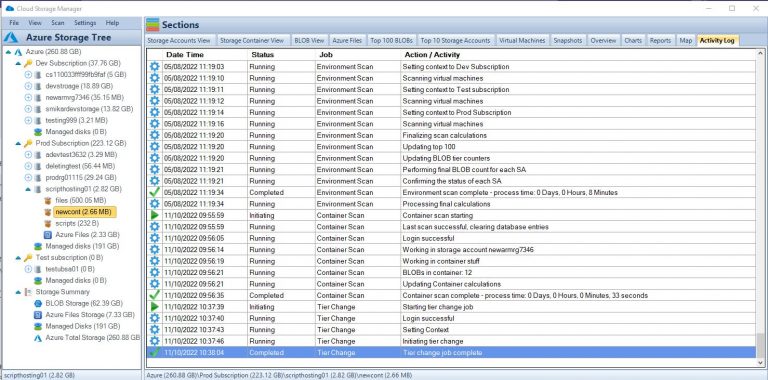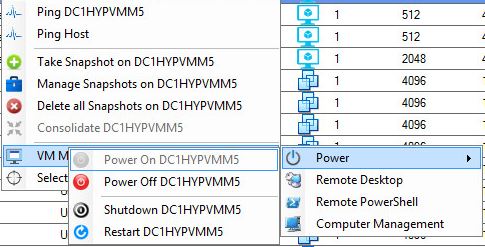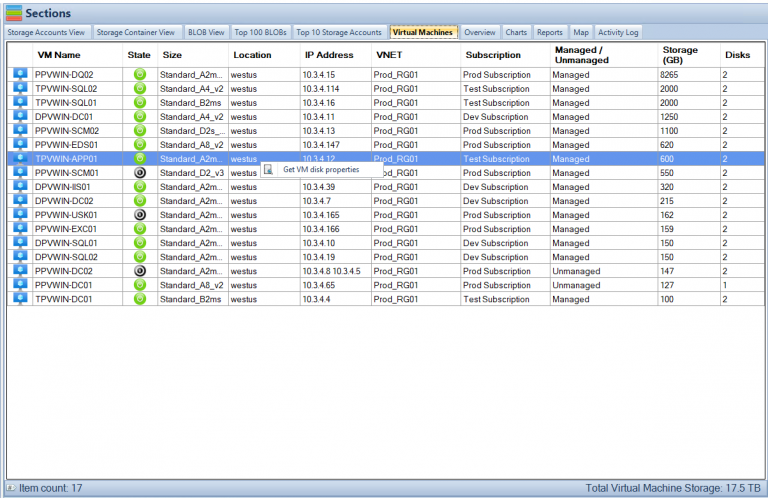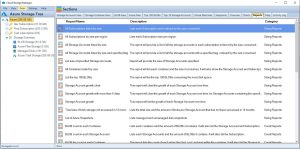by Mark | May 23, 2023 | Azure, Cloud Computing, Cloud Storage
Microsoft Azure is often hailed for its “limitless potential” and “unlimited possibilities”. But what does that mean in practical terms? How can Azure transform your business operations and why is it worth your attention? In this article, we’ll delve into these questions and illustrate the value of Azure through four key applications that can enhance your business operations and provide tangible benefits.
Understanding Azure
At its heart, Azure is a versatile public cloud computing platform. It offers a range of solutions, such as Infrastructure as a Service (IaaS), Platform as a Service (PaaS), and Software as a Service (SaaS). These solutions can be used for a multitude of services like analytics, virtual computing, storage, and networking, to name a few. Azure can either replace or supplement your on-premise servers, depending on your business needs.
Let’s consider some of the standout features of Azure:
-
-
- Microsoft Azure – IaaS, PaaS, and SaaS: This trio of services allows you to choose the level of control you want over your IT infrastructure, platforms, and software.
-
- Flexible: Azure allows you to scale your compute resources up and down as required, ensuring that you only pay for what you use.
-
- Open: Azure supports almost any operating system (OS), language, tool, or framework, facilitating seamless integration with your existing systems.
-
- Reliable: Azure boasts a 99.95% availability Service Level Agreement (SLA) and offers round-the-clock technical support.
-
- Global: Azure’s data is housed in geo-synchronous data centers, ensuring fast and reliable access regardless of your location.
-
- Economical: With Azure, you only pay for the resources you use, making it a cost-effective solution for businesses of all sizes.
Azure in Action: Four Key Applications
Enhancing and Implementing Backup and Disaster Recovery
Azure is an excellent tool for backup and disaster recovery, thanks to its flexibility, advanced site recovery capabilities, and built-in integration. Being a cloud-based solution, Azure can back up your data in almost any language, on any OS, and from any location. You also have the flexibility to set your backup schedule as per your business requirements – daily, weekly, monthly, or otherwise.
While tape backup systems have their place, they have limited capabilities when used as a standalone backup and disaster recovery solution. Azure site recovery enhances your tape backup with offsite replication, minimal onsite maintenance, and up to ninety-nine years of data retention. It also reduces both capital investment and operational costs. Azure ensures data safety by storing three copies of your data in three different locations within the data center, and another three copies in a remote Azure data center.
If you’re operating in a Windows virtual environment, Azure’s built-in integration for additional backup provides a quick and efficient solution. Azure site recovery integrates with System Center and HyperV architectures, creating a robust and seamless cohesion between Azure, System Center, and HyperV.
Hosting and Developing Web and Mobile Apps
Azure provides an excellent platform for hosting, developing, or managing web or mobile apps.
Whether you’re looking for a platform to host, develop, or manage web or mobile apps, Azure has got you covered. Its features enable your apps to be self-sufficient and adaptive. This includes automatic patch management for your virtual machines, which allows you to devote less time to infrastructure management and more time to enhancing your apps. Azure also offers continuous deployment support to streamline ongoing code updates.
Azure’s AutoScale feature, built into Azure Web Apps, adjusts your resources automatically based on customer web traffic. This ensures that you have the necessary resources during high-traffic periods and saves money during off-peak times.
Moreover, Azure can seamlessly link your web app to an on-premise app. This connectivity allows both employees and partners to securely access resources inside your firewall, which would otherwise be challenging to access externally.
Distributing and Supplementing Active Directory
Azure can integrate with your Active Directory (AD), enhancing your identity and access capabilities. This integration extends your Domain Name System’s (DNS) global reach, centralizes management, and bolsters security.
Azure allows you to globally distribute an AD environment that is direct connect enabled. No other cloud provider can extend the reach of your domain controller and consolidate AD management like Azure.
For organizations with multiple locations or those using on-premise apps or cloud apps like Microsoft 365, integrating Active Directory with Azure becomes a central tool for managing and maintaining access to all these tools.
Azure also supports multi-factor authentication, adding an extra layer of security to your data and applications without causing any inconvenience to your users. It also allows for easy implementation of single sign-on for Windows, Mac, Android, and iOS cloud apps.
Innovating with IoT Industry Solutions
The scalability, flexibility, and security of Microsoft Azure make it an excellent resource for companies moving toward Internet of Things (IoT) solutions. Azure allows you to connect your devices to the cloud using solutions that integrate with your existing infrastructure, enabling you to start collecting new data about your company.
The Azure IoT Hub lets you monitor and manage billions of devices and gain insights that can help you make better business decisions, enhance customer experiences, reduce complexity, lower costs, and expedite development.
The enhanced security of Azure is a significant asset for IoT solutions, which often have security gaps that hackers can exploit. Azure provides other benefits like remote monitoring, predictive maintenance, and analytics.
Getting started with Azure IoT is easy with Azure IoT solution accelerators. These preconfigured templates are customizable to your needs and help you hit the ground running with your IoT initiatives.
Your Azure Journey
The above four applications are just the tip of the iceberg when it comes to what Azure can do for your business. Azure is a treasure trove of cloud-computing potential that you can leverage in almost any way imaginable.
If you’re ready to explore these services, you can start with a trial and $200 in Azure credits. You can also get an idea of the cost by using the pricing calculator. If you have questions about other ways you could use Azure or need help implementing a service, consider reaching out to a sales engineer who can help you plan and implement the right tools to meet your needs.


by Mark | May 10, 2023 | Azure, Cloud Computing, HyperV, Microsoft HyperV, VMWare
In today’s world of virtualization, IT professionals are often faced with the challenging task of choosing the right platform for their organization’s needs. Azure, VMware, and Hyper-V are three major players in the virtualization market, each with its strengths and weaknesses. In this article, we will provide a comprehensive comparison of these three platforms and discuss how Carbon, a software solution, can assist you in migrating Azure virtual machines back to on-premise VMware or Hyper-V environments.
Overview of Azure, VMware, and Hyper-V
Azure
Azure is a cloud computing platform developed by Microsoft that provides a range of cloud services, including virtual machines (VMs), databases, and storage. It offers a wide variety of VM sizes and configurations, as well as a robust ecosystem of third-party tools and services.
VMware
VMware is a virtualization and cloud computing software provider that offers a comprehensive suite of products, including vSphere, vCenter, and vSAN. VMware’s solutions allow organizations to create and manage virtual machines on-premises or in the cloud.
Hyper-V
Hyper-V is a virtualization platform developed by Microsoft, available as a stand-alone product or as a feature of Windows Server. It allows users to create and manage virtual machines on Windows-based systems and is known for its ease of use and integration with other Microsoft products.
Key Comparison Factors
Scalability
Azure provides virtually limitless scalability, with the ability to add or remove resources on-demand. This makes it an attractive option for organizations that experience fluctuating workloads or require rapid expansion.
VMware and Hyper-V both offer on-premises scalability, although they may be constrained by the physical hardware limitations of your organization’s data center.
Performance
Performance is highly dependent on the specific workloads and configurations of each platform. Azure typically offers good performance for most use cases, although its performance may vary due to factors like network latency and resource contention.
VMware has a long history of delivering high-performance virtualization solutions, and its performance is often considered industry-leading.
Hyper-V’s performance is generally on par with VMware, although some users may find that specific workloads perform better on one platform over the other.
Security
All three platforms offer robust security features, such as encryption, network security, and access controls. Azure benefits from Microsoft’s extensive security investments, providing users with a secure and compliant cloud environment.
VMware and Hyper-V both offer strong security features, with VMware’s security built around its vSphere platform and Hyper-V leveraging its integration with Windows Server.
Cost
Azure’s pay-as-you-go model can be cost-effective for organizations with fluctuating workloads, but it may become expensive for long-term, consistent use. Additionally, data transfer and storage costs can add up over time.
VMware and Hyper-V have upfront licensing costs, and on-premises hardware and maintenance expenses should also be considered. However, these platforms can be more cost-effective for organizations with stable workloads and those who prefer to manage their infrastructure.
Management Tools
Azure offers a wide range of management tools, including the Azure Portal, Azure CLI, and Azure PowerShell, making it easy to manage and monitor your VMs.
VMware provides a comprehensive suite of management tools, such as vCenter, vSphere, and vRealize, which are well-regarded for their functionality and ease of use.
Hyper-V’s management tools include Hyper-V Manager, System Center Virtual Machine Manager, and Windows Admin Center, providing a seamless management experience for Windows users.
Differences and Similarities in Deployment Options
Azure
Being a cloud-based platform, Azure allows users to deploy VMs and other services in Microsoft’s data centers worldwide. This global reach ensures low latency and redundancy for applications and data. Additionally, Azure enables hybrid cloud scenarios, allowing users to leverage on-premises resources alongside cloud resources.
VMware
VMware primarily focuses on on-premises virtualization solutions, with its vSphere platform enabling users to create and manage VMs in their data centers. However, VMware has also ventured into the cloud market with VMware Cloud, which offers VMware-based cloud services in partnership with providers like AWS, Azure, and Google Cloud. This allows users to create hybrid or multi-cloud environments using familiar VMware tools and interfaces.
Hyper-V
Hyper-V is primarily an on-premises virtualization solution, offering VM management on Windows Server or Windows 10 systems. While it does not have a native cloud offering, Microsoft offers Azure Stack HCI, a hybrid cloud solution that leverages Hyper-V and other Windows Server technologies to create a consistent experience across on-premises and Azure environments.
Differences and Similarities in Networking
Azure
Azure offers a robust suite of networking services and features, including Virtual Networks (VNETs), Load Balancers, and Application Gateways. Users can create isolated and secure virtual networks, manage traffic with load balancing, and implement advanced application delivery and security features.
VMware
VMware’s networking capabilities are built around its vSphere Distributed Switch (VDS) technology, which allows users to create and manage virtual networks, segment traffic, and enforce security policies across multiple hosts. VMware NSX, a network virtualization platform, extends these capabilities by providing advanced features like micro-segmentation, load balancing, and VPN.
Hyper-V
Hyper-V’s networking features are closely integrated with Windows Server, allowing users to create virtual switches, configure VLANs, and implement Quality of Service (QoS) policies. While its capabilities may not be as extensive as VMware’s NSX or Azure’s networking services, Hyper-V provides a solid foundation for virtualized network management.
Differences and Similarities in Storage
Azure
Azure offers a wide range of storage options, including Azure Blob Storage, Azure Files, and Azure Disk Storage. Users can choose from various performance tiers and redundancy levels to meet their specific requirements. Additionally, Azure provides advanced features like geo-replication, backup, and disaster recovery.
VMware
VMware’s storage capabilities are centered around its vSAN technology, which enables users to create software-defined storage pools using local storage resources on vSphere hosts. This allows for high-performance, scalable, and resilient storage for VMs. VMware also supports traditional storage technologies like SAN, NAS, and iSCSI.
Hyper-V
Hyper-V storage is based on Windows Server storage technologies, such as Storage Spaces and SMB file shares. Users can create flexible and resilient storage pools using local or shared storage resources. Hyper-V also supports features like storage live migration and storage replica for increased flexibility and reliability.
Differences and Similarities in High Availability and Disaster Recovery
Azure
Azure offers native high availability and disaster recovery features, such as Availability Sets, Availability Zones, and Azure Site Recovery. These services ensure that VMs remain operational during planned or unplanned outages and provide geo-redundancy for critical applications and data.
VMware
VMware’s high availability features are built around its vSphere High Availability (HA) and vSphere Fault Tolerance (FT) technologies, which automatically restart VMs on other hosts in case of a hardware failure or maintain continuous availability for mission-critical applications. For disaster recovery, VMware offers Site Recovery Manager (SRM), a solution that automates the recovery process and provides orchestrated failover and failback capabilities.
Hyper-V
Hyper-V leverages Windows Server Failover Clustering (WSFC) for high availability, allowing users to create clusters of Hyper-V hosts that automatically handle VM failover during host outages. For disaster recovery, Hyper-V offers Hyper-V Replica, a feature that asynchronously replicates VMs to a secondary site, enabling users to recover their VMs in case of a disaster.
Differences and Similarities in Backup and Recovery
Azure
Azure offers native backup and recovery services, such as Azure Backup and Azure Site Recovery, which allow users to protect and restore their VMs and data in case of failure or disaster. These services provide features like incremental backups, geo-replication, and automated recovery processes, ensuring data integrity and minimal downtime.
VMware
VMware’s backup and recovery capabilities are primarily delivered through third-party solutions, such as Veeam, Rubrik, and Commvault, which provide integration with vSphere for VM backup and recovery. These solutions offer features like image-level backups, deduplication, and instant recovery, ensuring reliable and efficient data protection.
Hyper-V
Hyper-V supports backup and recovery through its integration with Windows Server Backup, a built-in feature of Windows Server that allows users to create and manage backups of VMs and data. Additionally, third-party backup solutions like Veeam and Altaro provide advanced features and integrations for Hyper-V environments.
Differences and Similarities in Licensing and Pricing
Azure
Azure follows a pay-as-you-go pricing model, where users are billed based on the resources they consume. This model can be cost-effective for organizations with fluctuating workloads, but it may become expensive for long-term, consistent use. Additionally, data transfer and storage costs can add up over time.
VMware
VMware’s licensing model is based on per-CPU licensing for its vSphere product line, with additional costs for features like vSAN and NSX. Organizations must also consider the costs of on-premises hardware and maintenance when evaluating VMware’s pricing. However, VMware can be more cost-effective for organizations with stable workloads and those who prefer to manage their infrastructure.
Hyper-V
Hyper-V is included with Windows Server, which is licensed per-core, making it a cost-effective option for organizations already using Windows Server. However, additional costs for Windows Server Datacenter Edition or System Center may apply for organizations requiring advanced features.
Differences and Similarities in Ecosystem and Integration
Azure
Azure’s ecosystem is vast, with a wide variety of third-party tools and services available for users to choose from. Additionally, Azure has strong integration with other Microsoft products, such as Office 365, Dynamics 365, and Power BI, making it an attractive option for organizations invested in the Microsoft ecosystem.
VMware
VMware’s ecosystem is also extensive, with numerous third-party tools and services available for users to enhance their virtualization experience. VMware’s solutions integrate with many popular products like backup software, monitoring tools, and security solutions, providing users with a seamless and flexible experience.
Hyper-V
Hyper-V’s ecosystem is smaller compared to Azure and VMware, but it benefits from strong integration with other Microsoft products and services. This can be advantageous for organizations already using Windows Server, System Center, or other Microsoft solutions.
Differences and Similarities in Performance and Scalability
Azure
Azure offers a wide range of VM sizes and performance tiers to accommodate various workloads, from small development environments to large-scale enterprise applications. Azure’s autoscaling capabilities enable users to automatically scale their VMs based on demand, ensuring optimal performance and cost efficiency. Additionally, Azure’s global infrastructure provides the ability to deploy applications and services in multiple regions for increased redundancy and performance.
VMware
VMware’s vSphere platform is known for its performance and scalability, enabling users to create and manage large-scale virtual environments with ease. VMware supports advanced features like Distributed Resource Scheduler (DRS), which automatically balances VM workloads across hosts to optimize performance. Additionally, VMware’s VMotion technology enables live migration of VMs between hosts with no downtime, ensuring seamless scalability and resource optimization.
Hyper-V
Hyper-V offers solid performance and scalability for Windows-based virtual environments. While it may not provide as many advanced features as VMware’s vSphere platform, Hyper-V supports live migration and dynamic memory allocation for VMs, which helps optimize resource usage and performance. Hyper-V’s integration with Windows Server also allows users to leverage features like Storage Spaces Direct and Scale-Out File Server for increased storage scalability.
Differences and Similarities in Security Features
Azure
Azure provides a robust set of security features to protect VMs and data. These features include Azure Security Center, which offers centralized security management and monitoring, and Azure Private Link, which allows users to access Azure services over a private connection. Additionally, Azure supports encryption for data at rest and in transit, network security features like Network Security Groups and Firewalls, and access controls based on Azure Active Directory and role-based access control (RBAC).
VMware
VMware’s security features are built around its vSphere platform, with technologies like vSphere Trust Authority and vSphere Secure Boot ensuring the integrity of the virtual environment. VMware NSX provides advanced network security features like micro-segmentation, distributed firewalls, and intrusion detection and prevention. Additionally, VMware supports encryption for data at rest and in transit, as well as integration with third-party security solutions.
Hyper-V
Hyper-V leverages its integration with Windows Server to provide security features like Shielded VMs, which protect VMs from unauthorized access and tampering, and Host Guardian Service, which ensures the integrity of Hyper-V hosts. Hyper-V also supports encryption for data at rest and in transit, network security features like virtual network isolation and port ACLs, and access controls based on Windows Server Active Directory and RBAC.
Differences and Similarities in Container Support
Azure
Azure offers strong support for container technologies, including Azure Kubernetes Service (AKS), which enables users to easily deploy and manage Kubernetes clusters in Azure. Additionally, Azure supports container instances and Azure Container Registry for storing and managing container images.
VMware
VMware’s container support is built around its vSphere Integrated Containers (VIC) technology, which enables users to run containers alongside VMs on vSphere hosts. VMware also offers Tanzu Kubernetes Grid, a Kubernetes runtime that allows users to deploy and manage Kubernetes clusters across vSphere and public clouds.
Hyper-V
Hyper-V supports running containers through its integration with Windows Server and Windows 10, which includes support for both Windows and Linux containers. Additionally, Microsoft offers Azure Kubernetes Service on Azure Stack HCI, a hybrid cloud solution that enables users to deploy and manage Kubernetes clusters in their Hyper-V environments.

Carbon: The Migration Solution
For organizations looking to migrate their Azure VMs back to on-premises VMware or Hyper-V environments, Carbon offers a robust solution that streamlines the process and ensures a smooth transition.
Migrating Azure VMs to VMware
With Carbon, users can easily migrate Azure VMs to VMware using a step-by-step process that simplifies the migration and minimizes downtime.
Migrating Azure VMs to Hyper-V
Carbon also supports migrating Azure VMs to Hyper-V environments, providing a flexible solution for organizations using either VMware or Hyper-V.
Carbon’s Key Features
Real-time Monitoring
Carbon offers real-time monitoring during the migration process, allowing users to keep track of their VMs and ensure a successful migration.
Customizable Settings
Carbon’s customizable settings allow users to tailor the migration process to their specific needs, providing greater control and flexibility.
Email Notifications
With Carbon’s email notifications, users are kept informed of the migration progress, ensuring that any issues can be addressed promptly.
Conclusion
In summary, Azure, VMware, and Hyper-V each offer unique benefits and drawbacks, making it essential for organizations to carefully evaluate their specific needs before selecting a virtualization platform. For those looking to migrate their Azure VMs back to on-premises VMware or Hyper-V environments, Carbon provides a robust, user-friendly solution that simplifies the process and ensures a smooth transition.

FAQs
- Can I migrate from Azure to both VMware and Hyper-V using Carbon?
Yes, Carbon supports migrating Azure VMs to both VMware and Hyper-V environments.
- How does Carbon ensure a smooth migration process?
Carbon offers real-time monitoring, customizable settings, and email notifications to keep users informed and in control throughout the migration process.
- Is Carbon suitable for users with limited technical skills?
Yes, Carbon’s step-by-step process and intuitive interface make it accessible for users of all skill levels.
- What factors should I consider when choosing between Azure, VMware, and Hyper-V?
Factors to consider include scalability, performance, security, cost, and available management tools.
- Do Azure, VMware, and Hyper-V all offer similar security features?
Yes, all three platforms provide robust security features, such as encryption, network security, and access controls.

by Mark | May 2, 2023 | Azure, Azure Blobs, Azure Disks, Azure FIles, Azure Queues, Azure Tables, Azure VM Deployment, Cloud Computing
Introduction to Azure Subscriptions
Azure Subscriptions are a key component of Microsoft Azure’s cloud platform, as they form the foundation for managing and organizing resources in the Azure environment. In essence, an Azure Subscription is a logical container for resources that are deployed within an Azure account. Each subscription acts as both a billing and access control boundary, ensuring that resources are accurately accounted for and that users have the appropriate permissions to interact with them. This article will delve into the different types of Azure Subscriptions, their benefits, and how they fit into the broader Azure hierarchy. Additionally, we will explore best practices for managing multiple subscriptions to optimize cloud operations and maximize the return on your Azure investment.
Types of Azure Subscriptions
There are several types of Azure Subscriptions available, catering to the diverse needs of individuals, small businesses, and large enterprises. Let’s explore some of the most common subscription types:
Free Trial
The Free Trial subscription is designed for users who want to explore and test Azure services before committing to a paid plan. It offers a limited amount of resources and a $200 credit to use within the first 30 days.
Pay-as-you-go
This subscription model is designed for individuals or organizations that prefer to pay for resources as they consume them. It offers flexibility in terms of resource allocation and billing, allowing users to scale up or down based on their needs without any long-term commitment. Learn more about Azure’s pay-as-you-go pricing.
Enterprise Agreement
Enterprise Agreements are suitable for large organizations with extensive cloud requirements. They offer volume discounts, flexible payment options, and an extended range of support and management features. EA customers also benefit from a dedicated account team and additional resources to help optimize their cloud usage. To know more, visit Microsoft’s Enterprise Agreement page.
Cloud Solution Provider (CSP)
The CSP program enables Microsoft partners to resell Azure services to their customers. This subscription type is ideal for small and medium-sized businesses looking to leverage the expertise of a Microsoft partner to manage their cloud infrastructure. Learn more about the Microsoft Customer Agreement.
Azure Subscription Benefits
Azure subscriptions provide a number of benefits to users who want to use Microsoft’s cloud computing platform. Some of the key benefits of Azure subscriptions include:
Access to a wide range of services: Azure offers a comprehensive range of services that enable users to build, deploy, and manage applications and infrastructure on the cloud. With an Azure subscription, users can access these services and choose the ones that best meet their needs.
Scalability: Azure offers scalable infrastructure that allows users to quickly and easily scale up or down their resources as needed. This can help businesses and organizations to save money by only paying for the resources they need at any given time.
Cost-effective pricing: Azure offers a range of pricing options that can help users to save money on their cloud computing costs. For example, users can choose to pay only for the resources they use, or they can opt for a flat-rate pricing plan that provides predictable costs.
Security: Azure is designed with security in mind and offers a range of tools and features to help users secure their applications and data on the cloud. This includes features such as identity and access management, encryption, and threat detection.
Integration with other Microsoft services: Azure integrates seamlessly with other Microsoft services, such as Office 365 and Dynamics 365. This can help users to streamline their workflows and improve productivity.
Support: Azure offers a range of support options, including community support, technical support, and customer support. This can help users to get the help they need when they need it, whether they are experienced developers or new to cloud computing.
In addition to the benefits mentioned above, Azure subscriptions also offer several features that can help users with resource organization, access control, billing management, and policy enforcement. Here is a brief overview of these features:
Resource Organization: With Azure subscriptions, users can organize their cloud resources using groups, tags, and other metadata. This makes it easy to manage and monitor resources across multiple subscriptions, regions, and departments.
Access Control: Azure subscriptions provide robust access control features that allow users to control who can access their resources and what they can do with them. This includes role-based access control (RBAC), which enables users to assign roles to users or groups and limit their permissions accordingly.
Billing Management: Azure subscriptions offer a range of billing and cost management tools that enable users to track their cloud spending and optimize their costs. This includes features such as cost analysis, budget alerts, and usage reports.
Policy Enforcement: Azure subscriptions enable users to enforce policies that govern resource usage and compliance. This includes Azure Policy, which allows users to define and enforce policies across their cloud environment, and Azure Security Center, which provides security recommendations and alerts based on best practices and compliance requirements.
Overall, Azure subscriptions provide a powerful platform for building and managing cloud applications and infrastructure. With its wide range of services, scalability, cost-effectiveness, security, and support, Azure subscriptions can help users to achieve their cloud computing goals with ease and efficiency.

Subscription Limitations and Quotas
Azure Subscriptions have certain limitations and quotas on the number of resources and services that can be used. These limits are in place to prevent abuse and to ensure fair usage across all users. However, if your organization requires higher limits, you can request an increase through the Azure portal.
Subscription Cost Management
Effectively managing costs in Azure is essential to avoid unexpected charges and to optimize resource usage. Here are some tools and strategies to help you manage costs:
Azure Cost Management Tools
Azure Cost Management Tools allow you to monitor, analyze, and optimize your Azure spending. These tools provide insights into your resource usage, helping you identify areas for cost savings and optimization.
Budgets and Alerts
Creating budgets and setting up alerts can help you stay on top of your Azure spending. Azure Budgets allow you to set spending limits for your resources, while Azure Alerts notify you when you’re nearing or exceeding your budget.
Azure Subscription Limits
Resource Limits: Azure subscriptions have limits on the number of resources that users can deploy. This includes limits on the number of virtual machines, storage accounts, and other resources that can be created within a subscription. These limits can vary depending on the subscription tier and the region where the resources are deployed.
Scale Limits: While Azure is designed to be highly scalable, there are still limits on the amount of scaling that can be done for certain resources. For example, there are limits on the number of virtual machines that can be added to a virtual machine scale set or the number of instances that can be added to an Azure Kubernetes Service (AKS) cluster.
Performance Limits: Azure subscriptions have limits on the amount of performance that can be achieved for certain resources. For example, there are limits on the amount of IOPS (Input/Output Operations Per Second) that can be achieved for a storage account or the maximum throughput that can be achieved for a virtual network gateway.
API Limits: Azure subscriptions have limits on the number of API calls that can be made to certain services. These limits are designed to prevent overloading the services and to ensure fair usage by all users.
Cost Limits: While Azure offers cost-effective pricing options, users should be aware of the potential for unexpected costs. Azure subscriptions have limits on the amount of spending that can be done within a given time period, and users should monitor their usage carefully to avoid exceeding these limits.
| Resource Type |
Limit |
Virtual Machines
|
Up to 10,000 per subscription |
Storage Accounts
|
Up to 250 per subscription |
Virtual Network
|
Up to 500 per subscription |
Load Balancers
|
Up to 200 per subscription |
Public IP Addresses
|
Up to 10,000 per subscription |
Virtual Network Gateway
|
Up to 1 per subscription |
ExpressRoute Circuits
|
Up to 10 per subscription |
AKS Cluster Nodes
|
Up to 5,000 per subscription |
App Service Plans
|
Up to 100 per subscription |
SQL Databases
|
Up to 30,000 per subscription |
Please note that these limits are subject to change and may vary depending on the specific subscription tier and region where the resources are deployed. Users should consult the Azure documentation for the most up-to-date information on resource limits.
These limits can be increased by contacting Azure support, but it is important to be aware of these constraints when planning your Azure infrastructure.
Migrating Resources Between Subscriptions
In some cases, you may need to migrate resources between Azure Subscriptions. This could be due to organizational changes or to consolidate resources for better management. Azure provides tools and documentation to help you plan and execute these migrations with minimal disruption to your services.
Azure Subscription vs. Azure Management Groups
Azure Subscriptions and Azure Management Groups both serve as organizational units for managing resources in Azure. While Azure Subscriptions act as billing and access control boundaries, Azure Management Groups provide a higher level of organization, allowing you to manage multiple subscriptions within your organization.
Azure Management Groups can be used to apply policies, assign access permissions, and organize subscriptions hierarchically. This can help you manage resources more effectively across multiple subscriptions.

Managing Multiple Azure Subscriptions
In organizations with multiple Azure Subscriptions, it’s essential to manage them effectively to ensure consistency, compliance, and cost control across your cloud infrastructure. Here are some strategies for managing multiple Azure Subscriptions:
Use Azure Management Groups
Azure Management Groups help you organize and manage multiple subscriptions hierarchically. By creating a management group hierarchy, you can apply policies, assign access permissions, and manage resources consistently across all subscriptions within the hierarchy.
Implement Azure Policies
Azure Policies allow you to enforce compliance with your organization’s requirements and best practices across all subscriptions. By defining and applying policies at the management group level, you can ensure consistency and compliance across your entire cloud infrastructure.
Consolidate Billing
Consolidate billing across multiple subscriptions by using a single billing account or Enterprise Agreement (EA). This can simplify your billing process and provide a unified view of your organization’s cloud spending.
Implement Cross-Subscription Resource Management
Leverage Azure services like Azure Lighthouse to manage resources across multiple subscriptions. This enables you to perform cross-subscription management tasks, such as monitoring, security, and automation, from a single interface.
Monitor and Optimize Resource Usage Across Subscriptions
Regularly monitor your resource usage across all subscriptions to identify areas for cost savings and optimization. You can use Azure Cost Management tools and reports to gain insights into your spending and resource usage across multiple subscriptions.
Understanding Azure Subscription Hierarchies
Azure Subscription hierarchies play a crucial role in organizing and managing resources across an organization. At the top level, there is the Azure account, which is associated with a unique email address and can have multiple subscriptions. Each subscription can contain multiple resource groups, which are logical containers for resources that are deployed within a subscription. Resource groups help to organize and manage resources based on their lifecycle and their relationship to each other.
The Azure hierarchy is a way of organizing resources within an Azure subscription. It consists of four levels:
Management Group: The highest level of the hierarchy is the management group, which is used to manage policies and access across multiple subscriptions. A management group can contain subscriptions, other management groups, and Azure Active Directory (AD) groups.
Subscription: The next level down is the subscription, which is the basic unit of management in Azure. Each subscription has its own billing, policies, and access controls. Resources are created and managed within a subscription.
Resource Group: Within each subscription, resources can be organized into resource groups. A resource group is a logical container for resources that share common attributes, such as region, lifecycle, or security. Resources in a resource group can be managed collectively using policies, access controls, and tags.
Resource: The lowest level of the hierarchy is the resource itself. A resource is a manageable item, such as a virtual machine, storage account, or network interface. Resources can be created, updated, and deleted within a subscription and can be organized into resource groups.
The Azure hierarchy provides a flexible and scalable way to manage resources within an Azure environment. By organizing resources into logical containers, users can apply policies and access controls at a granular level, while still maintaining a high-level view of the entire Azure landscape. This can help to improve security, compliance, and efficiency when managing cloud resources.
Role-Based Access Control in Azure Subscriptions
Role-Based Access Control (RBAC) is a critical aspect of managing Azure Subscriptions. RBAC enables administrators to grant granular permissions to users, groups, or applications, ensuring that they have the necessary access to resources within a subscription. RBAC roles can be assigned at various levels, including the subscription level, the resource group level, or the individual resource level. This allows organizations to implement a least-privilege model, granting users only the access they need to perform their tasks.

FAQs
What is an Azure Subscription?
An Azure Subscription is a logical container for resources that are deployed within an Azure account. It acts as both a billing and access control boundary.
What are the different types of Azure Subscriptions?
The main types of Azure Subscriptions are Pay-As-You-Go, Enterprise Agreements, and Cloud Solution Provider.
What is the difference between Azure Subscriptions and Azure Resource Groups?
Azure Subscriptions act as a billing and access control boundary, while Azure Resource Groups are logical containers for resources based on their lifecycle and relationship to each other.
How can I manage multiple Azure Subscriptions?
Use Azure Management Groups, implement Azure Policies, consolidate billing, implement cross-subscription resource management, and monitor and optimize resource usage across subscriptions.
What are the limits associated with Azure Subscriptions?
Some notable limits include a maximum of 50 virtual networks, 250 storage accounts, and 10,000 virtual machines per subscription. These limits can
be increased by contacting Azure support, but it is important to be aware of these constraints when planning your Azure infrastructure.
What is the role of Role-Based Access Control (RBAC) in Azure Subscriptions?
RBAC is a critical aspect of managing Azure Subscriptions as it enables administrators to grant granular permissions to users, groups, or applications, ensuring that they have the necessary access to resources within a subscription.
How do Azure Management Groups help in managing multiple Azure Subscriptions?
Azure Management Groups provide a way to organize subscriptions into a hierarchy, making it easier to manage access control, policies, and compliance across multiple subscriptions.
How can I monitor and optimize resource usage across multiple Azure Subscriptions?
Use Azure Cost Management and Azure Monitor to track resource usage and optimize costs across all subscriptions in the organization.
What are some best practices for managing multiple Azure Subscriptions?
Some best practices include using Azure Management Groups, implementing Azure Policies, consolidating billing, implementing cross-subscription resource management, and monitoring and optimizing resource usage across subscriptions.
Can I increase the limits associated with my Azure Subscription?
Yes, you can request an increase in limits by contacting Azure support. However, it is important to plan your Azure infrastructure with the existing limits in mind and consider the impact of increased limits on your organization’s overall cloud strategy.
Conclusion
Understanding and effectively managing Azure Subscriptions is crucial for organizations using the Azure cloud platform. By implementing best practices for subscription management, organizing resources, and applying consistent policies across your infrastructure, you can optimize your cloud operations and make the most of your Azure investment. Regularly monitoring and optimizing resource usage across all subscriptions will ensure you are using Azure services efficiently and cost-effectively.

by Mark | Apr 26, 2023 | Azure, Azure VM Deployment, Cloud Computing
Introduction to Azure Virtual Machines
Microsoft Azure, one of the leading cloud computing platforms, provides various services that enable businesses to run and manage applications efficiently. Among these services are virtual machines (VMs), which offer scalable computing resources to accommodate the diverse requirements of modern applications. In this article, we will delve into the different Azure VM types available and guide you on how to select the most suitable option for your specific needs.
Azure VMs play a crucial role in today’s technology landscape, as more organizations are shifting towards cloud-based solutions. These VMs allow businesses to provision and manage virtual machines on-demand, making it easier to scale resources according to changing requirements. Moreover, Azure VMs provide a secure and reliable environment for running applications, with various tools and features available for monitoring, management, and optimization. By understanding the various VM types and their use cases, you can make informed decisions on which VM type to deploy for your workloads, ensuring optimal performance and cost-efficiency.
Understanding VM Series and Sizes
Azure provides an extensive range of VM series and sizes to cater to different workloads and requirements. Each series is tailored for specific use cases, with various sizes available to offer granular control over the computing resources. This wide selection ensures that you can find a VM type that matches your workload requirements perfectly. In this section, we will explore the different VM series available in Azure and discuss their primary use cases.
General Purpose VMs
General Purpose VMs cater to a wide range of workloads, including web servers, application servers, and small to medium-sized databases. These VMs provide a balanced ratio of compute, memory, and storage resources, making them suitable for various applications that do not have extreme resource requirements. The most common general purpose VM series in Azure include the B, D, and Dv2 series.
The B series, for example, is designed for workloads that require low to moderate CPU performance but can benefit from the ability to burst CPU usage during peak times. This series is ideal for test environments, small databases, and web servers with low to medium traffic. On the other hand, the D and Dv2 series offer a higher baseline performance compared to the B series, with more powerful processors and faster storage. These VM types are suitable for applications that require consistent performance and can handle larger workloads.
Compute Optimized VMs
Compute Optimized VMs are designed for compute-intensive applications that demand a higher CPU-to-memory ratio. These VMs are ideal for high-performance web servers, scientific simulations, and batch processing tasks. In Azure, the F and Fv2 series are examples of compute-optimized VMs.
The F series provides a high-performance Intel Xeon processor, with a higher CPU-to-memory ratio than the General Purpose VMs. This makes the F series suitable for applications that require more processing power but do not need as much memory or storage. The Fv2 series, on the other hand, is the latest generation of Compute Optimized VMs, offering even better performance with the latest Intel Xeon Scalable processors. These VMs are perfect for the most demanding compute-intensive workloads, providing exceptional performance and scalability.
Memory Optimized VMs
Memory Optimized VMs are specifically designed for applications that require large amounts of memory, such as in-memory databases, data analytics, and real-time processing. These VMs offer a higher memory-to-CPU ratio compared to general-purpose VMs, ensuring that your memory-intensive workloads can run smoothly and efficiently. Examples of memory-optimized VM series in Azure include the E and M series.
The E series provides a balance between memory and compute resources, with ample memory capacity to handle large datasets and demanding applications. This series is ideal for applications like SAP HANA, SQL Server, and other in-memory databases that require high memory capacity and consistent performance. The M series, on the other hand, offers the highest memory capacity among Azure VMs, making it suitable for the most demanding memory-intensive workloads. With the M series, you can run large-scale in-memory databases, high-performance analytics, and other applications that need massive amounts of memory to perform optimally.
Storage Optimized VMs
Storage Optimized VMs are tailored for workloads that require high disk throughput and low-latency storage access, such as big data analytics, NoSQL databases, and data warehousing. These VMs are designed to provide fast and efficient storage access, ensuring that your data-intensive applications can process and analyze large amounts of data quickly. The L series is an example of storage-optimized VMs in Azure.
The L series VMs offer high disk throughput and low-latency storage access, making them perfect for applications that involve heavy read and write operations. With the L series, you can run big data workloads, NoSQL databases, and data warehousing solutions efficiently, ensuring that your data processing tasks are completed quickly and without delays.
GPU Optimized VMs
GPU Optimized VMs are designed for workloads that require graphics processing units (GPUs) for parallel processing and high-performance computing, such as deep learning, rendering, and video processing. These VMs offer powerful GPUs that can handle complex calculations and graphics processing tasks, providing exceptional performance for GPU-intensive workloads. The NV and NC series are examples of GPU-optimized VMs in Azure.
The NV series is optimized for visualization and rendering workloads, offering powerful NVIDIA GPUs that can handle graphics-intensive tasks such as 3D modeling and video editing. On the other hand, the NC series is optimized for high-performance computing and deep learning, with powerful NVIDIA Tesla GPUs that can handle complex calculations and parallel processing tasks. With GPU Optimized VMs, you can run GPU-intensive workloads efficiently, ensuring that your applications have the processing power they need to perform at their best.
High Performance Computing VMs
High Performance Computing (HPC) VMs are designed for the most demanding workloads, such as simulations, modeling, and scientific research. These VMs offer the highest level of compute power and network performance, ensuring that your HPC workloads can run smoothly and efficiently. The H and HB series are examples of HPC VMs in Azure.
The H series VMs are optimized for high-performance computing, offering powerful Intel Xeon processors and a high-speed InfiniBand network for low-latency communication between VMs. This makes the H series suitable for running complex simulations, modeling tasks, and other HPC workloads that require high levels of compute power and network performance. The HB series, on the other hand, is designed for even more demanding HPC workloads, offering AMD EPYC processors and a high-speed InfiniBand network for exceptional performance and scalability.
Choosing the Right Azure VM Type for Your Needs
Selecting the appropriate VM type for your workload is crucial to ensure optimal performance and cost efficiency. To choose the right VM type, you should consider the following factors:
Assessing Your Workload Requirements
Analyze the specific requirements of your workload, such as the amount of CPU, memory, storage, and GPU resources needed. Determine if your application can benefit from high-performance computing capabilities or if it has specific storage requirements. By understanding your workload’s needs, you can narrow down the list of suitable VM types and make a more informed decision.
Evaluating Cost and Performance
Compare the cost and performance of different VM types that meet your workload requirements. Consider the pricing model, such as pay-as-you-go or reserved instances, to find the most cost-effective option. Keep in mind that selecting a VM with more resources than needed might result in higher costs, while choosing a VM with insufficient resources can negatively impact performance. By evaluating cost and performance, you can strike the right balance between affordability and performance for your specific workloads.
Scalability and Flexibility Considerations
Choose a VM type that can scale with your application’s growth and adapt to changing requirements. Azure offers features like autoscaling and VM resizing to help you manage your infrastructure efficiently. As your workloads grow or evolve, it is essential to have a VM type that can accommodate these changes without causing significant disruptions to your operations. By considering scalability and flexibility, you can ensure that your VM infrastructure remains agile and responsive to your organization’s needs.
Best Practices for Deploying Azure VMs
To maximize the benefits of Azure VMs, it is essential to follow best practices for deployment and management. By adhering to these practices, you can ensure that your VM infrastructure remains efficient, secure, and cost-effective.
Monitoring and Management
Monitor your VMs to ensure they are performing optimally and to detect potential issues. Use Azure Monitor, Log Analytics, and other management tools to gain insights into your VMs’ performance, health, and usage patterns. By actively monitoring your VMs, you can identify and address performance issues before they become critical, ensuring that your workloads continue to run smoothly and efficiently.
Security and Compliance
Secure your VMs by implementing strong access controls, encrypting data at rest and in transit, and regularly updating your software. Additionally, ensure that your VMs meet any compliance requirements specific to your industry or organization. By maintaining a robust security posture and adhering to compliance standards, you can protect your VM infrastructure and sensitive data from unauthorized access and potential breaches.
Optimizing for Cost Efficiency
Monitor and optimize your VM usage to minimize costs. Use features like Azure Cost Management, reserved instances, and Azure Hybrid Benefit to save money and manage your cloud spending effectively. By keeping track of your VM usage and optimizing your resource allocation, you can reduce costs without compromising performance or reliability.

Migrate your Azure VM back to your On Premise Environment.
Migrate your Azure VMs back to your on-premise environment with a few clicks, using Carbon. Carbon automates the replication, conversion, and setup of your Azure VMs on either your VMWare of Hyper-V Environment.
Azure VM Types FAQs
What is the main difference between General Purpose and Compute Optimized VMs?
General Purpose VMs offer a balanced ratio of compute, memory, and storage resources, while Compute Optimized VMs have a higher CPU-to-memory ratio, making them more suitable for compute-intensive workloads.
Can I change the VM type after deployment?
Yes, you can resize your VMs after deployment by stopping the VM, changing the VM type, and restarting the VM. However, consider possible downtime and data migration when resizing.
What is Azure Hybrid Benefit?
Azure Hybrid Benefit is a cost-saving feature that allows customers with existing Windows Server and SQL Server licenses to use their on-premises licenses in Azure, reducing the cost of running VMs.
How do I monitor the performance of my Azure VMs?
You can use Azure Monitor, Log Analytics, and other management tools to monitor the performance, health, and usage patterns of your VMs.
What are the best practices for securing Azure VMs?
Best practices for securing Azure VMs include implementing strong access controls, encrypting data at rest and in transit, regularly updating software, and ensuring compliance with industry-specific or organizational requirements.
Azure VM Types FAQs
| VM Type |
Series |
Description |
Use Cases |
| General Purpose |
B Series |
Balanced CPU-to-memory ratio, burstable CPU performance |
Test environments, small databases, low to medium traffic web servers |
| General Purpose |
D Series |
Higher baseline performance, powerful processors, faster storage |
Consistent performance, application servers, medium-sized databases |
| General Purpose |
Dv2 Series |
Improved performance over D series, powerful processors, faster storage |
Consistent performance, application servers, medium-sized databases |
| Compute Optimized |
F Series |
High-performance Intel Xeon processor, high CPU-to-memory ratio |
High-performance web servers, scientific simulations, batch processing |
| Compute Optimized |
Fv2 Series |
Latest generation Compute Optimized VMs, latest Intel Xeon Scalable processors |
High-performance web servers, scientific simulations, batch processing |
| Memory Optimized |
E Series |
Balanced memory and compute resources, high memory capacity |
SAP HANA, SQL Server, other in-memory databases |
| Memory Optimized |
M Series |
Highest memory capacity among Azure VMs |
Large-scale in-memory databases, high-performance analytics |
| Storage Optimized |
L Series |
High disk throughput, low-latency storage access |
Big data analytics, NoSQL databases, data warehousing |
| GPU Optimized |
NV Series |
Optimized for visualization and rendering, NVIDIA GPUs |
3D modeling, video editing, rendering |
| GPU Optimized |
NC Series |
Optimized for high-performance computing and deep learning, NVIDIA Tesla GPUs |
Deep learning, parallel processing, high-performance computing |
| High Performance Computing |
H Series |
Optimized for HPC, powerful Intel Xeon processors, high-speed InfiniBand network |
Simulations, modeling, scientific research |
| High Performance Computing |
HB Series |
Optimized for demanding HPC workloads, AMD EPYC processors, high-speed InfiniBand network |
Simulations, modeling, scientific research |
Please note that this table provides an overview of the different Azure VM types and their general specifications. For more detailed information on each VM series and their specific sizes, please refer to the official Azure documentation.

Conclusion
Azure offers a wide range of VM types to meet the diverse needs of modern applications. By understanding the different VM series and sizes, assessing your workload requirements, and following best practices, you can select the right Azure VM type for your application and ensure optimal performance and cost efficiency. As your organization continues to leverage the power of the cloud, the ability to choose the appropriate VM type will be crucial in maintaining efficient and reliable workloads that drive your organization’s success.

by Mark | Apr 12, 2023 | Azure, Azure Blobs, Azure Disks, Azure FIles, Azure Queues, Azure Tables, Blob Storage, Cloud Computing, Cloud Storage, Security, Storage Accounts
In today’s fast-paced and technology-driven world, cloud computing has become an essential component of modern business operations. Microsoft Azure, a leading cloud platform, offers a wide range of services and tools to help organizations manage their infrastructure efficiently. One crucial aspect of managing Azure resources is the Azure Resource Group, a logical container for resources deployed within an Azure subscription. In this comprehensive guide, we’ll explore the best practices for organizing Azure Resource Groups, enabling you to optimize your cloud infrastructure, streamline management, and enhance the security and compliance of your resources.
Why Organize Your Azure Resource Groups?
Understanding the importance of organizing Azure Resource Groups is essential to leveraging their full potential. Efficient organization of your resource groups can lead to numerous benefits that impact various aspects of your cloud infrastructure management:
- Improved resource management: Proper organization of Azure Resource Groups allows you to manage your resources more effectively, making it easier to deploy, monitor, and maintain your cloud infrastructure. This can result in increased productivity and more efficient use of resources.
- Simplified billing and cost tracking: When resources are organized systematically, it becomes simpler to track and allocate costs associated with your cloud infrastructure. This can lead to better budgeting, cost optimization, and overall financial management.
- Enhanced security and compliance: Organizing your Azure Resource Groups with security and compliance in mind can help mitigate potential risks and ensure the protection of your resources. This involves implementing access controls, isolating sensitive resources, and monitoring for security and compliance using Azure Policy.
- Streamlined collaboration among teams: An organized Azure Resource Group structure promotes collaboration between teams, making it easier for them to work together on projects and share resources securely.
Now that we understand the significance of organizing Azure Resource Groups let’s dive into the best practices that can help you achieve these benefits.
Define a Consistent Naming Convention
Creating a consistent naming convention for your resource groups is the first step towards effective organization. This practice will enable you and your team to quickly identify and manage resources within your Azure environment. In creating a naming convention, you should consider incorporating the following information:
- Project or application name: Including the project or application name in your resource group name ensures that resources are easily associated with their corresponding projects or applications. This can be especially helpful when working with multiple projects or applications across your organization.
- Environment (e.g., dev, test, prod): Specifying the environment (e.g., development, testing, or production) in your resource group name allows you to quickly differentiate between resources used for various stages of your project lifecycle. This can help you manage resources more efficiently and reduce the risk of accidentally modifying or deleting the wrong resources.
- Geographic location: Including the geographic location in your resource group name can help you manage resources based on their physical location, making it easier to comply with regional regulations and optimize your cloud infrastructure for performance and latency.
- Department or team name: Adding the department or team name to your resource group name can improve collaboration between teams, ensuring that resources are easily identifiable and accessible by the appropriate team members.
Group Resources Based on Lifecycle and Management
Another essential practice in organizing Azure Resource Groups is to group resources based on their lifecycle and management requirements. This approach can help you better manage and maintain your cloud infrastructure by simplifying resource deployment, monitoring, and deletion. To achieve this, consider the following:
- Group resources with similar lifecycles: Resources that share similar lifecycles, such as development, testing, and production resources, shouldbe grouped together within a resource group. This approach allows you to manage these resources more effectively by simplifying deployment, monitoring, and maintenance tasks.
- Group resources based on ownership and responsibility: Organizing resources according to the teams or departments responsible for their management can help improve collaboration and access control. By grouping resources in this manner, you can ensure that the appropriate team members have access to the necessary resources while maintaining proper security and access controls.
- Group resources with similar management requirements: Resources that require similar management tasks or share common dependencies should be grouped together. This can help streamline resource management and monitoring, as well as ensure that resources are consistently maintained and updated.
Use Tags to Enhance Organization
Tags are a powerful tool for organizing resources beyond the scope of resource groups. By implementing a consistent tagging strategy, you can further enhance your cloud infrastructure’s organization and management. Some of the key benefits of using tags include:
- Filter and categorize resources for reporting and analysis: Tags can be used to filter and categorize resources based on various criteria, such as project, environment, or department. This can help you generate more accurate reports and analyses, enabling you to make more informed decisions about your cloud infrastructure.
- Streamline cost allocation and tracking: Tags can be used to associate resources with specific cost centers or projects, making it easier to allocate and track costs across your organization. This can help you optimize your cloud infrastructure costs and better manage your budget.
- Improve access control and security: Tags can be used to implement access controls and security measures, such as restricting access to resources based on a user’s role or department. This can help you maintain a secure and compliant cloud infrastructure by ensuring that users only have access to the resources they need.
Design for Security and Compliance
Organizing Azure Resource Groups with security and compliance in mind can help minimize risks and protect your resources. To achieve this, consider the following best practices:
- Isolate sensitive resources in dedicated resource groups: Sensitive resources, such as databases containing personal information or mission-critical applications, should be isolated in dedicated resource groups. This can help protect these resources by limiting access and reducing the risk of unauthorized access or modification.
- Implement role-based access control (RBAC) for resource groups: RBAC allows you to grant specific permissions to users based on their roles, ensuring that they only have access to the resources necessary to perform their job duties. Implementing RBAC for resource groups can help you maintain a secure and compliant cloud infrastructure.
- Monitor resource groups for security and compliance using Azure Policy: Azure Policy is a powerful tool for monitoring and enforcing compliance within your cloud infrastructure. By monitoring your resource groups using Azure Policy, you can identify and remediate potential security and compliance risks before they become critical issues.
Leverage Azure Management Groups
Azure Management Groups offer a higher-level organization structure for managing your Azure subscriptions and resource groups. Using management groups can help you achieve the following benefits:
- Enforce consistent policies and access control across multiple subscriptions: Management groups allow you to define and enforce policies and access controls across multiple Azure subscriptions, ensuring consistent security and compliance across your entire cloud infrastructure.
- Simplify governance and compliance at scale: As your organization grows and your cloud infrastructure expands, maintaining governance and compliance can become increasingly complex. Management groups can help you simplify this process by providing a centralized location for managing policies and access controls across your subscriptions and resource groups.
- Organize subscriptions and resource groups based on organizational structure: Management groups can be used to organize subscriptions and resource groups according to your organization’s structure, such as by department, team, or project. This can help you manage resources more efficiently and ensure that the appropriate team members have access to the necessary resources.
Azure Resource Groups FAQs
| FAQ Question |
FAQ Answer |
What is a resource group in Azure?
|
A resource group in Azure is a logical container for resources that are deployed within an Azure subscription. It helps you organize and manage resources based on their lifecycle and their relationship to each other. |
What is an example of a resource group in Azure?
|
An example of a resource group in Azure could be one that contains all the resources related to a specific web application, including web app services, databases, and storage accounts. |
What are the different types of resource groups in Azure?
|
There aren’t specific “types” of resource groups in Azure. However, resource groups can be organized based on various factors, such as project, environment (e.g., dev, test, prod), geographic location, and department or team. |
Why use resource groups in Azure?
|
Resource groups in Azure provide a way to organize and manage resources efficiently, simplify billing and cost tracking, enhance security and compliance, and streamline collaboration among teams. |
What are the benefits of resource groups?
|
The benefits of resource groups include improved resource management, simplified billing and cost tracking, enhanced security and compliance, and streamlined collaboration among teams. |
What is the role of a resource group?
|
The role of a resource group is to provide a logical container for resources in Azure, allowing you to organize and manage resources based on their lifecycle and their relationship to each other. |
What are the 3 types of Azure roles?
|
The three types of Azure roles are Owner, Contributor, and Reader. These roles represent different levels of access and permissions within Azure resources and resource groups. |
What are the four main resource groups?
|
The term “four main resource groups” is not specific to Azure. However, you can organize your resource groups based on various factors, such as project, environment, geographic location, and department or team. |
What best describes a resource group?
|
A resource group is a logical container for resources deployed within an Azure subscription, allowing for the organization and management of resources based on their lifecycle and their relationship to each other. |
What is an example of a resource group?
|
An example of a resource group could be one that contains all the resources related to a specific web application, including web app services, databases, and storage accounts. |
What are the types of resource group?
|
There aren’t specific “types” of resource groups. However, resource groups can be organized based on various factors, such as project, environment (e.g., dev, test, prod), geographic location, and department or team. |
What is the difference between group and resource group in Azure?
|
The term “group” in Azure typically refers to an Azure Active Directory (AAD) group, which is used for managing access to resources at the user level. A resource group, on the other hand, is a logical container for resources deployed within an Azure subscription. |
Where is Azure resource Group?
|
Azure Resource Groups are part of the Azure Resource Manager (ARM) service, which is available within the Azure Portal and can also be accessed via Azure CLI, PowerShell, and REST APIs. |
What is Azure resource Group vs AWS?
|
Azure Resource Groups are a feature of Microsoft Azure, while AWS is Amazon’s cloud platform. AWS has a similar concept called AWS Resource Groups, which helps users organize and manage AWS resources. |
What is the equivalent to an Azure resource Group in AWS?
|
The equivalent of an Azure Resource Group in AWS is the AWS Resource Group, which also helps users organize and manage AWS resources based on their lifecycle and their relationship to each other. |
Additional Azure Resource Group Best Practices
In addition to the best practices for organizing Azure Resource Groups previously mentioned, consider these additional tips to further improve your resource management:
Implement Consistent Naming Conventions
Adopting a consistent naming convention for your Azure Resource Groups and resources is crucial for improving the manageability and discoverability of your cloud infrastructure. A well-defined naming convention can help you quickly locate and identify resources based on their names. When creating your naming convention, consider factors such as resource type, environment, location, and department or team.
Regularly Review and Update Resource Groups
Regularly reviewing and updating your Azure Resource Groups is essential to maintaining an organized and efficient cloud infrastructure. As your organization’s needs evolve, you may need to reorganize resources, create new resource groups, or update access controls and policies. Schedule periodic reviews to ensure that your resource groups continue to meet your organization’s needs and adhere to best practices.
Document Your Resource Group Strategy
Documenting your resource group strategy, including your organization’s best practices, naming conventions, and policies, can help ensure consistency and clarity across your team. This documentation can serve as a reference for current and future team members, helping them better understand your organization’s approach to organizing and managing Azure resources.
Azure Resource Groups Conclusion
Effectively organizing Azure Resource Groups is crucial for efficiently managing your cloud infrastructure and optimizing your resources. By following the best practices outlined in this comprehensive guide, you can create a streamlined, secure, and compliant environment that supports your organization’s needs. Don’t underestimate the power of a well-organized Azure Resource Group structure – it’s the foundation for success in your cloud journey. By prioritizing the organization of your resource groups and implementing the strategies discussed here, you’ll be well-equipped to manage your cloud infrastructure and ensure that your resources are used to their fullest potential.

by Mark | Apr 4, 2023 | Azure, Azure Disks, Cloud Computing, Cloud Storage, Cloud Storage Manager, Storage Accounts
Azure VM Managed vs UnManaged Disks
Microsoft Azure is a leading cloud computing platform offering a wide range of services to cater to the needs of businesses across various domains. One of the popular services is Azure Storage, which allows organizations to store, access, and manage their data in a secure and scalable manner. When it comes to deploying virtual machines (VMs) in Azure, organizations need to make a critical decision between Managed and Unmanaged Disks.
This comprehensive article will discuss Managed and Unmanaged Disks in Azure in detail, focusing on the key differences, trade-offs, challenges, and factors to consider when making a decision. Additionally, we will explore how our software, Cloud Storage Manager, can help you better understand and manage your Azure Blob and File storage consumption.
Managed Disks
Managed Disks are an Azure service designed to simplify disk management for Azure Infrastructure as a Service (IaaS) VMs. They manage the storage account creation, management, and scaling for you, so you can focus on your VMs without worrying about the underlying storage infrastructure.
Key Features of Managed Disks:
Simplified Management:
Managed Disks handle storage account creation and management, significantly reducing the complexity of managing storage accounts.
Scalability:
Managed Disks automatically scale with the VM, ensuring optimal performance and capacity at all times.
High Availability:
Managed Disks provide built-in high availability, ensuring that your data remains accessible even during a storage outage.
Enhanced Security:
Managed Disks utilize Azure Storage Service Encryption (SSE) to secure your data at rest.
Snapshots and Backup:
Managed Disks support snapshots and Azure Backup, allowing you to create point-in-time backups of your data.
Unmanaged Disks
Unmanaged Disks are an earlier Azure storage option, where you create and manage the storage accounts yourself. The responsibility of managing the storage accounts, their performance, and capacity lies with the user.
Key Features of Unmanaged Disks:
Greater Control:
With Unmanaged Disks, you have more control over the storage accounts and their configuration.
Cost Optimization:
Unmanaged Disks can be more cost-effective in some scenarios, as you can control the number of storage accounts and their performance tiers.
Deprecation
Unmanaged disks are going to be deprecated by Microsoft, in September 2025.
Trade-offs between Managed and Unmanaged Disks
Management Complexity:
Managed Disks offer a simplified management experience, while Unmanaged Disks require more hands-on management of storage accounts.
Scalability and Performance:
Managed Disks scale automatically with your VMs, ensuring optimal performance. Unmanaged Disks require manual scaling and performance management.
High Availability:
Managed Disks provide built-in high availability features, while Unmanaged Disks may require additional configuration for high availability.
Security:
Managed Disks offer enhanced security features like Azure Storage Service Encryption, while Unmanaged Disks may require manual encryption and security management.
Cost:
Managed Disks may have a higher cost due to their built-in features, while Unmanaged Disks can be more cost-effective in some scenarios.
Challenges in choosing between Managed and Unmanaged Disks
Evaluating Cost and Performance:
Balancing cost and performance can be challenging, as each disk type has its advantages and disadvantages.
Ensuring High Availability:
Organizations must ensure high availability for their VMs, which can be more complex with Unmanaged Disks.
Security Management:
Maintaining security is critical in a cloud environment, and choosing between the enhanced security features of Managed Disks or the manual security management of Unmanaged Disks can be challenging.
Migration:
Migrating from Unmanaged Disks to Managed Disks or vice versa can be complex and time-consuming.

Insights and Savings for Azure Storage
Cloud Storage Manager is a powerful software that helps users gain insights into their Azure Blob and File storage consumption. By providing detailed reports on storage usage and growth trends, Cloud Storage Manager enables organizations to make informed decisions when choosing between Managed and Unmanaged Disks in Azure.
Key Features of Cloud Storage Manager:
Storage Consumption Analysis:
Cloud Storage Manager provides comprehensive reports on your Azure storage consumption, helping you identify trends and areas for optimization.
Storage Growth Trends:
By analyzing storage growth trends, Cloud Storage Manager enables you to forecast future storage needs and make proactive decisions regarding capacity and performance.
Cost Savings:
Cloud Storage Manager identifies opportunities for cost savings by optimizing your storage infrastructure, ensuring you only pay for the resources you need.
Compatibility with Managed and Unmanaged Disks:
Cloud Storage Manager supports both Managed and Unmanaged Disks in Azure, providing insights and recommendations tailored to your specific storage infrastructure.
Easy Integration:
Cloud Storage Manager seamlessly integrates with your existing Azure infrastructure, making it easy to implement and use.
Considerations for Choosing Between Managed and Unmanaged Disks
Business Requirements:
Evaluate your organization’s storage requirements in terms of performance, scalability, and availability. Managed Disks may be a better fit for businesses that prioritize simplicity, scalability, and high availability, while Unmanaged Disks may be suitable for organizations that require greater control and cost optimization.
Security:
Consider the security requirements of your organization, including data encryption and compliance with industry standards. Managed Disks provide enhanced security features like Azure Storage Service Encryption, which may be more suitable for businesses with stringent security requirements.
Budget:
Assess your organization’s budget and identify the cost implications of choosing Managed or Unmanaged Disks. While Managed Disks may have a higher cost due to their built-in features, Unmanaged Disks can be more cost-effective in some scenarios.
Migration and Integration:
Consider the complexity of migrating existing VMs from Unmanaged Disks to Managed Disks or vice versa, as well as the ease of integration with your existing infrastructure and processes.
Future Growth:
Evaluate your organization’s growth plans and consider how your choice of Managed or Unmanaged Disks will impact your ability to scale and adapt to future needs.
Best Practices for Managing Azure Disks
Monitor Performance:
Regularly monitor the performance of your VMs and their associated disks to ensure optimal performance and identify any potential issues before they impact your operations.
Optimize Disk Configuration:
Ensure your disks are configured optimally, taking into consideration factors such as disk type, size, and performance tier.
Plan for High Availability:
Design your Azure infrastructure with high availability in mind, including utilizing features like Azure Availability Zones and Azure Site Recovery.
Implement Security Measures:
Implement security best practices for your Azure Disks, including using Azure Storage Service Encryption, Azure Disk Encryption, and Azure Private Link.
Regularly Review Storage Needs:
Continuously review your storage needs and adjust your disk configurations as needed to accommodate growth, new workloads, or changing business requirements.
Conclusion
The choice between Managed and Unmanaged Disks in Azure depends on a variety of factors, including business requirements, security, budget, migration and integration, and future growth. By understanding the key differences, trade-offs, and challenges associated with each option, organizations can make an informed decision that best meets their needs.
Cloud Storage Manager plays a crucial role in guiding organizations through this decision-making process. By providing valuable insights into Azure storage consumption, growth trends, and cost savings opportunities, Cloud Storage Manager enables businesses to optimize their storage infrastructure and make the right choice between Managed and Unmanaged Disks.
By carefully considering the factors outlined in this article and leveraging the insights provided by Cloud Storage Manager, organizations can confidently choose the Azure Disk option that best aligns with their unique needs and goals. By selecting the appropriate disk type for their specific use cases, businesses can ensure efficient management, optimal performance, and cost-effectiveness of their Azure storage infrastructure.
As cloud technologies continue to evolve, it’s crucial for organizations to stay informed about new features and advancements in Azure Disks. Regularly reviewing and updating your storage strategies will ensure your organization remains agile and competitive in the rapidly changing cloud landscape.
Moreover, ongoing monitoring and optimization of your Azure storage infrastructure, enabled by tools like Cloud Storage Manager, will help you maximize the benefits of your chosen disk type and minimize potential drawbacks. Regularly reviewing your storage consumption, growth trends, and performance will enable you to make data-driven decisions and adjust your disk configurations as needed.
In conclusion, the decision between Managed and Unmanaged Disks in Azure should be based on a thorough analysis of your organization’s unique requirements and goals. By understanding the key differences, trade-offs, and challenges associated with each disk type, and leveraging the insights provided by Cloud Storage Manager, organizations can make informed decisions and confidently choose the Azure Disk option that best suits their needs. As the cloud landscape continues to evolve, staying informed and adapting your storage strategies accordingly will ensure the ongoing success and competitiveness of your organization in the ever-changing world of cloud computing.
Azure Disks FAQs
| Question |
Answer |
How do I know if my disk is managed or unmanaged Azure?
|
In the Azure Portal, you can check the ‘Disks’ section of your virtual machine. If the disk is managed, it will be listed as a ‘Managed Disk’; otherwise, it will be listed as ‘Unmanaged’ with a storage account associated with it. |
What is the difference between managed disk and data disk?
|
Managed disks are a type of Azure storage service that automatically handles the storage account management for your virtual machines, while data disks are additional storage volumes that can be attached to your virtual machines. Managed disks can be data disks, but not all data disks are managed disks. |
What are the 2 types of disk storage in Azure?
|
The two types of disk storage in Azure are Managed Disks and Unmanaged Disks. |
What is unmanaged data disks in Azure?
|
Unmanaged data disks are additional storage volumes attached to your virtual machines in Azure that require manual storage account management. They do not utilize Azure’s managed disk service, giving you more control over storage but also increasing management complexity. |
What is a managed disk in Azure?
|
A managed disk in Azure is a storage service that automatically handles storage account management for your virtual machines, providing simplified management, improved scalability, enhanced performance, and increased security. |
What are the four different types of data disks in Microsoft Azure?
|
The four different types of data disks in Microsoft Azure are: 1. Standard HDD (Hard Disk Drive) – cost-effective storage for light workloads, 2. Standard SSD (Solid-State Drive) – better performance and reliability compared to HDDs, 3. Premium SSD – high-performance storage for demanding workloads, and 4. Ultra Disk – extremely high-performance storage for mission-critical applications. |
What is the limitation of Azure managed disk?
|
The limitation of Azure managed disks depends on the type and size of the disk. For example, the maximum capacity of a single managed disk ranges from 32 GB (for a Standard HDD) to 64 TB (for a Premium SSD or Ultra Disk). The maximum IOPS per managed disk also varies depending on the disk type and size. For more information, refer to the Azure documentation. |
How many disks can an Azure VM have?
|
The number of disks an Azure VM can have depends on the VM size and series. For example, a general-purpose VM like the D-series can support up to 32 data disks, while a memory-optimized VM like the E-series can support up to 64 data disks. You can check the Azure documentation for the specific disk limits for each VM size and series. |
What is the difference between Azure managed disk and Azure files?
|
Azure Managed Disks are storage services designed for use with Azure Virtual Machines, providing simplified management and improved performance. Azure Files, on the other hand, is a fully managed file-sharing service that uses the SMB protocol, allowing multiple VMs or on-premises systems to access the same file share simultaneously. |
What is the difference between storage and disk in Azure?
|
In Azure, storage refers to the overall capacity and services used to store and manage data, while disk refers to the specific storage volumes attached to virtual machines. Azure offers various storage services, such as Blob Storage, File Storage, and Disk Storage (Managed and Unmanaged Disks). Disks in Azure can be either managed or unmanaged and are used to store data for virtual machines. |
What are the 5 types of storage in Azure?
|
he 5 types of storage in Azure are: 1. Blob Storage – object storage for unstructured data, 2. File Storage – managed file shares using the SMB protocol, 3. Table Storage – NoSQL datastore for structured data, 4. Queue Storage – messaging service for asynchronous communication between application components, and 5. Disk Storage – storage volumes (Managed and Unmanaged Disks) for Azure Virtual Machines. |
What is the main difference between Managed and Unmanaged Disks in Azure?
|
The main difference between Managed and Unmanaged Disks in Azure lies in storage account management. Managed Disks are automatically managed by Azure, while Unmanaged Disks require manual storage account management. |
Are Managed Disks more expensive than Unmanaged Disks?
|
Managed Disks may have a slightly higher upfront cost, but their simplified management, improved scalability, and enhanced performance can make them more cost-effective in the long run. |
Can I switch between Managed and Unmanaged Disks?
|
Yes, you can convert your existing Unmanaged Disks to Managed Disks using Azure’s conversion tools. Similarly, you can also convert Managed Disks to Unmanaged Disks if necessary. |
Do Managed Disks provide better performance than Unmanaged Disks?
|
Managed Disks generally offer more consistent performance due to their automatic handling of varying workloads and storage requirements, compared to the manual management required for Unmanaged Disks. |
Which type of disk should I choose for my application?
|
For most scenarios, Managed Disks are the recommended choice due to their simplified management, improved scalability, enhanced performance, and increased security. Unmanaged Disks may be suitable for specific situations where granular control over storage accounts is required or for legacy application migrations. |