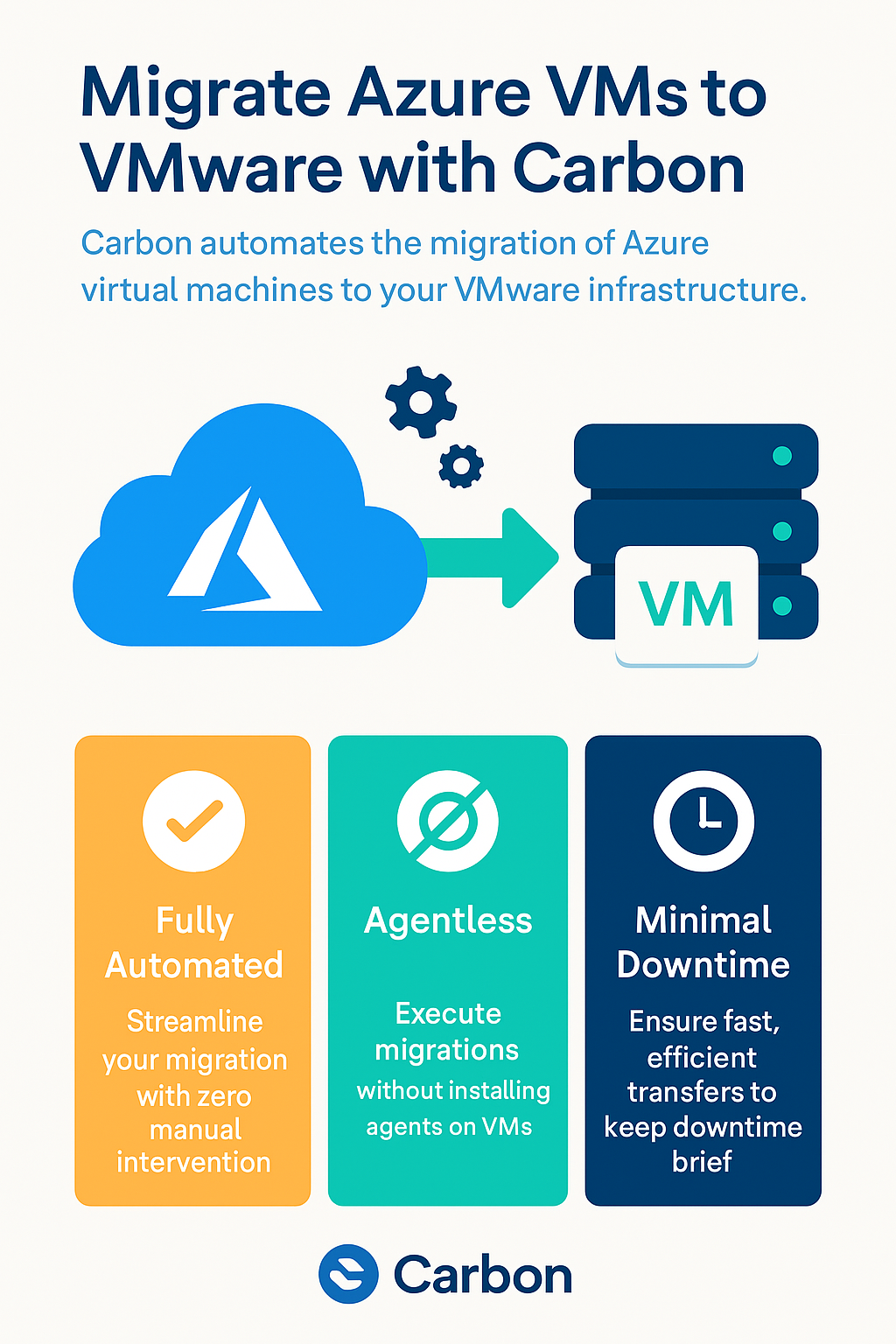by Mark | Mar 28, 2023 | Azure, Azure Blobs, Azure FIles, Azure Queues, Azure Tables, Azure VM Deployment, Blob Storage, Cloud Computing, Cloud Storage, Storage Accounts
Microsoft Azure, a leading cloud service provider, offers a vast array of resources to its users. In this ever-growing ecosystem, managing and organizing these resources is crucial. Enter Azure Resource Groups, a vital component of Azure’s management framework. This article will provide a comprehensive analysis of Azure Resource Groups, delving into key factors and addressing common questions. Additionally, we will touch on our free Azure Blob Storage Cost Estimator and Cloud Storage Manager software to help users save money on their Azure Storage.
What is a Resource Group in Azure?
A Resource Group is a logical container for resources deployed within an Azure subscription. It helps in organizing, managing, and monitoring resources collectively based on their lifecycle and their relationship to each other. Resource Groups bring order to the otherwise complex and dispersed cloud environment, allowing for more efficient management of resources and adherence to best practices.
Azure Resource Group Example
To better understand the concept of a Resource Group, let’s consider a simple example. Suppose you are developing a web application that includes several components such as a web server, a database server, and a storage account. In Azure, you would deploy these components as individual resources like a virtual machine for the web server, an Azure SQL Database for the database server, and an Azure Storage Account for storage.
Instead of managing these resources separately, you can group them under a single Resource Group, named “MyWebAppResourceGroup,” for instance. This approach simplifies the management of your application’s resources, making it easier to monitor, manage access, and apply consistent policies.
Difference Between Group and Resource Group in Azure
The term “Group” in Azure often refers to an Azure Active Directory (AD) Group, which is a collection of users, devices, or other groups within an organization’s Azure AD. These groups help in organizing and managing access control, roles, and permissions across various Azure resources.
On the other hand, a Resource Group, as explained earlier, is a logical container for resources deployed within an Azure subscription. It is primarily concerned with organizing and managing resources based on their lifecycle and relationship to one another.
In summary, while Azure AD Groups are focused on organizing users, devices, and other groups for access control and permissions management, Azure Resource Groups are designed to manage and organize resources within an Azure subscription.
Different Types of Resource Groups in Azure
There are no specific “types” of Resource Groups in Azure, as they are all designed to perform the same function: organizing and managing resources. However, how you choose to structure your Resource Groups can vary depending on your organizational needs and resource management strategies.
Some common strategies for structuring Resource Groups include:
- By environment: Separate Resource Groups for production, staging, and development environments.
- By application: Group resources related to specific applications or projects.
- By department: Organize resources based on departments within the organization, such as HR, Finance, or IT.
It is essential to plan your Resource Group structure carefully to optimize management, monitoring, and access control.
The 3 Different Azure Resources
Azure offers a plethora of resources to cater to various needs, ranging from computing power and storage to AI and machine learning. While there are many more than just three Azure resources, we will highlight three commonly used resources:
Virtual Machines (VMs):
Azure VMs are on-demand, scalable computing resources that
can be provisioned and managed as needed. Users can choose from a wide range of VM sizes and operating systems to create a virtual environment tailored to their specific requirements.
Azure App Service:
This is a fully managed platform for building, deploying, and scaling web apps, whether they are web, mobile, or API-based. Azure App Service supports various programming languages and frameworks, such as .NET, Java, Node.js, Python, and PHP.
Azure Storage:
Azure Storage is a highly available, durable, and scalable cloud storage solution. It offers multiple storage services, including Blob storage, File storage, Queue storage, and Table storage, which cater to different data storage and access requirements.
These resources represent just a fraction of the vast array of services available within Azure. They can be combined in numerous ways to create complex and powerful solutions tailored to your organization’s needs.
Difference Between Resource Group and Subscription
An Azure Subscription is an agreement with Microsoft to use one or more Azure services, and it is the billing entity for your organization’s usage. It is linked to a specific Azure account and provides access to Azure resources based on the purchased subscription level.
A Resource Group, as previously described, is a logical container for resources deployed within an Azure subscription. It offers a way to manage and organize resources based on their lifecycle and their relationship to each other.
In short, the Subscription is the billing and access control entity in Azure, while the Resource Group is a management and organization entity for resources within that subscription.
Advantages of Azure Resource Group
Azure Resource Groups offer several benefits:
Organization:
Resource Groups help you keep your Azure environment organized by logically grouping related resources together. This organization makes it easier to manage and monitor resources, as well as understand their interdependencies.
Simplified Management:
Resource Groups enable you to manage, monitor, and apply consistent policies to resources collectively, rather than individually. This simplification saves time and effort when performing tasks such as updating configurations or applying role-based access control.
Cost Tracking:
By grouping resources together, you can track and analyze costs associated with a specific project, application, or department. This granular cost analysis helps in optimizing resource usage and identifying potential cost-saving opportunities.
Access Control:
Resource Groups allow you to apply role-based access control at the group level, ensuring that users only have the appropriate permissions to access and manage the resources within that group.
Resource Consistency:
With Resource Groups, you can enforce consistent resource configurations, such as locations and tags, across all resources within a group. This consistency helps maintain adherence to organizational policies and best practices.
How Many Resources Can Be in a Resource Group?
Azure does not impose a strict limit on the number of resources that can be placed in a single Resource Group. However, there are certain Azure limits and quotas (like the number of resources per subscription) that indirectly affect the size of a Resource Group.
It is essential to plan your Resource Group structure carefully, considering factors such as manageability, monitoring, access control, and cost tracking. It is generally a good idea to avoid putting too many resources in a single Resource Group, as it might make management and monitoring more challenging.
Azure Storage Cost Optimisation
As you work with Azure Resource Groups and resources, it’s crucial to understand the associated costs and optimize your storage usage. Our free Azure Blob Storage Cost Estimator allows you to estimate your blob storage costs and explore various options to find the most cost-effective solution for your needs.
You can use our Azure Storage Estimator below to give you an estimate of your Azure Costs.
The Azure Storage costs provided are for illustration purposes and may not be accurate or up-to-date. Azure Storage pricing can change over time, and actual prices may vary depending on factors like region, redundancy options, and other configurations.
To get the most accurate and up-to-date Azure Storage costs, you should refer to the official Azure Storage pricing page: https://azure.microsoft.com/en-us/pricing/details/storage/
In addition to cost estimation, our Cloud Storage Manager software helps you gain insights into your Azure Blob and File storage consumption, providing detailed reports on storage usage and growth trends. By understanding these trends and proactively managing your storage, you can save money on your Azure storage expenses.
Azure Storage Unlocked
Please fill out the form below to get our free Ebook "Azure Storage Unlocked" emailed to you
FREE DOWNLOAD
Azure Resource Groups Conclusion
The below table is not a complete list of Azure Services that can be contained in an Azure Resource Group, it is only an example of the most common Azure Services.
| Category |
Azure Service(s) |
Compute
|
Virtual Machines, Azure Functions, Azure Kubernetes Service, Azure Container Instances |
Storage
|
Azure Blob Storage, Azure File Storage, Azure Queue Storage, Azure Table Storage |
Database
|
Azure SQL Database, Azure Cosmos DB, Azure Database for MySQL, Azure Database for PostgreSQL |
Networking
|
Virtual Network, ExpressRoute, Azure DNS, Azure Traffic Manager |
Web & Mobile
|
Azure App Service, Azure API Management, Azure Notification Hubs |
Containers
|
Azure Container Registry, Azure Container Instances |
Analytics
|
Azure Synapse Analytics, Azure Stream Analytics, Azure Data Lake Storage |
AI & Machine Learning
|
Azure Machine Learning, Azure Cognitive Services, Azure Bot Service |
Internet of Things (IoT)
|
Azure IoT Hub, Azure IoT Edge, Azure IoT Central |
Integration
|
Azure Logic Apps, Azure Service Bus, Azure Event |
Azure Resource Groups FAQs
| No. |
Question |
Answer |
| 1 |
What is a Resource Group in Azure?
|
A Resource Group is a logical container for resources deployed within an Azure subscription. It helps in organizing, managing, and monitoring resources collectively based on their lifecycle and their relationship to each other. |
| 2 |
What is an example of an Azure Resource Group?
|
A simple example of a Resource Group is grouping resources related to a web application, such as a virtual machine for the web server, an Azure SQL Database for the database server, and an Azure Storage Account for storage. This grouping simplifies management, monitoring, and applying consistent policies. |
| 3 |
What is the difference between a group and a resource group in Azure?
|
A “group” in Azure usually refers to an Azure Active Directory (AD) Group, which is a collection of users, devices, or other groups within an organization’s Azure AD, used for access control and permissions management. A Resource Group, on the other hand, is a logical container for resources deployed within an Azure subscription, focused on organizing and managing resources. |
| 4 |
Are there different types of Resource Groups in Azure?
|
There are no specific “types” of Resource Groups in Azure, as they all perform the same function: organizing and managing resources. However, you can structure your Resource Groups based on different strategies, such as by environment, application, or department, to better suit |
Azure Resource Groups Conclusion
Azure Resource Groups play a pivotal role in organizing, managing, and monitoring resources within an Azure subscription. By understanding their purpose, structure, and best practices, you can take advantage of their many benefits, such as simplified management, cost tracking, and access control.
Additionally, utilizing tools like our Azure Blob Storage Cost Estimator and Cloud Storage Manager can help you make more informed decisions about your Azure storage usage, ultimately saving you money and ensuring you get the most out of your Azure environment.
For further information, consider referring to the following external sources:
- Microsoft Azure – Resource groups and resources
- Azure Subscription and Service Limits, Quotas, and Constraints
Remember, the key to effective Azure resource management lies in careful planning and leveraging the right tools to help you optimize costs and maintain an organized, efficient cloud environment

by Mark | Feb 28, 2023 | Azure, Cloud Computing, Microsoft HyperV, VMWare
Virtual machines (VMs) have been around for quite some time now and have become a cornerstone of modern-day IT infrastructure. They provide a convenient way to run multiple operating systems on a single physical machine, allowing users to consolidate their hardware and save costs. However, as VM technology has evolved, newer versions of VMs have been introduced, such as generation 1 and generation 2 VMs. In this article, we’ll explore the differences between the two and help you understand which one is right for your needs.
What Are VMs?
A virtual machine is essentially a software-based emulation of a physical computer. It allows users to run one or more operating systems on a single physical machine, thereby saving costs and increasing efficiency. VMs are often used to create virtual environments for development, testing, and deployment of software applications.
What Are Generation 1 VMs?
Generation 1 VMs were introduced with the release of Windows Server 2008 R2. They are essentially the first iteration of virtual machines and are based on the traditional BIOS firmware. Generation 1 VMs use a virtualized hardware layer to present virtualized devices to the guest operating system.
What Are Generation 2 VMs?
Generation 2 VMs were introduced with the release of Windows Server 2012. They are the newer iteration of virtual machines and are based on the Unified Extensible Firmware Interface (UEFI) firmware. Generation 2 VMs use a more modern virtualized hardware layer to present virtualized devices to the guest operating system.
What Are the Differences Between Gen 1 and Gen 2 VMs?
There are several key differences between generation 1 and generation 2 VMs. These include:
Boot Process:
Generation 1 VMs use the traditional BIOS boot process, while generation 2 VMs use the more modern UEFI boot process.
Firmware:
Generation 1 VMs use BIOS firmware, while generation 2 VMs use UEFI firmware.
Boot Options:
Generation 2 VMs support more advanced boot options such as Secure Boot, which is not available in generation 1 VMs.
Device Support:
Generation 2 VMs have improved device support, including support for larger virtual hard disks (up to 64 TB), which is not available in generation 1 VMs.
Operating System Support:
Generation 2 VMs only support 64-bit guest operating systems, while generation 1 VMs support both 32-bit and 64-bit guest operating systems.
Integration Services:
Generation 2 VMs come with improved integration services, including support for online backups, remote desktop, and more.
Prons and Cons of Gen 1 and Gen 2 VMs
| Feature |
Gen 1 VMs |
Gen 2 VMs |
Pros
|
Widely used |
Secure boot |
|
Easy setup |
Improved performance |
|
Compatibility with older OS versions |
Better Linux Integration |
|
|
|
Cons
|
Slower boot time |
Requires Windows Server 2016 or newer |
|
Limited scalability |
More complex setup |
|
Limited security features |
Limited compatibility with older OS versions |
Gen 1 and Gen 2 VMs FAQs
| FAQ |
Answer |
Can I convert a Gen 1 VM to a Gen 2 VM?
|
No, it’s not possible to convert a Gen 1 VM to a Gen 2 VM. You’ll need to create a new Gen 2 VM and migrate your data and settings over manually. |
Can I run both Gen 1 and Gen 2 VMs on the same host server?
|
Yes, it’s possible to run both Gen 1 and Gen 2 VMs on the same host server, as long as the server meets the hardware requirements for both types of VMs. |
Are Gen 2 VMs more expensive than Gen 1 VMs?
|
No, there is no cost difference between Gen 1 and Gen 2 VMs. Both types of VMs are included with the appropriate versions of Windows Server. |
Gen 1 and Gen 2 VMs Use Cases
| Use Case |
Gen 1 VMs |
Gen 2 VMs |
Compatibility
|
Better suited for running older software applications or 32-bit guest operating systems. |
May not support older software applications or 32-bit guest operating systems. |
Device Support
|
Supports a limited number of virtual devices, and may not be able to use larger virtual hard disks or more advanced boot options like Secure Boot. |
Supports more virtual devices, and can use larger virtual hard disks or more advanced boot options like Secure Boot. |
Boot Time
|
Slower boot times due to the legacy BIOS firmware used in Gen 1 VMs. |
Faster boot times due to the use of the Unified Extensible Firmware Interface (UEFI) firmware in Gen 2 VMs. |
Integration
|
Limited integration services, such as support for online backups or remote desktop. |
Improved integration services, such as support for online backups or remote desktop, are available. |
Security
|
Limited security features, such as the lack of Secure Boot support. |
More advanced security features, such as support for Secure Boot, shielded VMs, and virtual TPM, are available. |
Migration
|
Limited migration options, as Gen 1 VMs cannot be converted to Gen 2 VMs. |
Migrating from Gen 1 VMs to Gen 2 VMs is possible, but requires creating a new VM and manually migrating data and settings. |
OS Support
|
Supports a wide range of guest operating systems, including older versions of Windows and Linux. |
Supports newer versions of Windows and Linux, but may not support older operating systems. |
Hardware Support
|
Runs on a wide range of hardware, including older processors and non-virtualization capable CPUs. |
Requires newer hardware, including a 64-bit processor with second-level address translation (SLAT) support, virtualization extensions (Intel VT or AMD-V), and support for UEFI firmware. |
Performance
|
May not be able to take advantage of the latest hardware improvements and virtualization features, leading to slower performance. |
Can take advantage of the latest hardware improvements and virtualization features, leading to better performance. |
Choosing the Right VM for Your Organization:
When it comes to choosing the right VM for your organization, it’s important to consider your specific needs and requirements. Here are some factors to keep in mind:
Compatibility:
If you’re running older software applications or need to support 32-bit guest operating systems, generation 1 VMs may be the better option for you.
Device Support:
If you need to use larger virtual hard disks or want more advanced boot options like Secure Boot, generation 2 VMs may be the better option.
Speed:
Generation 2 VMs generally have faster boot times than generation 1 VMs, so if boot speed is a concern for you, consider choosing a generation 2 VM.
Integration Services:
If you require improved integration services, such as support for online backups or remote desktop, generation 2 VMs are the better option.
Security:
If security is a top priority for your organization, consider choosing a generation 2 VM with Secure Boot and other advanced boot options.
What are the common VM platforms?
The common VM platforms are either On-premise virtualisation or Cloud virtualisation. These VM platforms are;
| Feature |
VMware |
Hyper-V |
Xen |
Azure |
AWS |
GCP |
Virtualization Platform
|
On-Premise |
On-Premise |
On-Premise |
Cloud-Based |
Cloud-Based |
Cloud-Based |
Customer Managed
|
Yes |
Yes |
Yes |
No |
No |
No |
Cloud-Based
|
No |
No |
No |
Yes |
Yes |
Yes |
Hypervisor Type
|
Type 1 |
Type 1 |
Type 1 |
Type 1 |
Type 1 |
Type 1 |
Live Migration
|
Yes |
Yes |
Yes |
Yes |
Yes |
Yes |
High Availability
|
Yes |
Yes |
Yes |
Yes |
Yes |
Yes |
Snapshot Capabilities
|
Yes |
Yes |
Yes |
Yes |
Yes |
Yes |
Networking
|
Yes |
Yes |
Yes |
Yes |
Yes |
Yes |
Storage
|
Yes |
Yes |
Yes |
Yes |
Yes |
Yes |
Resource Management
|
Yes |
Yes |
Yes |
Yes |
Yes |
Yes |
Integration with Other Technologies
|
Yes |
Yes |
Yes |
Yes |
Yes |
Yes |
Licensing Model
|
Proprietary |
Proprietary |
Open Source |
Proprietary |
Proprietary |
Proprietary |
|
|
Yes |
Yes |
No |
Yes |
Coming soon |
Coming soon |
In conclusion, the choice between generation 1 and generation 2 VMs depends on your specific needs and requirements. Generation 1 VMs are a good option if you need to support older software applications or 32-bit guest operating systems, while generation 2 VMs offer more advanced boot options, improved device support, and faster boot times. By considering factors such as compatibility, device support, speed, integration services, and security, you can choose the right VM for your organization’s needs.
Gen 1 or Gen 2 Further reading
Some useful links for further reading on Gen 1 or Gen 2 VMs, if you so require.
| Source |
Description |
|
|
Official documentation from Microsoft on the differences between Gen 1 and Gen 2 VMs |
|
|
A blog post from VMware that discusses the advantages and disadvantages of Gen 1 and Gen 2 VMs |
|
|
An article from TechTarget that provides a comparison between Gen 1 and Gen 2 VMs |
|
|
A whitepaper from Red Hat that explores the benefits and use cases of Gen 2 VMs |
|
|
A GitHub repository that contains scripts for converting Gen 1 VMs to Gen 2 VM |
In conclusion, the choice between generation 1 and generation 2 VMs depends on your specific needs and requirements. Generation 1 VMs are a good option if you need to support older software applications or 32-bit guest operating systems, while generation 2 VMs offer more advanced boot options, improved device support, and faster boot times. By considering factors such as compatibility, device support, speed, integration services, and security, you can choose the right VM for your organization’s needs.

by Mark | Feb 10, 2023 | Azure, clone, Cloud Computing, Microsoft HyperV, VMWare
Azure to VMware migration?
As organizations transition to the cloud, they are faced with the question of which platform is best suited to their needs. While Microsoft Azure has been a popular choice for cloud computing, many organizations are finding that VMware is a better fit for their virtualized infrastructure needs. This article will explore the reasons why you should consider migrating your Azure VMs to VMware and the benefits that come with making this transition.
Microsoft Azure has been a popular choice for cloud computing due to its scalability and ease of use. However, as organizations grow, they may find that they need more control over their virtualized infrastructure, which is where VMware comes in. With VMware, organizations have complete control over their virtualized environment, which can provide them with more flexibility, reliability, and security.
The Benefits of Migrating Azure VMs to VMware
There are several benefits to migrating Azure VMs to VMware, including increased control, improved performance, and enhanced security.
Increased Control
With VMware, organizations have complete control over their virtualized environment, which means they can manage their VMs in a way that best meets their business needs. They can also easily configure their virtual infrastructure to meet specific requirements, such as resource allocation and network configurations. This level of control is not possible with Azure, where organizations are limited to the resources and configurations provided by the platform.
Improved Performance
VMware also provides improved performance compared to Azure. This is because VMware provides dedicated hardware resources, which can result in faster and more reliable performance. Additionally, VMware’s virtual infrastructure is designed to support high-availability configurations, which can help ensure that VMs remain available even if there are hardware failures.
Enhanced Security
One of the biggest benefits of migrating Azure VMs to VMware is enhanced security. With VMware, organizations have complete control over their virtualized environment, which means they can implement robust security measures to protect their data and applications. This is not possible with Azure, where organizations are limited to the security measures provided by the platform.
Azure VM to VMware Migration FAQs
What is the process for migrating Azure VMs to VMware?
The process for migrating Azure VMs to VMware will depend on the specific needs of your organization. However, the process typically involves configuring a virtual infrastructure, migrating your VMs to the new infrastructure, and testing to ensure that everything is working as expected.
Can I still use Microsoft Azure after migrating my VMs to VMware?
Yes, you can still use Microsoft Azure after migrating your VMs to VMware. However, your VMs will no longer be hosted on the Azure platform, and you will have more control over your virtualized environment.
What are the costs associated with migrating Azure VMs to VMware?
The costs associated with migrating Azure VMs to VMware will depend on the specific needs of your organization. However, the costs can include hardware, software, and support costs.
How best to migrate your Azure VMs to VMware.
In conclusion, migrating Azure VMs to VMware can provide organizations with increased control, improved performance, and enhanced security. With complete control over their virtualized environment, organizations can better manage their VMs and implement robust security measures to protect their data and applications. If you are considering migrating your Azure VMs to VMware, it is important to consider the specific needs of your organization and to work with a professional who can help you make the transition.
Moreover, with the help of software such as Carbon, the administrator can quickly and easily migrate their Azure VMs to either VMWare or Hyper-V. Carbon connects directly to your Azure Subscription, displays your Azure Virtual Machines, and integrates with either your VMware or Hyper-V environments. The software replicates and converts your Azure VMs to your on-premise hypervisor of choice, automatically sets up your replicated Azure VMs on either VMware or Hyper-V with the same configurations, and provides email alerts once the process is completed. By using Carbon, the migration process becomes efficient and straightforward, giving administrators more time to focus on other important tasks.

by Mark | Feb 1, 2023 | AWS, Azure, Cloud Computing, Comparison, Storage Accounts
When it comes to cloud storage, two of the most popular options are Azure Blob Storage and Amazon S3. Both are highly scalable, secure, and widely used by businesses of all sizes. However, there are significant differences between the two that make them better suited for different use cases. In this article, we will take a detailed look at the features, capabilities, and pricing of Azure Blob Storage and Amazon S3 to help you decide which one is the best fit for your organization.
Azure Blob Storage versus AWS S3 Overview
Azure Blob Storage is a fully managed object storage service provided by Microsoft Azure. It is designed for unstructured data, such as images, videos, audio, and documents. Azure Blob Storage supports various data access tiers, including Hot, Cool, and Archive, which allows you to store data at different levels of accessibility and cost.
Amazon S3 (Simple Storage Service) is also a fully managed object storage service provided by Amazon Web Services (AWS). Like Azure Blob Storage, it is designed for unstructured data and supports different data access tiers, such as Standard, Intelligent-Tiering, and Glacier.
Storage Features
One of the key features of Azure Blob Storage is its support for Azure Data Lake Storage Gen2. This allows you to store and analyze large amounts of data in its native format, such as Parquet, Avro, and JSON, and perform big data analytics using Azure Data Lake Analytics and Azure HDInsight. Azure Blob Storage also supports Azure Blob Storage lifecycle policies, which allows you to automatically transition data to lower-cost storage tiers as it ages.
Amazon S3, on the other hand, supports Amazon S3 Select, which allows you to retrieve only the data you need from an object, rather than the entire object. This can greatly reduce the time and cost of data retrieval, especially for large objects. Amazon S3 also supports Amazon S3 Lifecycle policies, which allow you to automatically transition data to lower-cost storage tiers as it ages.
Scalability
Both Azure Blob Storage and Amazon S3 are highly scalable, meaning that you can easily increase or decrease the amount of storage you need as your data grows or shrinks. However, there are some key differences between the two when it comes to scalability.
Azure Blob Storage supports a maximum capacity of 100 PB per storage account and a maximum file size of 4.77 TB. This makes it well-suited for large-scale data storage and analytics.
Amazon S3, on the other hand, supports a maximum capacity of 100 PB per bucket and a maximum file size of 5 TB. While this is also well-suited for large-scale data storage, it may not be as well-suited for large-scale data analytics as Azure Blob Storage.
| Features |
AWS |
Azure |
| Scalability |
AWS provides elastic scalability for most of its services, which means you can quickly scale up or down your resources as per your business needs. This allows you to handle sudden spikes in traffic or increased workload with ease. |
Azure also provides elastic scalability, allowing you to scale resources up or down as needed. It also offers auto-scaling, which automatically adjusts resource allocation based on traffic or usage patterns. |
| Performance |
AWS has a reputation for high performance and low latency, thanks to its global infrastructure and use of cutting-edge technologies. It also provides a range of performance-optimized instances for compute, storage, and database workloads. |
Azure also provides high-performance computing capabilities, with a range of performance-optimized virtual machines and specialized services such as Azure Cosmos DB for fast NoSQL data storage and processing. Azure also leverages Microsoft’s global network of data centers to provide low-latency access to resources. |
It’s important to note that the actual scalability and performance you experience will depend on a range of factors, including your specific workload, the resources you allocate, and the network conditions. It’s always a good idea to test and benchmark your applications on both AWS and Azure before making a final decision.
Security
Security is of the utmost importance when it comes to cloud storage. Both Azure Blob Storage and Amazon S3 provide robust security features to protect your data.
Azure Blob Storage supports Azure Active Directory (AAD) authentication, which allows you to control access to your data using Azure AD identities. It also supports Azure Storage encryption, which allows you to encrypt data at rest and in transit.
Amazon S3 also supports security features such as Amazon S3 Access Control Lists (ACLs) and Amazon S3 bucket policies, which allow you to control access to your data using AWS identities. It also supports Amazon S3 encryption, which allows you to encrypt data at rest and in transit.
Pricing
Pricing is another important consideration when choosing a cloud storage solution. Both Azure Blob Storage and Amazon S3 offer pay-as-you-go pricing models, meaning you only pay for the storage and data transfer you use. However, there are some key differences in how they are priced.
Azure Blob Storage is priced based on the amount of data stored, the number of operations performed, and the data transfer out of Azure. It also charges for data retrieval from the Cool and Archive tiers, as well as for data egress from certain regions.
Amazon S3 is also priced based on the amount of data stored, the number of requests made, and the data transfer out of AWS. It also charges for data retrieval from the Intelligent-Tiering and Glacier tiers, as well as for data egress from certain regions.
It is important to note that the pricing for Azure Blob Storage and Amazon S3 can vary greatly depending on the specific use case and the amount of data stored. Therefore, it is recommended to use the pricing calculators provided by each provider to determine the cost of using their service for your specific needs.
Azure Blob Storage and Amazon S3 Capabilities Comparison
| Capability |
Azure Blob Storage |
Amazon S3 |
| Storage type |
Object storage |
Object storage |
| Supported data access tiers |
Hot, Cool, Archive |
Standard, Intelligent-Tiering, Glacier |
| Maximum capacity per storage account/bucket |
100 PB |
100 PB |
| Maximum file size |
4.77 TB |
5 TB |
| Support for big data analytics |
Yes (supports Azure Data Lake Storage Gen2) |
No |
| Support for selective data retrieval |
No (does not support S3 Select) |
Yes (supports S3 Select) |
| Support for automatic data tiering |
Yes (supports lifecycle policies) |
Yes (supports lifecycle policies) |
| Security features |
Azure AD authentication, Azure Storage encryption |
ACLs, bucket policies, S3 encryption |
| Pricing model |
Pay-as-you-go |
Pay-as-you-go |
Azure Blob Storage vs AWS S3 Pros and Cons
| Pros |
– The market leader with the widest range of services and features. |
– Seamless integration with Microsoft software and services. |
|
– Strong ecosystem of third-party tools and integrations. |
– More flexible hybrid cloud solutions, including Azure Stack. |
|
– Extensive documentation and community support. |
– Strong focus on security and compliance, with more certifications than any other cloud provider. |
|
– Mature and battle-tested infrastructure. |
– Powerful machine learning and AI capabilities, with pre-built models and integrations with popular frameworks. |
|
– Strong developer tools and support for multiple programming languages. |
– Competitive pricing and a range of purchasing options, including pay-as-you-go, reserved instances, and hybrid use benefits. |
| Cons |
– Can be complex and overwhelming for beginners. |
– Smaller ecosystem of third-party tools and integrations. |
|
– Less flexible in terms of hybrid cloud solutions, with a stronger emphasis on public cloud. |
– Documentation can be less comprehensive than AWS. |
|
– Less focus on enterprise applications and services. |
– Can be more expensive for certain workloads and purchasing options. |
|
– Can be more expensive for certain workloads and purchasing options. |
– Some services and features may not be as mature or fully-featured as AWS counterparts. |
Azure Blob Storage vs AWS S3 Conclusion
In conclusion, both Azure Blob Storage and Amazon S3 are highly scalable, secure, and widely used cloud storage solutions. However, they are better suited for different use cases. Azure Blob Storage is best for large-scale data storage and analytics, while Amazon S3 is best for general unstructured data storage. Both services offer similar features and security, but the pricing can vary greatly depending on the specific use case. Therefore, it is important to carefully evaluate your specific needs and use case before deciding which service is the best fit for your organization.

by Mark | Jan 31, 2023 | Azure, Azure Blobs, Blob Storage, Cloud Computing, Storage Accounts
Azure Blob Storage Tiers Overview
Azure Blob storage has several storage tiers that offer different performance and cost characteristics. The storage tiers available are:
- Hot: This tier is for frequently accessed data that needs to be immediately available. It is the most expensive option, but also the fastest.
- Cool: This tier is for data that is infrequently accessed, but still needs to be quickly available. It is less expensive than the hot tier, but still has good performance.
- Archive: This tier is for data that is rarely accessed and can take several hours to retrieve. It is the least expensive option, but also the slowest.
- Premium storage : this tier is for high-performance data storage for I/O-intensive workloads such as big data analytics, large-scale databases, and large-scale applications.
Customers can move data between these tiers based on their access patterns, which can help reduce costs while still meeting performance requirements.
It’s also worth mentioning that Azure Blob storage also offers the option of using the “Static Website” feature which allows you to host a static website directly out of a container in the blob storage, this feature is available in the Hot, Cool and Archive tiers.
What is the Azure Blob Storage Hot Tier?
Optimized for High Performance and Low Latency
Azure Blob Storage Hot Tier is a storage tier that provides immediate access to frequently accessed data. It is optimized for high performance and low latency and is designed for workloads that require fast and frequent access to data. The Hot tier is the most expensive option among the storage tiers, but it also provides the best performance and lowest retrieval times.
Data stored in the Hot tier is automatically replicated to ensure high availability and durability, and it can be accessed using the Azure Blob Storage API, Azure File Storage API, or Azure Data Lake Storage API.
Use cases for the Hot tier include:
- Media streaming, such as video and audio.
- Backup and disaster recovery, to quickly restore data in case of an outage.
- Big Data analytics, where fast access to data is crucial for real-time insights.
- High-performance computing, such as simulations and modeling.
It’s important to note that the Hot tier has additional charges per access and retrieval, so it’s important to evaluate if the cost is justified by the access and retrieval patterns of the data.
What is the Azure Blob Storage Cold Tier?
Optimized for Lower Cost
Azure Blob Storage Cold Tier is a storage tier that provides lower-cost storage for data that is infrequently accessed. It is designed for workloads that require quick access to data, but at a lower cost than the Hot tier. The Cold tier is less expensive than the Hot tier, but it also has slightly higher retrieval times.
Data stored in the Cold tier is also automatically replicated to ensure high availability and durability, and it can be accessed using the Azure Blob Storage API, Azure File Storage API, or Azure Data Lake Storage API.
Use cases for the Cold tier include:
- Archival data, such as backups and historical records.
- Data that is only accessed occasionally, such as log files or backups of production data.
- Cold data analytics, where the data is used occasionally for reporting or analytics.
It’s important to note that the Cold tier has additional charges per retrieval, so it’s important to evaluate if the cost is justified by the access and retrieval patterns of the data. In addition, data retrieval times may be longer for Cold Tier, so it’s important to consider the retrieval time requirement for your use case before choosing this tier.
What is the Azure Blob Storage Archive Tier?
Optimized for Long-Term Retention and Lowest Cost
Azure Blob Storage Archive Tier is a storage tier that provides the lowest-cost storage for data that is infrequently accessed and can tolerate retrieval times of several hours. It is designed for workloads that require long-term retention of data, but at a lower cost than the Hot or Cold tiers. The Archive tier is the least expensive option among the storage tiers, but it also has the longest retrieval times.
Data stored in the Archive tier is also automatically replicated to ensure high availability and durability, and it can be accessed using the Azure Blob Storage API, Azure File Storage API, or Azure Data Lake Storage API.
Use cases for the Archive tier include:
- Compliance and regulatory data, such as financial records or legal documents that need to be retained for long periods of time.
- Data that is rarely accessed, such as historical records or old backups.
- Cold data analytics, where the data is used occasionally for reporting or analytics.
It’s important to note that the Archive tier has additional charges per retrieval, so it’s important to evaluate if the cost is justified by the access and retrieval patterns of the data. In addition, data retrieval times may be longer for Archive Tier, up to several hours, so it’s important to consider the retrieval time requirement for your use case before choosing this tier.
Azure Blob Storage Tiering FAQ
What are the different storage tiers offered by Azure Blob Storage?
Azure Blob Storage offers four different storage tiers: Hot, Cool, Archive, and Premium. Each tier offers different performance and cost characteristics, and customers can move data between tiers based on their access patterns.
What is the Azure Blob Storage Hot Tier used for?
The Hot tier is optimized for high performance and low latency and is designed for workloads that require fast and frequent access to data, such as media streaming, backup and disaster recovery, big data analytics, and high-performance computing.
What is the Azure Blob Storage Cold Tier used for?
The Cold tier provides lower-cost storage for data that is infrequently accessed and is designed for use cases such as archival data, occasional data access, and cold data analytics.
What is the Azure Blob Storage Archive Tier used for?
The Archive tier provides the lowest-cost storage for data that is infrequently accessed and can tolerate retrieval times of several hours. It is designed for long-term retention of data, such as compliance and regulatory data.
Can I move data between storage tiers in Azure Blob Storage?
Yes, customers can move data between storage tiers in Azure Blob Storage based on their access patterns, which can help reduce costs while still meeting performance requirements.
Can I access data stored in Azure Blob Storage using different APIs?
Yes, data stored in all storage tiers in Azure Blob Storage can be accessed using the Azure Blob Storage API, Azure File Storage API, or Azure Data Lake Storage API.
Azure Blob Storage Tiering Best Practices
To make the most of Azure Blob Storage tiering, it’s important to follow best practices. Before choosing a storage tier, it’s important to understand how your data will be accessed. Frequently accessed data should be stored in higher-performance tiers, while infrequently accessed data can be stored in lower-performance tiers. Azure Blob storage is a great choice for unstructured data such as images, videos, and audio files. Consider enabling tiering on your storage accounts to automatically move data to the appropriate tier based on access patterns. Monitor storage metrics such as ingress, egress, and storage transactions to ensure that your storage is being used efficiently and to identify any potential issues. Finally, consider data retention policies to determine how long you need to keep data and configure the appropriate tier to meet your data retention requirements.
Understand your data access patterns:
Before choosing a storage tier, it’s important to understand how your data will be accessed. Frequently accessed data should be stored in higher-performance tiers, while infrequently accessed data can be stored in lower-performance tiers.
Use Azure Blob storage for unstructured data:
Azure Blob storage is a great choice for unstructured data, such as images, videos, and audio files, as it can handle large amounts of unstructured data efficiently.
Use Azure Files for SMB Protocol access to Azure Blob data:
Azure Files allows you to access your data using the SMB protocol, making it easy to share data between on-premises and Azure resources.
Enable tiering on your storage accounts to automatically move data to the appropriate tier based on access patterns.
Monitor storage metrics:
Monitor storage metrics, such as ingress, egress, and storage transactions, to ensure that your storage is being used efficiently and to identify any potential issues. Also monitor how much storage you are using by utlising one of the many reports in Cloud Storage Manager
Consider data retention policies:
Consider data retention policies to determine how long you need to keep data and configure the appropriate tier to meet your data retention requirements.
By following these best practices, you can ensure that your Azure storage tiering solution is efficient, effective, and cost-optimized.
Azure Blob Storage Tiering Summary
In summary of the Azure Blob Storage Tiers:
- Hot Tier: Optimized for high performance and low latency, designed for frequently accessed data that needs to be immediately available. It is the most expensive option but also the fastest.
- Cool Tier: Optimized for lower cost, designed for infrequently accessed data that still needs to be quickly available. It is less expensive than the Hot tier but still has good performance.
- Archive Tier: Optimized for long-term retention and lowest cost, designed for rarely accessed data that can tolerate retrieval times of several hours. It is the least expensive option but also the slowest.
- Premium storage: Optimized for high-performance data storage, designed for I/O-intensive workloads such as big data analytics, large-scale databases, and large-scale applications.
Each tier has its own pricing structure, with the Hot and Premium storage having additional charges per access and retrieval, the Cool and Archive have additional charges per retrieval. It’s important to evaluate the access and retrieval patterns of your data and choose the appropriate tier that meets your performance and cost requirements.
Hopefully this now explains Azure Storage Tiering and its various possible use cases. If you are using Azure Storage now and are uncertain what lies with in each storage account, if they are even being used and how you can save money and reduce your Azure Storage Costs, download Cloud Storage Manager which provides you with analytics on your storage accounts.

by Mark | Jan 21, 2023 | Azure, Blob Storage, Cloud Computing, Features, IAAS, Security, Storage Accounts
Azure Native Services Overview.
Azure native services are cloud-based solutions that are developed, managed, and supported by Microsoft. These services are designed to help organizations build and deploy applications on the Azure cloud platform, and take advantage of the scalability, security, and reliability of the Azure infrastructure. In this blog post, we’ll take a look at some of the key Azure native services that are available, and how they can be used to build and run cloud-based applications.
What are the native services in Azure?
Azure Virtual Machines Overview.
Azure Virtual Machines (VMs): Azure VMs allow you to create and manage virtual machines in the Azure cloud. You can choose from a variety of VM sizes and configurations, and you can use your own images or choose from a wide range of pre-configured images that are available in the Azure Marketplace. Azure VMs are a cost-effective way to run a wide range of workloads in the cloud, including web servers, databases, and applications.
Azure Virtual Machines (VMs) are a service provided by Microsoft Azure that allow users to create and run virtual machines in the cloud. VMs are based on a variety of operating systems and can be used for a wide range of workloads, including running applications, hosting websites, and performing data processing tasks.
With Azure VMs, users can quickly spin up a new VM, choosing from a variety of pre-configured virtual machine images or creating their own custom image. Users also have the ability to scale the resources of a VM (such as CPU and memory) up or down as needed, and can also create multiple VMs in a virtual network to build a scalable and fault-tolerant solution.
Azure VMs also provide an additional layer of security by allowing to apply security policies, firewall and also integrate with Azure AD for identity-based access to the VMs.
Additionally, Azure VMs can be combined with other Azure services, such as Azure Storage and Azure SQL Database, to create a complete and highly-available solution for running applications and storing data in the cloud.
Azure Kubernetes Service Overview.
Azure Kubernetes Service (AKS): AKS is a fully managed Kubernetes service that makes it easy to deploy, scale, and manage containerized applications. With AKS, you can deploy and run containerized applications on Azure with just a few clicks, and you can scale your deployments up or down as needed to meet changing demand. AKS is a great choice for organizations that are looking to build cloud-native applications that are scalable, resilient, and easy to manage.
AKS makes it easy to deploy and manage a Kubernetes cluster on Azure, allowing developers to focus on their applications, rather than the underlying infrastructure.
AKS is built on top of the Kubernetes open-source container orchestration system and enables users to quickly create and manage a cluster of virtual machines that run containerized applications.
With AKS, users can easily deploy and scale their containerized applications and services, and can also take advantage of built-in Kubernetes features such as automatic scaling, self-healing, and rolling updates. Additionally, it allows you to monitor and troubleshoot the kubernetes clusters with the help of Azure Monitor and log analytics.
AKS also integrate well with other Azure services, such as Azure Container Registry, Azure Monitor and Azure Active Directory to provide a complete solution for managing containerized applications in the cloud. Additionally, AKS supports Azure DevOps and other CI/CD tools.
By using AKS, organizations can benefit from the flexibility and scalability of containers, and can also take advantage of Azure’s global network of data centers and worldwide compliance certifications to build and deploy applications with confidence.
Azure Functions Overview.
Azure Functions: Azure Functions is a serverless compute service that allows you to run code in response to specific triggers, such as a change in data or a request from another service. Azure Functions is a great way to build and deploy microservices, and it’s especially useful for organizations that need to process large volumes of data or perform tasks on a regular schedule.
Azure Functions is a serverless compute service provided by Microsoft Azure that allows developers to run event-triggered code in the cloud without having to provision or manage any underlying infrastructure.
Azure Functions allows developers to write code in a variety of languages, including C#, JavaScript, F#, Python, and more, and can be triggered by a wide range of events, including HTTP requests, messages in a queue, or changes in data stored in Azure. Once an Azure Function is triggered, it is executed in an ephemeral container, meaning that the developer does not need to worry about the underlying infrastructure or scaling.
Azure functions are designed to be small, single-purpose functions that respond to specific events, they can also integrate with other Azure services and connectors, to create a end-to-end data processing and workflow pipelines.
Azure Functions provide an efficient and cost-effective way to run and scale code in the cloud. Because Azure automatically provisions and scales the underlying infrastructure, it can be a cost-effective option for running infrequently used or unpredictable workloads. Additionally, Azure functions can be hosted in Consumption Plan, App Service Plan or as a Kubernetes pod, this provide more flexibility and options for production workloads.
Overall, Azure Functions is a powerful, serverless compute service that enables developers to build and run event-driven code in the cloud, without having to worry about the underlying infrastructure.
Azure SQL Database Overview.
Azure SQL Database is a fully managed relational database service provided by Microsoft Azure for deploying and managing structured data in the cloud. Azure SQL Database is built on top of Microsoft SQL Server and is designed to make it easy for developers to create and manage relational databases in the cloud without having to worry about infrastructure or scaling.
Azure SQL Database supports a wide range of data types and provides robust security features, such as transparent data encryption and advanced threat protection. Additionally, it provides built-in High availability and disaster recovery options which eliminates the need to setup and configure on-premises infrastructure.
With Azure SQL Database, developers can quickly and easily create a new database and start working with data, while the service automatically manages the underlying infrastructure and scaling. Additionally, it provides rich set of tools for monitoring, troubleshooting and performance tuning the databases.
Azure SQL Database also provides a number of options for deploying and managing databases, including single databases, elastic pools and Managed Instance. Single databases and elastic pools are ideal for smaller workloads with predictable traffic patterns and Managed Instance is suitable for larger and more complex workloads which needs more control over the infrastructure.
Azure SQL Database can be integrated with other Azure services, such as Azure Data Factory and Azure Machine Learning, to create a complete data platform for building and deploying cloud-based applications and services.
Azure Storage Overview.
Azure Storage is a cloud-based service provided by Microsoft Azure for storing and managing unstructured data, such as binary files, text files, and media files. Azure Storage includes several different storage options, including Azure Blob storage, Azure File storage, Azure Queue storage, and Azure Table storage.
Azure Blob storage is designed for unstructured data and is optimized for storing large amounts of unstructured data, such as text or binary data. It allows to store and access massive amounts of unstructured data, such as text or binary data, and serves as the foundation of many other Azure services, including Azure Backup, Azure Media Services and Azure Machine Learning.
Azure File storage is a service that allows you to create file shares in the cloud, accessible from any SMB 3.0 compliant client. This can be useful for scenarios where you have legacy applications that need to read and write files to a file share.
Azure Queue storage is a service for storing and retrieving messages in a queue, used to exchange messages between components of a distributed application.
Azure Table storage is a service for storing and querying structured NoSQL data in the form of a key-value store.
All these services allows you to store and retrieve data in the cloud using standard REST and SDK APIs, and they can be accessed from anywhere in the world via HTTP or HTTPS.
Azure Storage also provides built-in redundancy and automatically replicates data to ensure that it is always available, even in the event of an outage. It also provides automatic load balancing and offers built-in data protection, data archiving, and data retention options.
With Azure Storage, developers can easily and cost-effectively store and manage large amounts of unstructured data in the cloud, and take advantage of Azure’s global network of data centers and worldwide compliance certifications to build and deploy applications with confidence.
Azure Networking Overview.
Azure Networking is a set of services provided by Microsoft Azure for creating, configuring, and managing virtual networks, or VNet, in the cloud. Azure Networking allows users to connect Azure resources and on-premises resources together in a secure and scalable manner.
With Azure Virtual Network, you can create a virtual representation of your own network in the Azure cloud, and define subnets, private IP addresses, security policies, and routing rules for those subnets. Virtual Network allows you to create fully isolated network environment in Azure, this includes ability to host your own IP addresses, and also use your own domain name system (DNS) servers.
Azure ExpressRoute enables you to create private connections between Azure data centers and infrastructure that’s on your premises or in a colocation facility. ExpressRoute connections don’t go over the public internet, and they offer more reliability, faster speeds, and lower latencies than typical connections over the internet.
Azure VPN Gateway allows you to create secure, cross-premises connections to your virtual network from anywhere in the world. You can use VPN gateways to establish secure connections to your virtual network from other virtual networks in Azure, or from on-premises locations.
Azure Load Balancer distributes incoming traffic among multiple virtual machines, ensuring that no single virtual machine is overwhelmed by too much traffic. Load Balancer supports external or internal traffic, also it is agnostic to the underlying protocols.
Azure Network Security Group allows you to apply network-level security to your Azure resources by creating security rules to control inbound and outbound traffic.
Overall, Azure Networking services provide a comprehensive set of tools for creating, configuring, and managing virtual networks in the cloud, and allows organizations to securely connect their Azure resources with on-premises resources. It also provides a set of security features to protect the resources in the network.
Azure Native Services Conclusion.
In conclusion, Azure native services provide a powerful and flexible platform for building and running cloud-based applications. Whether you’re looking to create a new application from scratch, or you’re looking to migrate an existing application to the cloud, Azure has a range of native services that can help you achieve your goals. By using Azure native services, you can take advantage of the scalability, security, and reliability of the Azure infrastructure, and you can build and deploy applications that are designed to meet the needs of your organization.