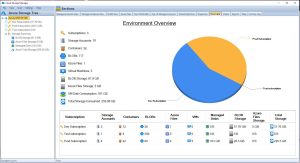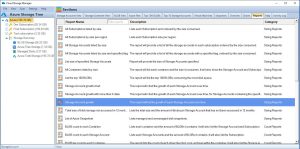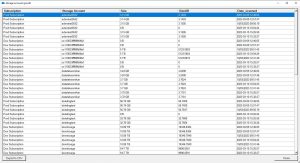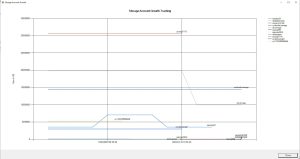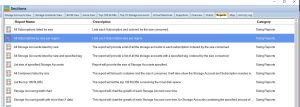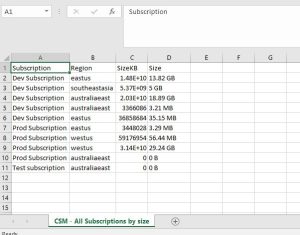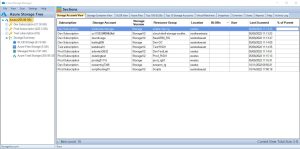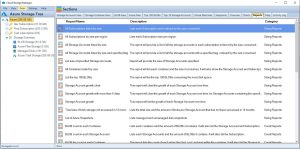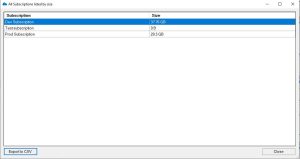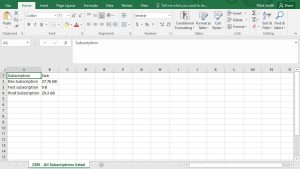by Mark | Mar 17, 2023 | Azure, Azure Blobs, Azure FIles, Cloud Storage, Cloud Storage Manager, Storage Accounts
Azure Storage Growth
How to Effectively Manage and Optimize Your Data
In today’s fast-paced digital world, data is the lifeblood of businesses. As organizations generate more data than ever before, managing and storing that data has become a significant challenge. Cloud storage solutions such as Azure Storage have made it easier to manage and store large amounts of data, but with growth comes complexity. In this article, we will explore the challenges of Azure Storage growth and provide tips for effectively managing and optimizing your data.
The Challenge of Azure Storage Growth
As businesses continue to create more data, the challenge of storing and managing that data becomes increasingly complex. Traditional storage solutions such as on-premise servers or network-attached storage (NAS) can quickly become overwhelmed and are not designed to handle large-scale data growth. This is where cloud-based storage solutions like Azure Storage come in, offering flexible and scalable storage options that can grow with your business.
However, unmanaged growth in Azure Storage can lead to a number of challenges. Firstly, there are cost implications. Azure Storage pricing is based on a combination of data storage, data access, and network usage. If your data grows too quickly or is not optimized for storage, costs can quickly spiral out of control.
Another challenge is security and compliance risks. As data grows, so too does the risk of data breaches, unauthorized access, and compliance violations. Proper data management and security controls are crucial to mitigate these risks.
Strategies for Managing and Optimizing Azure Storage
To effectively manage and optimize Azure Storage growth, businesses should consider the following strategies:
Analyze Data Usage Patterns
By analyzing your data usage patterns, you can gain a better understanding of what data you have and how it is being used. This can help you identify redundant data that can be deleted or archived, freeing up storage space and reducing costs.
Implement Data Tiering
Data tiering involves classifying data by frequency of access and moving it to different storage tiers accordingly. This can help reduce costs by optimizing data placement and ensuring that frequently accessed data is stored in a more expensive, high-performance tier, while less frequently accessed data can be moved to a lower-cost, lower-performance tier.
Track Azure Storage Growth
Cloud Storage Manager provides insights into storage usage and performance, allowing businesses to identify potential issues and take proactive steps to optimize storage. This can help ensure that Azure Storage is being used efficiently and cost-effectively.
Also you can use our cost calculator to get an idea in to how much your Azure Storage will cost.
Consider Azure Blob Storage
Azure Blob Storage is a specialized storage solution for unstructured data such as images, videos, and documents. By using Blob Storage, businesses can optimize data management practices and reduce storage costs.
Best Practices for Managing Azure Storage Growth
To effectively manage Azure Storage growth, businesses should consider the following best practices:
Develop a Storage Growth Plan
A storage growth plan should include policies and procedures for data management, as well as defined storage growth goals aligned with business objectives. This can help ensure that Azure Storage is being used effectively and efficiently.
Automate Management Tasks
Automation can help reduce manual interventions, improving efficiency and reducing costs. This can include implementing automation solutions for data tiering, archiving, backup, and storage analytics.
Optimize Costs
Optimizing costs involves understanding Azure Storage pricing and identifying opportunities for cost optimization. This can include monitoring and adjusting storage usage to reduce costs, as well as utilizing cost-effective storage tiers and automation solutions.
Secure Your Data
Proper security controls are crucial for protecting data in Azure Storage. This includes implementing access controls, encryption, and monitoring solutions, as well as maintaining compliance with regulations such as GDPR and HIPAA.
Regularly Review and Optimize
Regularly reviewing and optimizing Azure Storage y using Cloud Storage Manager can help ensure that it is being used efficiently and effectively. This includes regularly analyzing data usage patterns, reviewing storage growth plans, and optimizing storage usage and costs.
How to get your Azure Storage Growth
Launch Cloud Storage Manager
Open up Cloud Storage Manager.
Now for Azure Storage growth reports, you will need to have completed full scans of your Azure Tenancy over a long period of time. The longer the better.

Azure Storage Reports TAB
Go to the Reports TAB in Cloud Storage Manager.
Here you have all the reports on your Azure Blob and File Storage within your Azure Tenant or Subscription. You can see information and reporting that will assist you in reducing your Azure Storage costs, or make informed decisions on capacity planning.
Since we are wanting to see the growth of our Azure Storage Accounts over time, Ill highlight the report called Storage Account Growth.

Azure Storage Growth Report
Go to the Reports TAB in Cloud Storage Manager.
Here you have all the reports on your Azure Blob and File Storage within your Azure Tenant or Subscription. You can see information and reporting that will assist you in reducing your Azure Storage costs, or make informed decisions on capacity planning.
Since we are wanting to see the growth of our Azure Storage Accounts over time, Ill highlight the report called Storage Account Growth then right click and choose Run Report

Azure Storage Growth Details
Now Cloud Storage Manager has presented all the storage accounts within my Azure Tenant, and details the date of the scan of the Azure Storage, and the total size of each Storage Account in GBs, including which Azure Subscription the data resides in as well as the relevant Azure Storage Account.
As with all our Azure Storage Reports, you can export them to a CSV file so that you can manipulate the data within Microsoft Excel.

Azure Storage Growth Chart
Now if you want to see a visual representation of your Azure Storage consumption growth over the time that Cloud Storage Manager has scanned your Azure Tenant, choose the report called Storage Account Growth Chart, right click and choose Run Report.

Azure Storage Growth FAQs
| Question |
Answer |
|
|
Azure Storage Account is a cloud-based storage service provided by Microsoft Azure. It provides a secure, scalable, and highly available storage infrastructure for storing data in various formats, including blobs, files, queues, and tables. |
Why is it important to track Azure Storage growth?
|
Tracking Azure Storage growth is important to ensure that you have enough storage capacity to meet your application or business needs. It can also help you optimize your storage usage, reduce costs, and identify any potential capacity issues before they impact your operations. |
What tools are available for tracking Azure Storage growth?
|
The Azure Portal provides basic storage usage metrics and charts. However, Cloud Storage Manager provides more comprehensive views of your storage environment, advanced analytics and reports, and customizable alerts and notifications. |
How can Cloud Storage Manager help with Azure Storage growth management?
|
A cloud storage manager can provide advanced analytics and reporting capabilities, including granular views of your storage usage by account, region, and storage tier. |
Can I use a Cloud Storage Manager for other cloud platforms besides Azure?
|
Currently Cloud Storage Manager on works with Microsoft Azure. |
|
|
The cost varies depending on the size of your Azure Environment. However, the cost of using a cloud storage manager can be offset by the potential cost savings from optimizing your storage usage and reducing manual intervention. |
In summary, using Cloud Storage Manager for Azure Storage Account can provide advanced features and functionality for managing your storage infrastructure, beyond what is available in the Azure Portal.
Azure Storage Unlocked
Please fill out the form below to get our free Ebook "Azure Storage Unlocked" emailed to you
FREE DOWNLOAD

by Mark | Mar 6, 2023 | Azure, Cloud Storage Manager, Storage Accounts
Azure Storage Consumed per Region
If you’re using Azure, you likely already know that it offers a wide range of storage options that can be used for various purposes. However, with so many storage options and regions available, it can be challenging to keep track of your usage in each Azure region. In this article, we’ll explore how to track your storage usage in each Azure region, and optimize your storage usage using Azure’s built-in monitoring and analytics tools, and Cloud Storage Manager.
Azure Storage is available in several regions around the world, and the amount of storage consumed by users varies depending on their location. The consumption of Azure Storage per region is important because it can affect the performance of Azure services in that region. The more storage consumed in a region, the more data is being processed, which can impact the performance of the Azure services in that region.
The consumption of Azure Storage per region is also important because it can affect the cost of Azure services. The cost of Azure services depends on the usage of resources, and the consumption of Azure Storage is one of the major resources used in Azure services. The more storage consumed in a region, the more expensive it can be to use Azure services in that region.
Factors that affect Azure Storage consumption per region
There are several factors that can affect the consumption of Azure Storage per region. These include:
Data type and size
The type and size of data being stored in Azure Storage can affect the consumption of storage per region. Different types of data have different storage requirements, and the larger the size of data, the more storage it requires.
Replication
Azure Storage provides different types of replication options such as locally-redundant storage (LRS), geo-redundant storage (GRS), and zone-redundant storage (ZRS). The type of replication chosen can affect the consumption of storage per region.
Access frequency
The frequency at which data is accessed can also affect the consumption of storage per region. Data that is frequently accessed requires more storage space than data that is rarely accessed.
Backup and restore
The frequency at which backups and restores are performed can also affect the consumption of storage per region. Backups and restores require additional storage space, which can impact the consumption of storage per region.
Importance of Azure Storage consumed per region
The consumption of Azure Storage per Azure region is important because it can affect the performance and cost of Azure services. By monitoring the consumption of Azure Storage per region, users can optimize their usage of Azure services and reduce their costs. They can also ensure that their data is stored in the most optimal region for their needs, which can improve the performance of their Azure services.
Tracking Storage Usage in Each Azure Region:
Azure Storage Consumption Overview Tab
Open your Cloud Storage Manager console.
From the Overview TAB you can quickly see how much storage you are using in each Azure Subscription. See how many containers you have, and even the number of Blobs. Plus how many Virtual Machines as well, and the amount of data storage they are consuming.

Azure Storage Consumption Reports Tab
Go to the Reports Tab in the Cloud Storage Manager console.
The many Azure storage reports available within Cloud Storage Manager are listed here

Azure Storage Consumption Reports
Right click the report called All Subscriptions by size per region and choose Run Report.

Azure Storage Consumption per Region Report
Cloud Storage Manager will now show you how much Azure Storage you are consuming per region.

Azure Storage Consumed per Region
If you want to manipulate the data further, click the Export to CSV button and chose a location to save the file.
From the file you can open the data in Microsoft Excel for further analysis

Storage Options in Azure
Azure offers several storage options that can be used for various use cases, including Blob Storage, File Storage, Queue Storage, and Table Storage. Here’s a brief overview of each storage option:
Blob storage is designed for storing large unstructured data like documents, images, and videos.
File storage provides fully managed file shares in the cloud that can be accessed using standard SMB protocols.
Queue storage is a message queuing service that enables reliable messaging between services.
Table storage is a NoSQL key-value store that can be used for structured data like customer profiles, device information, and other metadata.
Azure Storage Used per Region
In conclusion, Azure offers a wide range of storage options that can be used for a variety of use cases. To track your storage usage in each Azure region, use Azure’s built-in monitoring and analytics tools, and set up alerts to notify you when your usage reaches certain thresholds. By following these best practices, and using Cloud Storage Manager you can ensure that you’re using Azure’s storage options efficiently and effectively.
Azure Storage Unlocked
Please fill out the form below to get our free Ebook "Azure Storage Unlocked" emailed to you
FREE DOWNLOAD
Azure Storage Used FAQs
| FAQ |
Answer |
How do I check storage utilization in Azure?
|
To check your storage utilization in Azure, use Cloud Storage Manager to analyse and provide insights in to your Azure Storage consumption. Easily understand where your Azure Storage costs are increasing and follow best practices to reduce your Azure costs. |
How does Azure calculate storage size?
|
Azure calculates storage size based on the size of the data being stored, as well as any additional overhead required by the storage option being used. For example, Blob storage requires additional overhead for metadata, which can increase storage size. |
How is Azure region calculated?
|
Azure region is calculated based on the location of the data centers where your resources are deployed. When you create a resource in Azure, you choose a region that corresponds to a specific data center. |
Is Azure storage account region specific?
|
Yes, Azure storage accounts are region-specific. When you create a storage account, you choose a specific region to host your data in. |
How do I check my storage allocation?
|
Use Cloud Storage Manager to monitor how much storage you are actually using. |
How do I check my storage capacity?
|
Get Cloud Storage Manager to scan your complete Azure Tenancy, to see a detailed analysis of your Azure Storage consumption. |
How does Azure measure consumption?
|
Azure measures consumption based on the amount of data being stored or processed, as well as any additional services or features being used. Consumption is typically measured in terms of storage size, data transfer, or compute usage. |
What is the maximum amount of Azure storage space?
|
The maximum amount of Azure storage space varies depending on the type of storage being used and the pricing tier selected. For example, Blob storage has a maximum capacity of 5 PB, while File storage has a maximum capacity of 100 TiB. |
|
|
The storage capacity of Azure is virtually unlimited, as Azure can scale to meet the needs of even the largest workloads. However, the amount of storage available to a specific user or resource is limited by the pricing tier selected and any associated usage limits. |

by Mark | Feb 27, 2023 | Azure, Azure Blobs, Cloud Storage Manager, Storage Accounts
How to Get the Total Size of Storage Used in Azure Per Subscription
A Step-by-Step Guide
As a Microsoft Azure user, it’s essential to keep track of your storage usage to prevent exceeding your storage limits or wasting resources. In this article, we’ll guide you on how to get the total size of storage used in Azure per subscription.
Understanding Storage Usage in Azure
Azure provides a highly available and scalable cloud storage solution that allows you to store large amounts of unstructured data. Azure storage includes four different types of storage: Blob, Queue, File, and Table storage, each with its own pricing model and use case.
When you create an Azure subscription, you’re provided with a storage capacity that you can use across all your storage accounts. As you create storage accounts and store data, your storage usage will increase. Monitoring your storage usage is crucial to optimize your resources for maximum efficiency.
How to Get the Total Size of Storage Used in Azure Per Subscription
Open Cloud Storage Manager
Open the Cloud Storage Manager console.
Hopefully, you have scanned your whole environment, if not kick off a full scan.

Go to the Cloud Storage Manager TAB
Go to the Reports TAB. Choose the report called “All Subscriptions Listed by Size”. Right click the report and choose Run Report.
This report will provide you with a list of Each Subscription and will be ordered by size consumed.

View the report
Cloud Storage Manager will now show you the total amount of Storage used per your Azure Subscription across your complete Azure Tenant.
You can export this data to Microsoft Excel if you wish to manipulate the data further

Export to Excel
Now you have the data in excel that shows each Azure Subscription and how much data resides within.
By exporting the data to Microsoft Excel, you’ll have a clear understanding of your storage usage and can optimize your resources accordingly. Regularly monitoring your storage usage, analyzing your data, and taking steps to optimize your usage can help you save costs and prevent waste.

FAQs
| Question |
Answer |
What is Microsoft Azure?
|
Microsoft Azure is a cloud computing service that provides a wide range of services, including virtual machines, databases, and storage. |
What is Azure Storage?
|
Azure storage is a scalable, highly available, and durable cloud storage solution that allows you to store and retrieve large amounts of unstructured data. |
What are the different types of Azure Storage?
|
Azure provides four different types of storage: Blob, Queue, File, and Table storage, each with its own use case and pricing model. |
How can I check my Azure Storage usage?
|
You can check your Azure storage usage by opening the Cloud Storage Manager console, going to the Reports tab, selecting the “All Subscriptions Listed by Size” report, and viewing the report to see the total amount of storage used per Azure subscription. |
Why is it important to monitor Azure Storage usage?
|
Monitoring your Azure storage usage is essential to prevent exceeding your storage limits or wasting resources. Regular monitoring and optimization can help you save costs and ensure maximum efficiency. |
Can I export Azure Storage usage data to Excel?
|
Yes, you can export your Azure Storage usage data to Microsoft Excel to manipulate the data further. |
What is the benefit of optimizing Azure Storage usage?
|
Optimizing your Azure Storage usage can help you save costs and ensure maximum efficiency by preventing waste and unnecessary resource consumption. |
In conclusion, getting the total size of storage used in Azure per subscription is an important task for any Azure user. By following the steps outlined in this article, you can easily get a clear understanding of your storage usage and optimize your resources for maximum efficiency.
Regularly monitoring your storage usage with Cloud Storage Manager, analyzing your usage data, and taking steps to optimize your usage can help you save costs and ensure you’re not wasting resources.
Azure Storage Unlocked
Please fill out the form below to get our free Ebook "Azure Storage Unlocked" emailed to you
FREE DOWNLOAD