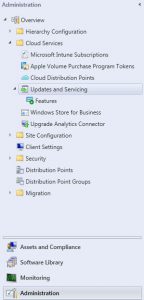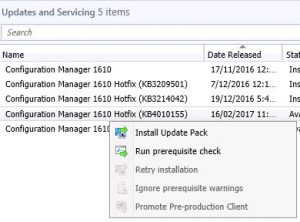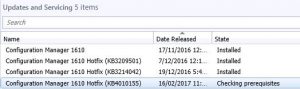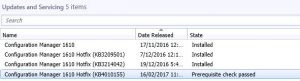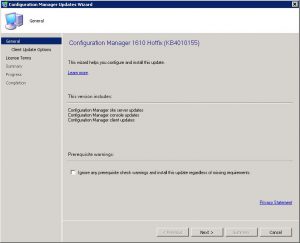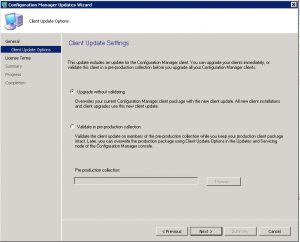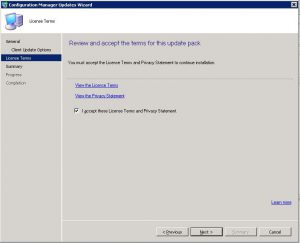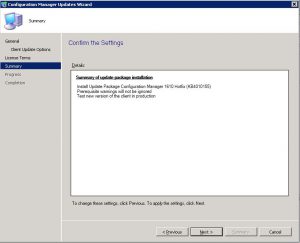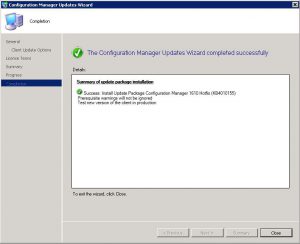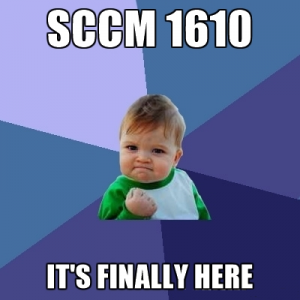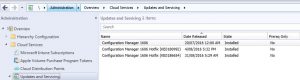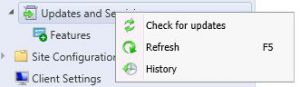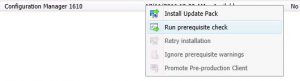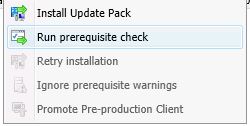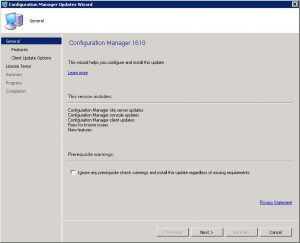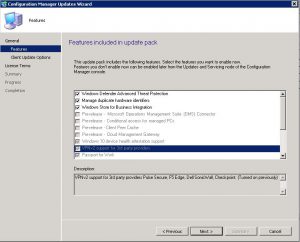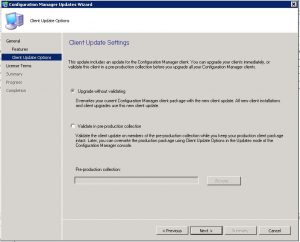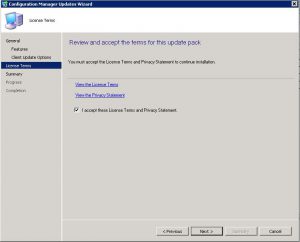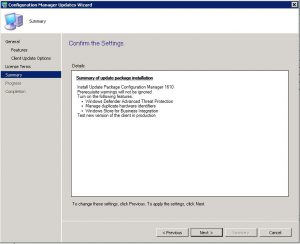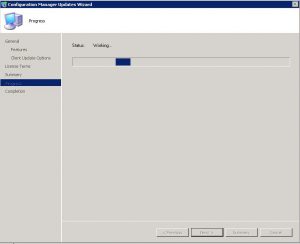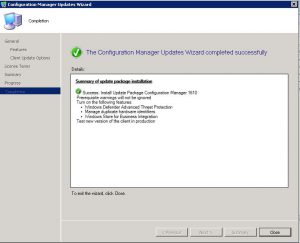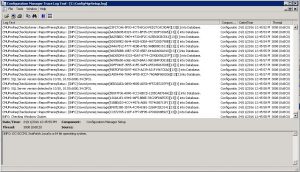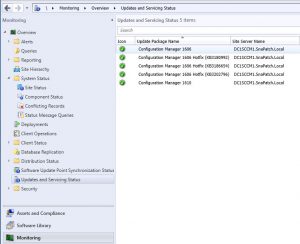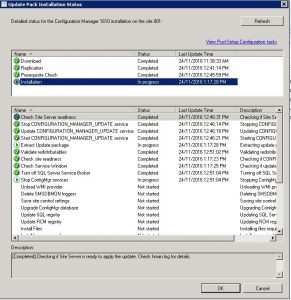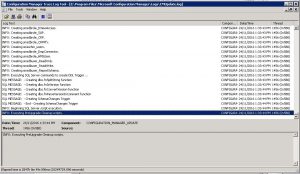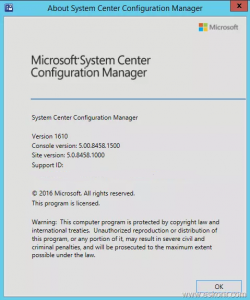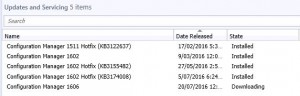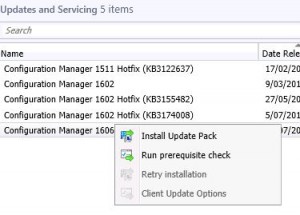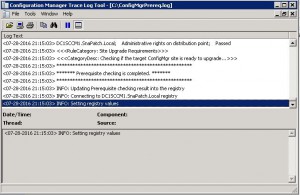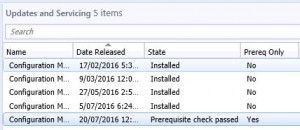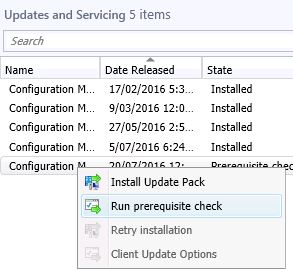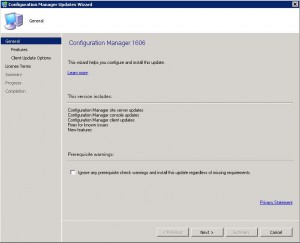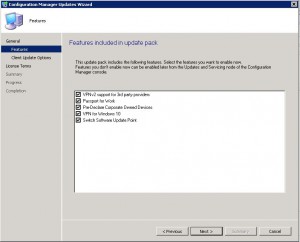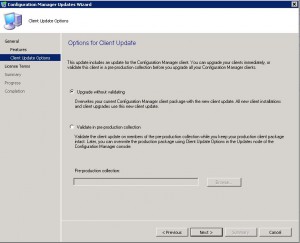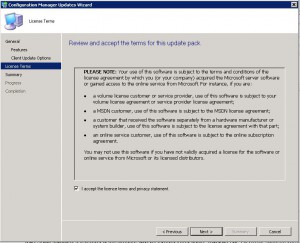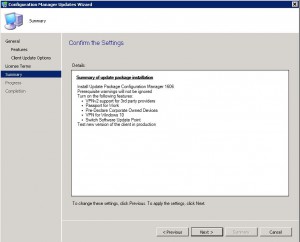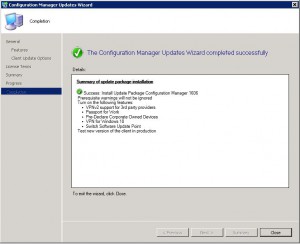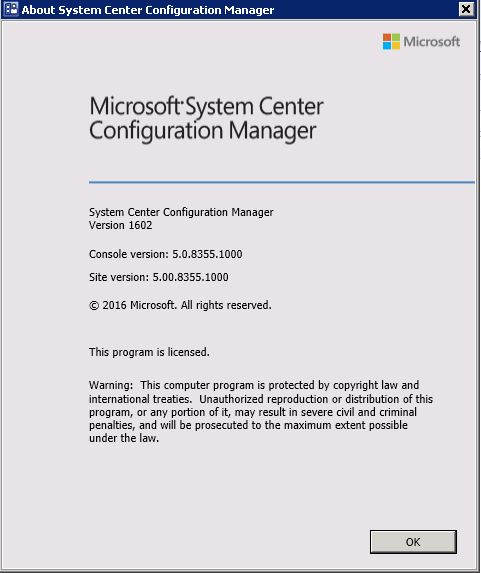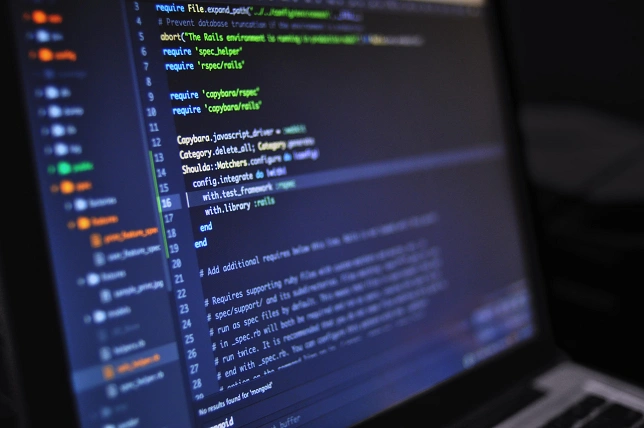
SCCM update 1610 Hotfix KB4010155
SCCM update 1610 Hotfix KB4010155
If you are using Microsoft’s System Center Configuration Manager (SCCM), you may have experienced known bugs and issues. Fortunately, Microsoft released a hotfix on February 16, 2017, to fix them. In this article, we will discuss the hotfix, its features, and how it addresses some of SCCM’s known issues.
Fixing Known Bugs and Issues The following are some of the known bugs and issues that are fixed by this update rollup:
SCCM update 1610 Hotfix KB4010155
An update has been released for Microsoft’s System Centre Configuration Manager on the 16 of February 2017.
This update rollup for SCCM is to fix the following known bugs and issues;
| Component | Bug/Issue |
|---|---|
Client |
Internet-only clients can’t connect to management points or distribution points when proxy auto-configuration is used, and they change networks without restarting. |
Client |
The Content Transfer Manager component of the Configuration Manager client repeatedly checks for content after the client roams to a location without available distribution points. |
Microsoft Intune and Mobile Device Management |
Communication between a Configuration Manager site server and the Microsoft Intune service may fail randomly. |
Microsoft Intune and Mobile Device Management |
After integrating Lookout mobile threat protection with Microsoft Intune, Windows devices are incorrectly displayed in the Device Threat Protection Compliance Status (iOS/Android) charts in the Administrator Console. |
Site systems |
The Microsoft.Management.Services.ClientManagementService.Host.exe process doesn’t start if the Process ID (PID) assigned by Windows is greater than 32,767. |
Site systems |
After you upgrade to Configuration Manager current branch, version 1610, the cloud management gateway connection point doesn’t start. |
Site systems |
When you configure the SQL Server Service Broker for a database replica server, execution of the sp_BgbConfigSSBForRemoteService stored procedure fails. |
Site systems |
Installing the Service Connection Point on a computer that’s not a site server triggers CPU usage of 100%. |
Operating system deployment |
Deployment of the Windows 10 Anniversary Update (1607) to Windows 10 clients triggers a “0x80091007 (Hash value is not correct)” error. |
Software distribution and content management |
The transfer of package contents between sites over slow network connections fails intermittently. |
Software distribution and content management |
Every time content is sent to a distribution point, site control data is updated unnecessarily. |
Administrator console |
After you add a new boundary to the Default-Site-Boundary-Group, that group is no longer listed on the Boundary Groups tab of the boundary properties. |
Administrator console |
Individual threat details are not displayed as expected on the Device Threat Protection Details tab of the Devices screen in the Administrator console. |
Administrator console |
The UpdatesDeployment.log file contains errors that resemble the following: Failed to get SDM CI for update (Site_{guid} SUM_{guid}) from type store, error = 0x80070002 Failed to GetSupersededUpdatesFromDigest for the update |
Administrator console |
After you upgrade to Configuration Manager current branch, version 1610, resolving conflicting records fails for non-mobile device clients. |
Software updates |
When an Alternate Content Provider encounters an error or retry condition while downloading an Office 365 job, the client does not fall back to the default download system as expected. |
Software updates |
After you start installation of Office updates from Software Center, users do not receive a notification message to exit all open Office 365 applications. |
Software updates |
The Allow clients to use Microsoft Update as a fallback source option doesn’t work as expected when you use it in a software update deployment or automatic deployment rule (ADR). |
How to install KB4010155 update rollup for SCCM 1610
Now that you have learnt about what are the fixes for this update rollup, now lets look at how to install this next. It is quite a simple process and should take you no longer than 30 minutes.
Step 1 – Open your SCCM console.
Open your SCCM console and navigate to Administration, then expand Cloud Services and finally highlight Updates and Servicing. Your SCCM should have downloaded the update and have it ready to deploy to your SCCM infrastructure.
Step 2 – Run Prerequisite Check
Highlight the Configuration Manager 1610 Hotfix (KB4010155), then right click and choose Run Prerequisite Check.
The prerequisite check should take no longer than five minutes as sn the background, SCCM will run and verify that you are able to install this hotfix.
Refresh your console until you see that the Prerequisite check passed notification.
Step 3 – Install Update Pack (KB4010155)
Hopefully the KB4010155 update pack is compatible with your SCCM environment and you are now ready for the installation. Again, highlight the update pack, right click and choose Install Update Pack.
Now the Configuration Manager Updates Wizard starts up. Click Next to proceed.
On the Client Updates Options window, you have the option to Upgrade without Validating or to Validate in pre-production collection. In this example, Im choosing to go ahead and update without validation. Click Next when ready to proceed.
The next window is the License Agreement window. You have to check the checkbox to accept the license terms and privacy statement before you can continue to install. Once you have done so, click Next to continue.
The Summary window details your installation options. Confirm these are correct before clicking on Next and continuing and then the installation will not start.
Now KB4010155 will install and update your SCCM environment. Once complete you will be presented with the following screen and KB4010155 will install in the background. Keep refreshing your SCCM console to confirm when it has udpated. You can additionally view the installation progress by looking at the CMUPDATE.LOG.
Conclusion
In summary, Microsoft released an update for System Center Configuration Manager (SCCM) on February 16, 2017, to address various known bugs and issues. These issues include problems with client connectivity, increased CPU activity, communication failures between Configuration Manager and Microsoft Intune, and errors during the deployment of Windows 10 Anniversary Update (1607) to Windows 10 clients. Other issues addressed by the update include software distribution and content management, problems with the Administrator console, and software updates. The update aims to resolve these issues to improve the performance and functionality of SCCM.