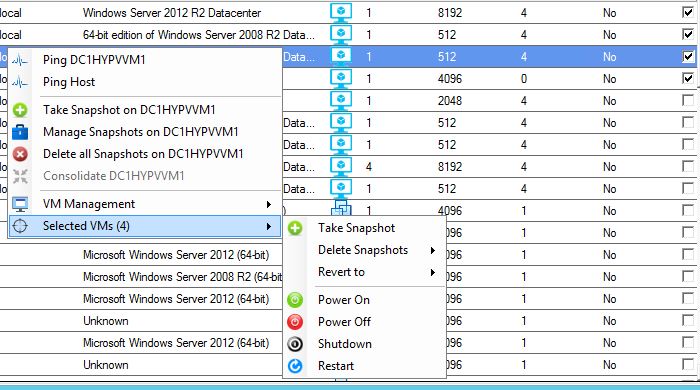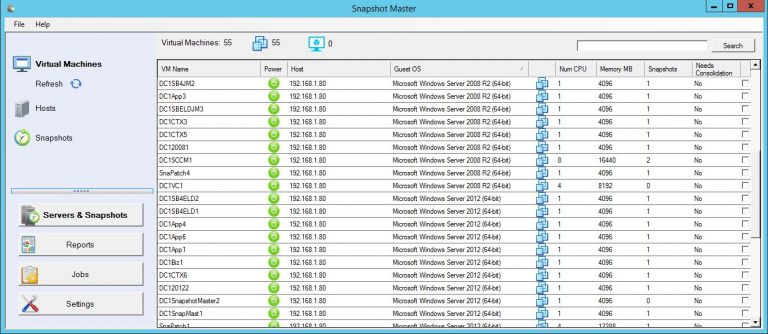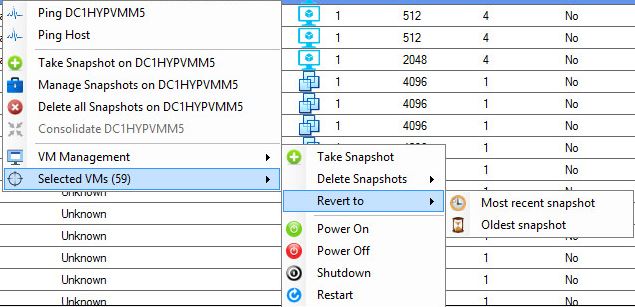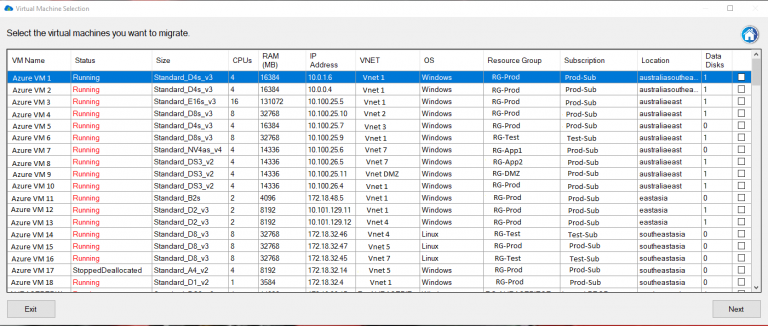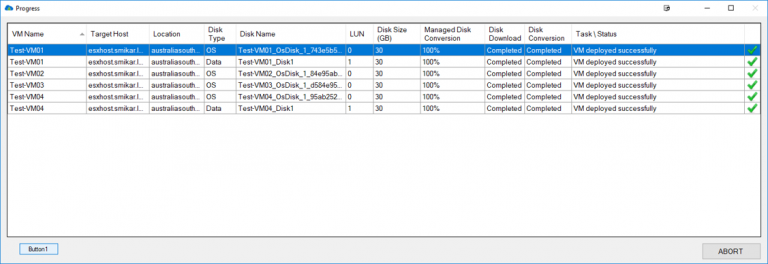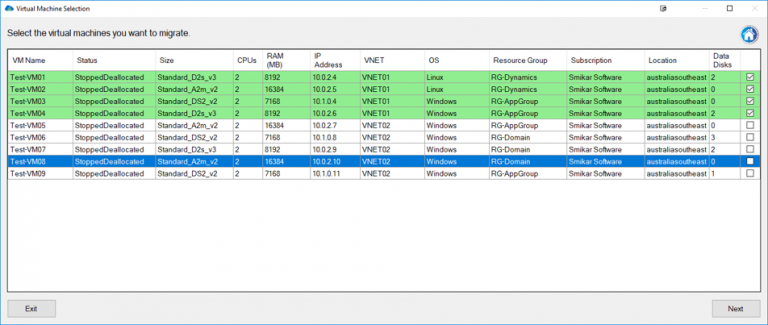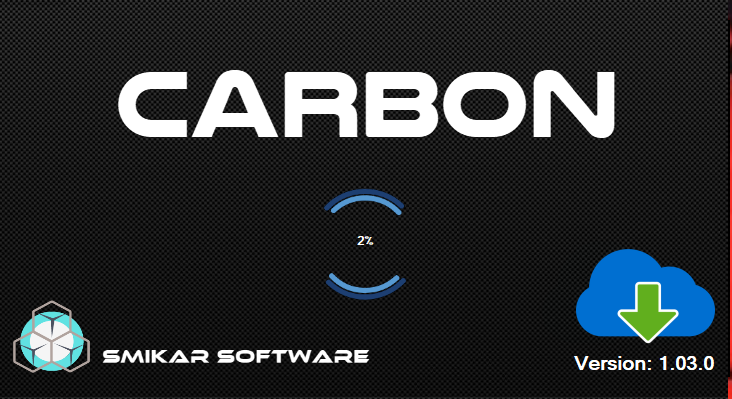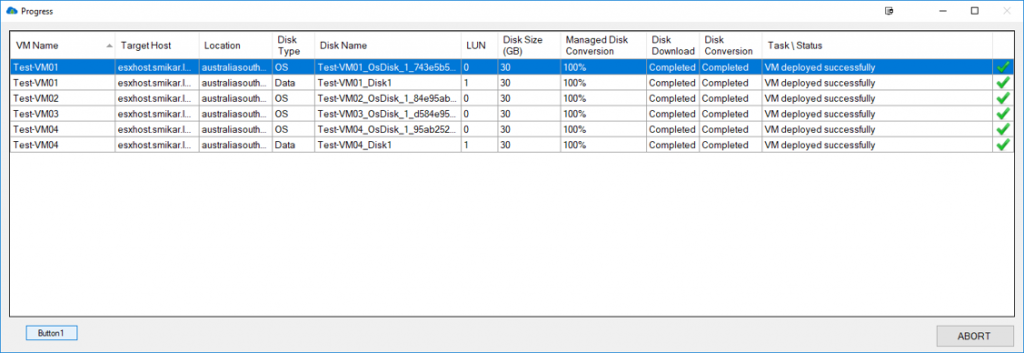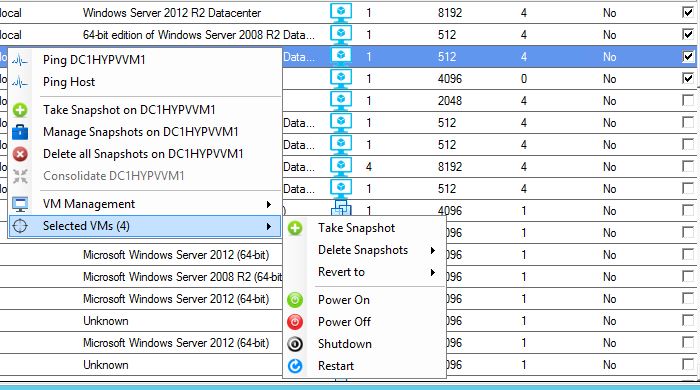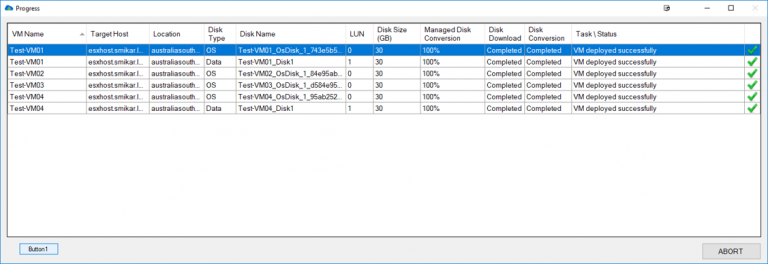Whats new with Microsoft’s Hyper-V in 2022?
Introduction
Welcome to the forefront of virtualization technology, where innovation meets practicality, and the quest for optimal performance is a constant journey. If you’ve been keeping a close eye on developments in this space, you’ll know that Microsoft’s Hyper-V has been making significant strides. This article aims to guide you through what’s new with Hyper-V in 2022, taking you step by step through the groundbreaking updates and improvements, and explaining how they can elevate your virtualization experience.
Hyper-V, a hypervisor-based technology that enables you to create and manage virtual machines, has long been a cornerstone of Microsoft’s virtualization services. But with Hyper-V, Microsoft has pushed the envelope even further, introducing an array of new features and enhancements that promise to redefine the way you engage with virtualization technology. From advancements in the Task Scheduler and Hyper-V Manager for Server Core installations to the support of nested virtualization for AMD processors, and much more, the recent updates signal a new era for Hyper-V.
But what do these updates mean for administrators and organizations? How can you leverage these new features to get the most out of your virtualization setup? In this article, we will delve into the details of these enhancements and outline the key benefits they can bring to your virtualization environments. Whether you’re a seasoned Hyper-V user or just beginning your journey with virtualization, this comprehensive guide to the latest in Hyper-V will equip you with the knowledge you need to make the most of these exciting new developments.
So, buckle up and join us as we embark on a deep dive into the world of Hyper-V. By the end of this exploration, you will have a clear understanding of the new features, how to use them, and most importantly, how they can transform your virtualization experience. It’s time to uncover what’s new with Hyper-V.
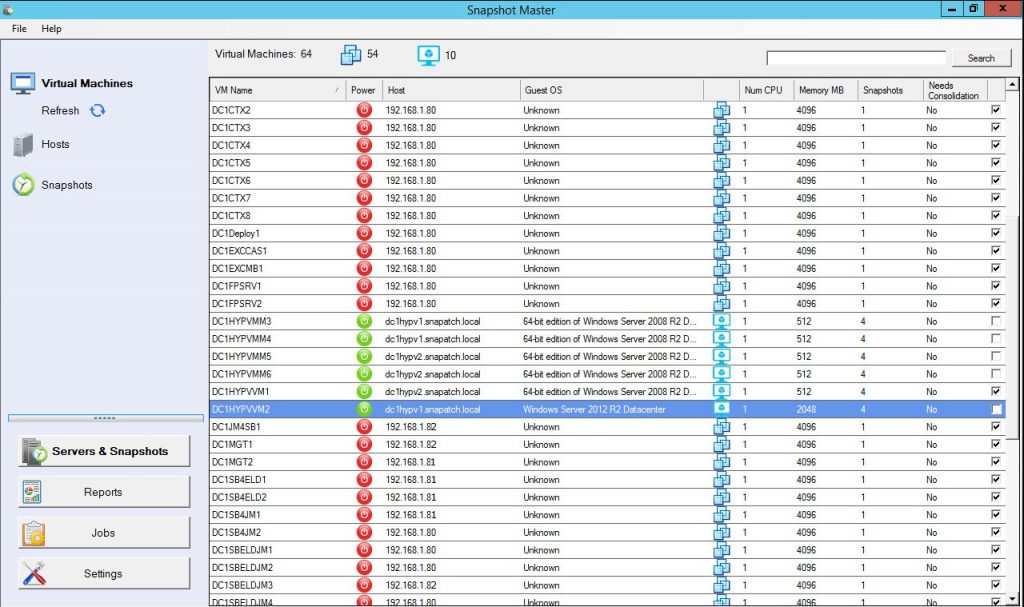
Hyper-V: A Quick Overview
Stepping into the realm of Hyper-V , you will encounter a virtualization environment that has been expertly fine-tuned and packed with features designed to enhance efficiency, performance, and ease-of-use. This version of Hyper-V marks a significant step forward in Microsoft’s commitment to providing robust, scalable, and secure virtualization services.
A standout feature of Hyper-V is the support for nested virtualization on AMD processors. Nested virtualization, a feature that allows you to run Hyper-V inside of a Hyper-V virtual machine (VM), has been a popular request among many Hyper-V users. With this update, administrators can now extend their virtualization capabilities, providing more flexibility and choice of hardware for their environments. This means that you can now create and manage VMs within VMs, offering an additional layer of abstraction, and making it easier to manage your virtual infrastructure.
Also noteworthy are the enhancements to the Hyper-V virtual switch. The virtual switches in Hyper-V have been updated with improved Receive Segment Coalescing (RSC). This feature allows the hypervisor network to coalesce packets and process them as one larger segment, thereby reducing CPU cycles. The result is improved performance for both network traffic from an external host received by a virtual NIC, and from a virtual NIC to another virtual NIC on the same host.
Another point of evolution in Hyper-V is its alignment with Azure Stack HCI. As the strategic direction for Microsoft’s hypervisor platform, Azure Stack HCI provides a hyper-converged infrastructure solution that combines storage, compute, and networking into a single system. With the free trial extended to 60 days for test and evaluation purposes, Microsoft recommends using Azure Stack HCI, signaling a shift towards a more integrated and cohesive virtualization platform.
The updates in Hyper-V represent a continuous effort by Microsoft to refine and enhance their virtualization platform. Each feature has been designed with the user in mind, aiming to provide a seamless, efficient, and high-performing virtualization environment. As we continue to delve into the specifics of these updates, we will see how these features interplay and contribute to the overall improved user experience in Hyper-V. Stay tuned as we break down these features and provide a detailed insight into what they mean for you and your virtualization needs.
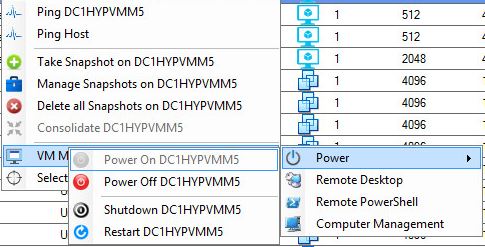
Whats new with Hyper-V in 2022
Hyper-V comes with a host of new features and improvements that elevate its performance, usability, and integration capabilities. These enhancements not only increase the functionality of Hyper-V, but they also make it a more flexible and adaptable virtualization environment. Let’s dive into these new features to understand what they bring to the table.
Task Scheduler and Hyper-V Manager for Server Core installations
In the realm of management tools, Microsoft has incorporated the Task Scheduler and Hyper-V Manager into the Server Core installations. The addition of these tools into the App Compatibility Feature on Demand (FOD) feature package serves to streamline the administration process and enhance the user experience. Task Scheduler allows administrators to automate task execution based on predefined triggers, thus simplifying routine tasks and increasing efficiency. On the other hand, Hyper-V Manager provides a centralized interface for managing VMs and their respective host servers. This means that you can now more easily configure and control your virtual machines and their resources from a single location, simplifying the overall management process.
Nested Virtualization for AMD Processors
Hyper-V introduces support for nested virtualization using AMD processors. Nested virtualization is a feature that allows you to run a Hyper-V VM inside another Hyper-V VM, which can be incredibly beneficial for testing and development environments. With the addition of AMD processor support, administrators are given a wider choice of hardware for their environments, enhancing flexibility. This addition marks an important milestone in the development of Hyper-V, opening up new possibilities for virtualization.
Hyper-V Virtual Switch Improvements
The Hyper-V virtual switch has received a significant upgrade in Hyper-V. With enhanced Receive Segment Coalescing (RSC), the virtual switches can now coalesce packets and process them as a larger segment. This improvement leads to a reduction in CPU cycles and, as a result, an increase in performance. The impact of this enhancement extends to both network traffic from an external host received by a virtual NIC and from a virtual NIC to another virtual NIC on the same host. The enhanced RSC allows for more efficient network traffic management and improved overall performance.
Hyper-V Server : The Last of Its Kind?
Interestingly, Microsoft has indicated that Hyper-V Server 2019 could be the last of its kind, with its lifecycle policy continuing until January 2029. This suggests that Microsoft is steering its users towards Azure Stack HCI, a hyper-converged infrastructure solution that combines storage, compute, and networking into a single system. The Azure Stack HCI provides a highly integrated and cohesive virtualization platform that aligns with Microsoft’s strategic direction.
Updates to Sconfig
Finally, we have the updates to sconfig. The new sconfig now has dependencies on PowerShell, indicating a shift towards more script-based and automated management. This change is reflected in Windows Server core and Azure Stack HCI. The shift to a PowerShell-dependent sconfig could streamline and automate many management tasks, enhancing the ease and efficiency of managing your virtual environment. However, this change may also require users to familiarize themselves with PowerShell to fully utilize the new sconfig.
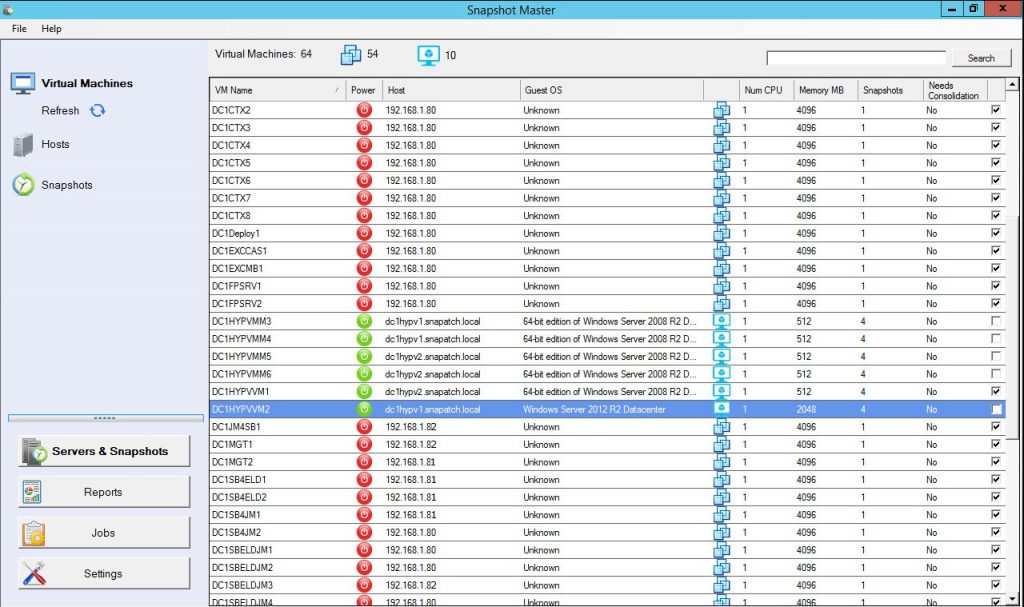
Detailed Look at the New Features
The release of Hyper-V has brought a suite of new features that significantly enhance its capabilities. These features are designed to augment the functionality, flexibility, and performance of the Hyper-V environment. In the sections below, we will delve deeper into these features, explaining what they are, how they work, and what they mean for you as a user.
Task Scheduler and Hyper-V Manager: What it Means for You
The inclusion of Task Scheduler and Hyper-V Manager in the Server Core installations is a major enhancement in Hyper-V . Task Scheduler is a powerful tool that automates task execution based on predefined triggers. This means that administrators can automate routine tasks, such as system updates or report generation, freeing up valuable time for other critical tasks. Hyper-V Manager, on the other hand, serves as a centralized platform for managing VMs and their host servers. This feature simplifies the overall management process and improves efficiency by allowing you to control your virtual machines and their resources from one place. The implication of these additions is that users can now better streamline their management processes, leading to an overall increase in productivity and efficiency.
AMD Nested Virtualization: Expanding Your Options
With the advent of nested virtualization support for AMD processors in Hyper-V , users are now presented with a broader range of hardware choices for their virtualization environments. Nested virtualization, which allows for the running of a Hyper-V VM inside another Hyper-V VM, is an invaluable feature for testing and development environments. The introduction of support for AMD processors expands the hardware compatibility of Hyper-V, allowing for more flexibility when setting up your environment. For users, this means that they now have more options when it comes to selecting hardware that best fits their specific needs and requirements.
Virtual Switch Improvements: A Deep Dive
The improvements to the Hyper-V virtual switch in the version represent a significant upgrade in terms of performance and efficiency. The enhanced Receive Segment Coalescing (RSC) allows the virtual switches to coalesce packets and process them as a larger segment, leading to a reduction in CPU cycles and improved performance. For users, this means faster and more efficient network traffic management, which can translate to better performance of the VMs and a smoother overall user experience.
The Future of Hyper-V Server: Transitioning to Azure Stack HCI
With Microsoft signaling that Hyper-V Server 2019 could be the last in its line, it seems that the future of Hyper-V Server is transitioning towards Azure Stack HCI. This is a hyper-converged infrastructure solution that combines storage, compute, and networking into a single system. For users, this signifies a shift towards a more integrated and cohesive virtualization platform, which could offer more streamlined management and potential cost savings. The transition to Azure Stack HCI could represent a change in how organizations approach virtualization, moving towards more cloud-centric solutions.
Sconfig Updates: What’s Changed?
In Hyper-V , sconfig has been updated and now has dependencies on PowerShell. This shift towards a more script-based and automated management indicates a broader trend in the industry towards automation and programmability. With PowerShell, users can automate and streamline many management tasks, leading to improved efficiency. However, this shift may also necessitate a learning curve for users not familiar with PowerShell. Nevertheless, the change promises to make managing your virtual environment more streamlined and efficient, providing the potential for significant time and resource savings.
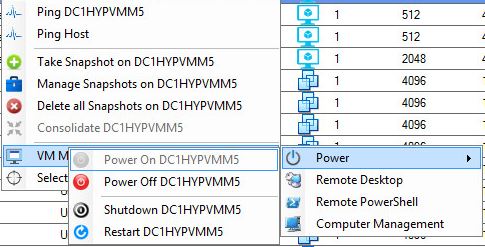
Network Virtualization in Hyper-V
The networking aspect of Hyper-V has seen substantial enhancements with the introduction of new features and improvements to existing functionalities. The realm of network virtualization is central to these enhancements, with Microsoft introducing a programmable Hyper-V switch, support for VXLAN encapsulation, interoperability with the Microsoft Software Load Balancer, and improved compliance with IEEE Ethernet standards. Each of these upgrades brings its own set of advantages, offering users more control, versatility, and interoperability in their network virtualization endeavors.
Programmable Hyper-V Switch: A New Addition
The programmable Hyper-V switch is a fresh addition to the Hyper-V environment. This feature is a crucial element of Microsoft’s updated Software Defined Networking (SDN) solution and is fully integrated into the SDN stack. The programmable Hyper-V switch allows HNV policies to be pushed down to a host agent running on each host using the Open vSwitch Database Management Protocol (OVSDB) as the SouthBound Interface (SBI). This process allows for the programming of complex flow rules into a performant flow engine in the Hyper-V switch, the same engine used in Microsoft Azure™. The integration of a programmable switch significantly boosts the network virtualization capabilities of Hyper-V, offering users more flexibility and control in managing their network environments.
VXLAN Encapsulation Support: A Welcome Change
The introduction of VXLAN encapsulation support in Hyper-V marks a substantial shift, broadening the network virtualization options for users. VXLAN, or Virtual eXtensible Local Area Network, is a widely adopted protocol in the industry with support from vendors like Cisco, Brocade, Dell, HP, and others. This protocol is used for overlay network virtualization, allowing the creation of logical network partitions over physical networks. This development means that users can now take advantage of the VXLAN protocol within their Hyper-V environments, which can result in improved network performance and interoperability.
Software Load Balancer Interoperability
Hyper-V has also focused on improving interoperability, particularly with the Microsoft Software Load Balancer. HNV is now fully integrated with the Microsoft Software Load Balancer, enhancing its ability to handle network traffic. This integration ensures seamless interaction with HNV, ultimately improving the efficiency and reliability of network traffic management within a Hyper-V environment.
Compliance with IEEE Ethernet Standards
Hyper-V has made significant strides in ensuring compliance with IEEE Ethernet standards. This improvement ensures that all transmitted packets have compliant values in all fields, ensuring interoperability with third-party virtual and physical appliances that depend on industry-standard protocols. It also supports Jumbo Frames in the physical L2 network, which is required to account for packet overhead introduced by encapsulation protocols. These enhancements in compliance make Hyper-V a more robust platform for network virtualization, ensuring compatibility with a wide range of devices and protocols.
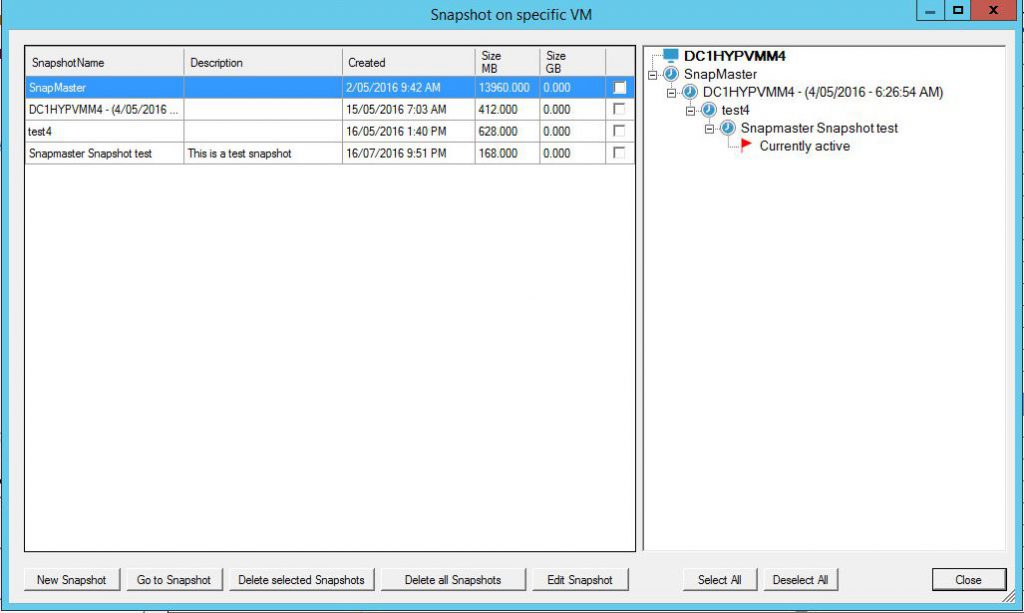
Conclusion
Reflecting on the enhancements and new features introduced in Hyper-V , it is evident that Microsoft has made significant strides in advancing its virtualization platform. Not only has the technology giant introduced new tools and improved upon existing features, but it has also shown a strategic shift towards a more cloud-oriented and hybrid virtualization approach.
The inclusion of the Task Scheduler and Hyper-V Manager for Server Core installations has notably improved the management capabilities of Hyper-V. These features add flexibility and control, making it easier for administrators to manage and troubleshoot their virtual environments. Additionally, the support for nested virtualization using AMD processors has opened up new hardware choices, providing a significant benefit for environments running AMD hardware.
The enhancements to the Hyper-V virtual switch, including the updated Receive Segment Coalescing, have improved network performance and efficiency. The updates have resulted in better CPU cycle usage and improved network traffic processing, which can lead to better overall performance in a virtualized environment. Similarly, the updates in network virtualization have seen the introduction of a programmable Hyper-V switch, support for VXLAN encapsulation, improved interoperability with the Microsoft Software Load Balancer, and better compliance with IEEE Ethernet standards. These developments have made Hyper-V a more flexible and robust solution for virtual network management.
In light of the fact that Hyper-V Server is likely to be the last standalone version of the product, with Microsoft recommending a transition to Azure Stack HCI, it’s clear that the future of Hyper-V lies in a more integrated, hybrid approach to virtualization. The Azure Stack HCI offers the familiar Hyper-V administration experience, but with added Azure integration for enhanced hybrid capabilities.
In conclusion, Hyper-V brings a wealth of improvements and new features to the table, making it a robust and versatile platform for virtualization tasks. Whether you’re managing a small business network or a large enterprise data center, Hyper-V offers the tools and capabilities needed to effectively handle your virtualization needs. As we look to the future, it will be interesting to see how the transition to Azure Stack HCI unfolds and how it shapes the landscape of virtualization.
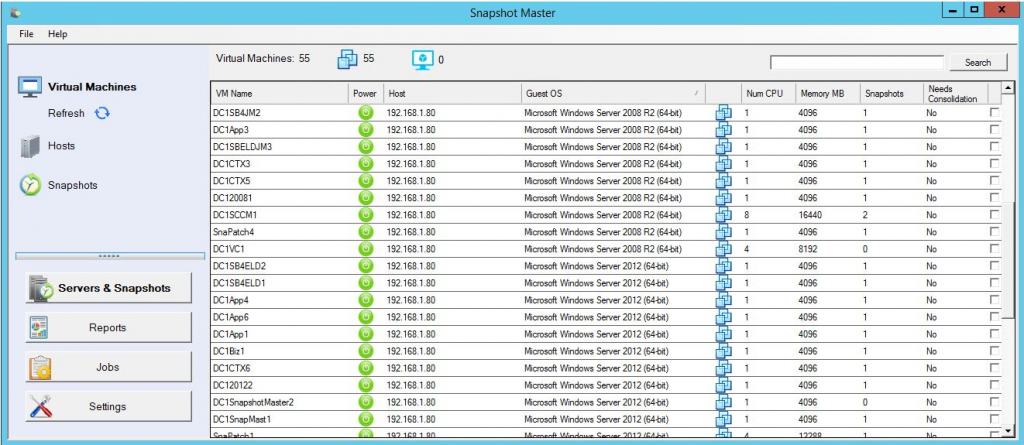
Hyper-V FAQs
What is Hyper-V ?
Hyper-V is the latest version of Microsoft’s virtualization platform. It allows you to run multiple operating systems simultaneously on a single computer. It introduces several new features and enhancements over the previous versions, including support for AMD processors for nested virtualization, improved virtual switches, and enhanced management tools for Server Core installations.
What are the key new features in Hyper-V ?
Some of the key features introduced in Hyper-V include Task Scheduler and Hyper-V Manager for Server Core installations, support for nested virtualization with AMD processors, and improvements to the Hyper-V virtual switch.
What does the support for nested virtualization with AMD processors mean?
Nested virtualization is a feature that allows you to run Hyper-V inside of a Hyper-V virtual machine (VM). The support for AMD processors means that environments running AMD hardware can now utilize this feature, providing more hardware choices.
How have Hyper-V virtual switches been improved?
Virtual switches in Hyper-V have been enhanced with updated Receive Segment Coalescing (RSC). This allows the hypervisor network to coalesce packets and process them as one larger segment, reducing CPU cycles and improving performance for both network traffic from an external host and between virtual NICs on the same host.
What is Azure Stack HCI and how does it relate to Hyper-V?
Azure Stack HCI is a hyper-converged infrastructure (HCI) solution from Microsoft that combines the familiarity and flexibility of Hyper-V with the power of Microsoft Azure services. It’s expected that future development efforts will focus on Azure Stack HCI, making Hyper-V Server likely the last standalone version of Hyper-V.
What updates have been made to Sconfig in Hyper-V ?
In Hyper-V , Sconfig has been updated with dependencies on PowerShell. This means that tasks previously handled by Sconfig can now be accomplished through PowerShell scripting, adding more flexibility and control.
What is a programmable Hyper-V switch?
A programmable Hyper-V switch is a new feature in Hyper-V that enables the customization of Hyper-V Network Virtualization (HNV) policies through the Microsoft Network Controller. This feature provides greater flexibility and control in managing network virtualization.
What is VXLAN encapsulation and how is it supported in Hyper-V ?
VXLAN, or Virtual Extensible Local Area Network, is a network virtualization technology that allows the creation of large-scale virtualized networks. Hyper-V now supports VXLAN encapsulation, which has been widely adopted in the market.
How does Hyper-V ensure compliance with IEEE Ethernet standards?
Hyper-V implements correct Layer 2 Ethernet headers to ensure interoperability with third-party virtual and physical appliances that depend on industry-standard protocols. This includes support for Jumbo Frames in the physical L2 network to account for packet overhead introduced by encapsulation protocols.
What is the future of Hyper-V with the transition to Azure Stack HCI?
Microsoft is recommending a transition to Azure Stack HCI, a hybrid solution that combines on-premises infrastructure with Azure services. This doesn’t mean the end of Hyper-V as it’s a key component of Azure Stack HCI. Rather, it signals a shift towards a more integrated, cloud-oriented approach to virtualization. Hyper-V administrators can continue to use their existing skillsets, with the added benefits that come from Azure integration