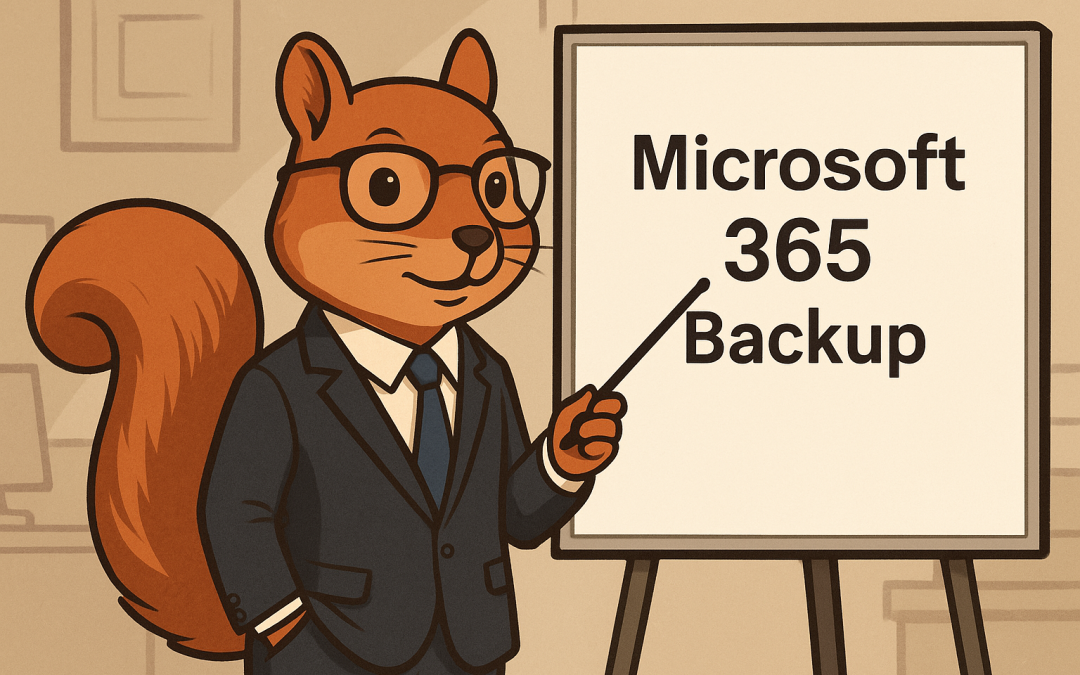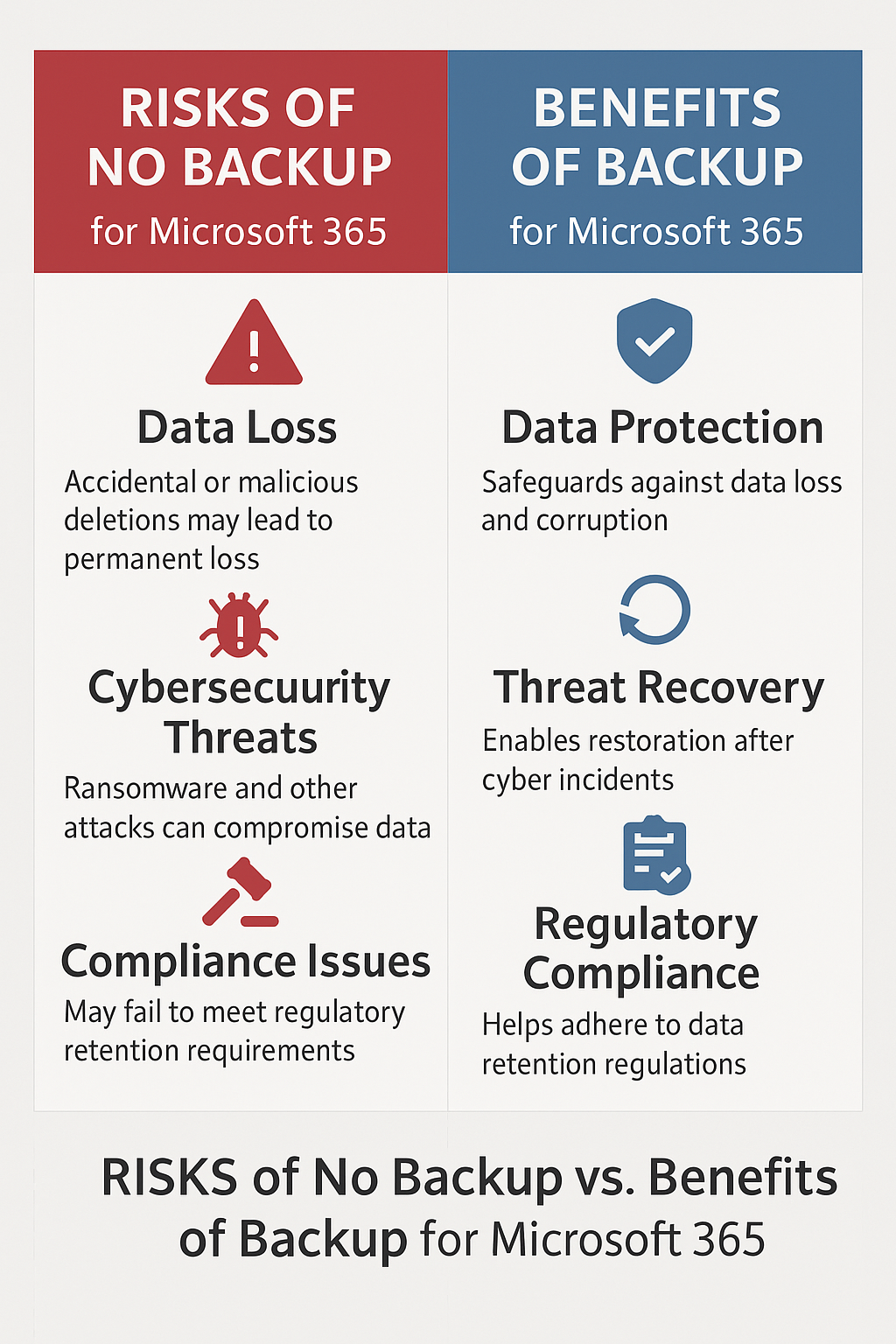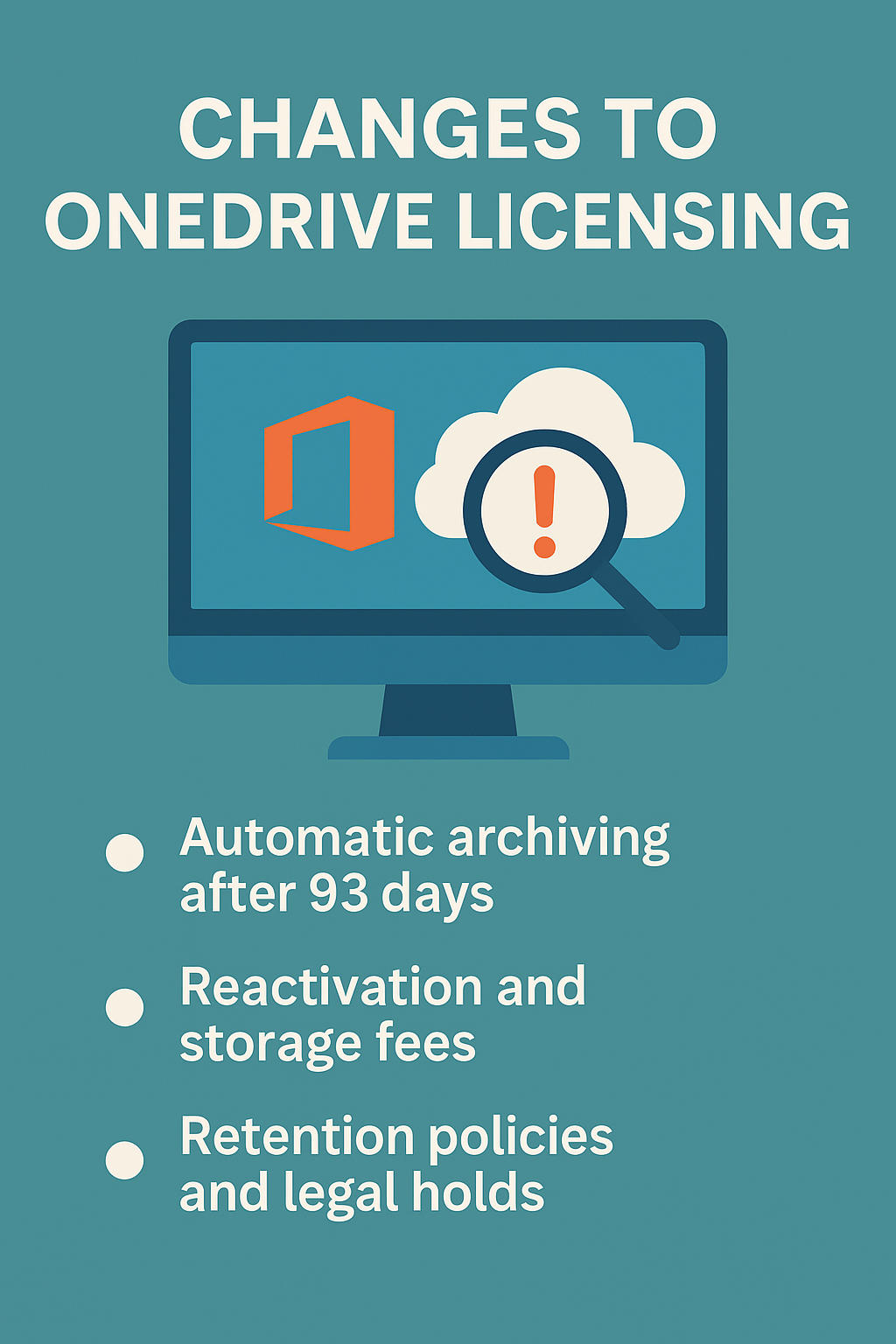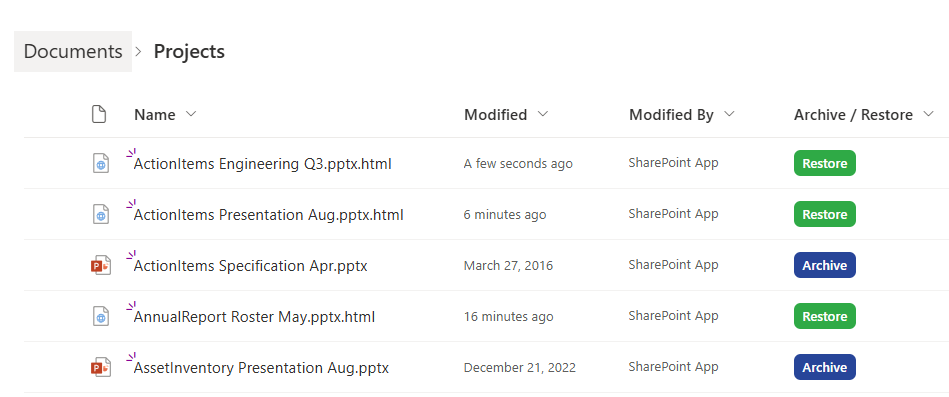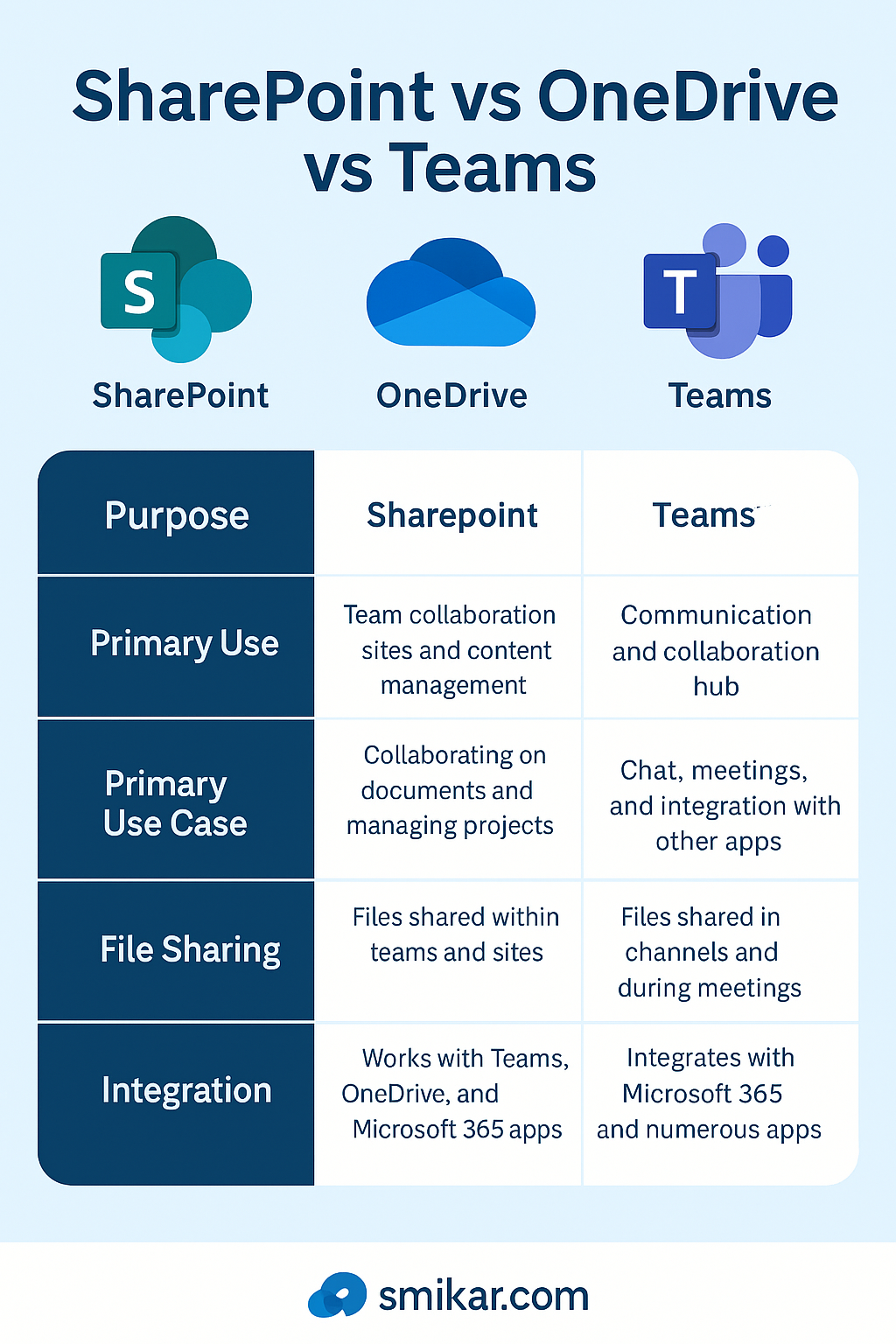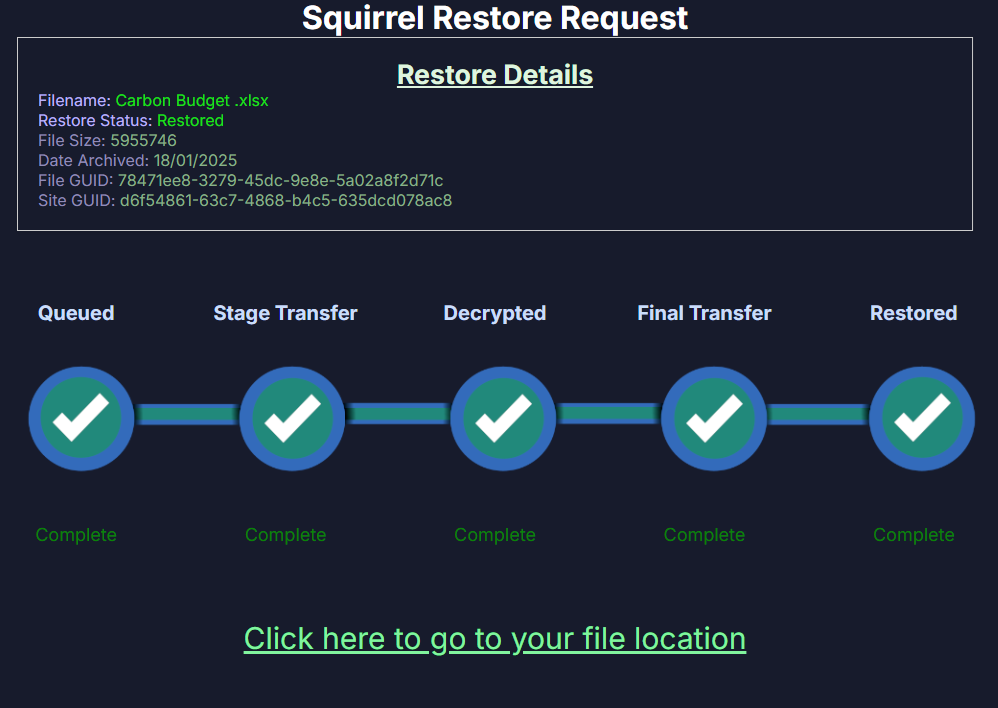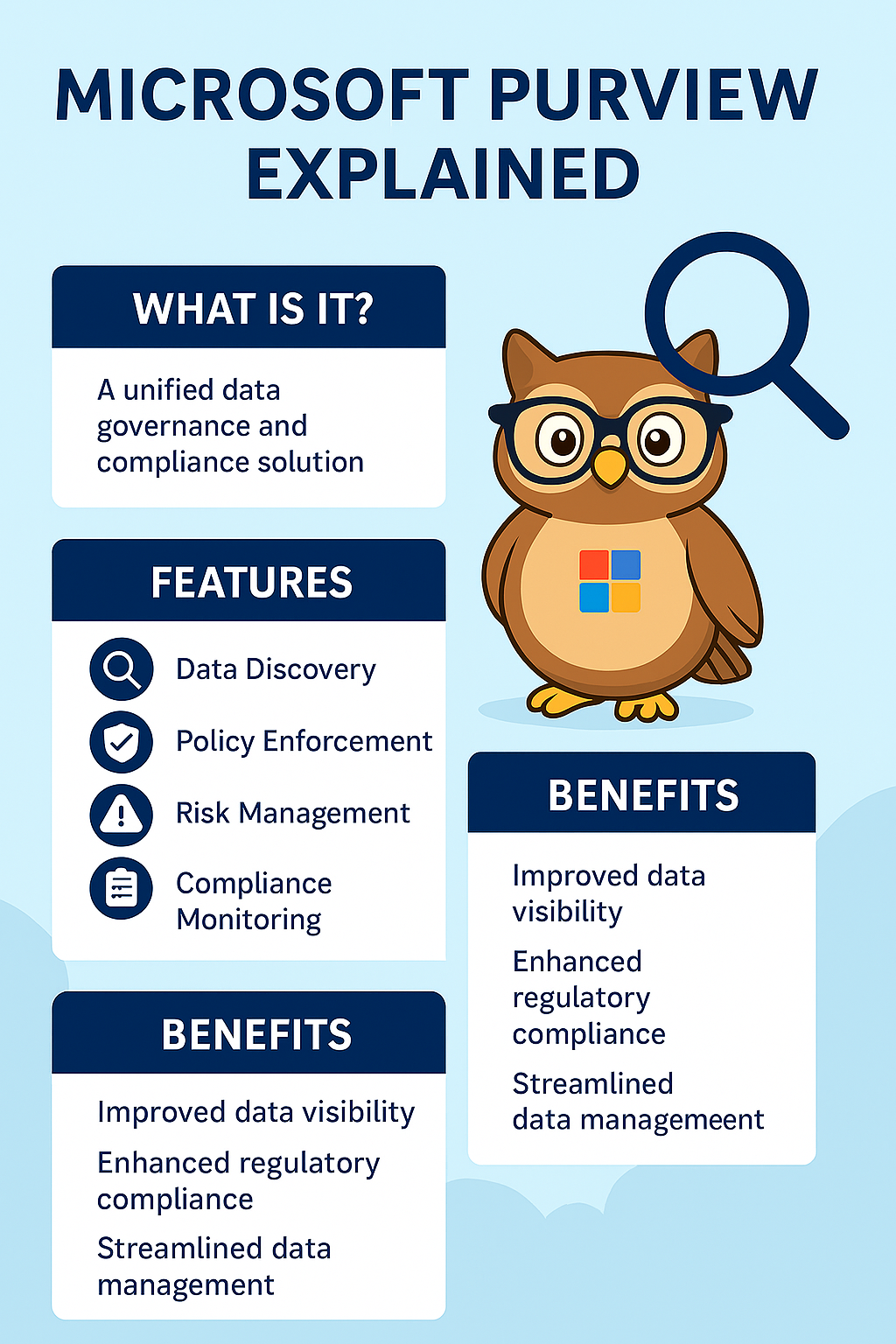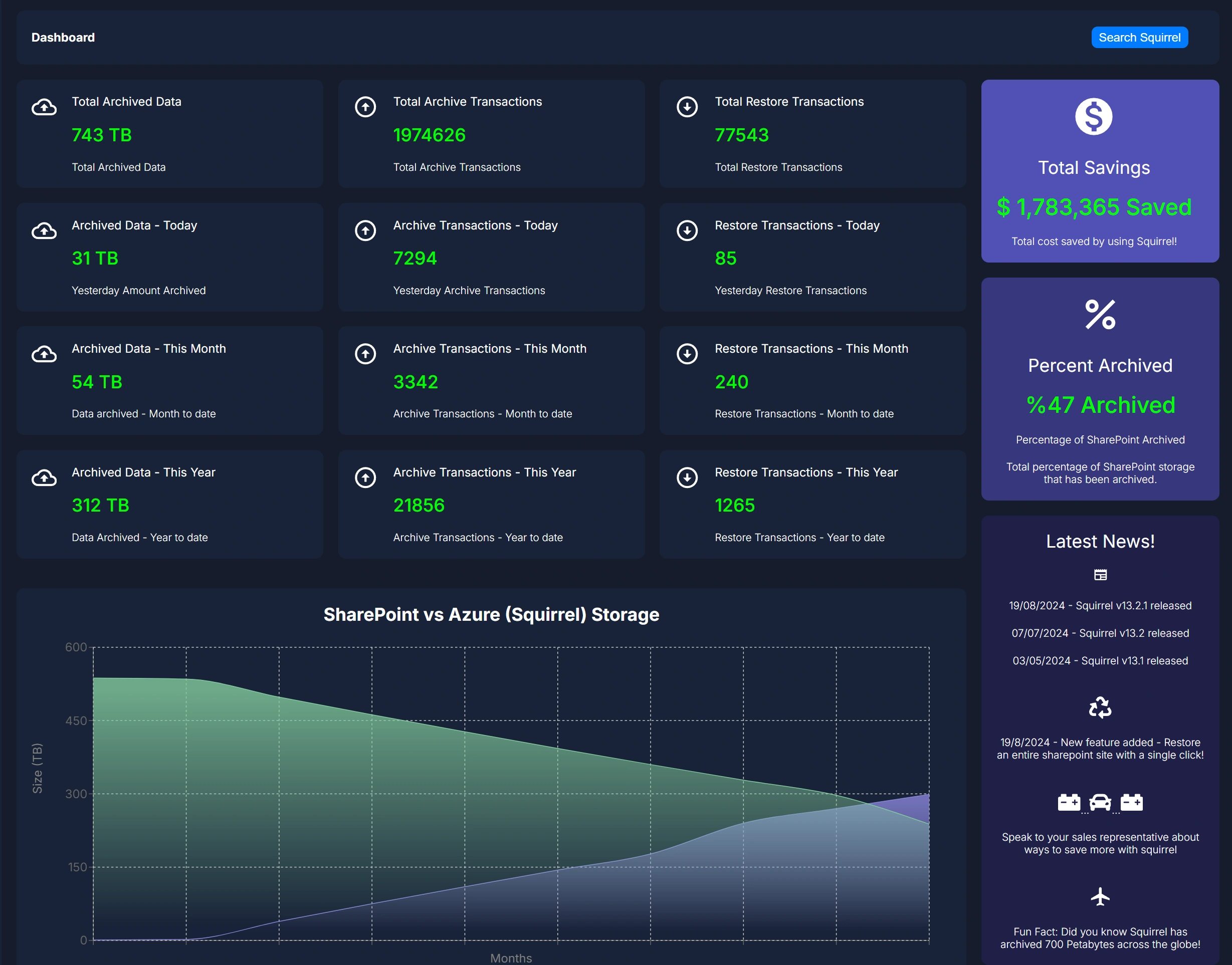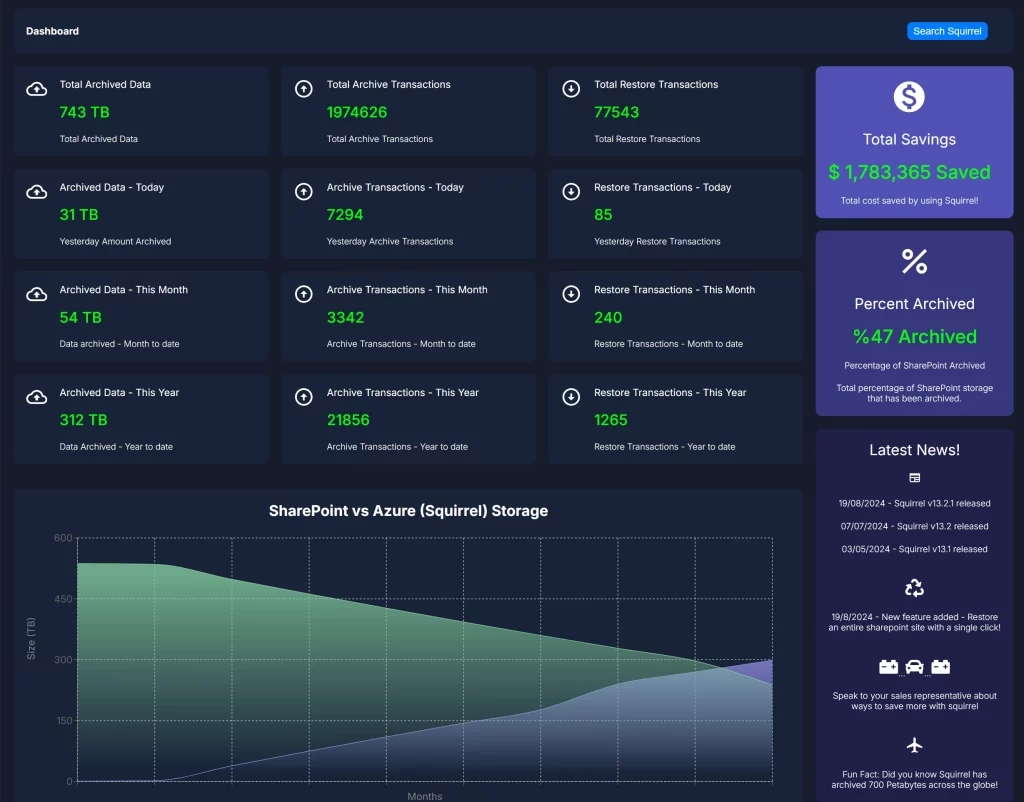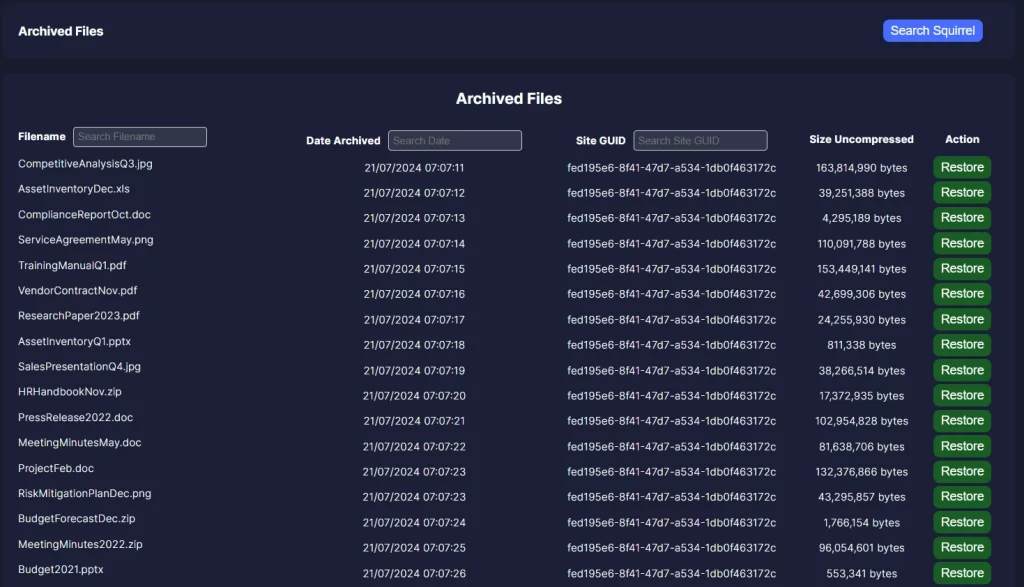Cloud Services and Storage
Office 365 Cloud Services
Office 365 offers robust cloud services that integrate seamlessly with its productivity tools, enhancing the way users store, share, and manage their files.
OneDrive Integration
OneDrive for Business is a key component of Office 365, providing users with cloud storage that is accessible from anywhere. It allows users to store personal files and share them with colleagues easily. With features like file versioning, automatic backup, and offline access, OneDrive ensures that users can always work efficiently, even when they are not connected to the internet. Each Office 365 subscription typically includes 1 TB of OneDrive storage, which is ample space for most business needs.
SharePoint Capabilities
SharePoint Online is another integral part of Office 365, offering powerful tools for collaboration and document management. It allows businesses to create team sites, intranets, and content management systems that enhance collaboration and information sharing across the organization. SharePoint’s advanced features include document libraries, lists, workflows, and custom web parts, making it a versatile tool for managing and sharing information.
Microsoft 365 Cloud Services
Microsoft 365 enhances the cloud services offered by Office 365 with additional features and integrations that provide a more comprehensive cloud experience.
Enhanced OneDrive Integration
Microsoft 365 includes all the capabilities of OneDrive for Business found in Office 365, with added benefits. Enhanced integration with Windows 10 ensures a seamless experience for users, with automatic file synchronization and access to files from the Windows File Explorer. Additionally, Microsoft 365 provides advanced security features for OneDrive, such as ransomware detection and recovery, and file encryption in transit and at rest.
Advanced SharePoint Features
In Microsoft 365, SharePoint Online is integrated with other Microsoft 365 services, providing even more powerful collaboration and document management capabilities. Features like SharePoint Home Sites, which create an engaging and informative landing page for users, and integration with Microsoft Teams for enhanced collaboration, make SharePoint in Microsoft 365 a more robust tool for businesses.
Additional Cloud Services
Microsoft 365 includes additional cloud services such as Microsoft Stream for enterprise video management, Power Automate for workflow automation, and Power Apps for custom business app development. These services help businesses streamline their operations, enhance productivity, and create custom solutions tailored to their specific needs.
Security Features
Office 365 Security
Office 365 offers essential security features to protect user data and ensure compliance with various regulations.
Basic Security Features
Office 365 includes built-in security features such as multi-factor authentication (MFA), which adds an extra layer of protection to user accounts. Data encryption in transit and at rest ensures that information is secure both when it is being sent and stored. Office 365 also provides regular security updates to protect against emerging threats.
Compliance Tools
Office 365 offers a range of compliance tools to help businesses meet regulatory requirements. Features like Data Loss Prevention (DLP), which prevents sensitive information from being shared inadvertently, and eDiscovery, which helps in identifying, preserving, and managing information in legal cases, are crucial for businesses in regulated industries.
Microsoft 365 Security
Microsoft 365 builds on the security features of Office 365, offering advanced protections and management tools to safeguard business data and infrastructure.
Advanced Threat Protection
Microsoft 365 includes Microsoft Defender for Office 365, which provides advanced threat protection against malware, phishing attacks, and other cyber threats. Features like Safe Links and Safe Attachments ensure that malicious content is blocked before it can harm the system. Microsoft Defender also includes threat intelligence and real-time monitoring to identify and respond to threats quickly.
Compliance and Privacy Controls
Microsoft 365 offers comprehensive compliance and privacy controls, including advanced Data Loss Prevention (DLP) policies, Information Protection, and Compliance Manager. These tools help businesses comply with regulations like GDPR, HIPAA, and ISO standards. Microsoft 365 also includes features like Customer Lockbox, which provides customers with control over their data access and enhances privacy.
Identity and Access Management
Azure Active Directory (Azure AD) is a core component of Microsoft 365, providing robust identity and access management capabilities. Azure AD enables single sign-on (SSO) across Microsoft 365 and other applications, making it easier for users to access their tools securely. Features like conditional access policies, identity protection, and risk-based access controls help ensure that only authorized users can access sensitive information.
Management and Administration
Office 365 Management Tools
Office 365 provides a range of management tools to help administrators control and optimize their environment.
Admin Center
The Office 365 Admin Center is a centralized console where administrators can manage users, licenses, and settings. It provides an intuitive interface for performing common administrative tasks, such as adding or removing users, assigning licenses, and configuring security settings. The Admin Center also includes reporting tools to help administrators monitor usage and identify potential issues.
User Management
Office 365 offers robust user management capabilities, allowing administrators to create and manage user accounts, set permissions, and control access to various services. Group management features enable administrators to organize users into groups for easier access control and collaboration.
Microsoft 365 Management Tools
Microsoft 365 enhances the management capabilities of Office 365 with additional tools and features that provide greater control and efficiency.
Admin Center Enhancements
The Microsoft 365 Admin Center includes all the features of the Office 365 Admin Center, with additional tools for managing Windows 10 devices and security settings. Administrators can deploy and manage Windows updates, configure device policies, and monitor compliance from a single console. The enhanced Admin Center also provides more detailed reporting and analytics, helping administrators make informed decisions.
Device Management
Microsoft 365 includes Microsoft Intune, a cloud-based service for managing devices and applications. Intune allows administrators to control how devices are used, enforce security policies, and ensure that devices are compliant with organizational standards. With Intune, administrators can manage both company-owned and personal devices, providing flexibility and security in a BYOD (Bring Your Own Device) environment.
User Experience
Office 365 User Experience
Office 365 provides a user-friendly experience with a focus on productivity and collaboration.
Interface Design
The interface of Office 365 applications is designed to be intuitive and easy to use. Familiar tools like Word, Excel, and PowerPoint maintain a consistent look and feel, making it easy for users to transition between them. The ribbon interface, which organizes commands into tabs, helps users quickly find the features they need.
Accessibility Features
Office 365 includes a range of accessibility features to support users with disabilities. Tools like screen readers, keyboard shortcuts, and high-contrast modes ensure that all users can access and use Office 365 applications effectively. Microsoft is committed to making its products accessible to everyone, and Office 365 reflects this commitment.
Microsoft 365 User Experience
Microsoft 365 builds on the user experience of Office 365, offering additional enhancements and features.
Interface Enhancements
Microsoft 365 includes all the interface improvements of Office 365, with additional enhancements for Windows 10 integration. Features like Windows Hello, which allows users to sign in with facial recognition or fingerprints, and Cortana, Microsoft’s virtual assistant, provide a more seamless and integrated user experience.
Accessibility and Usability Improvements
Microsoft 365 includes advanced accessibility features to support users with diverse needs. Tools like the Accessibility Checker, which helps users create accessible content, and live captions and subtitles in Microsoft Teams meetings, enhance usability for all users. These features ensure that Microsoft 365 is inclusive and supportive of users with disabilities.
Integration with Other Services
Office 365 Integrations
Office 365 offers robust integration with other Microsoft services and third-party applications, enhancing its functionality and flexibility.
Integration with Microsoft Services
Office 365 integrates seamlessly with other Microsoft services like Azure Active Directory, Dynamics 365, and Power BI. These integrations allow businesses to create a cohesive IT environment, with tools that work together to enhance productivity and efficiency. For example, Power BI can be used to create interactive reports and dashboards from data stored in Office 365 applications.
Third-Party Integrations
Office 365 also supports integration with a wide range of third-party applications through APIs and connectors. This allows businesses to extend the functionality of Office 365 with additional tools and services, creating customized solutions that meet their specific needs. Popular third-party integrations include Salesforce, Slack, and Trello.
Microsoft 365 Integrations
Microsoft 365 enhances integration capabilities with a more comprehensive approach, ensuring a seamless experience across the entire Microsoft ecosystem.
Seamless Microsoft Ecosystem Integration
Microsoft 365 provides deep integration with the entire Microsoft ecosystem, including Windows 10, Azure, and Dynamics 365. This creates a unified environment where users can access all their tools and services from a single platform. For example, users can access Azure services directly from within Microsoft 365 applications, streamlining workflows and enhancing productivity.
Enhanced Third-Party Integration Capabilities
Microsoft 365 supports enhanced third-party integration capabilities, allowing businesses to connect with a broader range of applications and services. The Microsoft Graph API provides a unified endpoint for accessing data across Microsoft 365 services, enabling developers to create powerful integrations and custom solutions. This flexibility ensures that businesses can tailor Microsoft 365 to meet their unique requirements.