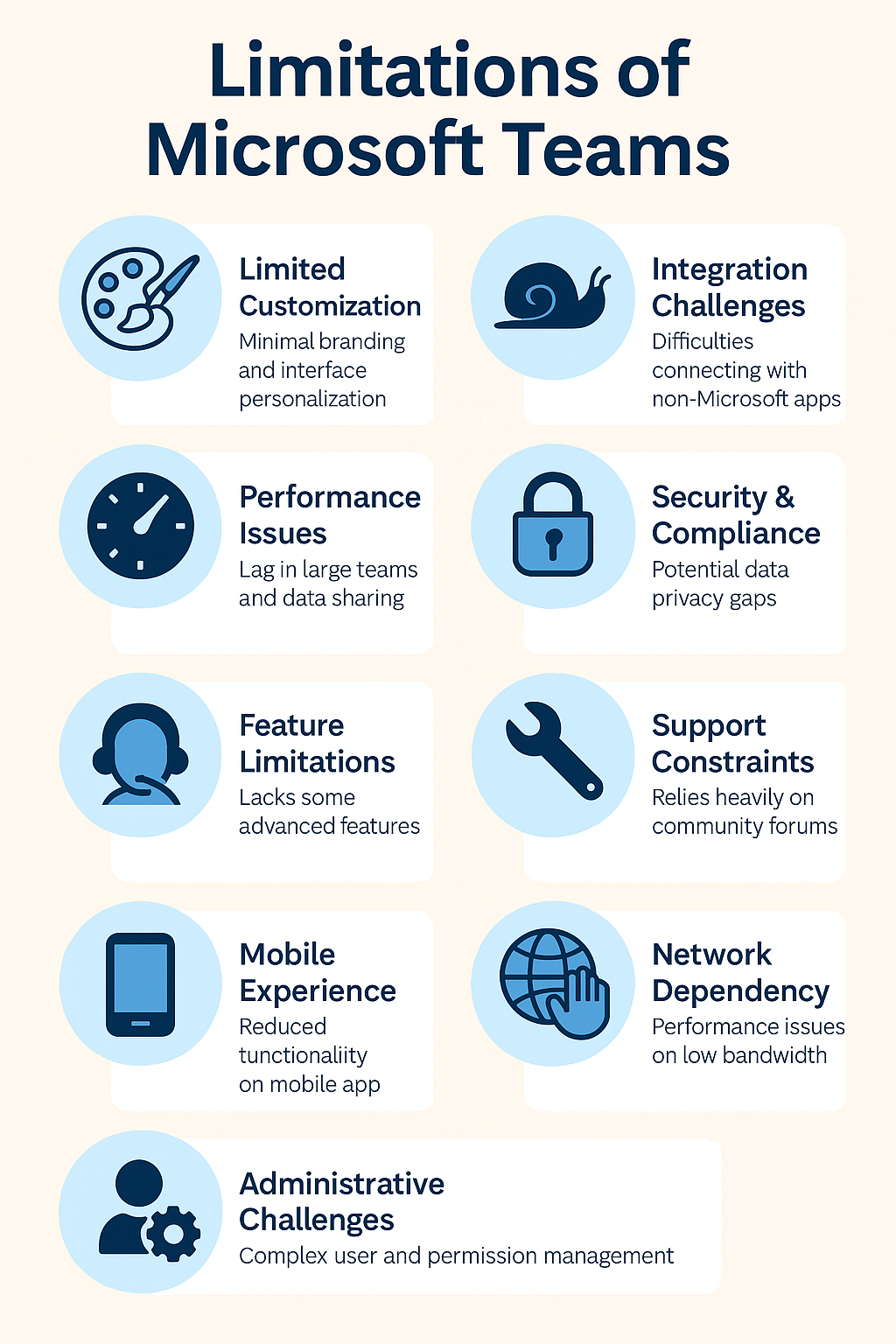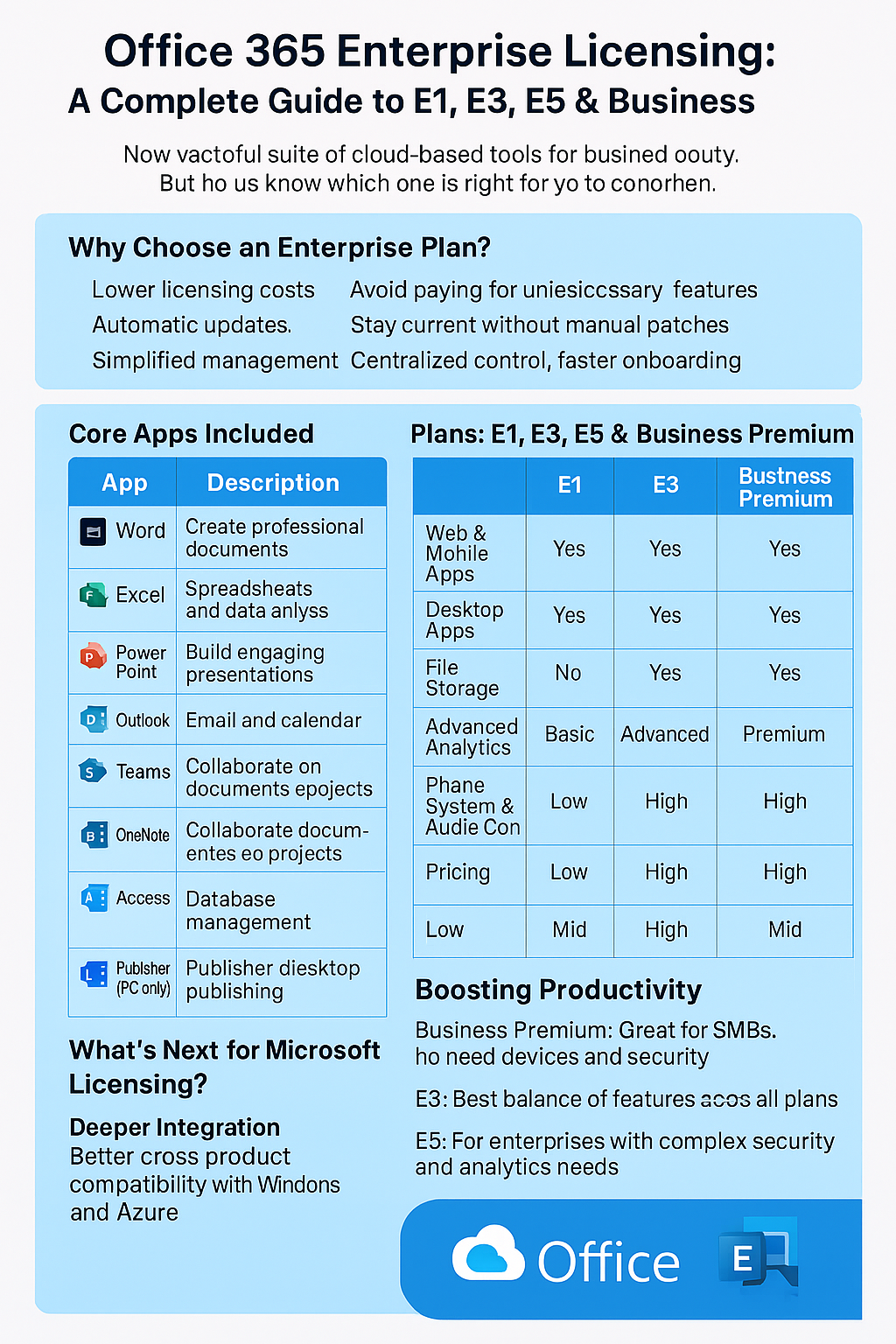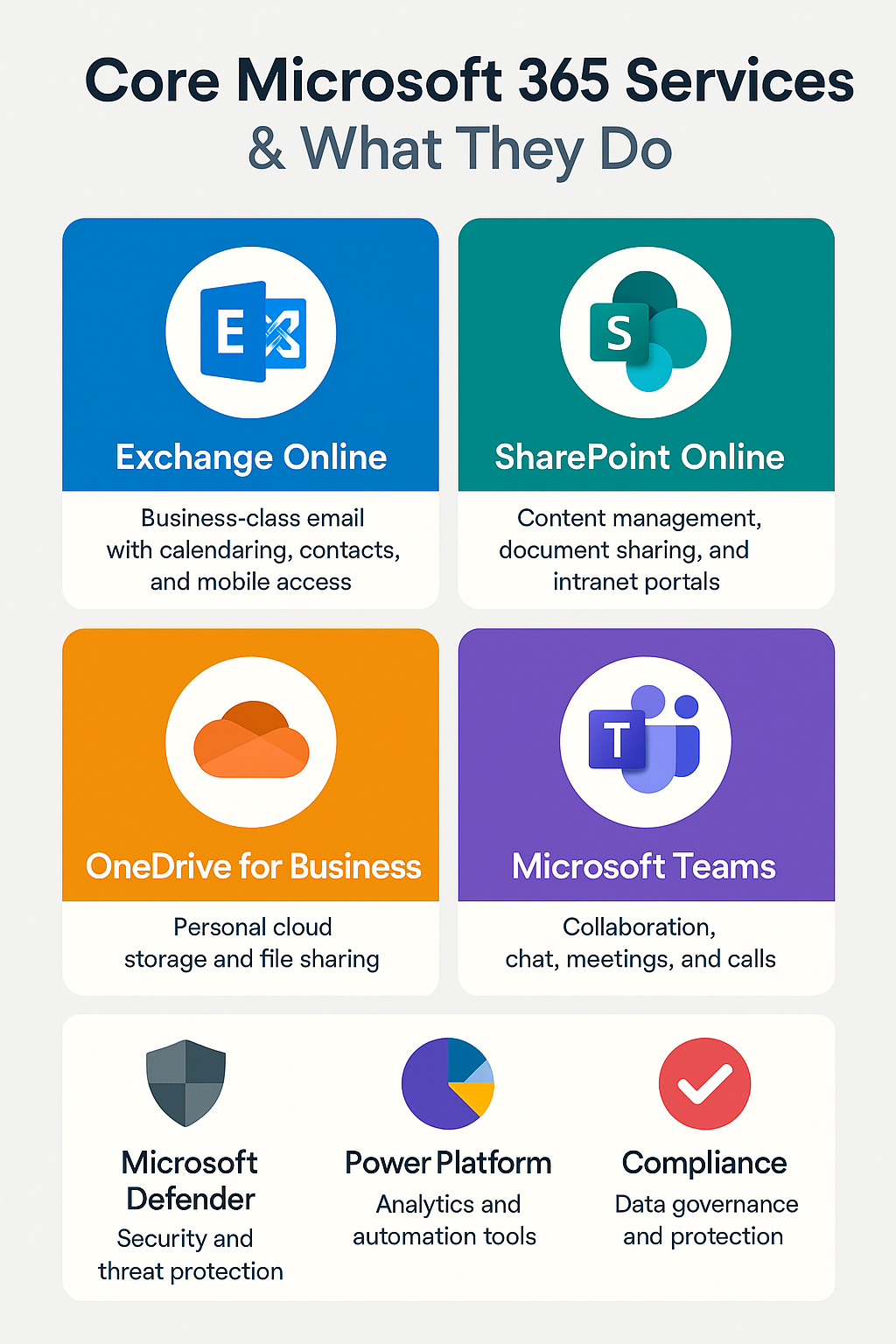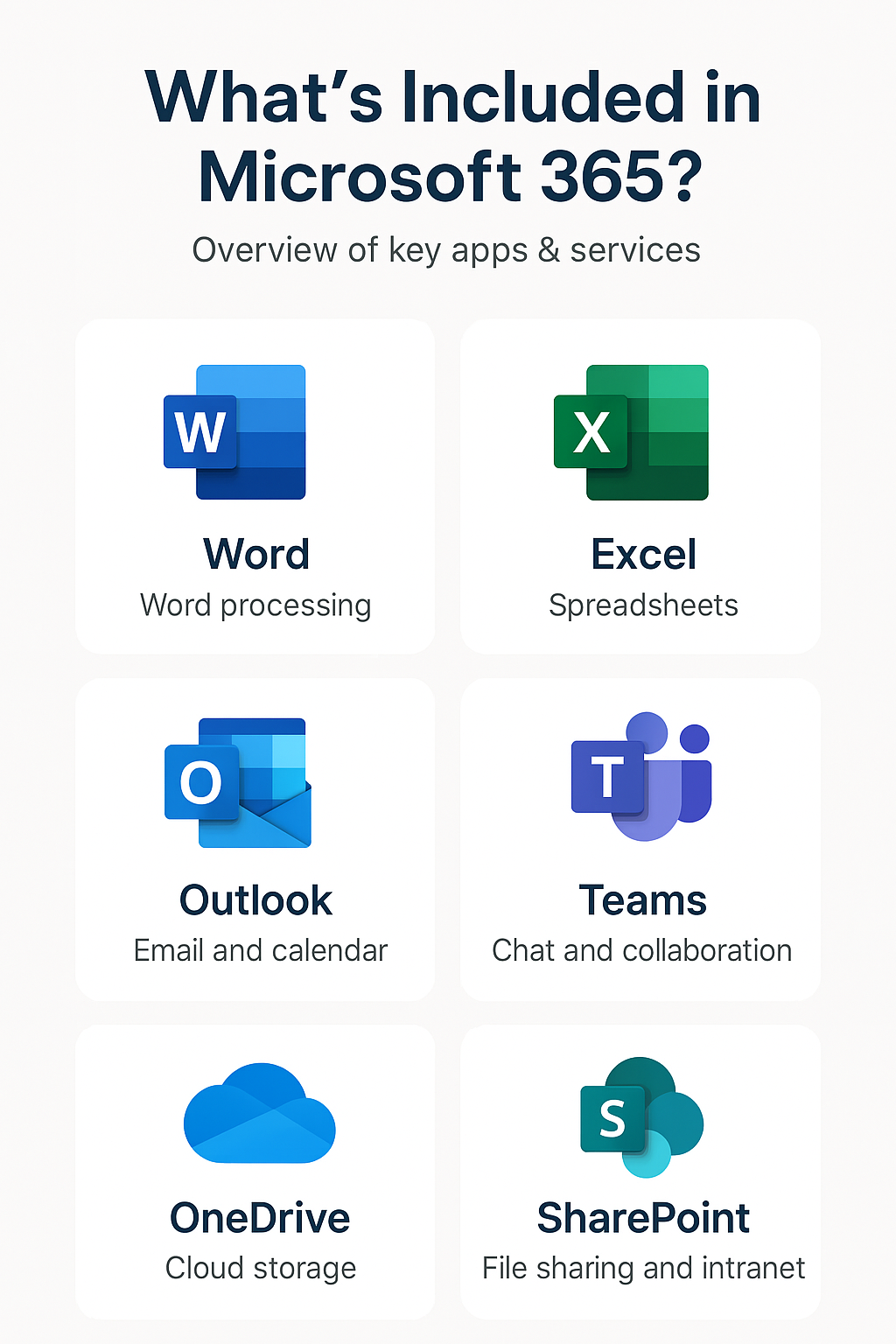Guide to Office 365 Compliance and Data Governance
Key Takeaway Table
- Compliance in Digital Age: Understanding and managing complex legal and regulatory frameworks with Office 365.
- Office 365 Features for Compliance: In-depth exploration of Data Loss Prevention, eDiscovery, and Information Governance features.
- Implementation Guide: Detailed steps for setting up and maintaining compliance measures in Office 365.
Introduction
In the digital era, businesses face an intricate web of legal and regulatory requirements. Navigating these complexities is crucial for maintaining customer trust, protecting sensitive information, and avoiding legal repercussions. The adoption of cloud services like Microsoft Office 365 has transformed how businesses handle data, bringing both opportunities and challenges in compliance.
Office 365, known for its robust suite of productivity tools, also places a strong emphasis on compliance and data governance. This suite is not just a set of tools for productivity; it’s a comprehensive environment designed with security, compliance, and data governance at its core. The platform offers a range of features that help businesses comply with various regulations such as the General Data Protection Regulation (GDPR), Health Insurance Portability and Accountability Act (HIPAA), and other global and local standards.
The importance of compliance in Office 365 cannot be overstated. It’s about safeguarding data, ensuring privacy, and adhering to legal standards, but it’s also about building a framework within which a business can operate safely and efficiently in the digital space. Compliance in Office 365 involves understanding and implementing a set of practices and technologies that protect data and ensure that an organization’s use of Office 365 aligns with legal and regulatory requirements.
Understanding Compliance in Office 365
Compliance in the context of Office 365 is multifaceted. It encompasses various aspects of legal and regulatory adherence, focusing on data protection, privacy, and information governance. With the increasing scrutiny on data security and privacy, compliance has become a pivotal aspect for businesses operating in the digital domain.
Office 365 compliance is not just about adhering to external regulations; it’s also about managing internal policies and ensuring that data within the organization is handled responsibly. The platform provides an integrated approach to compliance, aligning with international standards and industry-specific regulations. This integration is vital, considering the diversity of data types and the complexity of modern business operations.
At its core, Office 365 compliance involves understanding the legal requirements specific to an organization’s industry and region. This includes familiarizing oneself with laws like GDPR, which imposes strict rules on data handling and privacy for businesses operating within the EU, and HIPAA, which sets standards for protecting sensitive patient health information in the United States. Other regulations may include the Sarbanes-Oxley Act (SOX), which deals with financial records, and the Federal Information Security Management Act (FISMA), pertinent to federal data security.
Understanding these regulations is the first step in leveraging Office 365’s compliance capabilities. The platform’s tools are designed to help businesses meet these diverse regulatory requirements efficiently. For instance, Office 365’s compliance solutions can help organizations manage and secure sensitive data, respond to legal requests, and ensure that their data handling practices are up to standard.
The key to harnessing the full potential of Office 365’s compliance capabilities lies in a deep understanding of the regulatory landscape and the specific compliance needs of the organization. This includes identifying the types of data that require protection, understanding the legal implications of data handling and storage, and recognizing the risks associated with non-compliance.
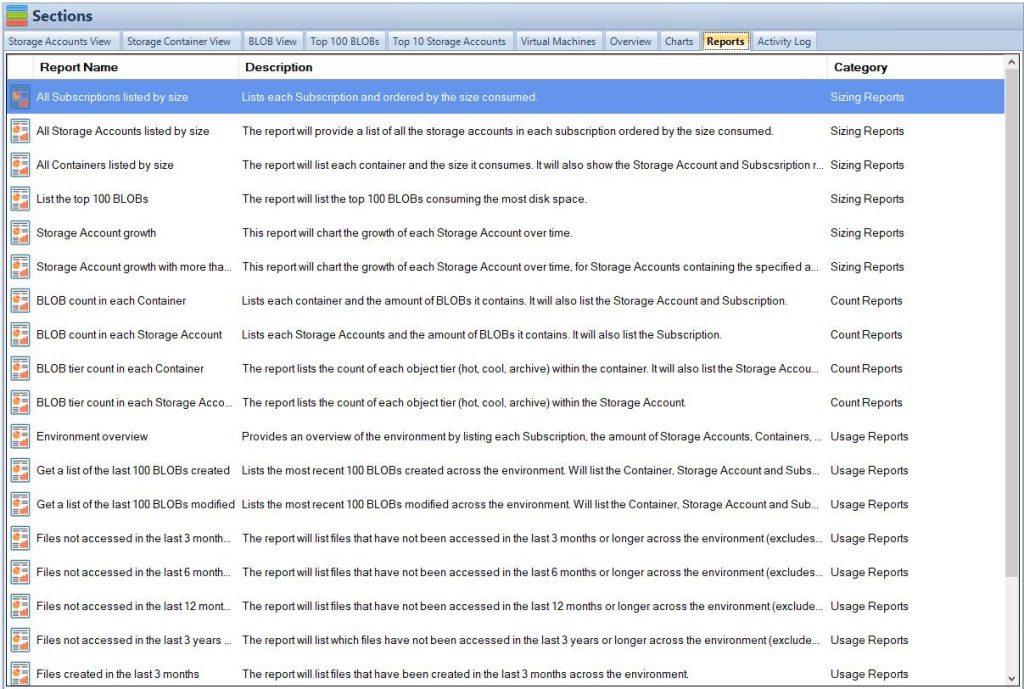
Key Features of Office 365 for Compliance
Office 365 offers a comprehensive suite of features designed to help organizations meet their compliance obligations. Understanding and effectively using these features is crucial for managing compliance risks and ensuring data governance.
Data Loss Prevention (DLP)
DLP in Office 365 is a critical tool for safeguarding sensitive information. It enables organizations to identify, monitor, and protect data across Office 365 applications, including Exchange Online, SharePoint Online, and OneDrive for Business. DLP policies in Office 365 work by scanning content for sensitive information and applying protective actions based on predefined rules and conditions. These policies can be configured to detect various types of sensitive information, such as financial data, personally identifiable information (PII), and health records.
Implementing DLP involves creating and configuring DLP policies tailored to your organization’s needs. This process includes defining what constitutes sensitive information and setting up rules for how this data should be handled. For instance, a DLP policy can be set to detect credit card numbers in a document and then either block access to the document, send an alert to the administrator, or provide guidance to the user on how to handle the information securely. The customization and flexibility of DLP policies allow organizations to align their data protection strategies with specific regulatory requirements and internal data governance policies.
eDiscovery and Legal Hold
eDiscovery in Office 365 is a powerful feature for legal compliance, particularly in the context of litigation or investigations. It allows organizations to search, identify, and preserve electronic information that could be relevant to legal cases. The eDiscovery process in Office 365 involves creating eDiscovery cases, identifying custodians, and using search and query tools to find relevant content across different Office 365 services.
Legal Hold, an integral part of eDiscovery, ensures that data relevant to legal cases is preserved in its current state and is not altered or deleted. When a Legal Hold is placed on content, it is protected from any deletion or modification, even if retention policies or user actions would otherwise remove it. This capability is essential for maintaining the integrity of data that may be required for legal proceedings.
Information Governance
Information Governance in Office 365 encompasses the set of policies, procedures, and technologies that control and manage information. It plays a crucial role in ensuring that data is retained and disposed of in a compliant manner. Office 365 provides tools for setting retention policies, classifying data, and managing the lifecycle of information.
Retention policies in Office 365 help ensure that data is kept for the required period and disposed of appropriately when no longer needed. These policies can be applied to various content types across Office 365, enabling organizations to meet legal and regulatory requirements for data retention. Data classification, another aspect of Information Governance, involves labeling data based on its sensitivity and importance, which can then be used to enforce appropriate handling and protection measures.
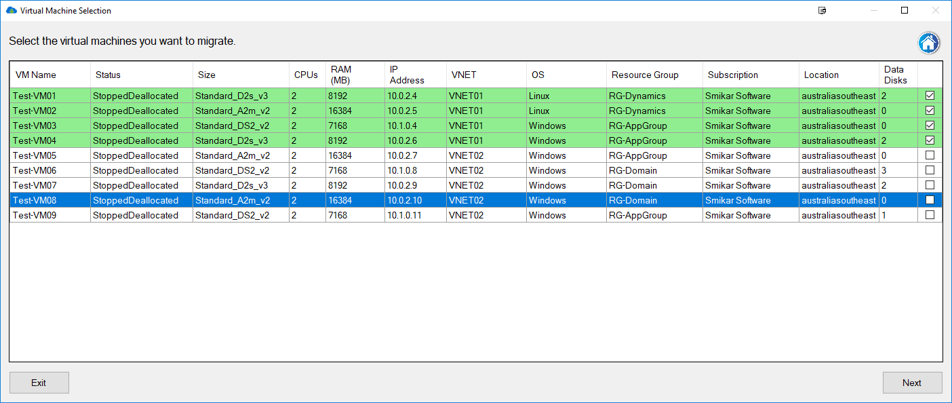
Implementing Compliance Measures in Office 365
The implementation of compliance measures in Office 365 is a structured process that requires careful planning and execution. Here are the steps organizations should follow to ensure their Office 365 environment meets compliance standards:
Assessing Compliance Needs
The first step in implementing compliance in Office 365 is to conduct a thorough assessment of the organization’s compliance requirements. This involves identifying the types of sensitive information handled by the organization and understanding the regulatory standards applicable to the industry. For instance, a healthcare organization must comply with HIPAA regulations, which dictate how patient health information should be handled and protected.
This assessment should also include identifying the geographical locations where the organization operates, as different regions have varying data protection laws. For example, organizations operating in the European Union must comply with GDPR, which has specific requirements for data protection and user consent.
Setting Up DLP Policies
Once the compliance needs are assessed, the next step is to set up Data Loss Prevention (DLP) policies in Office 365. DLP policies help prevent the accidental sharing of sensitive information and ensure that data is handled in compliance with regulatory requirements.
Creating effective DLP policies involves several steps:
- Identifying Sensitive Information: Define what constitutes sensitive data in the context of your organization. This could include financial records, personal identification numbers, health records, or any other type of information that needs protection.
- Creating DLP Rules: Office 365 allows the creation of rules that define how sensitive information should be handled. These rules can include conditions that trigger specific actions, such as blocking the sharing of a document containing sensitive information or notifying administrators when such information is detected.
- Testing and Refining Policies: Before fully implementing DLP policies, it’s important to test them to ensure they work as intended and do not disrupt normal business operations. Based on the test results, refine the policies for optimal effectiveness.
Utilizing eDiscovery for Legal Requests
eDiscovery is an essential tool in Office 365 for responding to legal requests for information. It enables organizations to search and retrieve electronic data that may be relevant to legal cases or investigations.
Implementing eDiscovery involves:
- Creating eDiscovery Cases: Set up eDiscovery cases in Office 365 for specific legal investigations or inquiries.
- Assigning Roles and Permissions: Define roles and permissions to control who has access to eDiscovery cases and the ability to perform searches.
- Conducting Searches: Use Office 365’s search and query tools to find relevant content across various services such as Exchange Online, SharePoint Online, and Teams.
- Placing Data on Legal Hold: When necessary, place data on Legal Hold to ensure its preservation for legal purposes.
Managing Records Through Information Governance
The final aspect of implementing compliance measures in Office 365 is managing records through Information Governance. This involves setting up retention policies and managing the lifecycle of information.
Key steps include:
- Setting Retention Policies: Define retention policies in Office 365 that specify how long different types of data should be retained. These policies should align with legal and regulatory requirements for data retention.
- Implementing Data Classification: Classify data based on its sensitivity and importance. This classification helps in applying appropriate retention and protection measures.
- Monitoring and Reporting: Regularly monitor compliance measures and generate reports to ensure that retention policies and other information governance measures are being followed correctly.
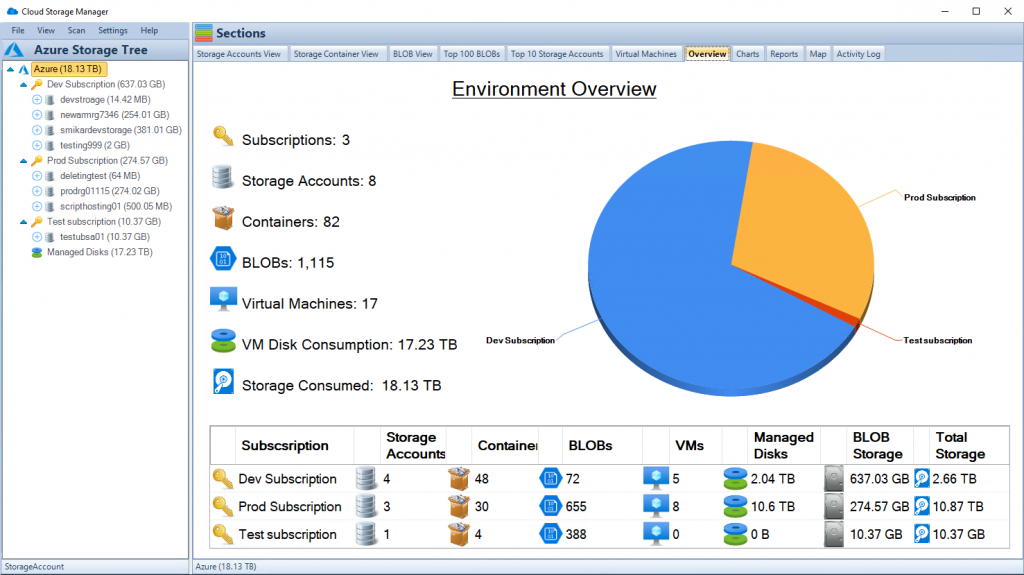
Best Practices for Data Governance in Office 365
Establishing a robust framework for data governance in Office 365 is crucial for ensuring long-term compliance and data integrity. Here are some best practices that organizations should consider:
Regular Audits and Compliance Checks
Conducting regular audits is essential to ensure that your compliance measures in Office 365 are effective and up-to-date. Audits help identify any gaps in compliance, overlooked areas, or new compliance needs that may have arisen due to changes in regulations or business operations. These audits should review how data is being handled, assess the effectiveness of DLP policies, and ensure that eDiscovery processes are ready for any legal requirements.
Training Employees on Compliance Policies
Employee awareness and training are key components of effective data governance. Employees should be educated about the importance of compliance, how to handle sensitive information, and the consequences of non-compliance. Regular training sessions, updates, and reminders can help reinforce these policies and ensure that employees are aware of their roles in maintaining compliance.
Staying Updated with Regulatory Changes
The regulatory landscape is continually evolving, and it’s crucial for organizations to stay abreast of these changes. This involves regularly reviewing and updating compliance policies in Office 365 to align with new regulations. Staying informed can be achieved through subscribing to legal updates, participating in compliance forums, and consulting with legal and compliance experts.
Advanced Compliance Tools in Office 365
Beyond the basic compliance features, Office 365 offers advanced tools designed to provide more comprehensive compliance solutions. These tools include:
Office 365 Advanced Compliance Suite
The Office 365 Advanced Compliance suite offers additional capabilities such as Advanced Data Governance, Advanced eDiscovery, and Customer Lockbox. These tools provide more granular control over data, enhance the eDiscovery process, and offer greater transparency and control over how Microsoft accesses your data.
Integration with Third-Party Compliance Tools
Office 365 can be integrated with a range of third-party compliance tools to extend its capabilities. These integrations can provide specialized compliance solutions tailored to specific industry needs or regulatory requirements. For example, integrating tools that offer advanced monitoring, analytics, or reporting features can enhance an organization’s ability to manage compliance effectively.
Case Studies
To illustrate the practical application of Office 365’s compliance features, the article can include case studies of businesses that have successfully leveraged these tools. These case studies can provide insights into how different organizations approached their compliance challenges, the strategies they implemented, and the outcomes they achieved. Real-world examples can serve as valuable learning tools for readers, offering a concrete understanding of the potential benefits and applications of Office 365’s compliance features.
Conclusion
In conclusion, the article will recap the importance of compliance in Office 365, emphasizing how the platform’s features can be leveraged to meet legal and regulatory requirements. It will also offer final thoughts on the best practices for ongoing compliance management and the significance of staying proactive in the ever-evolving landscape of data governance and compliance.
FAQs on Office 365 Compliance and Data Governance
- What is Data Loss Prevention (DLP) in Office 365?
- DLP in Office 365 identifies, monitors, and protects sensitive data across applications, using predefined rules to prevent improper data sharing.
- How does eDiscovery in Office 365 support legal compliance?
- eDiscovery helps search, collect, and preserve electronic information for legal cases, aiding in responding to legal requests and investigations.
- What is the role of Information Governance in Office 365?
- Information Governance manages data lifecycle, ensuring compliant data retention and disposition through policies and classification.
- How often should compliance policies in Office 365 be audited?
- Regular audits, ideally quarterly or bi-annually, are recommended to ensure ongoing effectiveness and alignment with current regulations.
- Is employee training necessary for Office 365 compliance?
- Yes, regular training on compliance policies and handling sensitive information is crucial for maintaining organization-wide compliance.
- How can I stay updated with regulatory changes affecting Office 365 compliance?
- Regularly review legal updates, participate in compliance forums, and consult experts to stay informed about regulatory changes.
- What advanced tools does Office 365 offer for compliance?
- Office 365 Advanced Compliance suite includes Advanced Data Governance, Advanced eDiscovery, and Customer Lockbox for enhanced compliance management.
- Can third-party compliance tools integrate with Office 365?
- Yes, Office 365 allows integration with various third-party tools for specialized compliance solutions and extended capabilities.
- What is the importance of setting retention policies in Office 365?
- Retention policies ensure data is kept for required periods and disposed of properly, aligning with legal and regulatory data retention requirements.
- Can Office 365 compliance features be customized for specific industries?
- Yes, Office 365’s compliance features can be tailored to meet the specific regulatory requirements of different industries.