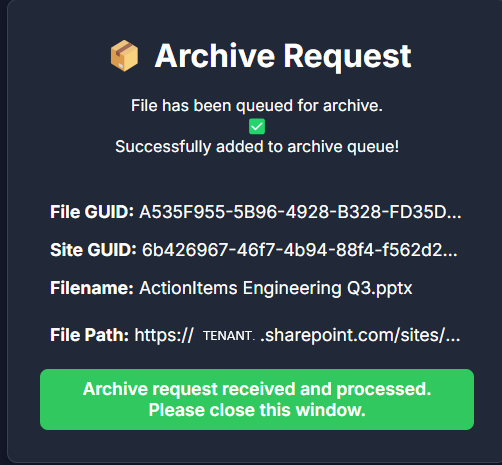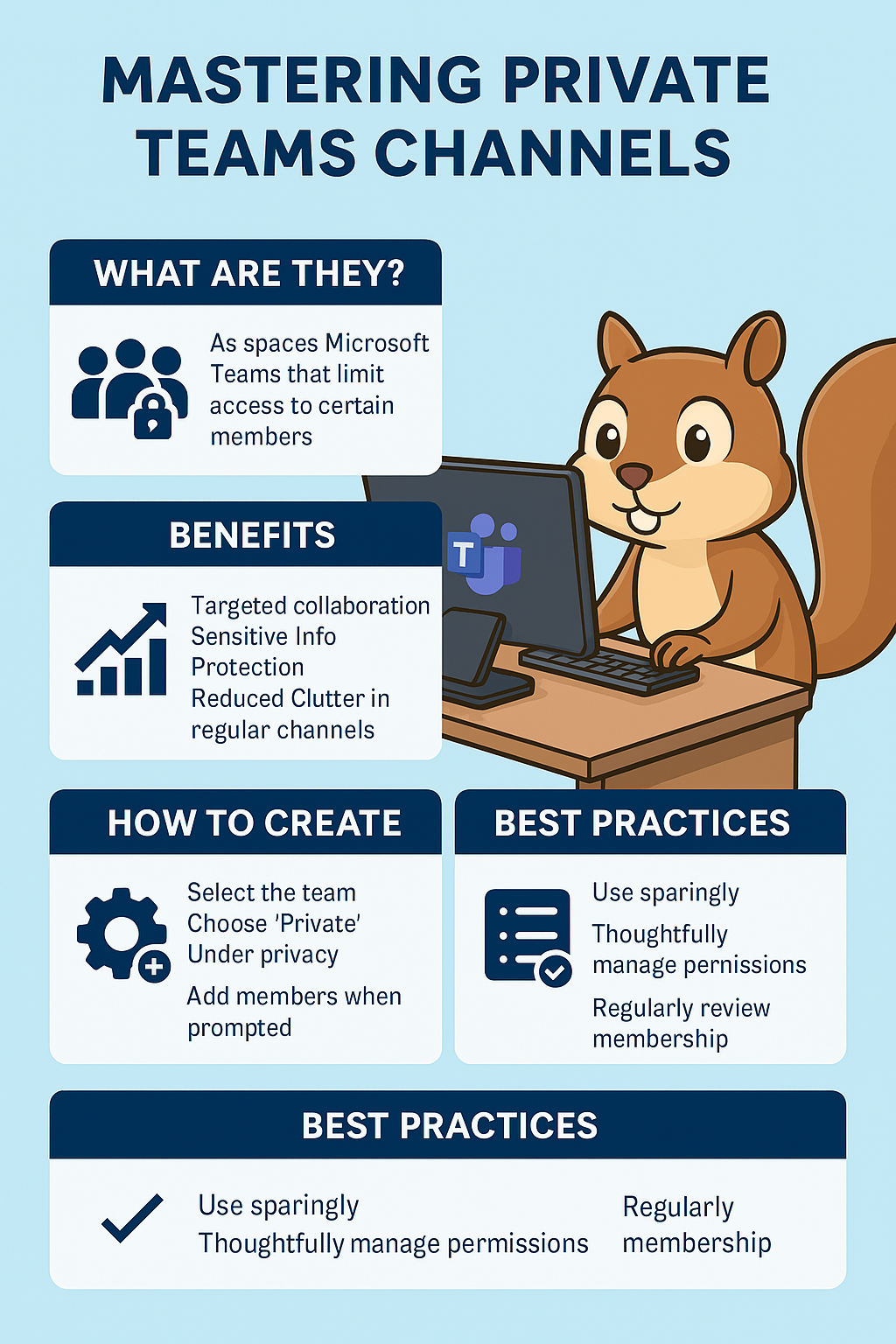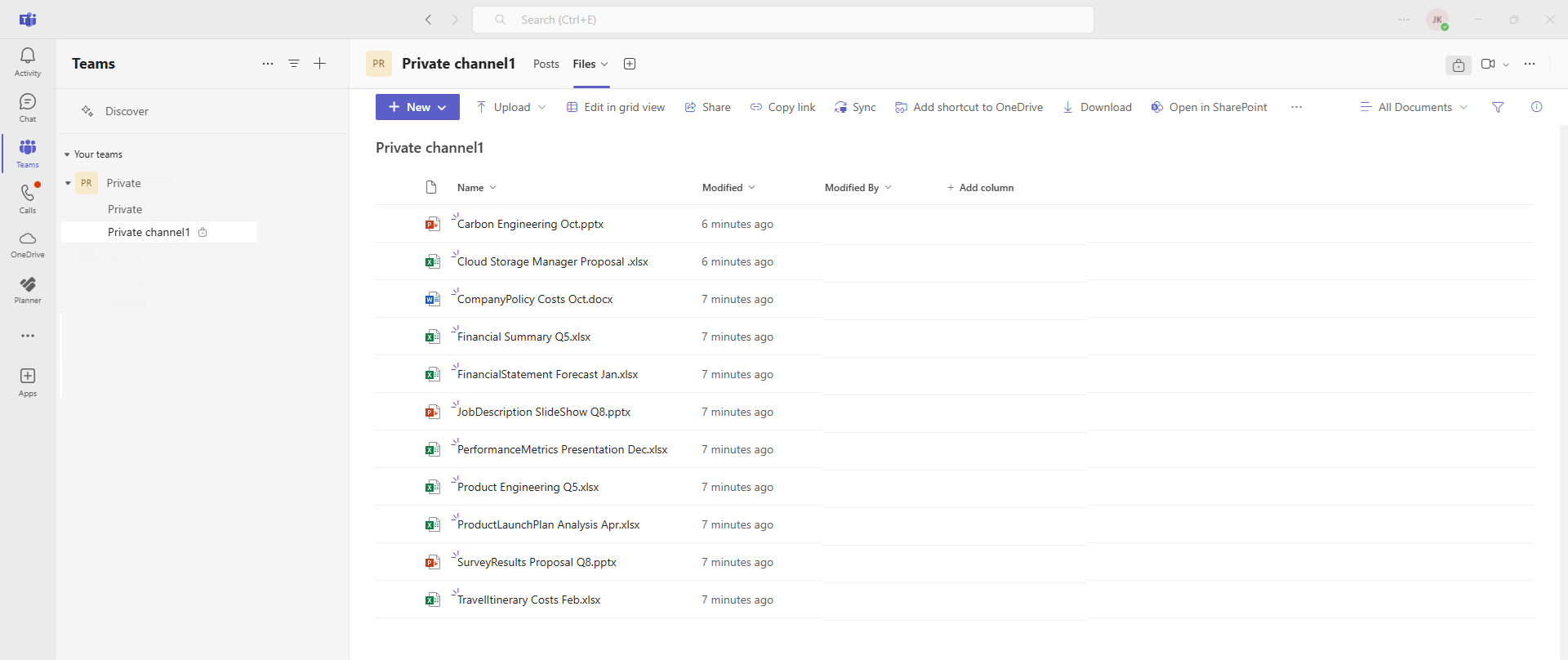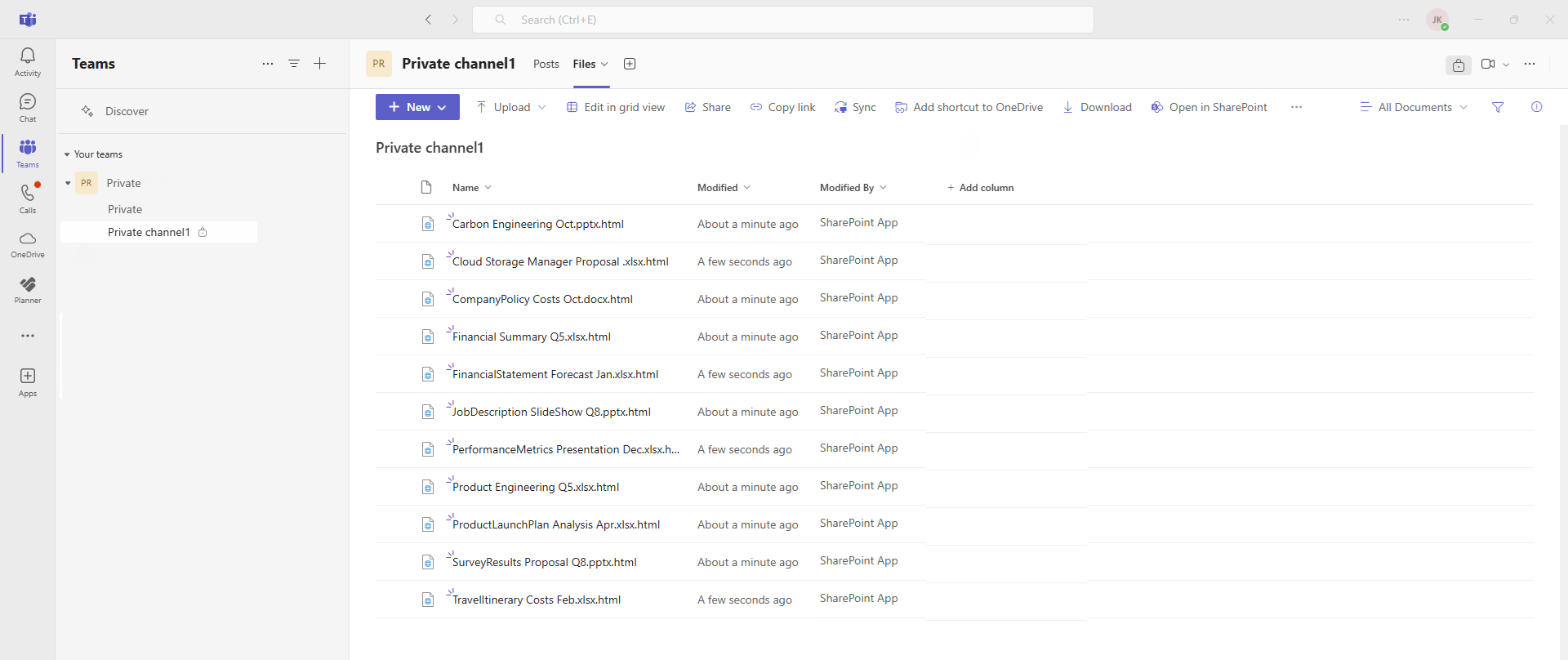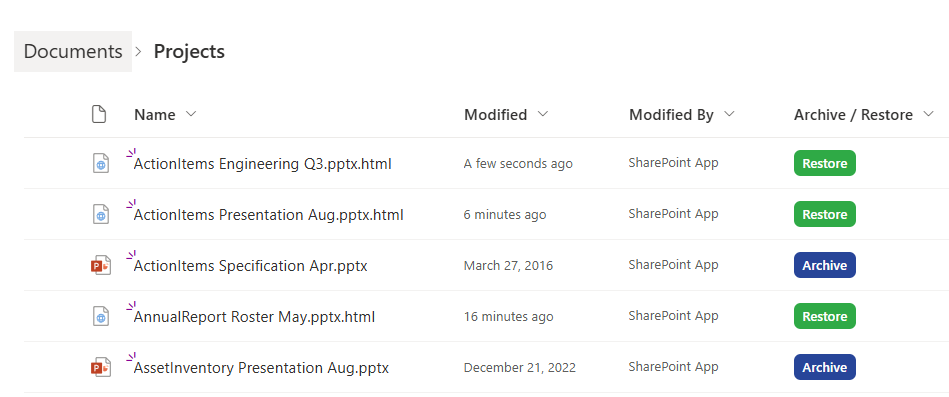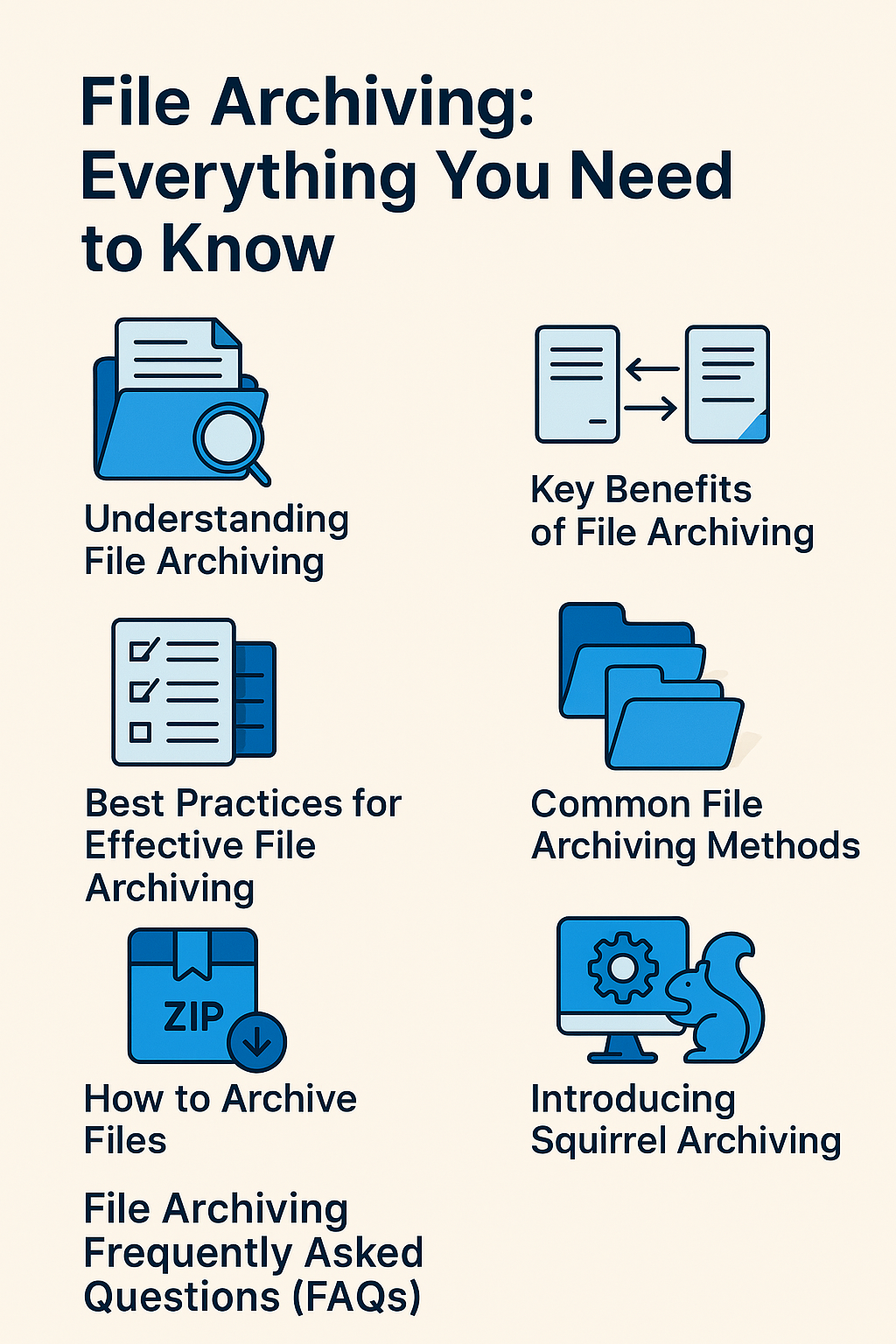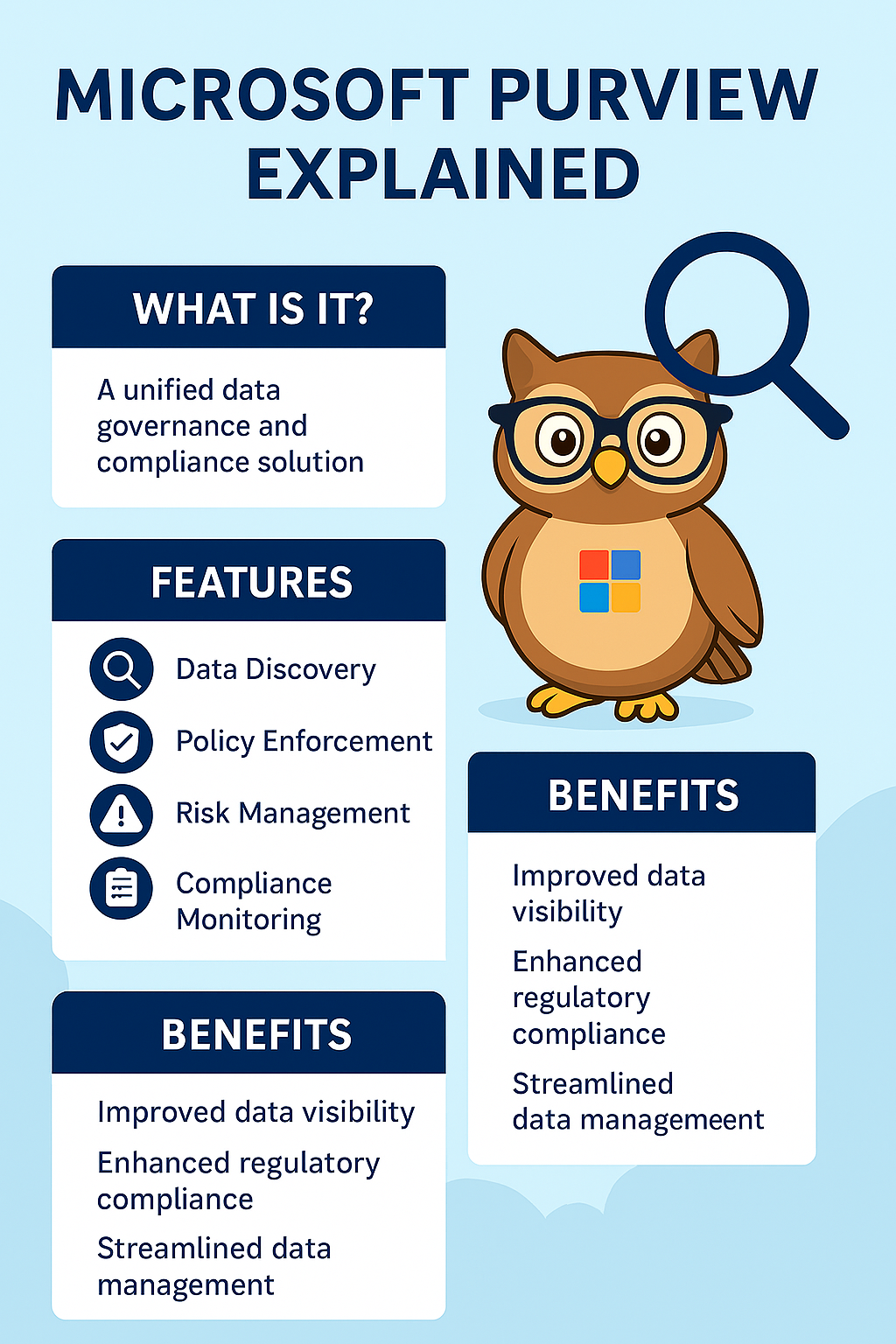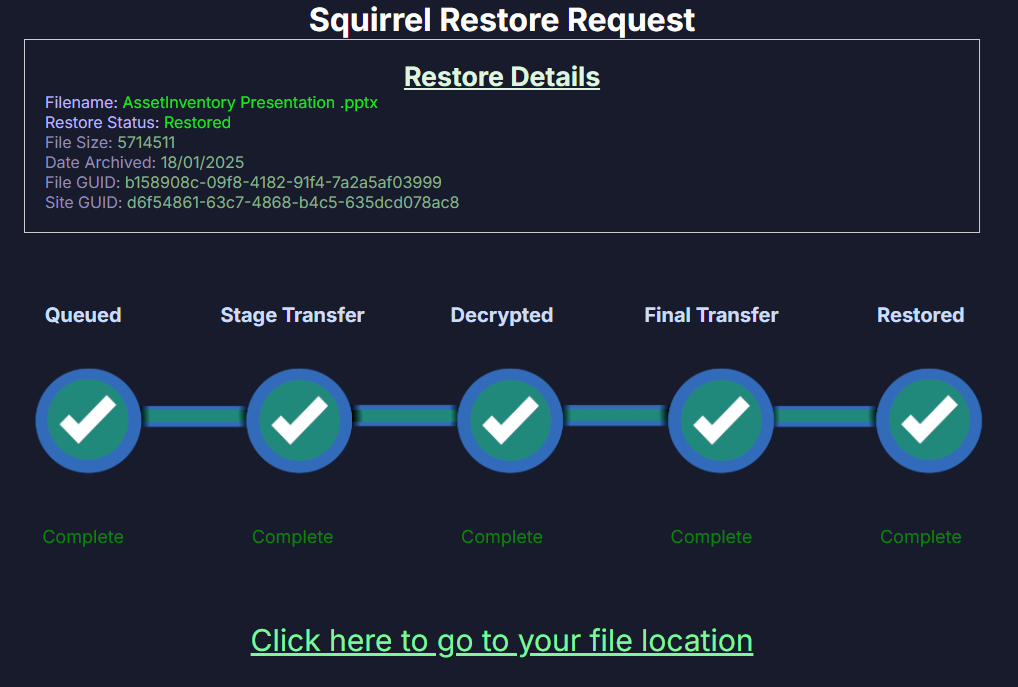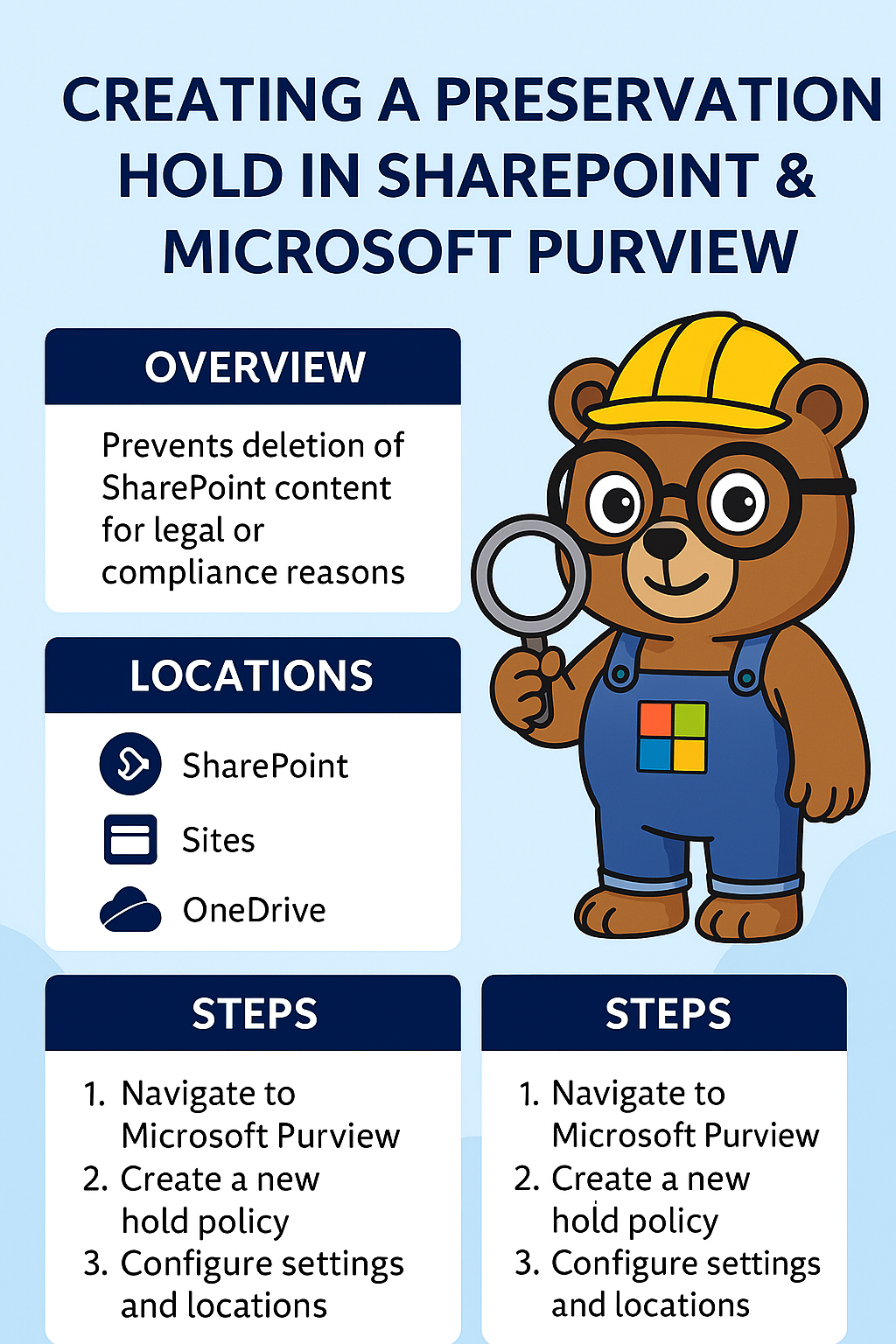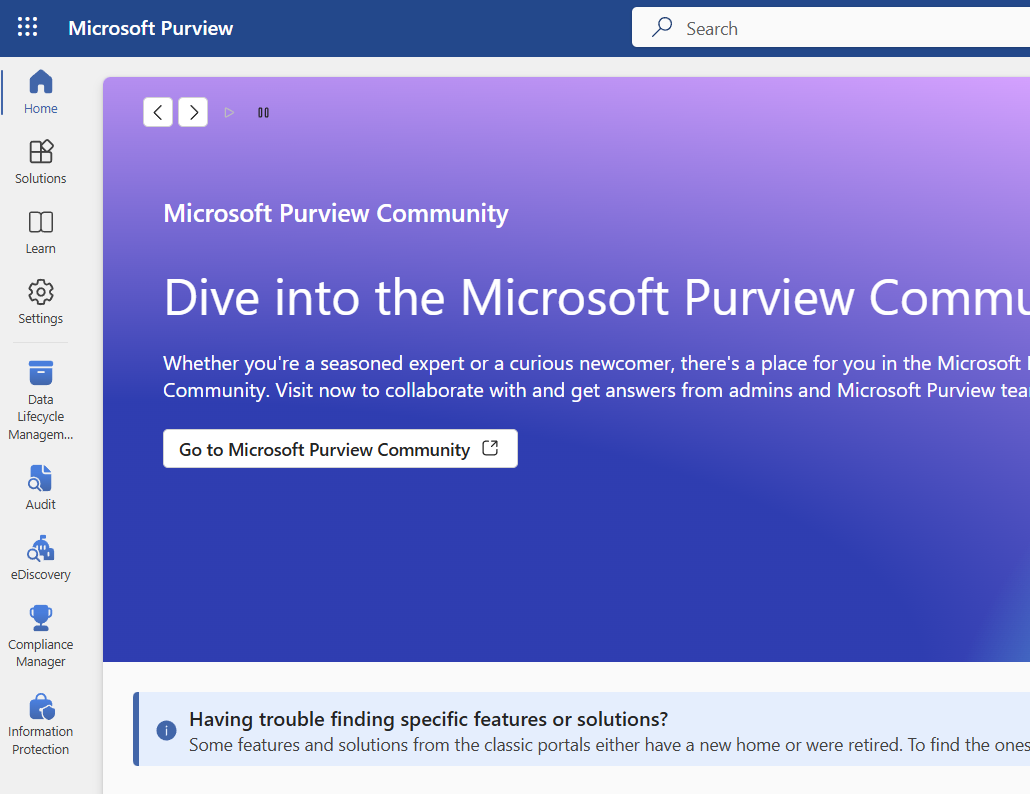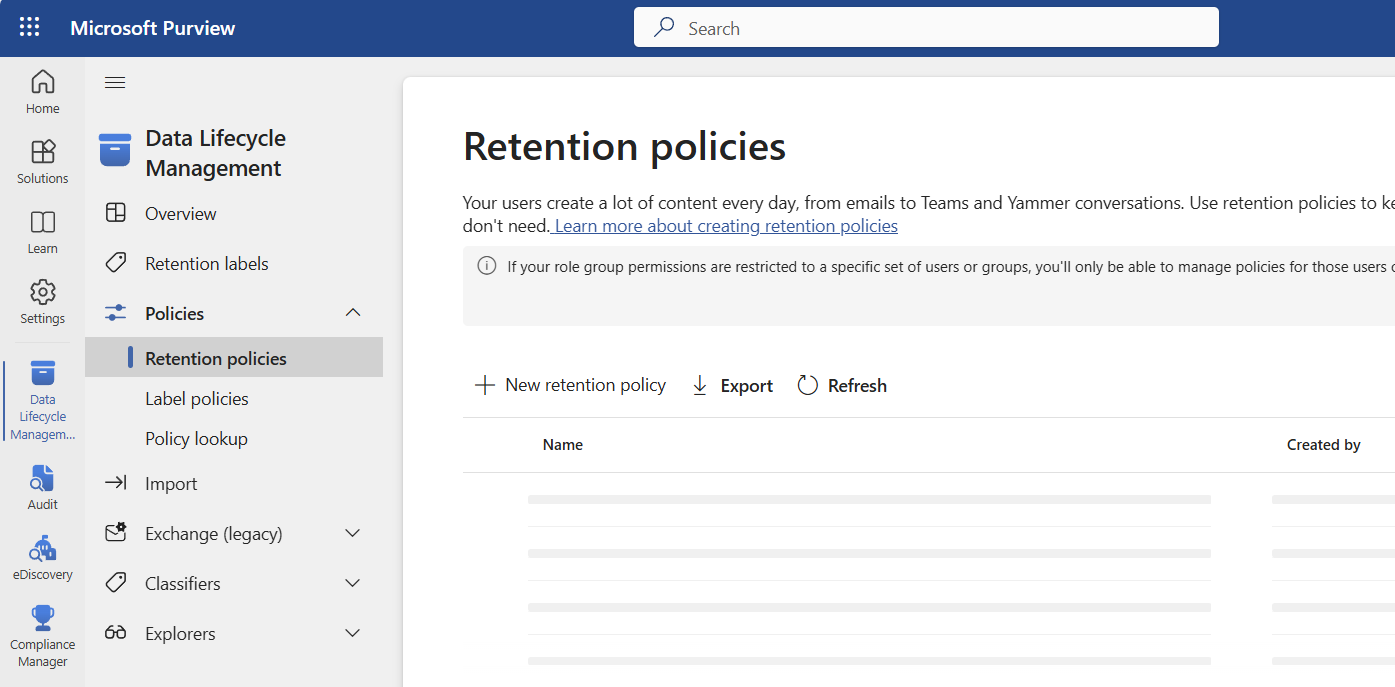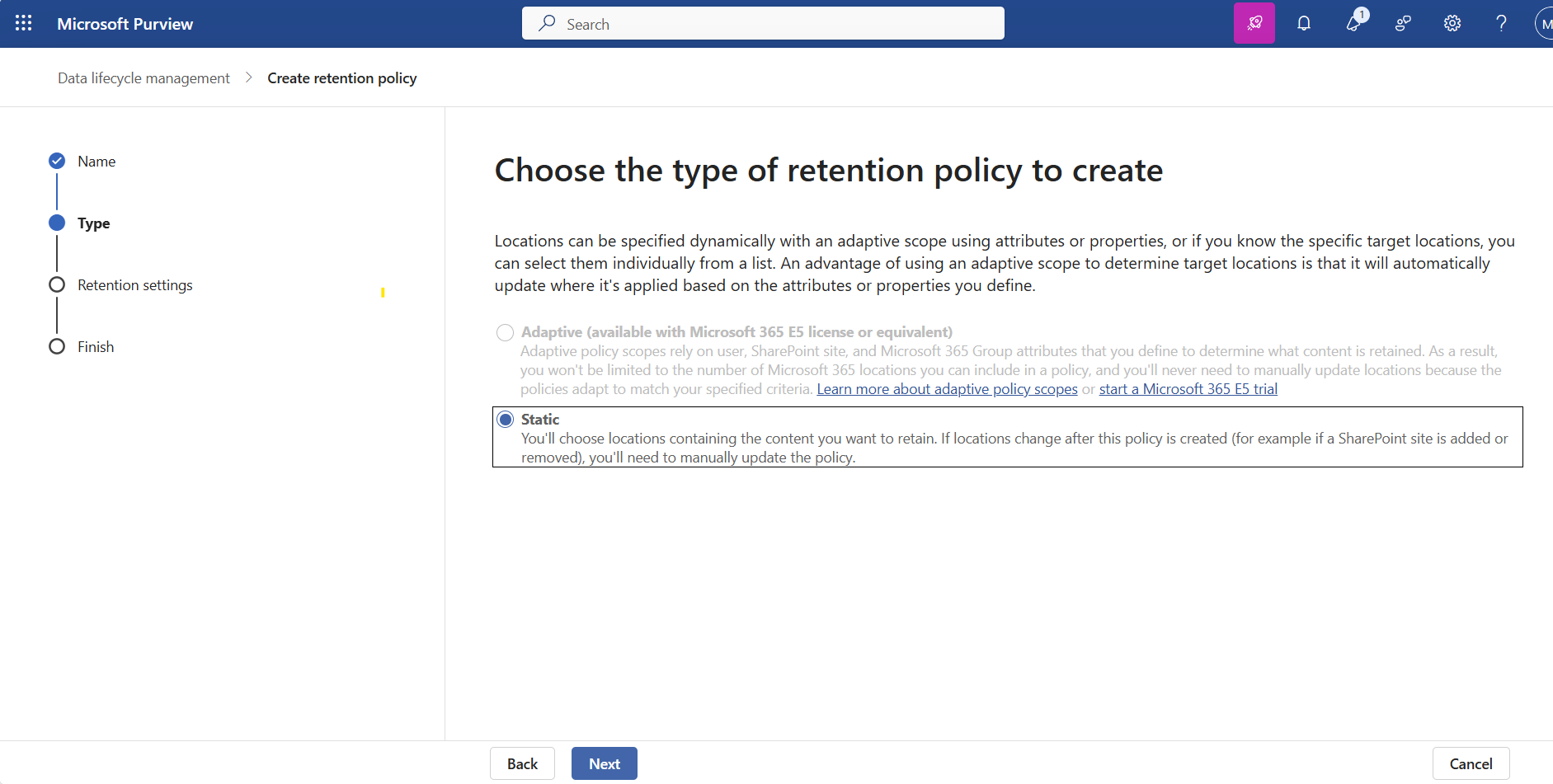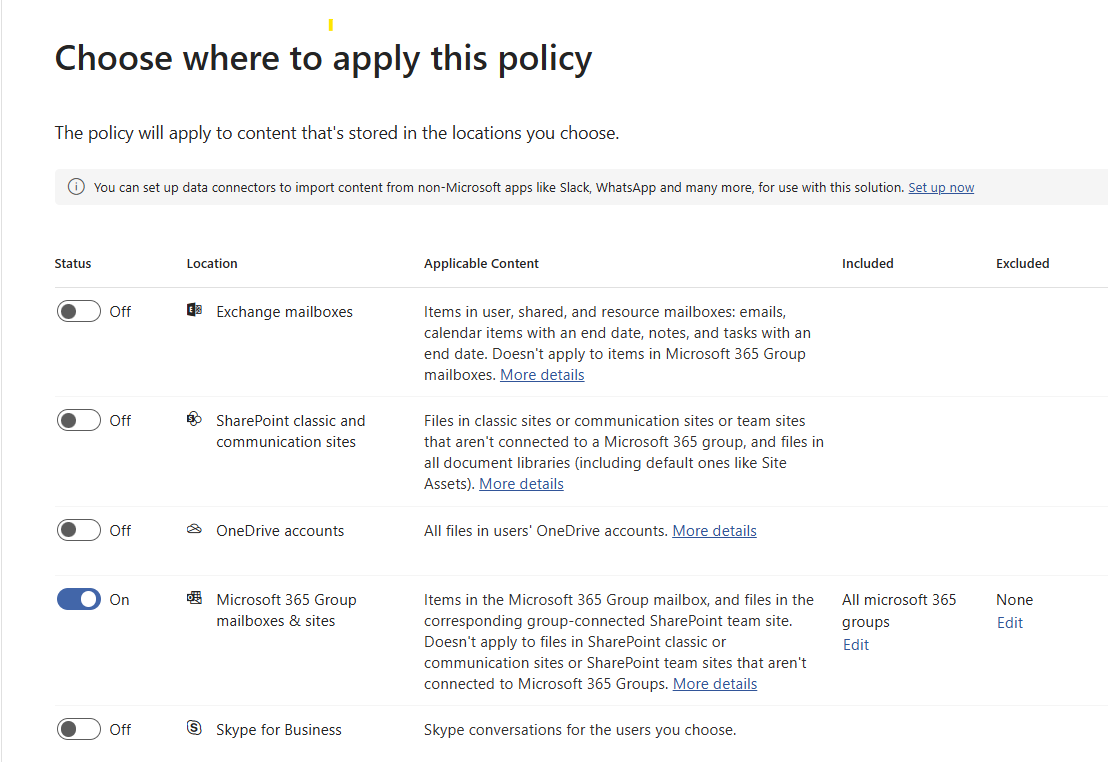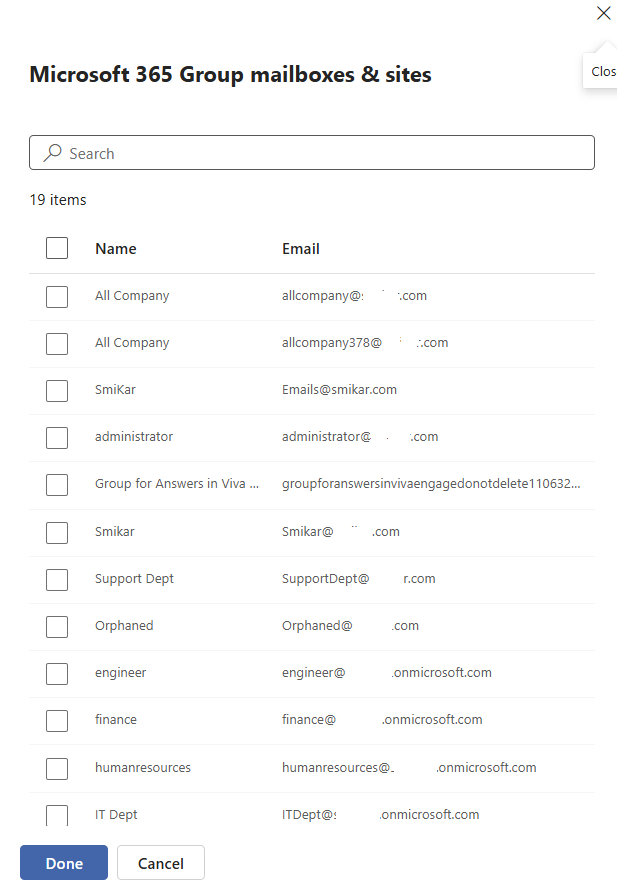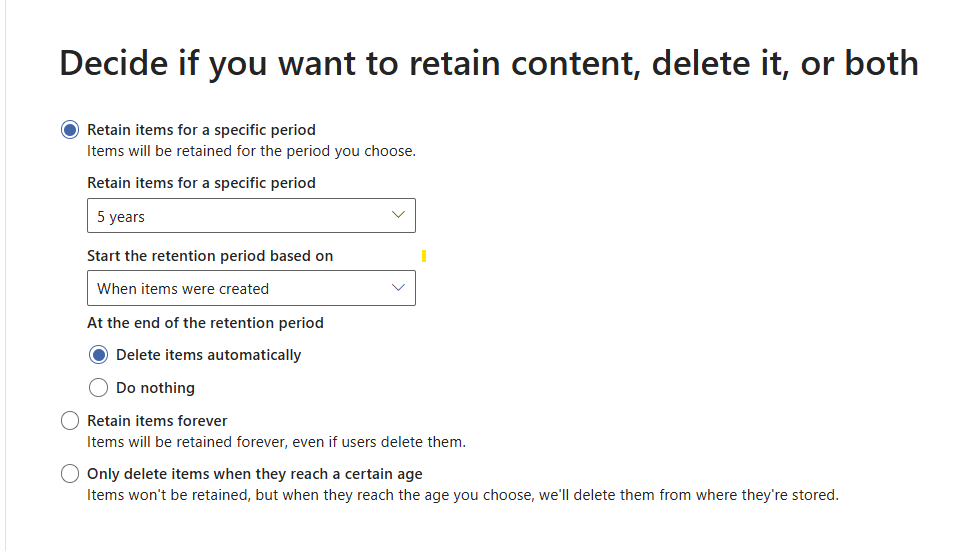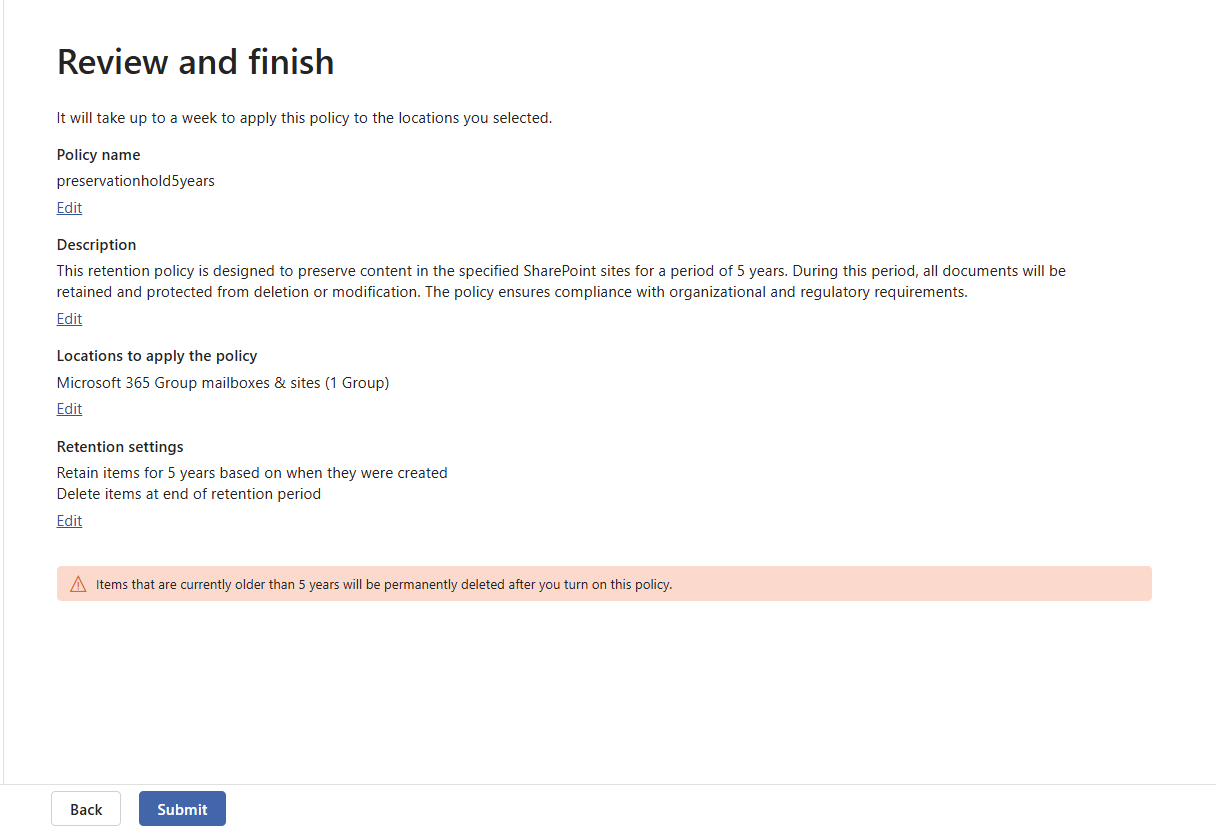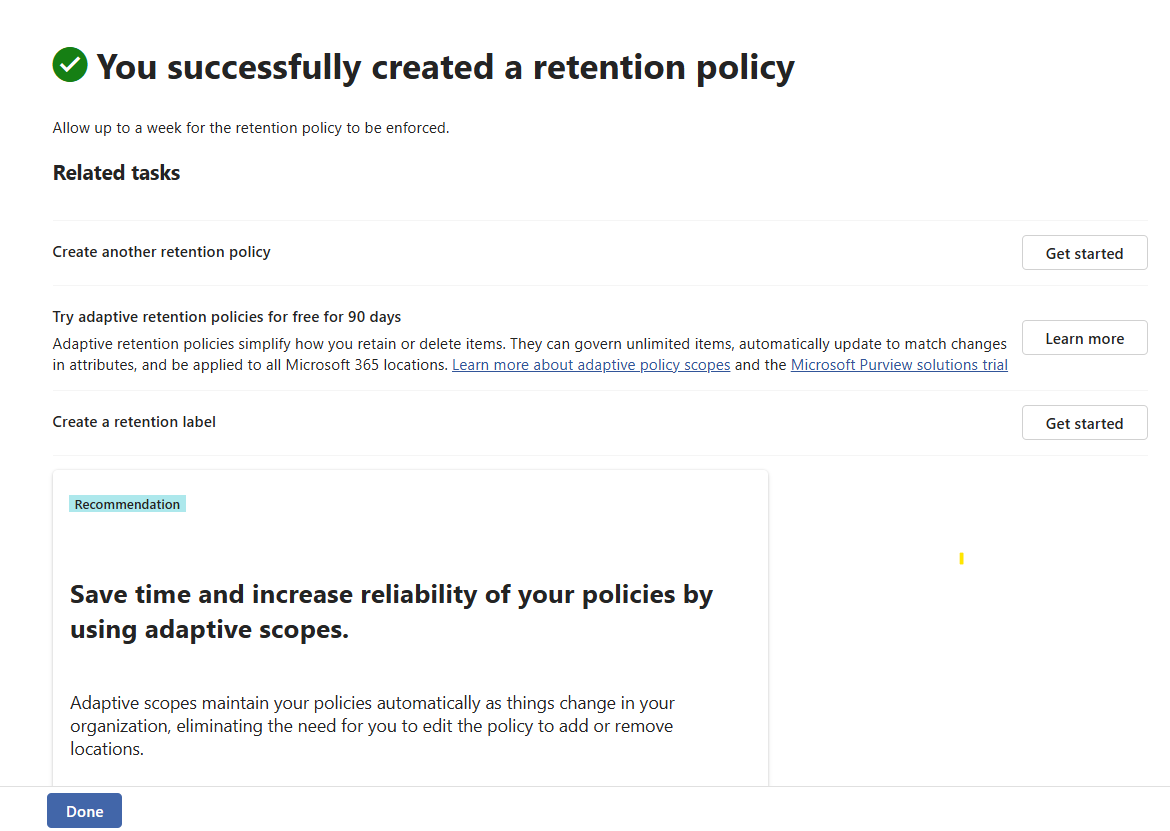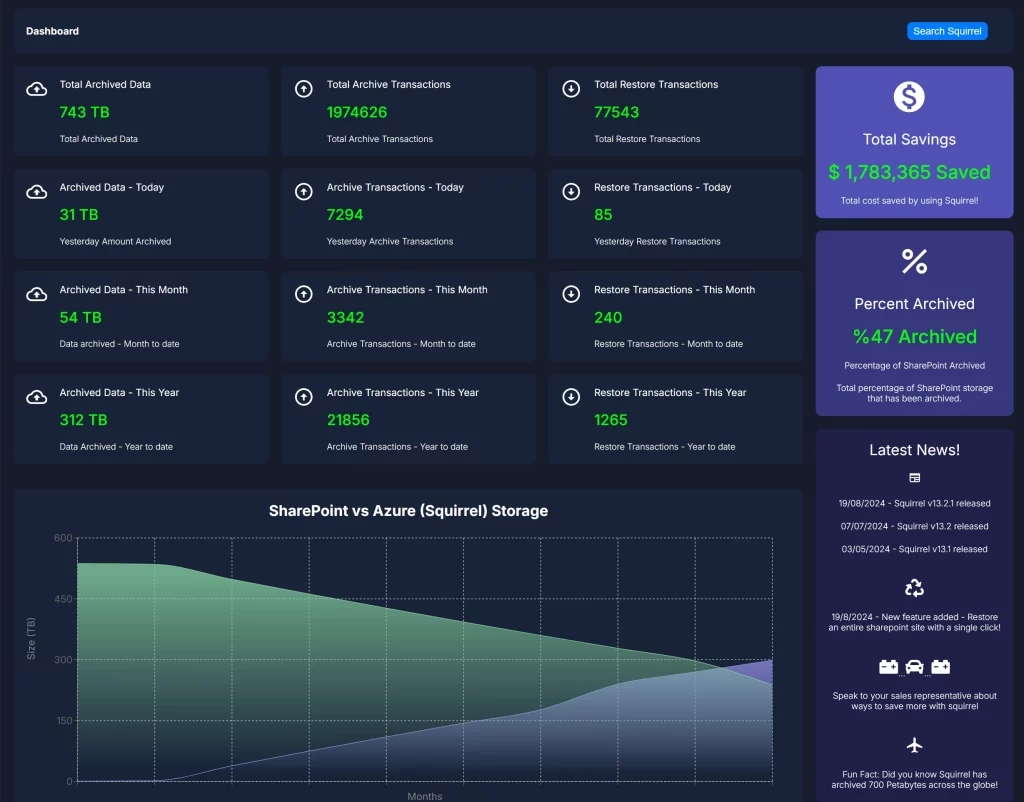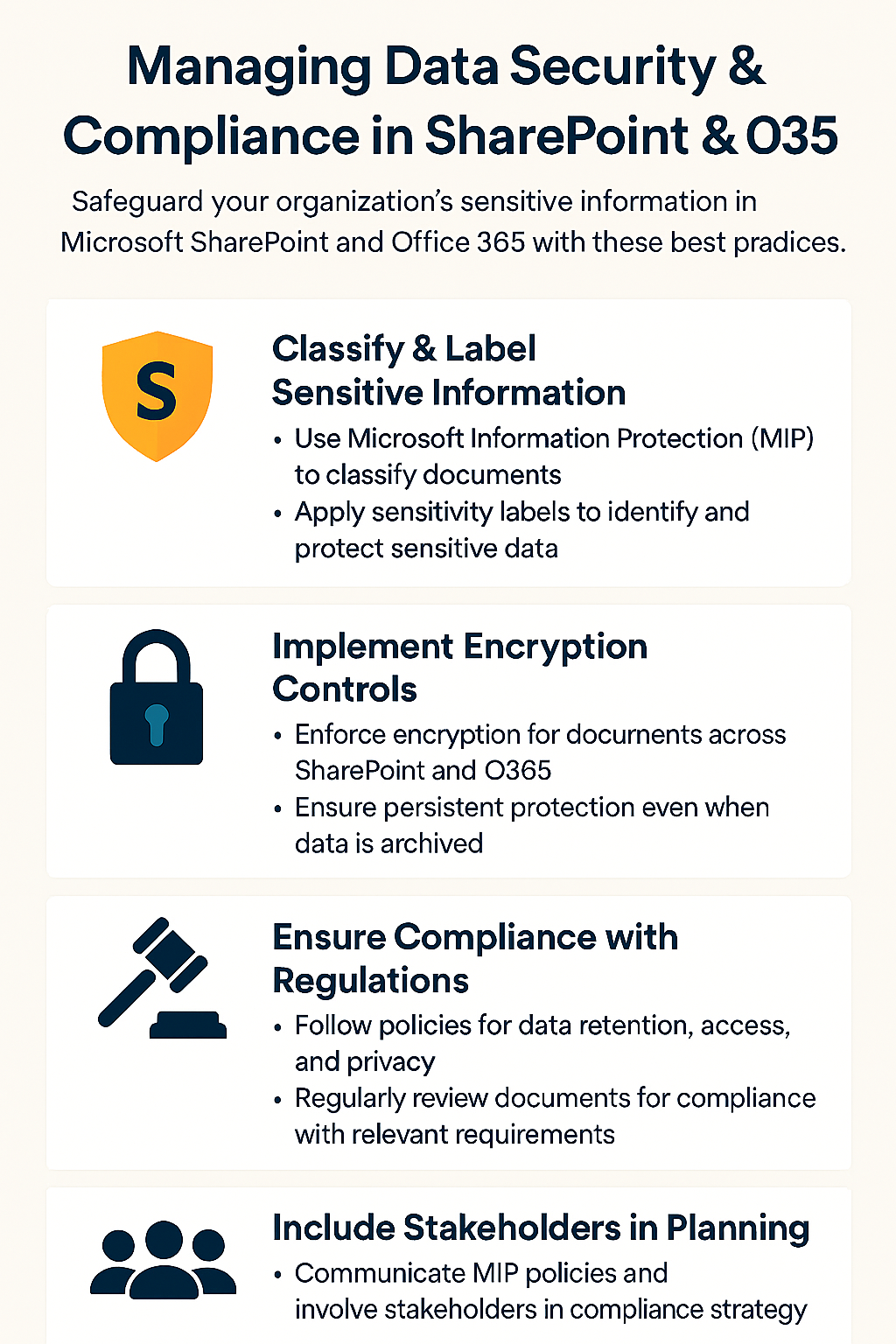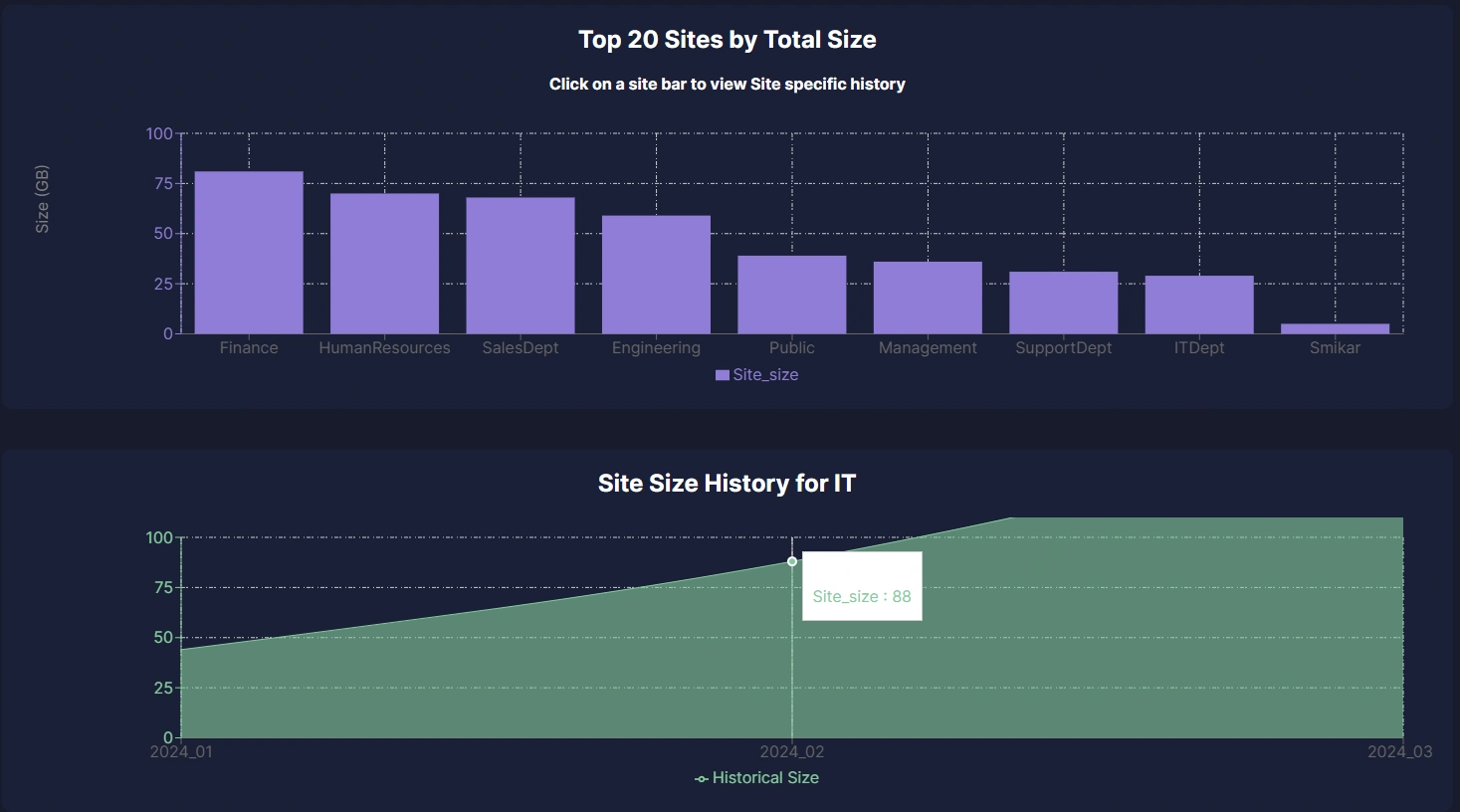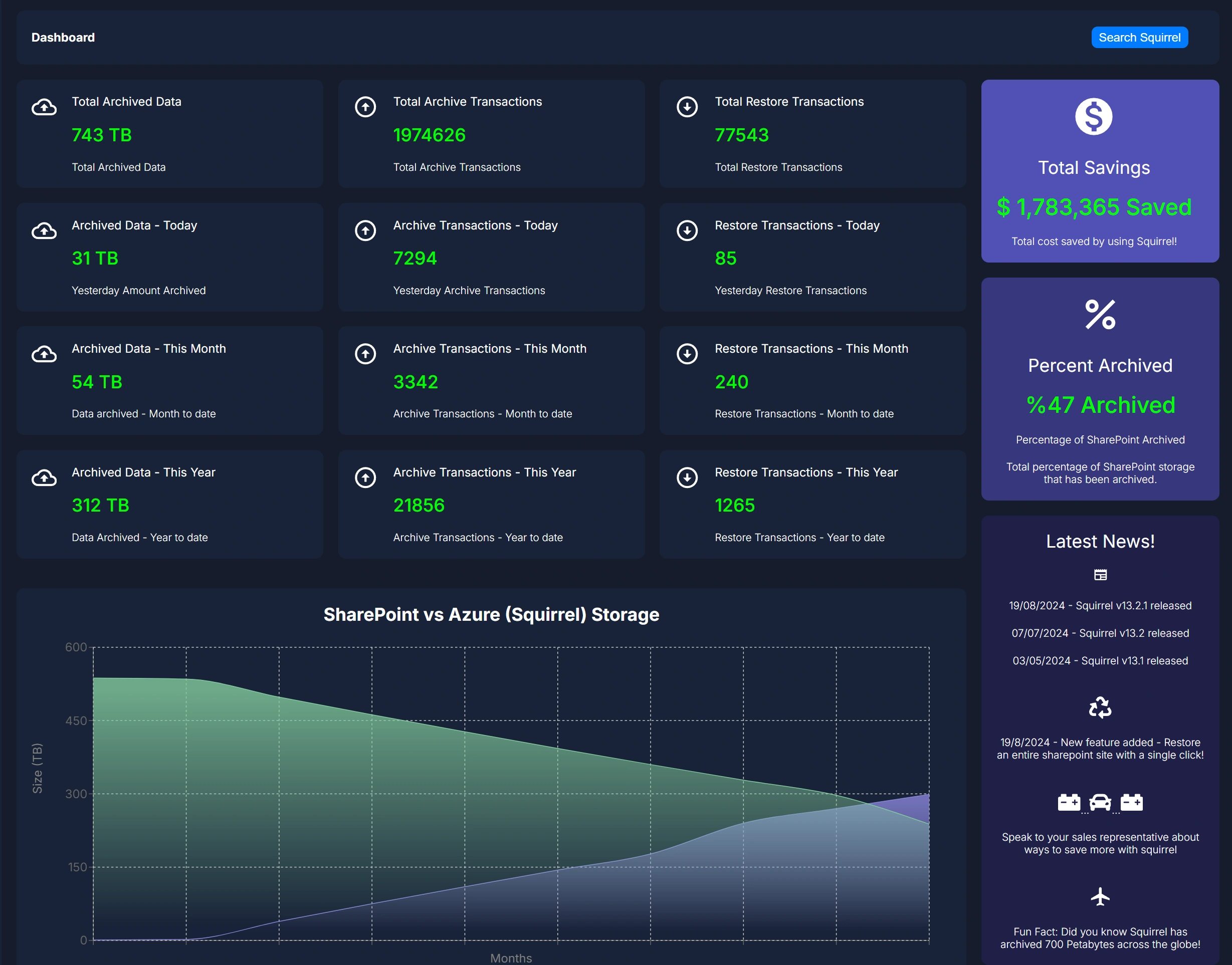Mastering Private Teams Channels
Private Teams Channels
Collaboration, Control & Seamless Archiving with Squirrel
Explore the structure, benefits, and challenges of Microsoft Teams Private Channels, including how their unique SharePoint backend impacts data management and archiving.
Key Takeaways
| Topic | Details |
|---|---|
| Private Teams Channels | Secure spaces for focused collaboration with separate SharePoint site collections. |
| Hidden SharePoint Sites | Private Teams Channels create site collections not visible in SharePoint Admin Center. |
| Archiving Challenges | Traditional tools often miss private channel data due to hidden SharePoint structures. |
| Squirrel’s Advantage | Full-fidelity archiving for SharePoint and Teams, including hidden private channel files. |
| User-Initiated Restores | Users can easily restore archived files directly into Private Teams Channels. |
| Compliance & Cost Efficiency | Ensures complete data archiving, compliance, and reduces SharePoint storage cost |
Private Teams Channel Overview
In the modern workplace, seamless collaboration and secure data management are non-negotiable. Microsoft Teams has emerged as a leading platform, empowering organizations to communicate, share files, and collaborate in real-time. Yet, as collaboration deepens, so does the need for controlled spaces within Teams—this is where Private Teams Channels come into play.
Private Teams Channels offer a focused, secure environment for sensitive discussions and confidential file sharing. But while they solve visibility and privacy challenges, they introduce new complexities in data management—especially when it comes to archiving.
In this post, we’ll explore the ins and outs of Private Teams Channels, their unique structure, and how Squirrel simplifies archiving and restoring documents, even within these hidden corners of Teams.
What Are Private Teams Channels?
Private Teams Channels are a powerful feature in Microsoft Teams that allow a subset of team members to collaborate privately within an existing team. Unlike standard channels, private channels are only accessible to invited members, ensuring that sensitive information stays protected.
Key Differences Between Standard and Private Channels:
-
Visibility: Private channels are hidden from non-members, even if they belong to the parent team.
-
Access Control: Only designated members can view and participate.
-
Separate SharePoint Site Collection: Every private channel gets its own dedicated SharePoint site, isolating its documents from the main team’s files. However, these private SharePoint sites do not appear in the SharePoint Admin Center, making them harder to manage and archive using traditional tools.
Common Use Cases for Private Teams Channels:
-
Human Resources: Managing confidential employee information or recruitment pipelines.
-
Executive Discussions: High-level planning, mergers, and acquisitions.
-
Legal & Compliance: Sensitive contract negotiations or compliance reviews.
Private channels create a secure bubble for focused collaboration, but their unique data structure presents challenges, particularly for archiving and compliance.
The Unique Data Structure of Private Channels
When a private channel is created in Microsoft Teams, it doesn’t just sit within the existing team’s SharePoint structure. Instead, Microsoft creates a separate SharePoint site collection specifically for that private channel. This ensures that files and data are siloed from the broader team, maintaining strict access control.
While this structure enhances security, it also adds complexity for IT administrators and compliance officers. Standard archiving tools that focus on the primary SharePoint site may overlook these separate site collections, leading to gaps in data protection.
Implications of This Data Structure:
-
Increased Compliance Risk: Incomplete archiving can result in non-compliance during audits.
-
Data Discovery Challenges: Without full visibility, legal teams may struggle to locate critical documents.
-
Storage Management Issues: Isolated SharePoint sites can accumulate unused data, inflating storage costs.
This is where Squirrel steps in, ensuring no data—no matter how hidden—is left behind.
Challenges in Archiving Private Teams Channels
While Private Teams Channels enhance security and confidentiality, their unique architecture poses significant challenges for traditional archiving solutions. Many legacy systems fail to recognize the separate SharePoint site collections tied to private channels, leading to blind spots in data archiving and compliance.
Key Archiving Challenges:
-
Hidden SharePoint Sites: Since private channels create separate site collections that don’t appear in the SharePoint Admin Center, archiving tools must actively detect and access these isolated repositories.
-
Permission Barriers: Archiving solutions need elevated permissions to access and archive private channel content securely.
-
Complex Data Mapping: Reconstructing file hierarchies and user permissions during restoration requires deep integration with Microsoft Teams and SharePoint.
These challenges can result in critical files being missed during archiving processes, potentially exposing organizations to compliance risks and data loss
How Squirrel Seamlessly Archives Private Teams Channels
Squirrel is primarily designed for SharePoint archiving, but because Microsoft Teams is built on top of SharePoint, it naturally extends its archiving capabilities to Teams—including Private Teams Channels. This means that Squirrel treats files within Private Channels like any other SharePoint-hosted file, making archiving seamless.
Squirrel’s Deep Integration with Microsoft Teams & SharePoint:
-
Automatic Detection of Private Channels: Squirrel identifies all private channels and their associated SharePoint site collections—even those hidden from the SharePoint Admin Center.
-
Full-Fidelity Archiving: Every file, metadata, and permission setting is preserved, ensuring a complete and compliant archive.
-
User-Initiated Restores: End users can click the restore button in the SharePoint UI or click on the stub file directly to restore their data.
Real-World Example:
Imagine an HR private channel used for recruitment, containing sensitive candidate information. With Squirrel, HR can confidently archive and later restore these documents, ensuring data integrity and compliance, even after years of storage.
Squirrel bridges the gap between complex Microsoft Teams structures and the need for seamless, reliable archiving—while still being rooted in SharePoint archiving best practices.
Before & After: Squirrel in Action
To illustrate Squirrel’s capabilities, consider the following example of a Private Teams Channel before and after a Squirrel lifecycle policy archives its contents.
Before Archiving:
The private channel is populated with various files, including presentations, spreadsheets, and documents. All files are actively accessible within the Teams interface, providing seamless collaboration for team members.
After Archiving with Squirrel:
Once the Squirrel lifecycle policy is applied, eligible files are archived based on predefined criteria. The active file list in the Teams channel reflects this, showing stub files of the files that have been archived.
Through this process, Squirrel reduces SharePoint storage consumption, maintains compliance, and ensures that files remain retrievable when needed—all while users continue to collaborate without disruption.
Frequently Asked Questions (FAQs)
Can Squirrel archive files from all Teams channels? Yes, Squirrel can archive files from standard, shared, and private Teams channels.
How does Squirrel detect private Teams channels? Squirrel integrates with SharePoint to identify separate site collections tied to private Teams channels.
Are archived files still accessible to team members? End users can click the restore button in the SharePoint UI or click on the stub file directly to restore their data.
Does Squirrel help with compliance regulations like GDPR? Yes, by ensuring complete archiving and traceable data management, Squirrel supports regulatory compliance.
Can Squirrel reduce SharePoint storage costs? Absolutely. By archiving inactive files, Squirrel helps minimize storage usage and associated costs.
Is Squirrel limited to Teams or does it archive other SharePoint content? Squirrel is a SharePoint archiving solution at its core and can archive any SharePoint-hosted files.
Can Squirrel handle large-scale Teams environments? Yes, Squirrel scales to accommodate complex Teams structures, including large enterprises.
Does Squirrel maintain file permissions during archiving and restoration? Yes, all file permissions and metadata are preserved throughout the process.
What happens if a private channel is deleted? Squirrel retains the archived data, and an Administrator can search and restore files if needed.
How long does Squirrel retain archived files? Retention policies can be customized based on your organization’s compliance and governance needs.
Archiving SharePoint doesnt have to be Hard.
From archiving to restoring, Squirrel simplifies SharePoint file management.