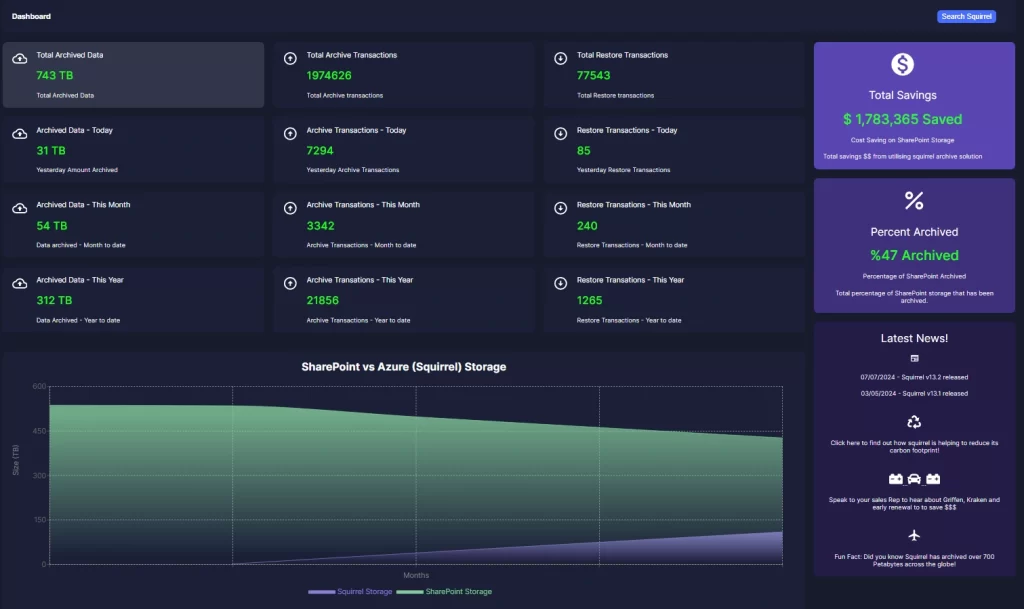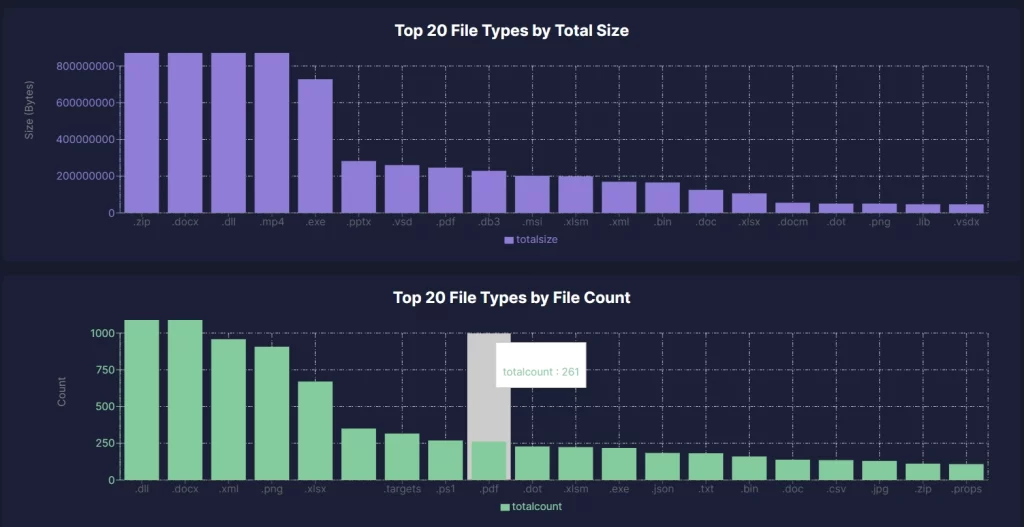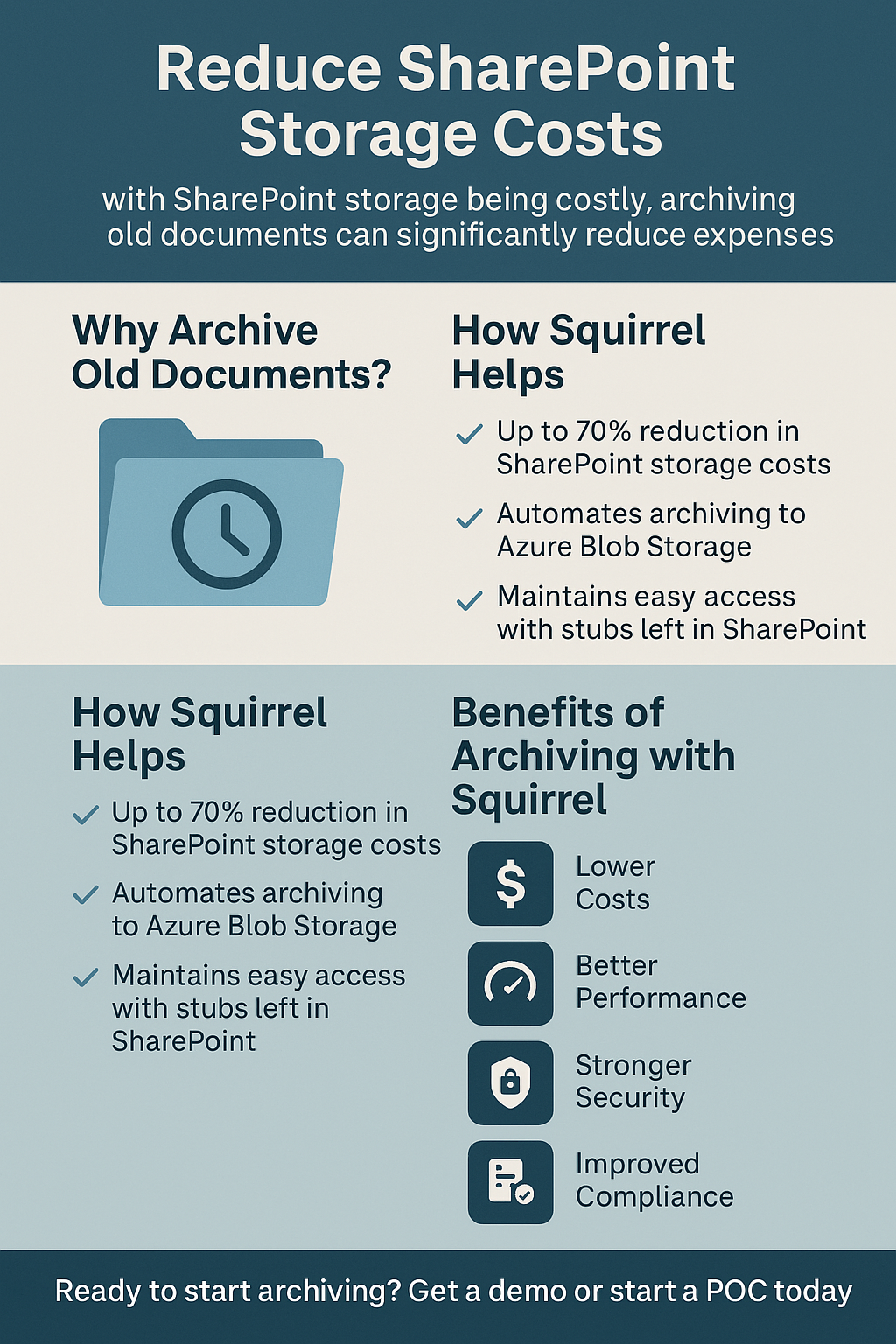Master SharePoint Online Storage Consumption
Master SharePoint Online Storage Consumption with SmiKar’s Free SharePoint Storage Explorer
Understanding SharePoint Online Storage Consumption
SharePoint Online has become an essential tool for businesses, offering robust document management and collaboration capabilities. However, with its widespread adoption comes the challenge of managing storage effectively. SharePoint Online storage consumption can quickly escalate, leading to increased costs and potential performance issues. Therefore, understanding and managing this consumption is crucial for maintaining an efficient and cost-effective SharePoint environment.
Storage in SharePoint Online is a finite resource, and exceeding allocated limits can incur additional costs. Moreover, poor storage management can result in cluttered libraries, making it difficult for users to find and access important documents. Therefore, it’s vital to have a clear view of how storage is being utilized and to implement strategies to optimize this usage.
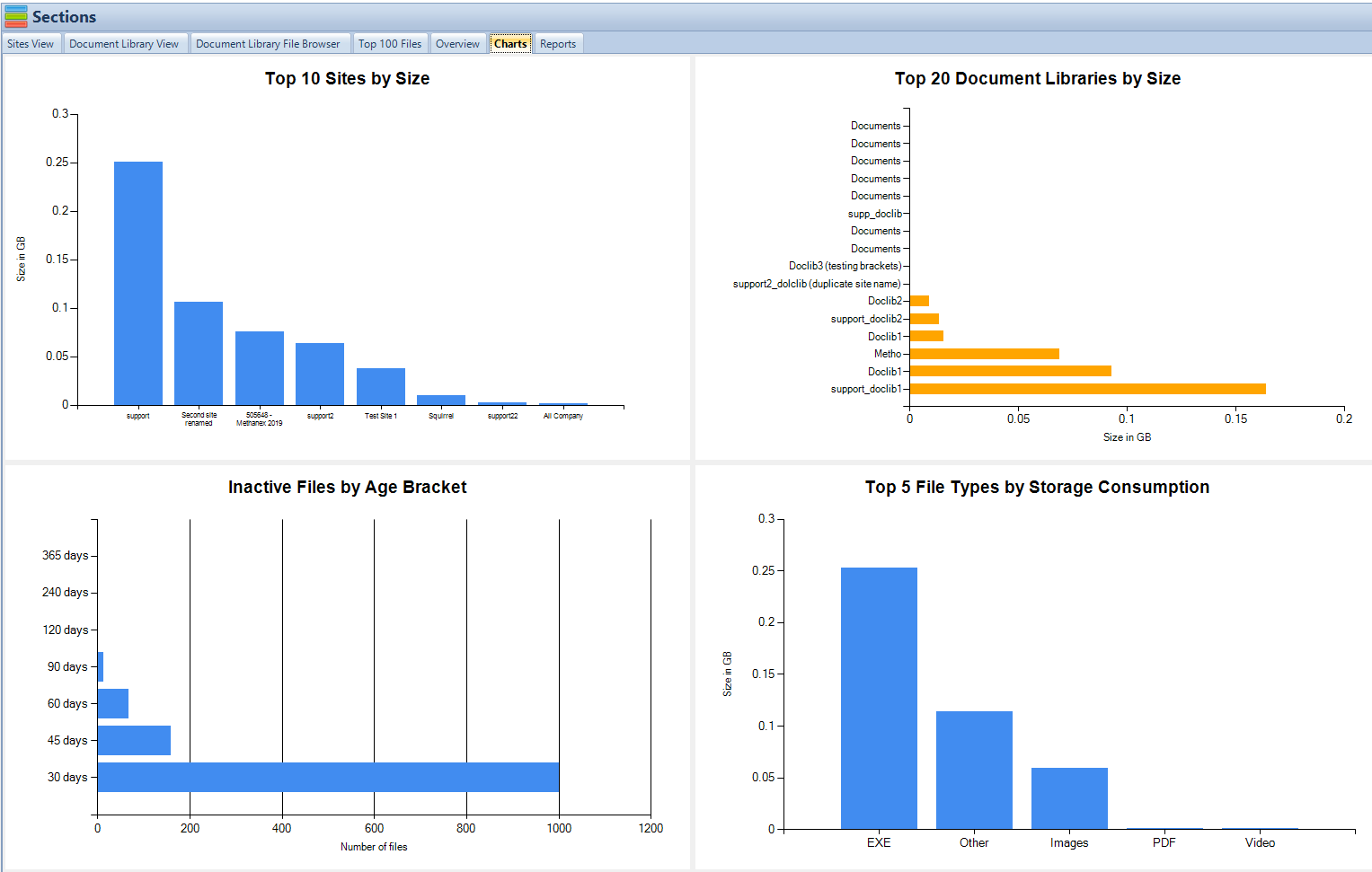
Common Challenges in Managing SharePoint Online Storage
One of the most significant challenges in managing SharePoint Online storage is identifying large and unused files. These files can occupy a substantial amount of storage space and contribute little to everyday operations. Traditional methods of manually sorting through files are not only time-consuming but also inefficient.
Another challenge is tracking storage consumption over time. Without the right tools, it can be difficult to monitor how storage usage trends and identify periods of high consumption. This lack of insight can hinder effective storage planning and lead to unexpected costs.
Managing storage quotas and avoiding overage fees is another common issue. Many organizations struggle to keep their storage usage within the limits provided by their SharePoint Online plans. Exceeding these limits can result in additional charges, which can accumulate over time and strain budgets.
Additionally, gaining insights into storage usage patterns is often a complex task. Understanding which sites, libraries, and files are consuming the most storage requires detailed analysis and reporting capabilities that are not readily available in SharePoint Online’s native tools.
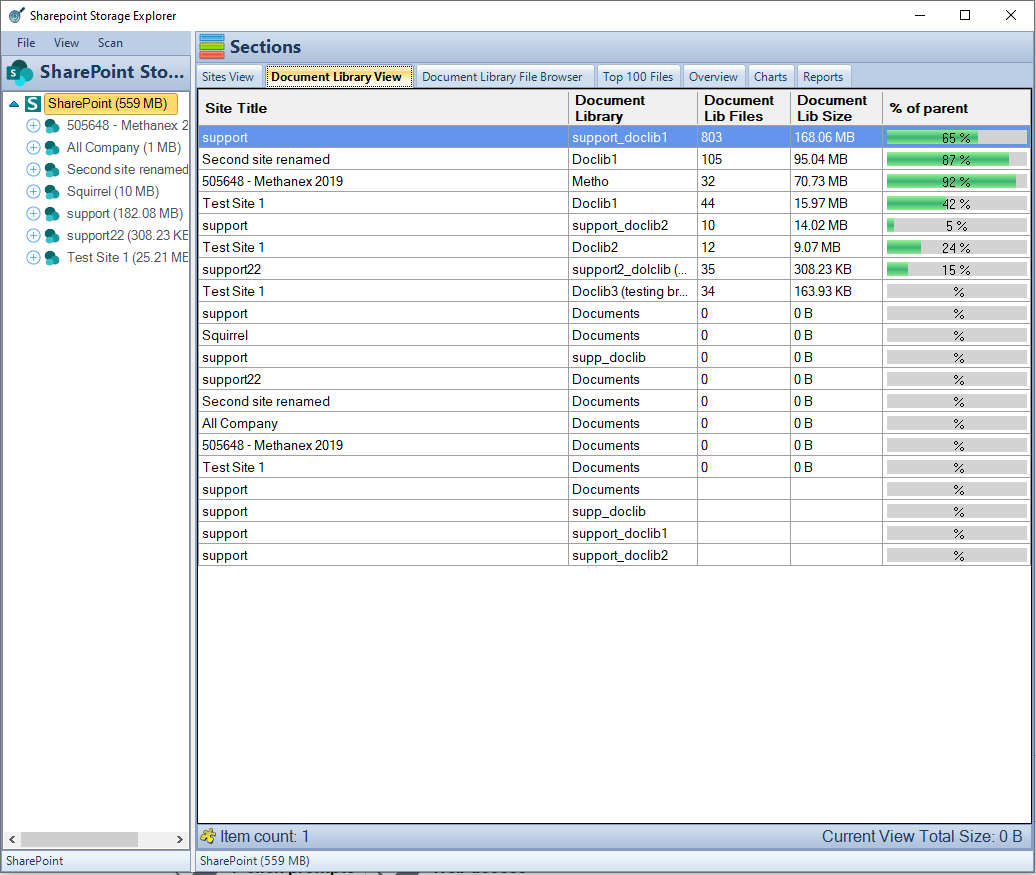
How SmiKar’s SharePoint Storage Explorer Can Help
SmiKar’s SharePoint Storage Explorer offers a comprehensive solution to these challenges. This free tool provides detailed insights into SharePoint Online storage consumption, enabling organizations to manage their storage more effectively and efficiently.
One of the key features of SharePoint Storage Explorer is its document library view, which offers a detailed breakdown of storage usage at the document library level. This feature helps identify large and rarely accessed files, allowing administrators to make informed decisions about which files to archive or delete.
The site view provides a high-level perspective on storage consumption across different SharePoint sites. This overview helps identify sites that are consuming disproportionate amounts of storage and require attention.
The document library file browser simplifies the process of managing files within libraries. It allows administrators to easily browse through files, identify those that are taking up significant storage, and take appropriate action.
Another valuable feature is the top 100 files report, which highlights the largest files in the SharePoint environment. This report helps prioritize which files to address first when looking to free up storage space.
The overview tab offers a comprehensive storage breakdown by file type, providing insights into which types of files are consuming the most storage. This information can be used to develop strategies for managing different types of content more effectively.
Charts and analytics are also included, offering visual representations of storage data. These visual tools make it easier to understand storage trends and patterns, aiding in more effective storage planning and management.
Finally, SharePoint Storage Explorer provides detailed, user-friendly reports that can be used to communicate storage usage and trends to stakeholders. These reports can be customized to meet the specific needs of different audiences, ensuring that everyone has the information they need to make informed decisions.
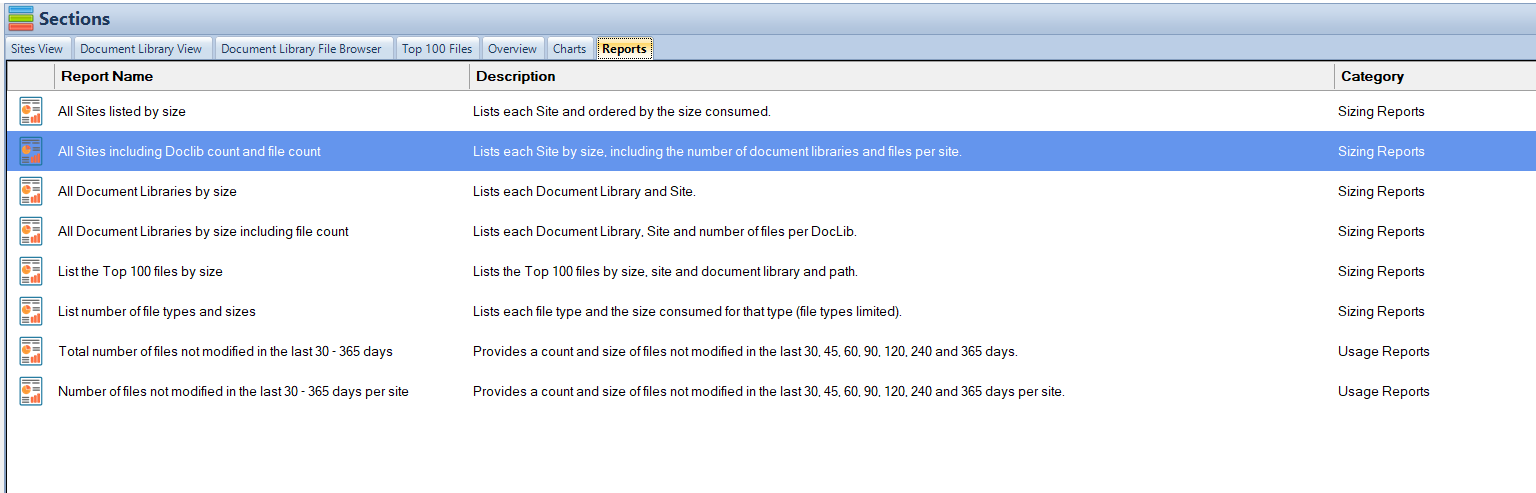
Benefits of Using SharePoint Storage Explorer
Using SmiKar’s SharePoint Storage Explorer offers numerous benefits. One of the most significant is cost savings. By identifying and addressing large and unused files, organizations can reduce their storage usage and avoid additional charges. This efficient management can lead to substantial cost savings over time.
Improved performance is another key benefit. By keeping storage usage within optimal limits, SharePoint Online can operate more efficiently, providing faster access to documents and better overall performance.
Strategic planning is also enhanced with the detailed insights provided by SharePoint Storage Explorer. Organizations can better plan for future storage needs, ensuring they have the necessary resources in place to support their operations.
Compliance and policy adherence are further supported by the tool’s detailed reports and analytics. These features help ensure that storage usage aligns with organizational policies and regulatory requirements.
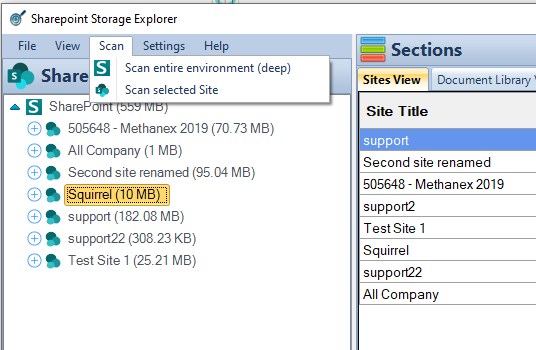
Real-World Use Cases and Testimonials
Many businesses have benefited from using SmiKar’s SharePoint Storage Explorer. For example, a mid-sized consulting firm was struggling with excessive storage costs due to large volumes of unused files. By using SharePoint Storage Explorer, they were able to identify and archive these files, reducing their storage costs by 37%.
Another success story comes from a global manufacturing company that needed to improve their storage management practices to comply with industry regulations. SharePoint Storage Explorer provided the detailed insights and reports they needed to ensure compliance, helping them avoid costly fines and penalties.
FAQs about SharePoint Storage Usage
1. How do I check how much storage my SharePoint environment is using?
You can view overall storage usage from the Microsoft 365 admin center or SharePoint admin center. For detailed insights, including per-site or per-library usage, our FREE tool, SharePoint Storage Explorer are much more effective.
2. What contributes most to SharePoint storage consumption?
Large files (like videos, PowerPoint decks, and CAD drawings), version history, and recycle bin contents are common culprits. Storage can also balloon due to inactive or duplicated content left unmanaged.
3. Does versioning increase storage usage?
Yes. Each saved version of a file takes up additional space. If not limited, versioning can cause storage to grow rapidly—especially in active libraries. Set version limits to avoid bloat.
4. How can I find which files or libraries are taking up the most space?
Use the built-in “Storage Metrics” page in SharePoint (under Library Settings > Site Collection Administration), or tools like SharePoint Storage Explorer for a clearer, sortable view of top space consumers.
5. Can I get alerts when storage is nearing its limit?
Microsoft doesn’t provide automatic alerts, but with tools or scripts, you can schedule reports or warnings. This helps proactively manage storage instead of reacting to overage charges.
6. What’s the best way to manage storage across multiple site collections?
Centralized reporting is key. Manually checking each site is time-consuming—solutions like Storage Explorer aggregate this data and provide a unified dashboard to see usage across all sites.
7. Does the Recycle Bin impact storage quotas?
Yes. Items in both the first-stage and second-stage Recycle Bins count towards your site’s storage until they are permanently deleted (after up to 93 days by default).
8. Are there tools to automate cleanup of large or inactive files?
Yes. Solutions like Squirrel Archiving can automatically archive or move inactive files off SharePoint, reducing storage use while keeping content accessible via stubs or restore buttons.
9. How often should I review storage usage?
Ideally, perform a review monthly if you have a large or growing tenant. At minimum, quarterly reviews are recommended to prevent surprises and ensure storage is used efficiently.
10. How can I educate users to help manage storage better?
Provide guidelines on uploading only necessary files, compressing large media, managing version history, and using OneDrive or Azure for bulk storage. User behavior plays a major role in storage control.
FREE FOREVER. DOWNLOAD NOW
Ready to take control of your SharePoint Online storage? Visit the SharePoint Storage Explorer product page to learn more and download for FREE.
For additional support and inquiries, feel free to contact us through our contact us page.