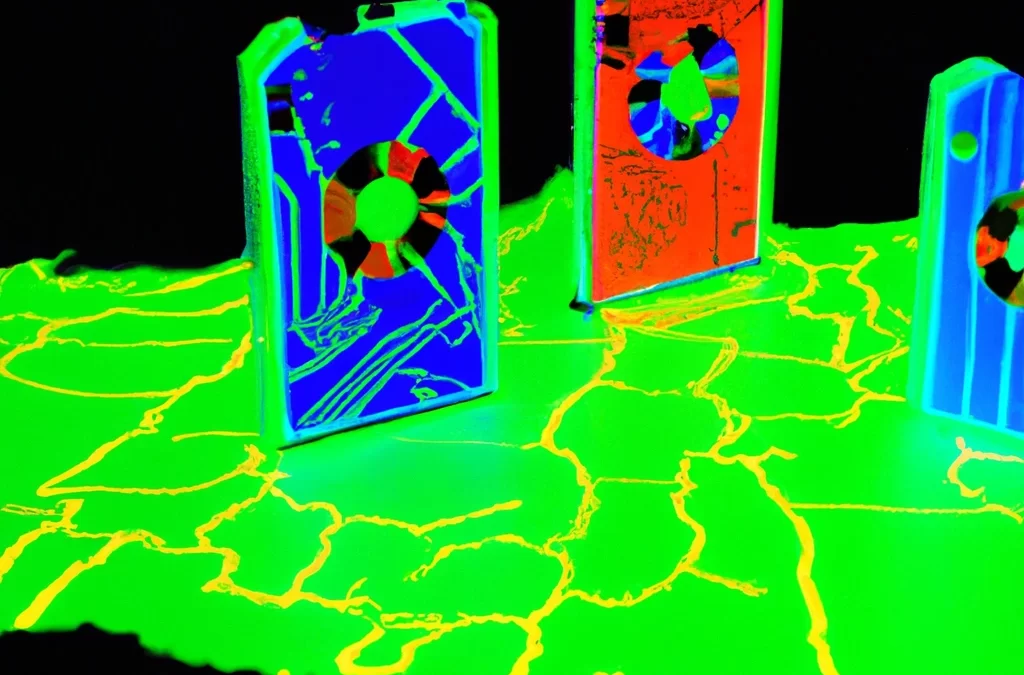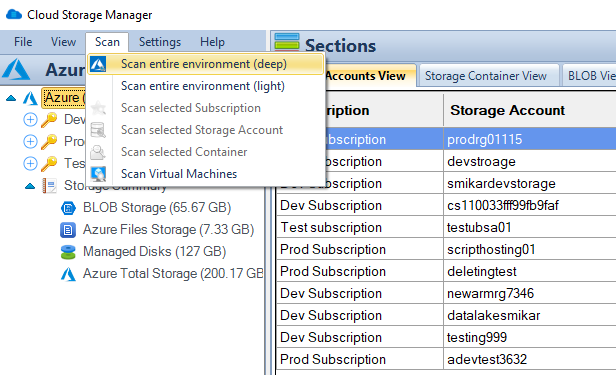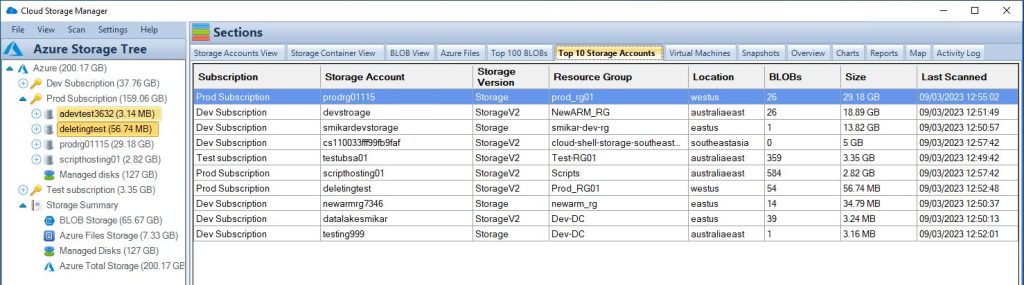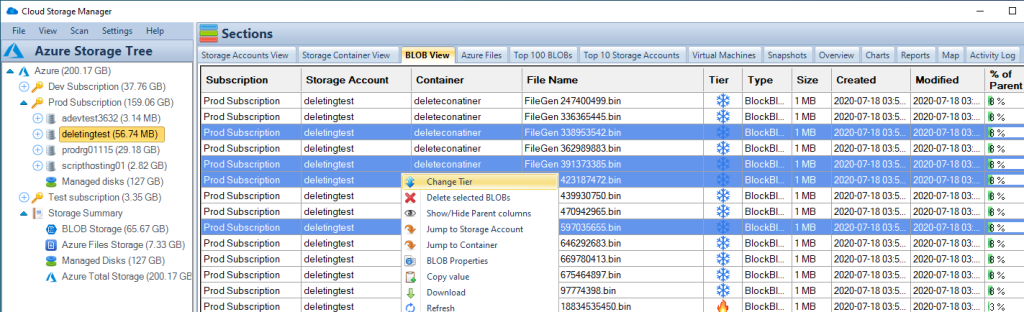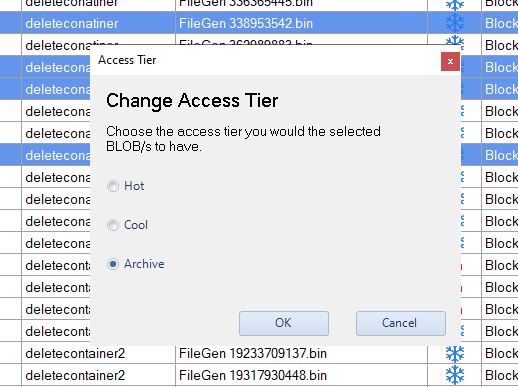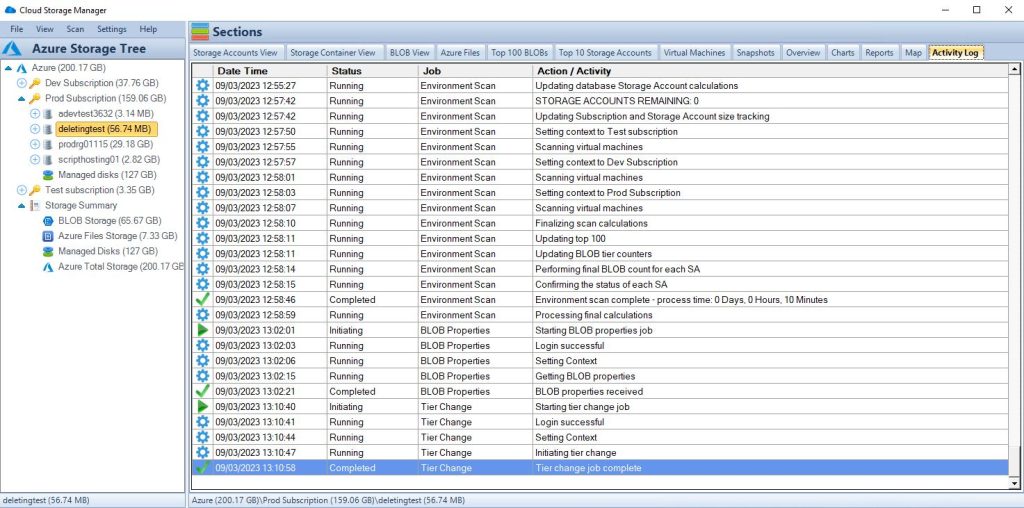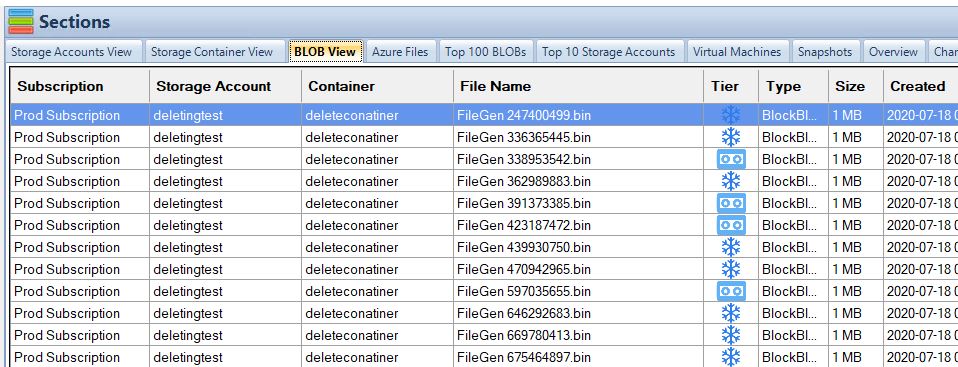by Mark | Mar 17, 2023 | Azure, Azure Blobs, Azure FIles, Cloud Storage, Cloud Storage Manager, Storage Accounts
5 Tips to streamline your Azure Blob Storage Costs
Azure Blob Storage is a popular cloud storage solution that is both scalable and cost-effective. However, as organizations store more and more data, their storage costs can quickly get out of control. In this article, we will discuss five cost-effective tips for Azure Blob Storage, including how our software Cloud Storage Manager can help you manage your Azure Blob Storage more effectively.
Tip #1: Choose the right tier for your data
One of the key ways to save money on Azure Blob Storage is to choose the right tier for your data. Azure Blob Storage offers four different storage tiers: Hot, Cool, Archive, and Premium. Hot and Cool tiers are ideal for frequently accessed data, while Archive is designed for long-term storage of infrequently accessed data. Premium is designed for high-performance workloads.
To determine the right tier for your data, you need to consider how frequently you will access it, how quickly you need to access it, and how long you need to keep it. With Cloud Storage Manager, you can quickly see the tiering of your blobs and decide which ones to move to a lower tier to reduce costs.
Tip #2: Delete unnecessary data
Another way to save money on Azure Blob Storage is to delete unnecessary data. As data accumulates over time, it’s easy to forget about old files and blobs that are no longer needed. Deleting this unnecessary data can free up storage space and reduce costs.
Cloud Storage Manager‘s Azure Storage Tree view allows you to easily see all your blobs and delete those that are no longer needed. You can also use Cloud Storage Manager’s reporting features to see which storage accounts and containers are the largest and may contain unnecessary data.
Tip #3: Set up lifecycle policies
Azure Blob Storage offers lifecycle policies that allow you to automate the deletion and tiering of data based on certain criteria. For example, you can set up a lifecycle policy to automatically move data to a lower tier after a certain amount of time, or delete data after a certain period of inactivity.
Setting up lifecycle policies can help you reduce costs by ensuring that data is stored in the most cost-effective way possible. With Cloud Storage Manager, you can easily see where you should apply lifecycle management to your Azure Blob Storage.
Tip #4: Monitor your storage usage
To avoid unexpected costs, it’s important to monitor your Azure Blob Storage usage regularly. With Cloud Storage Manager’s Overview tab, you can quickly see how much Azure Blob Storage you have consumed, as well as the number of Azure Subscriptions, Storage Accounts, Containers, and Blobs. You can also use Cloud Storage Manager‘s reporting features to see how your storage usage is growing over time.
Use our Cloud Storage Cost Caculator to get an estimate of how much you can save, or your cloud storage will cost.
Tip #5: Optimize your data transfers
Finally, optimizing your data transfers can help you save money on Azure Blob Storage. By reducing the amount of data you transfer, you can reduce your data transfer costs. You can also use Azure Blob Storage’s data transfer options, such as Azure Data Box or Azure File Sync, to optimize your data transfers.
Cost Optimising Azure Blob Storage FAQs
| Question |
Answer |
|
|
Azure Blob Storage is a cloud-based storage service provided by Microsoft Azure that allows users to store unstructured data such as text, images, and videos. |
|
|
There are several ways to save money on Azure Blob Storage, including optimizing storage tiers, using data compression, leveraging Azure Blob Storage lifecycle management, deleting unused data, and using shared access signatures.
Also, using Cloud Storage Manager to understand exactly where your costs are increasing, and what storage accounts are no longer in use. |
|
|
Azure Blob Storage offers three tiers: Hot, Cool, and Archive. Hot storage is optimized for frequently accessed data and is more expensive, while Cool storage is designed for infrequently accessed data and costs less. Archive storage is intended for rarely accessed data and is the cheapest option, but it also comes with longer retrieval times. |
How can I optimize my Azure Blob Storage usage?
|
To optimize your Azure Blob Storage usage, you can choose the appropriate storage tier for your data, compress your data to reduce storage costs, set up lifecycle management to automatically move data to a cheaper storage tier, and regularly delete any unused data. |
|
|
Azure Blob Storage lifecycle management allows users to define rules to automatically move data between different storage tiers or delete data based on specific criteria, such as data age or access frequency. This can help users save money by ensuring that data is stored in the appropriate storage tier based on its usage patterns. |
How can I use shared access signatures to save money?
|
Shared access signatures (SAS) allow users to grant temporary access to their Azure Blob Storage containers or blobs, without having to create a new account or provide their own account credentials. This can save money by reducing the number of accounts needed to access your data, and by limiting the amount of time that a user has access to your data. |
What is data compression and how can it save me money?
|
Data compression is a technique used to reduce the size of data, making it take up less space in storage. By compressing your data before storing it in Azure Blob Storage, you can reduce your storage costs and save money. |
How can I delete unused data from my Azure Blob Storage?
|
To delete unused data from Azure Blob Storage, you can use the Azure portal, Azure Storage Explorer, or Azure CLI to delete individual blobs or entire containers. You can also set up lifecycle management rules to automatically delete data that meets certain criteria, such as data age or access frequency. |
What are the benefits of using Azure Blob Storage?
|
Azure Blob Storage offers several benefits, including scalability, durability, availability, and security. With Azure Blob Storage, users can store vast amounts of unstructured data in the cloud, while also having the ability to access and manage that data easily. Azure Blob Storage is also highly secure, with features like encryption and role-based access control, and it offers high availability and durability to ensure that your data is always accessible and safe. |
|
|
To get started with Azure Blob Storage, you can create a free Azure account and follow the step-by-step instructions provided by Microsoft to create your first Blob Storage container. From there, you can start uploading and managing your data in Azure Blob Storage, using features like lifecycle management and shared access signatures to optimize your storage |
Conclusion
In conclusion, by following these five cost-effective tips for Azure Blob Storage and using our software Cloud Storage Manager, you can manage your Azure Blob Storage more effectively and reduce costs. Whether it’s choosing the right tier for your data, deleting unnecessary data, setting up lifecycle policies, monitoring your storage usage, or optimizing your data transfers, Cloud Storage Manager provides the tools you need to take control of your Azure Blob Storage.
Azure Storage Unlocked
Please fill out the form below to get our free Ebook "Azure Storage Unlocked" emailed to you
FREE DOWNLOAD

by Mark | Mar 16, 2023 | Azure, Azure Blobs, Azure FIles, Storage Accounts
If you’re using Azure Storage for your cloud infrastructure, it’s essential to control your storage costs to ensure that you’re operating efficiently and cost-effectively. In this article, we’ll explore the key strategies for controlling your Azure Storage costs, including using Azure Budgets, monitoring your budget, and optimizing your storage usage.
Understanding Azure Storage Costs
Azure Storage costs are based on several factors, including the amount of data stored, the type of data being stored, and the amount of data being accessed. There are different pricing tiers for Azure Storage, including Hot, Cool, and Archive tiers, with each tier offering different performance and cost characteristics.
The Hot tier is designed for frequently accessed data and offers the highest performance but also the highest cost. The Cool tier is designed for infrequently accessed data and offers lower performance but lower cost. The Archive tier is designed for rarely accessed data and offers the lowest cost but also the slowest performance.
Other factors that can influence Azure Storage costs include data transfer costs, data redundancy options, and storage account configuration settings.
Creating an Azure Budget
One of the most effective ways to control your Azure Storage costs is to use Azure Budgets. Azure Budgets allow you to set spending limits and receive notifications when your spending approaches or exceeds your budget. This can help you stay on top of your storage costs and make informed decisions about your cloud resources.
To create an Azure Budget, you first need to have an Azure subscription and a storage account. Once you have these in place, you can create a budget in the Azure portal by following these steps:
- Navigate to the Azure portal and select the storage account you want to create a budget for.
- Click on the “Budgets” tab and select “Add”.
- Choose the budget scope, which can be at the subscription, resource group, or storage account level.
- Set the budget amount and choose the budget period, which can be daily, weekly, monthly, or quarterly.
- Configure budget notifications and actions, which can include email alerts, webhook notifications, and automated actions such as scaling down resources.
It is important to set an appropriate budget amount and threshold to ensure that you are notified when your spending is approaching or exceeding your budget.
Monitoring Your Budget
Once you have set up your Azure Budget, you can monitor your spending and receive notifications when your budget is approaching or exceeded. You can also track your budget utilization and identify cost-saving opportunities by using Azure Cost Management.
Azure Cost Management provides a variety of tools and features to help you optimize your cloud spending, including cost analysis, cost alerts, and recommendations for cost savings. By regularly monitoring your Azure Budget and utilizing these cost management features, you can ensure that your cloud resources are being used efficiently and cost-effectively.
Use our Cloud Storage Cost Estimator to see how much you can save, or how much your cloud storage will cost.
Optimizing Your Storage Usage
In addition to using Azure Budgets and Azure Cost Management to control your Azure Storage costs, there are several other strategies you can employ to optimize your storage usage and reduce costs.
One such strategy is storage tiering, which involves storing data in the most cost-effective tier based on its access patterns. This can help you reduce costs by moving infrequently accessed data to lower-cost storage tiers. For example, you can use Azure Blob Storage lifecycle management to automatically move data from the Hot tier to the Cool or Archive tiers based on its age or access patterns.
Data compression is another effective cost-saving strategy that can help you reduce storage costs by compressing data to reduce its size. This can also help you optimize data transfer and retrieval times. You can use Azure Blob Storage client-side or server-side data compression to compress your data before storing it in Azure Storage.
Another strategy to optimize your storage usage and reduce costs is data deduplication, which involves identifying and removing duplicate data to reduce storage requirements. This can be particularly useful for data that is frequently copied or replicated across different storage locations. Azure Blob Storage offers data deduplication capabilities, allowing you to reduce your storage costs by removing duplicate data.
You can also optimize your storage usage by choosing the appropriate redundancy options for your data. Azure Storage offers several redundancy options, including locally redundant storage (LRS), zone-redundant storage (ZRS), and geo-redundant storage (GRS). LRS offers the lowest cost but provides limited durability and availability, while ZRS provides higher durability and availability but at a higher cost. GRS offers the highest durability and availability but at the highest cost.
By carefully selecting the appropriate redundancy option for your data based on its importance and access patterns, you can reduce your storage costs while still maintaining the necessary levels of durability and availability.
Another important strategy for controlling your Azure Storage costs is to regularly review and optimize your storage account configuration settings. This can include adjusting your access tiers, enabling data compression and deduplication, and selecting the appropriate redundancy options. By regularly reviewing and optimizing your storage account configuration, you can ensure that you are using your cloud resources efficiently and cost-effectively.
Conclusion
Controlling your Azure Storage costs is essential for maintaining efficient and cost-effective cloud infrastructure. By using Azure Budgets, and using Cloud Storage Manager to monitor your storage capacity and consumption, and optimizing your storage usage, you can ensure that you are effectively managing your cloud spending while still meeting your storage requirements. Additionally, by employing strategies such as storage tiering, data compression and deduplication, and selecting the appropriate redundancy options, you can further optimize your storage usage and reduce your storage costs.
Azure Storage Unlocked
Please fill out the form below to get our free Ebook "Azure Storage Unlocked" emailed to you
FREE DOWNLOAD
Azure Storage Budgets FAQs
| Question |
Answer |
What is Azure storage?
|
Azure storage is a cloud-based storage solution provided by Microsoft Azure. It allows you to store and retrieve data in the cloud, enabling secure and scalable access to your data from anywhere in the world. |
What are the benefits of Azure storage?
|
Azure storage offers several benefits, including global availability, high scalability and durability, flexible access controls, and support for multiple data types and workloads. It also integrates seamlessly with other Azure services and tools, enabling you to build comprehensive cloud solutions. |
What are the different types of Azure storage services?
|
Azure offers several types of storage services, including Blob Storage, File Storage, Queue Storage, Table Storage, and Disk Storage. Each service is designed to meet different storage needs, ranging from unstructured data such as images and videos to structured data such as databases and file shares. |
What are the cheapest storage options on Azure?
|
Azure offers several cost-effective storage options, including Azure Blob Storage and Azure Files. The pricing for these services depends on the amount of data being stored, the redundancy options chosen, and the access patterns. |
How expensive is Azure storage?
|
The cost of Azure storage varies depending on several factors, including the amount of data being stored, the type of data being stored, and the redundancy options chosen. Azure offers several pricing models, including pay-as-you-go and reserved capacity options, to help customers optimize their cloud spending. |
How do I reduce Azure storage costs?
|
You can reduce Azure storage costs by employing strategies such as storage tiering, data deduplication, and selecting the appropriate redundancy options for your data. Azure Budgets and Azure Cost Management also provide tools and features to help you monitor and optimize your cloud spending. |
What should you use to track the costs of Azure resources budgets?
|
Azure Budgets is a tool offered by Azure that allows you to set spending limits and receive notifications when your spending approaches or exceeds your budget. This tool is essential for tracking and managing your cloud spending effectively. |
What are the 3 tiers for Azure storage?
|
Azure offers three storage tiers: hot, cool, and archive. The hot tier is designed for frequently accessed data and offers the lowest latency but the highest cost. The cool tier is designed for infrequently accessed data and offers lower costs but higher latencies. The archive tier is designed for rarely accessed data and offers the lowest cost but the highest latencies. |
What are the 3 pricing models of Azure?
|
Azure offers three pricing models: pay-as-you-go, reserved capacity, and spot pricing. Pay-as-you-go allows you to pay for only what you use, reserved capacity allows you to prepay for a specific amount of cloud resources, and spot pricing allows you to bid on unused cloud resources at a lower cost. |
What is the maximum budget in Azure?
|
Azure Budgets allows you to set a maximum budget for your cloud spending based on your needs and requirements. There is no specific maximum budget limit, but it is recommended to set a budget that aligns with your business goals and resources. |
Is Azure storage cheaper than OneDrive?
|
The cost of Azure storage and OneDrive depends on several factors, including the amount of data being stored and the access patterns. Azure storage offers more flexibility and customization options, while OneDrive is more user-friendly and integrated with other Microsoft products. It is recommended to compare the pricing and features of both services before making a decision. |

by Mark | Mar 13, 2023 | Azure, Azure Blobs, Azure FIles, Cloud Storage, Storage Accounts
When it comes to storing data in the cloud, ensuring high availability and durability is of utmost importance. Azure Zone Redundant Storage (ZRS) is a feature offered by Microsoft Azure that provides local and geographic redundancy for your data, ensuring maximum data protection and minimal downtime. In this article, we will delve into the details of Azure ZRS, its benefits, and how to use it effectively.
What is Azure Zone Redundant Storage (ZRS)?
Azure ZRS is a storage redundancy option offered by Microsoft Azure. It provides a higher level of data durability by replicating your data across multiple availability zones within a region. Availability zones are physically separate data centers within a region, each with independent power, cooling, and networking.
With Azure ZRS, your data is stored in at least three different zones within a region. This ensures that if one zone fails due to a natural disaster, power outage, or other reasons, your data is still available in other zones. Azure ZRS also provides local redundancy, which means that data is replicated within a single zone as well.
How Does Azure ZRS Work?
When you create a ZRS storage account in Azure, your data is automatically replicated across three different zones within a region. Azure Storage uses asynchronous replication to ensure data consistency and durability.
If there is a failure in one zone, Azure automatically switches to another zone without any disruption in service. This ensures that your data is always available, even in the event of a disaster.
Benefits of Azure ZRS
- High Availability: Azure ZRS provides local and geographic redundancy for your data, ensuring that it is always available, even in the event of a disaster.
- Data Durability: Azure ZRS uses asynchronous replication to ensure that your data is always consistent and durable.
- Cost-Effective: Azure ZRS is a cost-effective option compared to other storage redundancy options, such as Zone Redundant Premium Storage.
- Scalability: Azure ZRS provides unlimited scalability, which means that you can easily store and access large amounts of data as your needs grow.
Setting up Azure ZRS
Setting up Azure ZRS is straightforward and can be done through the Azure portal or via Azure CLI. To create a new ZRS storage account in the Azure portal, follow these steps:
- Sign in to the Azure portal.
- Click on “Create a resource” in the left-hand menu.
- Search for “Storage account” and click on “Create.”
- Fill out the required information, including the subscription, resource group, storage account name, and region.
- Choose “Zone Redundant” under “Replication” to enable Azure ZRS.
- Click “Review + create” to review your settings, then click “Create” to create your ZRS storage account.
Azure ZRS vs. Other Azure Storage Options
Azure offers several storage redundancy options, including:
- Locally Redundant Storage (LRS): Provides data redundancy within a single data center in a region.
- Zone Redundant Storage (ZRS): Provides local and geographic redundancy for your data across multiple zones within a region.
- Geo-Redundant Storage (GRS): Provides replication of your data to a secondary region, providing additional protection against regional outages.
When it comes to data redundancy in Azure, ZRS offers a more resilient solution than LRS. While LRS provides data replication within a single data center in a region, ZRS goes a step further by replicating data across multiple availability zones within a region. This means that if one zone experiences an outage, your data is still available in other zones, providing higher availability and durability.
Compared to GRS, ZRS offers lower recovery time objectives (RTO) and recovery point objectives (RPO) for data replication, as data is replicated within a single region instead of across regions. This can be particularly important for applications with strict availability and durability requirements.
Implementing ZRS in Azure is relatively straightforward. When creating a storage account, you can select the ZRS replication option, which will automatically replicate your data across multiple zones within the same region. You can also enable ZRS for existing storage accounts.
Best Practices for Using Azure ZRS
To make the most of Azure ZRS, it’s important to follow these best practices:
- Enable versioning: Enable versioning in your ZRS storage account to ensure that all versions of your data are stored and available in the event of accidental deletion or modification.
- Use Azure Monitor: Use Azure Monitor to monitor your ZRS storage account and set up alerts for any anomalies or issues.
- Use appropriate redundancy options: Choose the appropriate redundancy option based on your data’s criticality and availability needs. For example, use Zone Redundant Premium Storage (ZRPS) for mission-critical workloads that require the highest levels of availability.
- Regularly test disaster recovery scenarios: Regularly test your disaster recovery scenarios to ensure that your data is always available in the event of a disaster.
Monitoring Azure ZRS
Monitoring your Azure ZRS storage account is critical to ensure that your data is always available. Azure provides several monitoring options, including:
- Azure Monitor: Use Azure Monitor to monitor your ZRS storage account and set up alerts for any anomalies or issues.
- Azure Storage Metrics: Use Azure Storage Metrics to monitor your ZRS storage account’s performance and availability
- Cloud Storage Manager: To monitor and report on the usage of your Azure Storage.
Azure ZRS Pricing
Azure ZRS is a cost-effective option for storage redundancy, with pricing similar to other redundancy options such as Locally Redundant Storage (LRS) and Zone Redundant Premium Storage (ZRPS). The pricing for ZRS is based on the amount of data stored and the number of transactions performed.
Azure ZRS FAQs
| Question |
Answer |
What is zone-redundant storage in Azure?
|
Zone-redundant storage (ZRS) is an Azure Storage redundancy option that provides high availability and data durability by replicating data across multiple zones within a region. |
What is LRS vs ZRS in Azure?
|
Locally redundant storage (LRS) provides redundancy within a single data center in a region, while zone-redundant storage (ZRS) provides local and geographic redundancy for your data across multiple zones within a region. |
What is the difference between LRS and GRS?
|
Geo-redundant storage (GRS) provides redundancy across multiple regions, while locally redundant storage (LRS) provides redundancy within a single data center in a region. |
What is LRS vs GRS Azure backup?
|
In Azure Backup, locally redundant storage (LRS) provides data redundancy within a single data center in a region, while geo-redundant storage (GRS) provides redundancy across multiple regions. |
What is the difference between locally redundant and zone redundant?
|
Locally redundant storage (LRS) provides redundancy within a single data center in a region, while zone-redundant storage (ZRS) provides local and geographic redundancy for your data across multiple zones within a region. |
What are the benefits of using zone-redundant storage?
|
Zone-redundant storage provides high availability and durability for your data by replicating it across multiple zones within a region. This can help ensure that your data is available even in the event of an outage in one of the zones. Additionally, ZRS can help protect your data against localized events such as natural disasters. |
How does zone-redundant storage work?
|
Zone-redundant storage replicates your data across multiple zones within a region, using synchronous replication to ensure that data is consistent across all zones. In the event of an outage in one zone, your data is still available from another zone within the region. |
How does zone-redundant storage differ from geo-redundant storage?
|
Zone-redundant storage provides redundancy across multiple zones within a region, while geo-redundant storage provides redundancy across multiple regions. ZRS can help protect against localized events such as natural disasters, while GRS can help protect against broader regional outages. |
How can I choose between LRS, GRS, and ZRS for my data?
|
The choice of storage redundancy depends on your specific requirements for availability, durability, and cost. LRS is the most cost-effective option, but provides the least redundancy, while GRS provides the highest level of redundancy but at a higher cost. ZRS provides a balance of redundancy and cost, and is a good option for applications that require high availability within a region. |
Can I switch between LRS, GRS, and ZRS for my data?
|
Yes, you can switch between storage redundancy options for your Azure Storage account at any time. However, switching between options may incur data transfer fees and may result in temporary downtime for your applications. |
How can I monitor the health and performance of my zone-redundant storage?
|
You can use Azure Monitor to monitor the health and performance of your zone-redundant storage, including metrics such as availability, latency, and throughput. Additionally, you can set up alerts to notify you of any issues or potential issues with your storage.
Also use Cloud Storage Manager to monitor how much Azure Storage you are using. Use the intelligent reports to see where you can save money. |
How can I ensure that my data is secure with zone-redundant storage?
|
Azure Storage provides a range of security features to help protect your data |
Azure ZRS conclusion
Azure Zone Redundant Storage (ZRS) provides local and geographic redundancy for your data, ensuring high availability and data durability. With Azure ZRS, your data is replicated across multiple availability zones within a region, ensuring maximum data protection and minimal downtime.
Azure Storage Unlocked
Please fill out the form below to get our free Ebook "Azure Storage Unlocked" emailed to you
FREE DOWNLOAD

by Mark | Mar 10, 2023 | Azure, Azure Blobs, Storage Accounts
As businesses grow, they need more storage space for their data. Azure Geo-Redundant Storage (GRS) is a powerful tool that helps organizations store their data in a secure and efficient way. In this article, we will explore the concept of Azure GRS, its benefits, and how it works.
What is Azure Geo-Redundant Storage (GRS)?
Azure Geo-Redundant Storage (GRS) is a data replication solution that is offered by Microsoft Azure. It is designed to provide high availability and durability for your data by replicating it across two separate locations. GRS provides automatic, asynchronous replication of data between two Azure data centers that are located in different geographic regions.
How does Azure GRS work?
Azure GRS works by replicating your data asynchronously to a secondary region that is hundreds of miles away from the primary region. This ensures that your data is always available, even if a disaster occurs in the primary region. In the event of an outage or disaster in the primary region, the secondary region will take over and provide access to your data.
Azure GRS also provides read access to your data in the secondary region. This means that you can access your data from either region, giving you the ability to create a disaster recovery plan for your data.
What are the benefits of using Azure GRS?
Azure GRS provides several benefits for businesses, including:
High Availability
Azure GRS provides high availability for your data by replicating it to a secondary region. This ensures that your data is always available, even if a disaster occurs in the primary region.
Durability
Azure GRS provides high durability for your data by replicating it across two separate locations. This ensures that your data is safe from any disasters or failures that may occur in a single location.
Read Access
Azure GRS provides read access to your data in the secondary region. This means that you can access your data from either region, giving you the ability to create a disaster recovery plan for your data.
Cost-Effective
Azure GRS is a cost-effective solution for businesses that need to store their data securely. It provides a highly durable and available solution at a reasonable cost.
Azure GRS vs. Azure Read-Access Geo-Redundant Storage (RA-GRS)
Azure Read-Access Geo-Redundant Storage (RA-GRS) is another data replication solution that is offered by Microsoft Azure. It provides the same benefits as Azure GRS, but with the added benefit of read access to your data in the secondary region.
The difference between Azure GRS and RA-GRS is that RA-GRS provides read access to your data in the secondary region, while Azure GRS provides read access only in the primary region. This means that if a disaster occurs in the primary region, you will not be able to access your data until the secondary region takes over.
How to Set Up Azure GRS
Setting up Azure GRS is a straightforward process. You can follow these simple steps to set up Azure GRS for your data:
- Create a new storage account in Azure.
- Choose the GRS replication option when creating the storage account.
- Configure your data to be replicated to the secondary region.
- Set up your disaster recovery plan by configuring your applications to access the secondary region in case of a disaster.
Best Practices for Using Azure GRS
Here are some best practices for using Azure GRS:
| Best Practice |
Description |
Use GRS for mission-critical data
|
Geo-Redundant Storage (GRS) should be used for data that is critical to business operations and cannot be lost under any circumstances. |
Design for resilience
|
Design your storage architecture with resiliency in mind, using multiple redundant copies of data across multiple regions. |
Use replication policies
|
Use replication policies to control how your data is replicated, including the frequency of replication and the regions where data is stored. |
Test disaster recovery procedures
|
Regularly test your disaster recovery procedures to ensure that they work as intended and that your data can be restored in the event of a disaster. |
Monitor your storage infrastructure
|
Monitor your storage infrastructure to detect and address issues before they become critical. Use Cloud Storage Manager to monitor performance, availability, and usage. |
Use encryption
|
Encrypt your data both in transit and at rest to protect against data breaches and unauthorized access. |
Follow security best practices
|
Follow security best practices, including role-based access control, network security, and regular security audits. |
Plan for data growth
|
Plan for data growth and ensure that your storage architecture can scale to accommodate growing data volumes. |
Implement a data retention policy
|
Implement a data retention policy to ensure that data is retained only as long as necessary and is deleted when no longer needed. |
Regularly backup data
|
Regularly backup your data to a secondary location to protect against data loss and ensure that data can be restored in the event of a disaster. |
What are the benefits of Azure GRS?
- High Availability: Azure GRS ensures that your data is always available, even in the event of a disaster. This is because your data is automatically replicated across two separate locations, providing redundancy and failover capabilities.
- Durability: Azure GRS provides high durability for your data. Your data is replicated asynchronously to a secondary region, ensuring that your data is safe in case of any disruptions in the primary region.
- Cost-effective: Azure GRS is a cost-effective solution for businesses that need to store their data securely. With GRS, you only pay for the storage capacity that you use, and there are no upfront costs or termination fees.
- Read Access: Azure GRS provides read access to your data in the secondary region, allowing you to access your data even if the primary region is down.
Azure GRS FAQs
What is the difference between Azure GRS and Azure RA-GRS?
Azure GRS provides automatic, asynchronous replication of data between two Azure data centers that are located in different geographic regions, while Azure RA-GRS provides the same benefits with the added benefit of read access to your data in the secondary region.
Can I use Azure GRS for my backups?
Yes, Azure GRS is a suitable option for backing up your data in case of accidental deletion or data corruption.
How does Azure GRS ensure high availability for my data?
Azure GRS replicates your data across two separate locations, ensuring that your data is always available even if there is a disruption in the primary region.
Can I choose which secondary region my data is replicated to?
No, Azure automatically chooses the secondary region that is at least 400 miles away from the primary region.
What happens if there is a disaster in both the primary and secondary regions?
In the unlikely event that both the primary and secondary regions are affected by a disaster, Azure offers a third option called Azure Read-Access Geo-Redundant Storage (RA-GZRS), which replicates your data to another region that is even farther away from the primary and secondary regions.
How can I find how much data I have in my Storage Accounts?
Use Cloud Storage Manager to understand how much Azure Storage you are using, and where you can save money.
Overall, Azure GRS is a powerful solution that offers high availability, durability, and cost-effectiveness for businesses that need to store their data securely. By following best practices and setting up a disaster recovery plan, businesses can ensure that their data is always available, even in the event of a disaster.
Azure GRS Conclusion
Azure Geo-Redundant Storage is a powerful solution for businesses that need to store their data securely and ensure high availability and durability. By following best practices for using Azure GRS and setting up a disaster recovery plan, businesses can ensure that their data is always available, even in the event of a disaster.
Azure Storage Unlocked
Please fill out the form below to get our free Ebook "Azure Storage Unlocked" emailed to you
FREE DOWNLOAD

by Mark | Mar 9, 2023 | Azure, Azure Blobs, Storage Accounts
Azure Archive Storage
If you’re looking for a cost-effective way to store your rarely accessed data, Azure Storage Archive might be the perfect solution for you. This cloud-based storage service offered by Microsoft Azure provides an affordable and secure option for archiving data that is not frequently used, yet still requires retention for compliance reasons.
In this article, we’ll dive deep into Azure Storage Archive, discussing its features, benefits, and how it compares to other Azure storage options. We’ll also look at how to create an Azure Storage Archive, how to access and manage the archived data, and the costs associated with using this service.
How Azure Storage Archive Works
Azure Archive Storage uses a tiered storage architecture where data is automatically moved to a lower cost tier based on its access patterns. When you store data in Azure Archive Storage, it’s initially stored in a hot or cool storage tier for a specific period before it’s moved to the archive tier. This helps to optimize the cost of storage, as data that’s accessed frequently remains in the hot or cool tier, while less frequently accessed data is moved to the archive tier.
To access data stored in Azure Archive Storage, you need to initiate a retrieval request. The retrieval process may take several hours, depending on the amount of data you’re retrieving and the retrieval option you choose. Azure Archive Storage provides two retrieval options: standard and expedited. Standard retrieval is the default option and takes several hours to complete, while expedited retrieval takes minutes but is more expensive.
Benefits of Azure Storage Archive
Azure Storage Archive offers several benefits that make it an attractive option for organizations that need to retain large amounts of data for long periods of time. Some of the key benefits include:
Cost-effective:
One of the main benefits of using Azure Archive Storage is its cost-effectiveness. It’s a low-cost storage option compared to other storage tiers, making it ideal for storing rarely accessed data that doesn’t need to be immediately available. You can save up to 80% on storage costs compared to other tiers, which can be significant if you’re storing large amounts of data.
Security:
Azure Archive Storage provides several security features to protect your data. It uses server-side encryption to encrypt your data at rest, and SSL/TLS to encrypt data in transit. You can also configure network security groups to restrict access to your data, and use role-based access control (RBAC) to control who can access your data.
Compliant:
Azure Storage Archive helps organizations meet compliance requirements by providing a read-only storage option for archived data that cannot be modified.
Scalablility:
Azure Archive Storage is highly scalable, allowing you to store petabytes of data without worrying about capacity constraints. It’s built on Azure’s global infrastructure, which provides high availability and reliability. You can easily scale up or down based on your storage needs, and pay only for what you use.
Accessible:
Archived data can be accessed through the Azure portal, REST API, Azure Storage Explorer or Cloud Storage Manager, making it easy for organizations to retrieve data when needed.
Use Cases for Azure Storage Archive
Azure Storage Archive is an ideal solution for organizations that need to store large amounts of data for long periods of time, but do not need to access that data frequently. Some common use cases include:
Azure Archive Storage is an ideal solution for meeting regulatory compliance requirements. Many regulations require businesses to retain data for a specified period, and Azure Archive Storage makes it easy to store data for long periods without incurring high costs. You can also set retention policies to ensure that data is not deleted before the required retention period.
Azure Archive Storage can be used for long-term backup and disaster recovery purposes. You can store backups of your data in the archive tier, and retrieve them when needed. In case of a disaster, you can restore your data from the archive tier, which provides an additional layer of protection for your data.
Historical Data:
Organizations that need to retain historical data, such as financial records or customer information, can use Azure Storage Archive to store this data cost-effectively.
Media and Entertainment:
Digital media assets such as photos, videos, and audio files are often stored for long periods and rarely accessed. Azure Archive Storage provides a cost-effective way to store and manage these assets, allowing you to keep them for years while keeping them accessible when needed.
Healthcare data archiving
Healthcare organizations are required to retain patient data for long periods, which can be expensive if stored in higher storage tiers. Azure Archive Storage provides a cost-effective solution for healthcare organizations to store patient data for long periods without incurring high costs.
Azure Storage Price Comparison
Azure Archive Storage is priced based on storage, data retrieval, and early deletion costs.
Storage costs
The storage cost for Azure Archive Storage is $0.00099 per GB per month, which is significantly lower than other storage tiers.
Data retrieval costs
Data retrieval costs depend on the retrieval option you choose. Standard retrieval costs $0.01 per GB, while expedited retrieval costs $0.03 per GB.
Early deletion costs
If you delete data before the minimum retention period, you may incur early deletion costs. Early deletion costs for Azure Archive Storage are $0.01 per GB.
| Azure Storage Tier |
Price per GB/month |
Hot
|
$0.0184 |
Cool
|
$0.0102 |
Archive
|
$0.001 |
As you can see, Azure Archive Storage is significantly cheaper than the other storage tiers, making it an attractive option for storing rarely accessed data for long periods. However, it’s important to keep in mind the access and retrieval costs associated with using Azure Archive Storage.
You can use our Azure Storage Estimator below to give you an estimate of your Azure Costs.
The Azure Storage costs provided are for illustration purposes and may not be accurate or up-to-date. Azure Storage pricing can change over time, and actual prices may vary depending on factors like region, redundancy options, and other configurations.
To get the most accurate and up-to-date Azure Storage costs, you should refer to the official Azure Storage pricing page: https://azure.microsoft.com/en-us/pricing/details/storage/
How to get started with Azure Archive Storage
To get started with Azure Archive Storage, you need to create a storage account and enable the archive tier. You can then upload your data to the archive tier using Azure Storage Explorer, Azure portal, or Azure CLI. Once your data is uploaded, you can retrieve it when needed by initiating a retrieval request.
To move Azure blobs to archive storage, you can follow these steps:
- Log in to your Azure portal and navigate to your Storage account where the blobs are stored.
- Select the container that contains the blobs you want to move to archive storage.
- Click on the “Blob” tab and select the blobs you want to move.
- Click on the “Upload” button and choose “Upload as Archive” option from the dropdown list.
- Specify the destination container for your archive blobs and click “Upload” to start the transfer.
- Wait for the transfer to complete. This process may take some time depending on the size of your blobs and your internet speed.
- Once the transfer is complete, your blobs will now be stored in archive storage.
Note that when blobs are moved to archive storage, they become read-only, meaning you cannot modify or delete them until they are moved back to hot or cool storage. Also, archive storage has a lower access cost compared to hot or cool storage, but a higher data retrieval cost.
Deep Scan your Azure Storage
Open Cloud Storage Manager and perform a Deep Scan of your environment.
The deep scan interogates every subscription, storage account, container and of course blob file for information.
This information besides the size and metadata will also include what storage tier your blobs reside in.

How to move blobs to archive
Now that Cloud Storage Manager has completed a Deep Scan of your environment, browse through the Subscription, then storage account and choose the Blob View TAB.
This will show you all the blobs within the selected Storage Account or Container.
To move the blobs to the archive tier, highlight the blobs you need and then right click. (you can highlight multiple ones by holding down the Control or Shift keys)

Select the blobs to archive
Now that Cloud Storage Manager has completed a Deep Scan of your environment, browse through the Subscription, then storage account and choose the Blob View TAB.
This will show you all the blobs within the selected Storage Account or Container.
To move the blobs to the archive tier, highlight the blobs you need and then right click. (you can highlight multiple ones by holding down the Control or Shift keys)

Move blobs to archive
You can now choose what storage tier you want those blobs to go to.
Since we are talking about the Archive Tier, I chose that and clicked on OK.

Blobs are now migrating to Azure Archive Storage
Within the ACTIVITY TAB of Cloud Storage Manager, we can see that those blobs are now moving down to the Archive Storage Tier.

See the Tiering of your Azure Blobs
Now I went back to the Blob View of the selected storage account, and you can see that the blobs that I asked Cloud Storage Manager to move to Archive are now indeed in the Archive Storage Tier.

Accessing and Managing Archived Data
Accessing and managing archived data is also straightforward, with several options available depending on your needs. You can access archived data through the Azure portal, REST API, Azure Storage Explorer or Cloud Storage Manager, and can restore data to the cool or hot tier for faster access if needed. You can also set up lifecycle policies to automatically move data between tiers based on your organization’s retention policies.
Azure Storage Archive FAQs
| FAQ |
Answer |
How does Azure Archive Storage differ from other Azure storage tiers?
|
Azure Archive Storage is designed for storing rarely accessed data for long periods at a lower cost than other storage tiers. However, it has longer retrieval times and higher retrieval costs. |
What is the durability of data stored in Azure Archive Storage?
|
Azure Archive Storage provides eleven 9’s (99.999999999%) durability for data stored in the archive tier. |
Is Azure Archive Storage suitable for compliance purposes?
|
Yes, Azure Archive Storage is an ideal solution for meeting regulatory compliance requirements, as it provides a cost-effective way to store data for long periods while complying with regulatory requirements. |
Can I use Azure Archive Storage for frequently accessed data?
|
No, Azure Archive Storage is designed for storing rarely accessed data for long periods and has longer retrieval times and higher retrieval costs compared to other storage tiers. |
What are the limitations of using Azure Archive Storage?
|
Azure Archive Storage has limitations on the number of transactions, data retrieval rate, and data retention policies. Please refer to the Azure Archive Storage documentation for more information. |
Azure Storage Archive References
Azure Storage Archive Conclusion
Azure Archive Storage is a cost-effective, secure, and reliable solution for storing rarely accessed data for long periods. It provides a low-cost alternative to other storage tiers, making it ideal for compliance purposes, backup and disaster recovery, digital media archiving, and healthcare data archiving. However, it’s important to note that Azure Archive Storage has some limitations and is not suitable for frequently accessed data. If you’re looking for a cost-effective way to store rarely accessed data for long periods, Azure Archive Storage is a great option.
Azure Storage Unlocked
Please fill out the form below to get our free Ebook "Azure Storage Unlocked" emailed to you
FREE DOWNLOAD

by Mark | Mar 8, 2023 | Azure, Azure Blobs, Azure FIles, Azure Queues, Azure Tables, Blob Storage, Storage Accounts
90 things you may not know about Azure Storage
Azure Storage is a cloud-based storage solution that provides secure, scalable, and highly available storage for your data. It is a crucial component of Microsoft’s Azure cloud platform, providing various storage services, including Blob Storage, File Storage, Queue Storage, Table Storage, and Archive Storage. In this article, we’ll take a deep dive into Azure Storage and discuss 90 things you may not know about it.
Azure Storage Overview
Azure Storage is a cloud-based storage solution that provides secure, scalable, and highly available storage for your data. It is a crucial component of Microsoft’s Azure cloud platform, providing various storage services, including Blob Storage, File Storage, Queue Storage, Table Storage, and Archive Storage. In this article, we’ll take a deep dive into Azure Storage and discuss 90 things you may not know about it.
First 10 things about Azure Storage
| Azure Storage Feature |
Azure Storage Type |
| Offers a free tier with limited storage and transaction capacity |
Blob, Table, File, Queue |
| Supports server-side encryption for data-at-rest using customer-managed keys |
Blob, Table, File, Queue |
| Provides different tiers of storage for different use cases and cost-effectiveness |
Blob, Table, File, Queue |
| Supports various types of data, including blobs, tables, files, and queues |
Blob, Table, File, Queue |
| Provides a scalable and reliable platform for storing and retrieving large amounts of unstructured data |
Blob, Table, File, Queue |
| Offers a feature called Azure Import/Export, which enables data transfer using physical media |
Blob |
| Provides a REST API and SDKs for various programming languages |
Blob, Table, File, Queue |
| Allows creating and managing shared access signatures (SAS) for secure access control |
Blob, Table, File, Queue |
| Provides a feature called Azure Data Lake Storage for big data analytics workloads |
Data Lake Storage |
| Supports cross-region replication for disaster recovery and high availability scenarios |
Blob, Table, File, Queue |
20 things about Azure Storage
| Azure Storage Feature |
Azure Storage Type |
| Offers a feature called Azure Blob Storage lifecycle management for automating blob retention and deletion |
Blob |
| Supports virtual network service endpoints for secure access from a virtual network |
Blob, Table, File, Queue |
| Allows setting up Azure Private Link for secure access from an Azure Virtual Network |
Blob, Table, File, Queue |
| Provides a feature called Azure Disk Encryption for encrypting virtual machine disks using customer-managed keys |
Blob, Table, File, Queue |
| Supports soft delete for recovering deleted data within a retention period |
Blob |
| Provides a feature called Azure StorSimple for hybrid storage and backup solutions |
Blob |
| Offers a feature called Azure Queue Storage for reliable message queuing between applications |
Queue |
| Supports automatic tiering between different storage tiers based on access patterns and cost-effectiveness |
Blob |
| Allows setting up custom domain names for storage accounts |
Blob, Table, File, Queue |
| Provides a feature called Azure Backup for backup and recovery of virtual machines, databases, and files |
Blob, Table, File, Queue |
| Supports file shares for NFS 3.0 and SMB 3.0 protocols |
File |
30 things about Azure Storage
| Azure Storage Feature |
Azure Storage Type |
| Provides a feature called Azure File Sync for synchronizing on-premises file servers with Azure Files |
File |
| Offers a feature called Azure Archive Storage for long-term retention of infrequently accessed data |
Blob |
| Provides a feature called Azure Premium Files for high-performance file shares |
File |
| Allows setting up alerts and metrics for monitoring and troubleshooting |
Blob, Table, File, Queue |
| Supports geo-redundant storage for data replication across regions |
Blob, Table, File, Queue |
| Allows setting up lifecycle management policies for automatic data tiering and deletion |
Blob, Table |
| Provides a feature called Azure Data Box for offline data transfer using ruggedized appliances |
Blob |
| Allows setting up read-only access to blob containers and file shares using shared access signatures (SAS) |
Blob, File |
| Provides a feature called Azure AD Authentication for authenticating access to storage accounts using Azure Active Directory |
Blob, Table, File, Queue |
| Supports versioning for blobs, allowing retrieval of previous versions of objects |
Blob |
40 things about Azure Storage
| Azure Storage Feature |
Azure Storage Type |
| Provides a feature called Azure Monitor for centralized monitoring and management of storage accounts |
Blob, Table, File, Queue |
| Allows setting up firewall and virtual network rules for secure access control |
Blob, Table, File, Queue |
| Supports append blobs for efficient and atomic appends to blobs |
Blob |
| Provides a feature called Azure Blob Storage inventory for tracking blob metadata and properties |
Blob |
| Allows setting up bandwidth throttling for limiting data transfer rates |
Blob, Table, File |
| Supports object replication within a region for high availability scenarios |
Blob |
| Provides a feature called Azure AD Domain Services for joining storage accounts to an Azure AD domain |
Blob, Table, File, Queue |
| Allows setting up access tiers for hot, cool, and archive data |
Blob |
| Supports page blobs for efficient random read and write access to data, which makes them ideal for storing VHD files and providing persistent disks for Azure Virtual Machines |
Blob |
| Provides a feature called Azure File Sync cloud tiering for optimizing storage usage on file servers |
File |
50 things about Azure Storage
| Azure Storage Feature |
Azure Storage Type |
| Setting up blob versioning |
Blob Storage |
| Blob tiering |
Blob Storage |
| Azure Blob Storage immutable storage |
Blob Storage |
| Soft delete for blob containers and file shares |
Blob Storage |
| Managed disks for virtual machines |
Blob Storage |
| Azure Blob Storage object replication |
Blob Storage |
| Custom metadata for blobs and files |
Blob Storage |
| Block blobs |
Blob Storage |
| Azure File Sync file locking |
File Storage |
| Setting up access policies for blob containers and file shares |
Blob Storage, File Storage |
60 things about Azure Storage
| Azure Storage Feature |
Azure Storage Type |
| Parallel data transfer |
All |
| Change feed |
Azure Blob Storage |
| Geo-disaster recovery |
All |
| Snapshots |
All |
| Backup Center |
All |
| Blob leasing |
Azure Blob Storage |
| Blob versioning (append blobs) |
Azure Blob Storage |
| Static website hosting |
Azure Blob Storage |
| Access tiers for individual blobs |
Azure Blob Storage |
| Blob properties for metadata and caching |
Azure Blob Storage |
70 things about Azure Storage
| Azure Storage Feature |
Azure Storage Type |
| Azure Blob Storage soft delete |
Blob Storage |
| Shared access policies |
Blob Storage and File Storage |
| Page blob snapshots |
Blob Storage |
| Azure Disk Encryption |
Blob Storage and Managed Disks |
| Blob-level tiering |
Blob Storage |
| Client-side encryption |
Blob Storage |
| Azure Storage Explorer |
Blob Storage |
| Blob versioning for block blobs |
Blob Storage |
| Blob properties |
Blob Storage |
| Azure Import/Export Service |
Blob Storage |
80 things about Azure Storage
| Azure Storage Feature |
Azure Storage Type |
| Setting up access tiers for individual files |
File Storage |
| File properties for specifying file metadata and content encoding |
File Storage |
| Azure Blob Storage lifecycle management for automating blob deletion and tiering |
Blob Storage |
| Setting up file share snapshot policies |
File Storage |
| File lease for exclusive write access to a file |
File Storage |
| Azure Data Box Gateway for accessing Azure Storage from on-premises file servers |
File Storage |
| File-level tiering for optimizing storage usage and cost |
File Storage |
| Client-side encryption for data-in-transit using HTTPS |
File Storage and Blob Storage |
| Azure Blob Storage event grid for triggering events based on blob storage activities |
Blob Storage |
| Setting up file auditing for tracking file share activity |
File Storage |
90 things about Azure Storage
| Azure Storage Feature |
Azure Storage Type |
| File shares for SMB and NFS access |
File Storage |
| Azure Blob Storage metadata indexing for searching blobs using metadata |
Blob Storage |
| Setting up file share quota for limiting file share usage |
File Storage |
| File share properties for specifying file share metadata and caching options |
File Storage |
| Azure Blob Storage blob indexing for searching blobs using content |
Blob Storage |
| Setting up file share snapshots for recovering deleted or modified files within a retention period |
File Storage |
| File lease for exclusive write access to a file share |
File Storage |
| Azure File Sync cloud endpoint for syncing file servers to Azure file shares |
File Storage |
| Setting up file share level tiering for optimizing storage usage and cost |
File Storage |
Azure Storage is a cloud-based storage solution offered by Microsoft Azure that provides various features for storing and managing data in the cloud. These features include blob storage, file storage, and disk storage, as well as other capabilities such as tiering, replication, versioning, and encryption.
By using Azure Storage, businesses can scale up or down their storage requirements as needed, and only pay for what they use. They can also take advantage of features such as geo-replication and disaster recovery, as well as integrate with other Azure services such as Virtual Machines, Azure Data Factory, and Azure Functions.
Overall, Azure Storage offers a flexible and scalable storage solution that can meet the needs of a wide range of applications and workloads.
Azure Storage Unlocked
Please fill out the form below to get our free Ebook "Azure Storage Unlocked" emailed to you
FREE DOWNLOAD