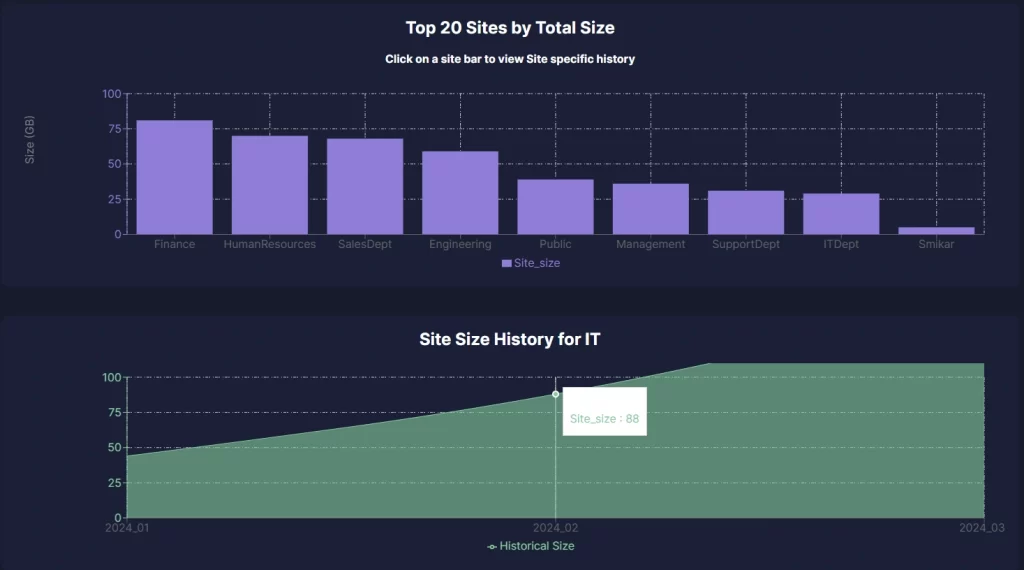PowerShell Power Up: Mastering SharePoint Online Management Shell
The PowerShell SharePoint Online Management Shell (SPO Management Shell) is an indispensable tool for administrators seeking to harness the full potential of SharePoint Online. Unlike the standard user interface, the PowerShell SPO Management Shell offers advanced users granular control over their SharePoint environments. Whether you’re managing a complex network of sites or automating routine tasks, PowerShell within the SPO Management Shell provides the flexibility and power to streamline your operations efficiently.
The primary benefit of using the SPO Management Shell lies in its ability to execute complex tasks with precision and efficiency. Advanced users, in particular, can leverage its capabilities to automate repetitive processes, enforce security policies consistently, and manage large-scale deployments with ease. This level of control can significantly enhance productivity and ensure that your SharePoint Online environment runs smoothly and securely.
| Topic | Key Points |
|---|
| Introduction | SPO Management Shell offers granular control and automation capabilities for SharePoint Online. |
| Getting Started | Detailed steps to install and connect to the SPO Management Shell. |
| Basic Navigation Commands | Examples of commands to navigate and manage SharePoint Online sites and lists. |
| Common Use Cases | Practical examples of creating sites, managing permissions, and automating tasks with PowerShell. |
| Learning Resources | Official documentation, online communities, training courses, and blogs for further learning. |
| Conclusion | Emphasizes the power and flexibility of the SPO Management Shell and encourages further exploration. |
Getting Started with SharePoint Powershell
To begin your journey with the SharePoint Online Management Shell, you’ll first need to install and connect it to your SharePoint Online environment. Here’s a step-by-step guide to get you started:
Step 1: Install the SharePoint Online Management Shell
- Download the SharePoint Online Management Shell: Visit the Microsoft Download Center and download the latest version of the SPO Management Shell.
- Run the Installer: Execute the downloaded file and follow the on-screen instructions to install the SPO Management Shell on your computer.
- Verify the Installation: Open PowerShell and run the following command to ensure the SPO Management Shell is installed correctly:
Get-Module -ListAvailable -Name Microsoft.Online.SharePoint.PowerShell
Mastering SharePoint Online
Please fill out the form below to get our free Ebook "Mastering SharePoint Online" emailed to you
Send download link to:
Step 2: Connect to SharePoint Online
- Open the SharePoint Online Management Shell: Launch the SPO Management Shell from your Start menu or by running
powershelland importing the module manually. - Connect to Your SharePoint Online Admin Center: Use the following command to connect to your SharePoint Online Admin Center:
Connect-SPOService -Url https://<your-admin-center-url> - Replace
<your-admin-center-url>with the URL of your SharePoint Online Admin Center (e.g.,https://contoso-admin.sharepoint.com). - Authenticate: When prompted, enter your SharePoint Online admin credentials.
Step 3: Basic Commands for Navigating SharePoint Online
Once connected, you can start using basic commands to navigate and manage your SharePoint Online environment. Here are a few essential commands to get you started:
- Get a list of all site collections:
Get-SPOSite
- Retrieve details of a specific site collection:
Get-SPOSite -Identity https://contoso.sharepoint.com/sites/HR - List all SharePoint Online users:
Get-SPOUser -Site https://contoso.sharepoint.com/sites/HRThese commands provide a solid foundation for navigating your SharePoint Online environment. As you become more comfortable with the SPO Management Shell, you can start exploring more advanced commands and scripts to automate tasks and streamline your workflows.
Gain insights in to your SharePoint Online Storage Consumption Download our completely FREE TOOL Send download link to:SharePoint Storage Explorer
Common Use Cases
The true power of the SharePoint Online Management Shell shines when you start using it to perform common administrative tasks. Here are a few practical examples with code snippets:
Create and Manage SharePoint Sites and Lists
Creating and managing sites and lists is a frequent task for SharePoint administrators. With the SPO Management Shell, you can easily create new site collections and lists:
- Create a new site collection:
New-SPOSite -Url https://contoso.sharepoint.com/sites/NewSite -Owner admin@contoso.com -StorageQuota 1000 -Title “New Site Collection”
- Create a new list within a site:
Connect-PnPOnline -Url https://contoso.sharepoint.com/sites/NewSite -UseWebLogin
New-PnPList -Title “New List” -Template GenericList
Set User Permissions and Security Settings
Managing user permissions is crucial for maintaining the security and integrity of your SharePoint Online environment. With the SPO Management Shell, you can efficiently manage user access:
- Add a user to a site collection:
Add-SPOUser -Site https://contoso.sharepoint.com/sites/NewSite -LoginName user@contoso.com -Role “Site Owner”
- Remove a user from a site collection:
Remove-SPOUser -Site https://contoso.sharepoint.com/sites/NewSite -LoginName user@contoso.com
Automate Tasks with Scripting
Automation is one of the most powerful features of the SPO Management Shell. By scripting common tasks, you can save time and reduce the potential for errors:
- Bulk user provisioning:
$users = Import-Csv -Path “C:\Users\NewUsers.csv”
foreach ($user in $users) {
Add-SPOUser -Site https://contoso.sharepoint.com/sites/NewSite -LoginName $user.Email -Role “Member”
}
Gain insights in to your SharePoint Online Storage Consumption Download our completely FREE TOOL Send download link to:SharePoint Storage Explorer
Learning Resources
To master the SharePoint Online Management Shell, it’s essential to tap into a variety of learning resources. These resources can provide you with the latest updates, best practices, and troubleshooting tips to enhance your knowledge and efficiency.
Official Microsoft Documentation
The first stop for any SharePoint Online Management Shell user should be the official Microsoft documentation. This comprehensive resource offers detailed explanations, syntax for commands, and examples to help you get the most out of the SPO Management Shell.
- SharePoint Online Management Shell Documentation: Visit the official Microsoft documentation for detailed information on connecting to and using the SharePoint Online Management Shell. This resource is regularly updated with new features and best practices.
Online Communities and Forums
Engaging with online communities can provide invaluable insights and support from fellow SharePoint administrators and PowerShell enthusiasts. These communities are great places to ask questions, share experiences, and learn from others’ challenges and solutions.
- Microsoft Tech Community: The Microsoft Tech Community is a vibrant forum where you can discuss SharePoint Online and PowerShell topics. It’s a great place to find answers to specific questions and to stay updated on the latest developments.
- Reddit SharePoint Community: The Reddit SharePoint Community is another excellent resource for troubleshooting and discussion. With a wide range of topics and active participants, you can gain diverse perspectives on managing SharePoint Online with PowerShell.
Training Courses and Tutorials
Structured training courses and video tutorials can offer step-by-step guidance and hands-on experience with the SharePoint Online Management Shell. These resources are particularly useful for visual learners and those who prefer a more guided learning experience.
- Pluralsight: Pluralsight offers comprehensive courses on SharePoint Online and PowerShell. These courses cover everything from basic commands to advanced scripting techniques, helping you build a solid foundation.
- YouTube Tutorials: Numerous YouTube channels provide free tutorials on SharePoint Online and PowerShell. Channels like SharePoint Maven offer practical tips and demonstrations that can help you understand and apply various commands.
Conclusion
The SharePoint Online Management Shell is a powerful tool that offers unmatched flexibility and control for managing your SharePoint Online environment. By leveraging the resources mentioned above, you can deepen your understanding, enhance your skills, and unlock the full potential of the SPO Management Shell.
Whether you’re looking to automate routine tasks, enforce security policies, or manage complex deployments, the SharePoint Online Management Shell provides the tools you need to succeed. Embrace the power and flexibility it offers, and continue exploring its capabilities to become a SharePoint Online PowerShell expert.
SharePoint PowerShell Commands
| Command | Description |
|---|---|
Get-Module -ListAvailable -Name Microsoft.Online.SharePoint.PowerShell |
Verify the installation of the SPO Management Shell. |
Connect-SPOService -Url https://<your-admin-center-url> |
Connect to the SharePoint Online Admin Center. |
Get-SPOSite |
Get a list of all site collections. |
Get-SPOSite -Identity https://contoso.sharepoint.com/sites/HR |
Retrieve details of a specific site collection. |
Get-SPOUser -Site https://contoso.sharepoint.com/sites/HR |
List all SharePoint Online users within a specific site. |
New-SPOSite -Url https://contoso.sharepoint.com/sites/NewSite -Owner admin@contoso.com -StorageQuota 1000 -Title "New Site Collection" |
Create a new site collection. |
Connect-PnPOnline -Url https://contoso.sharepoint.com/sites/NewSite -UseWebLogin |
Connect to a specific SharePoint Online site using PnP PowerShell. |
New-PnPList -Title "New List" -Template GenericList |
Create a new list within a site using PnP PowerShell. |
Add-SPOUser -Site https://contoso.sharepoint.com/sites/NewSite -LoginName user@contoso.com -Role "Site Owner" |
Add a user to a site collection. |
Remove-SPOUser -Site https://contoso.sharepoint.com/sites/NewSite -LoginName user@contoso.com |
Remove a user from a site collection. |
powershell<br>$users = Import-Csv -Path "C:\Users\NewUsers.csv"<br>foreach ($user in $users) {<br>Add-SPOUser -Site https://contoso.sharepoint.com/sites/NewSite -LoginName $user.Email -Role "Member"<br>} |
Script to bulk provision users from a CSV |