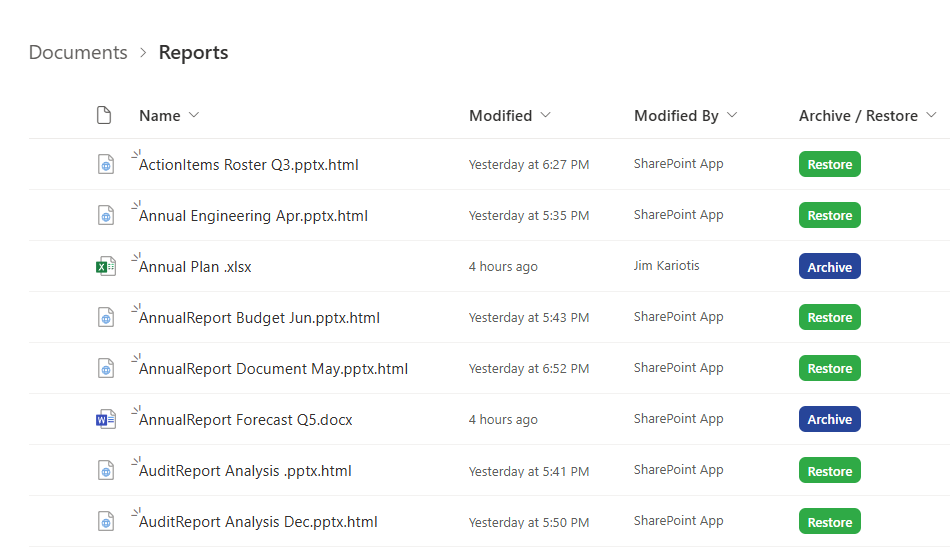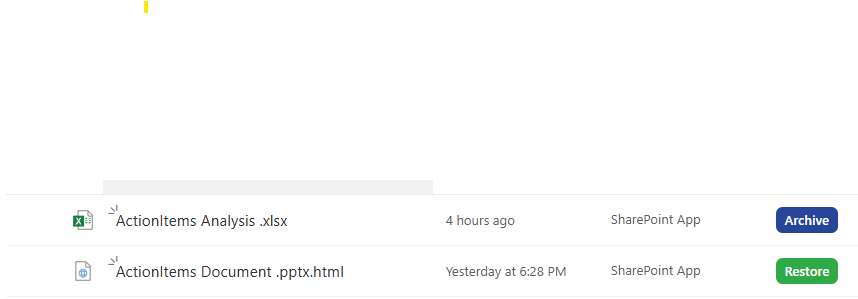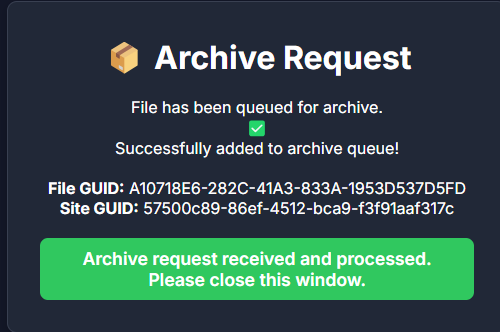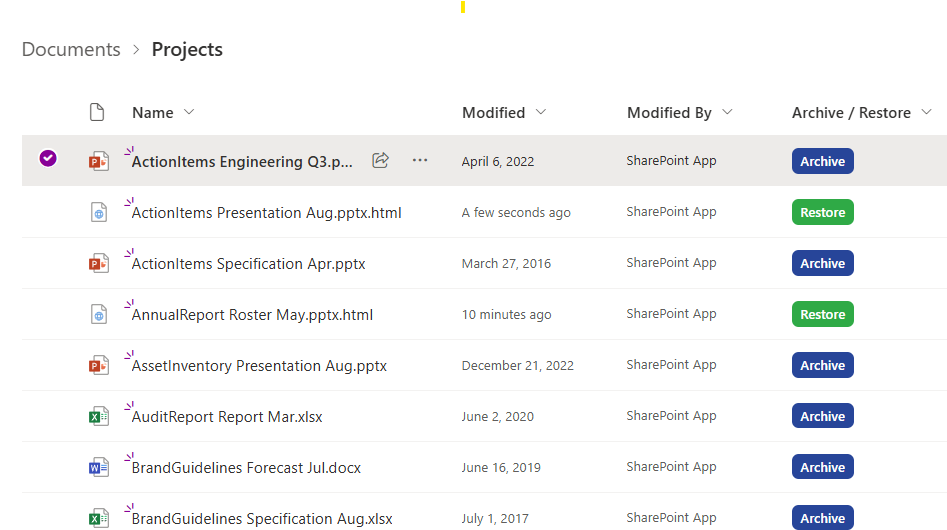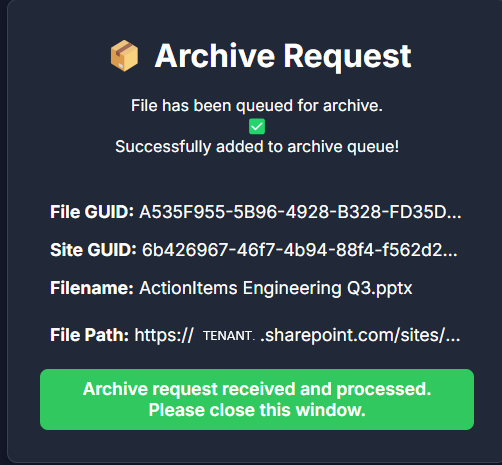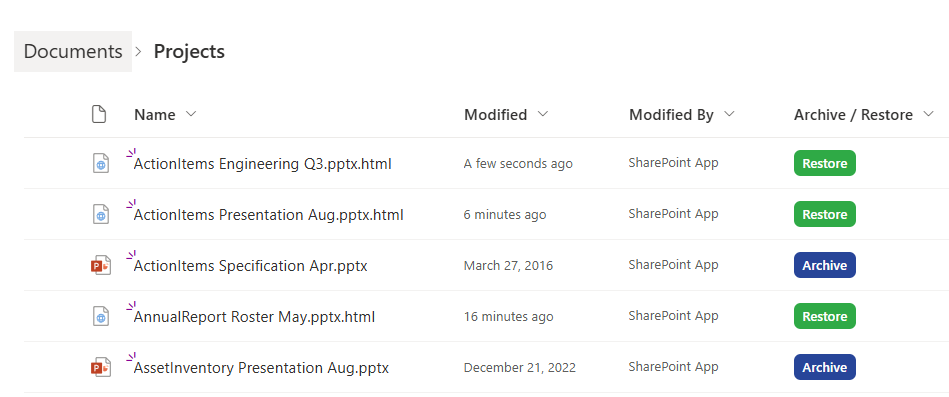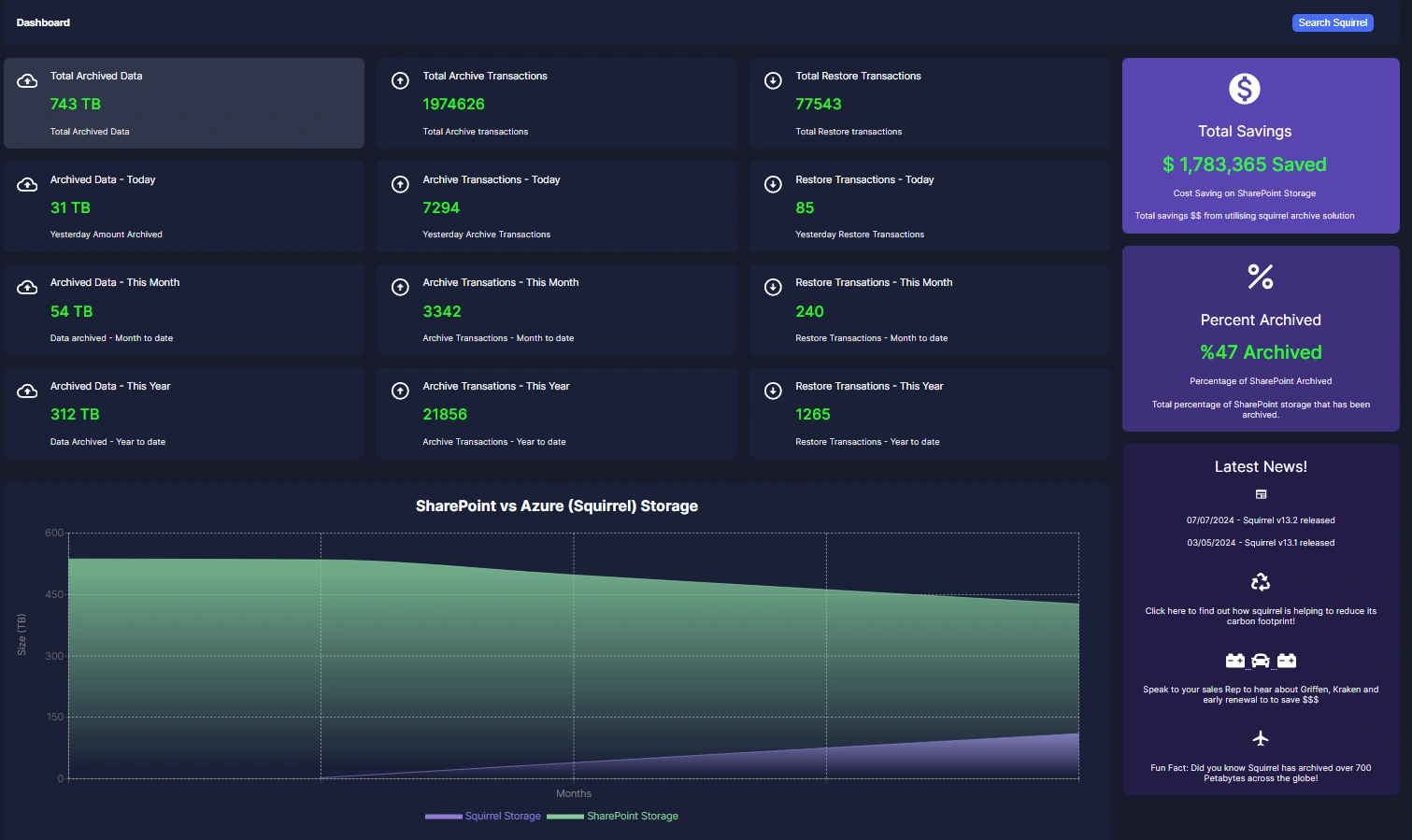Empower End Users to Drive Archiving
Self-service archiving puts you in control of when and what to archive. By letting teams decide which files should be moved off archive storage, Squirrel makes it easy to keep SharePoint clutter-free and ensures essential documents remain front and center.
Self-Service Archiving with Squirrel
SharePoint Document Library with Archive/Restore Buttons
This screenshot shows the Archive and Restore buttons integrated into the SharePoint document library. Users can easily see which files have already been archived (indicated by the stub files) and which files are still active.
The Restore button appears next to stub files, allowing users to bring them back instantly, while active files display the Archive button for quick archiving.
This intuitive interface makes it simple for users to manage their storage without leaving SharePoint.
Archived and Active Files
In this view, a mix of active files and stub files is shown, demonstrating how users can archive individual files on demand. Files that have already been archived retain their original names and locations, ensuring a familiar structure within SharePoint.
The Archive button remains available for files that are still active, allowing users to optimize their storage at their discretion.
Archive Request Confirmation
After clicking the Archive button, users receive a confirmation message indicating that their file has been successfully queued for archiving.
The message includes the File GUID and Site GUID, providing a reference for tracking the archive request.
This feedback ensures that users are informed about the status of their actions, reinforcing confidence in the archiving process while maintaining full transparency.
How End Users Can Easily Archive Files
Self-service archiving (User-Driven Archiving) with Squirrel is designed to be intuitive and seamless. With the Archive button integrated into SharePoint, users can quickly move inactive files to optimized storage without IT intervention. Stub files remain in place, ensuring visibility and easy restoration if needed. This user-driven approach keeps SharePoint organized while allowing individuals to manage their own data efficiently.
Step 1: Locate the Archive and Restore Buttons in SharePoint
In the SharePoint UI, your document libraries will include an Archive/Restore column, displaying the Squirrel Archive and Restore buttons.
- The Restore button appears when a file has already been archived. Users can either open the stub file or click Restore to retrieve the document instantly.
- The Archive button is shown for files that can be archived. Clicking it initiates the archiving process, moving the file to optimized storage while leaving a stub in its place.
In this example, we are archiving the file “ActionItems Engineering Q3.pptx“. To begin, simply click the Archive button.
Step 2: Archive Request Confirmation
After clicking the Archive button, a new browser tab will open, displaying the Archive Request confirmation page.
This page confirms that the file has been successfully added to the archive queue and provides key details, including the File Name, File GUID and Site GUID, for tracking purposes. The green confirmation message ensures that the request has been processed, and users can simply close the window once they see this notification.
At this point, the file is being archived, and a stub file will remain in SharePoint, preserving its location and visibility for easy restoration if needed.
Step 3: Archived File Appears as a Stub in SharePoint
Back in the document library, the archived file (ActionItems Engineering Q3.pptx.html) has now been replaced with a stub file. The stub retains the original file name but is appended with .html, indicating that the file is archived.
Additionally, the Restore button has now replaced the Archive button, signaling that the file is no longer actively stored in SharePoint but can be quickly rehydrated when needed. This ensures users can still see and locate their archived files while keeping SharePoint storage optimized.
Squirrel: Smart Archiving, Simple Control
Many organizations struggle with bloated SharePoint environments, leading to performance issues and high storage costs. Squirrel provides an affordable, user-friendly way to archive old files while maintaining easy access to important documents when needed.