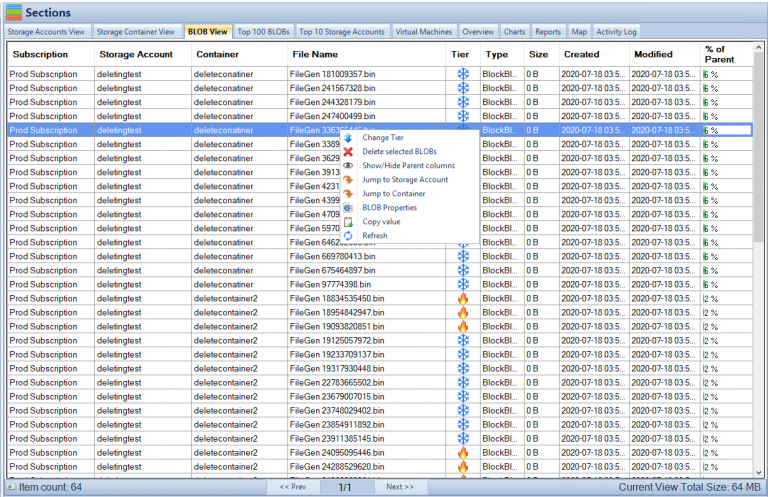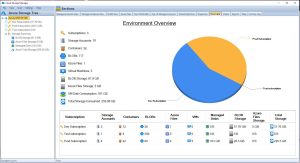Harnessing the Power of AZCopy with Azure Storage
AZCopy Introduction
In today’s data-driven world, the ability to efficiently and effectively manage vast amounts of data is crucial. As businesses increasingly rely on cloud services to store and manage their data, tools that can streamline data transfer processes become indispensable. AZCopy is one such powerful tool that, when combined with Azure Storage, can greatly simplify data management tasks while maintaining optimal performance. This article aims to provide a comprehensive guide on using AZCopy with Azure Storage, enabling you to harness the full potential of these powerful technologies.
AZCopy is a command-line utility designed by Microsoft to provide a high-performance, multi-threaded solution for transferring data to and from Azure Storage services. It is capable of handling large-scale data transfers with ease, thanks to its support for parallelism and resumable file transfers. Furthermore, AZCopy supports various data types, such as Azure Blob Storage, Azure Files, and Azure Table Storage, making it a versatile tool for managing different types of data within the Azure ecosystem.
Data management in the cloud is vital for businesses, as it allows for efficient storage, retrieval, and analysis of information. This, in turn, enables organizations to make data-driven decisions, optimize their operations, and drive innovation. Azure Storage is a popular choice for cloud-based storage, offering a range of services, including Blob storage, File storage, Queue storage, and Table storage. These services cater to various data storage needs, such as unstructured data, file shares, messaging, and NoSQL databases. By using Azure Storage, businesses can benefit from its scalability, durability, security, and cost-effectiveness, which are essential features for modern data storage solutions.
This article serves as a guide to help you harness the power of AZCopy with Azure Storage by providing step-by-step instructions for setting up your environment, using AZCopy for various data transfer scenarios, and troubleshooting common issues that may arise. We will begin by exploring what AZCopy is and providing an overview of Azure Storage. Next, we will delve into setting up your environment, including creating an Azure Storage account, installing AZCopy on your preferred platform, and configuring AZCopy for authentication.
Once your environment is set up, we will discuss various use cases for AZCopy with Azure Storage, such as uploading data to Azure Storage, downloading data from Azure Storage, copying data between Azure Storage accounts, and synchronizing data between local storage and Azure Storage. Step-by-step guides will be provided for each of these scenarios, helping you effectively use AZCopy to manage your data. Additionally, we will offer tips for optimizing AZCopy’s performance, ensuring that you get the most out of this powerful utility.
Finally, we will address troubleshooting common issues that may arise while using AZCopy, such as handling failed transfers, resuming interrupted transfers, dealing with authentication errors, and addressing performance issues. This comprehensive guide will equip you with the knowledge and skills needed to efficiently manage your data using AZCopy and Azure Storage, allowing you to take full advantage of these powerful tools.
In summary, the purpose of this article is to provide a comprehensive guide on using AZCopy with Azure Storage, enabling you to harness the full potential of these powerful technologies. By following this guide, you will be able to efficiently and effectively manage your data in the cloud, leading to improved data-driven decision-making, optimized operations, and increased innovation within your organization.
What is AZCopy?
AZCopy is a command-line utility developed by Microsoft to facilitate fast and reliable data transfers to and from Azure Storage services. Designed with performance and versatility in mind, AZCopy simplifies the process of managing data within the Azure ecosystem, catering to the needs of developers, IT professionals, and organizations of various sizes.
Definition of AZCopy
AZCopy is a high-performance, multi-threaded data transfer tool that supports parallelism and resumable file transfers, making it ideal for handling large-scale data transfers. It allows users to transfer data between local storage and Azure Storage, as well as between different Azure Storage accounts. AZCopy is specifically designed for optimal performance when working with Azure Blob Storage, Azure Files, and Azure Table Storage.
Key features
- High-performance: AZCopy is built for speed, utilizing multi-threading and parallelism to achieve high transfer rates. This enables users to transfer large amounts of data quickly and efficiently.
- Multi-threaded: By supporting multi-threading, AZCopy can simultaneously perform multiple file transfers, leading to reduced transfer times and increased efficiency.
- Resumable file transfers: In case of interruptions during a transfer, AZCopy is capable of resuming the process from where it left off. This feature minimizes the need to restart the entire transfer process, saving time and reducing the likelihood of data corruption.
- Supports various data types: AZCopy is compatible with multiple Azure Storage services, including Azure Blob Storage, Azure Files, and Azure Table Storage. This versatility allows users to manage a variety of data types using a single utility.
Supported platforms
AZCopy is available on several platforms, ensuring that users can easily access the utility on their preferred operating system:
- Windows: AZCopy can be installed on Windows operating systems, providing a familiar environment for users who prefer working with Windows.
- Linux: For users who work with Linux-based systems, AZCopy is available as a cross-platform utility, allowing for seamless integration with their existing workflows.
- macOS: macOS users can also take advantage of AZCopy, as it is available for installation on Apple’s operating system, ensuring compatibility with a wide range of devices and environments.
In the next section, we will explore Azure Storage, providing an overview of the various storage services it offers, as well as the benefits of using Azure Storage for your data management needs.
Azure Storage Overview
Azure Storage is a comprehensive cloud storage solution offered by Microsoft as part of its Azure suite of services. It provides scalable, durable, and secure storage options for various types of data, catering to the needs of businesses and organizations of all sizes. In this section, we will briefly describe Azure Storage and its core services, as well as the benefits of using Azure Storage for your data management needs.
Brief description of Azure Storage
Azure Storage is a highly available and massively scalable cloud storage solution designed to handle diverse data types and storage requirements. It offers a range of storage services, including Blob storage, File storage, Queue storage, and Table storage. These services are designed to address different data storage needs, such as unstructured data, file shares, messaging, and NoSQL databases, enabling organizations to store and manage their data effectively and securely.
Storage services
- Blob storage: Azure Blob storage is designed for storing large amounts of unstructured data, such as text, images, videos, and binary data. It is highly scalable and can handle millions of requests per second, making it ideal for storing and serving data for big data, analytics, and content delivery purposes.
- File storage: Azure File storage is a managed file share service that uses the SMB protocol, allowing for seamless integration with existing file share infrastructure. It is ideal for migrating on-premises file shares to the cloud, providing shared access to files, and enabling lift-and-shift scenarios for applications that rely on file shares.
- Queue storage: Azure Queue storage is a messaging service that enables communication between components of a distributed application. It facilitates asynchronous message passing, decoupling the components, and allowing for better scalability and fault tolerance.
- Table storage: Azure Table storage is a NoSQL database service designed for storing structured, non-relational data. It is highly scalable and provides low-latency access to data, making it suitable for storing large volumes of data that do not require complex queries or relationships.
Benefits of using Azure Storage
- Scalability: Azure Storage is designed to scale on-demand, allowing you to store and manage data without worrying about capacity limitations. This ensures that your storage infrastructure can grow alongside your business, meeting your changing needs over time.
- Durability: Azure Storage offers built-in data replication and redundancy, ensuring that your data is protected and available even in the event of hardware failures or other issues. This provides peace of mind and ensures the continuity of your operations.
- Security: Azure Storage includes various security features, such as data encryption at rest and in transit, role-based access control, and integration with Azure Active Directory. These features help you protect your data and comply with industry regulations and standards.
- Cost-effectiveness: Azure Storage offers flexible pricing options, allowing you to choose the storage solution that best fits your budget and requirements. By leveraging Azure’s pay-as-you-go model, you can optimize your storage costs based on your actual usage, rather than over-provisioning to account for potential growth.
In the following sections, we will guide you through setting up your environment to work with AZCopy and Azure Storage, as well as provide step-by-step instructions for using AZCopy for various data transfer scenarios.
Setting Up Your Environment
Before you can start using AZCopy with Azure Storage, you will need to set up your environment by creating an Azure Storage account, installing AZCopy on your preferred platform, and configuring AZCopy for authentication. This section will walk you through these steps to ensure your environment is ready for data transfers.
Creating an Azure Storage account
- Sign in to the Azure portal (https://portal.azure.com/) with your Microsoft account. If you do not have an account, you can sign up for a free trial.
- Click on the “Create a resource” button in the left-hand menu.
- In the search bar, type “Storage account” and select it from the list of results.
- Click the “Create” button to start the process of creating a new storage account.
- Fill in the required information, such as subscription, resource group, storage account name, location, and performance tier. Make sure to choose the appropriate redundancy and access tier options based on your requirements.
- Click “Review + create” to review your settings, then click “Create” to create your Azure Storage account. The deployment process may take a few minutes.
Further guidance on setting up an Azure Storage Account
Installing AZCopy
AZCopy can be installed on Windows, Linux, and macOS platforms. Follow the instructions for your preferred platform:
- Windows: a. Download the latest version of AZCopy for Windows from the official Microsoft website (https://aka.ms/downloadazcopy-v10-windows). b. Extract the contents of the downloaded ZIP file to a directory of your choice. c. Add the directory containing the extracted AZCopy executable to your system’s PATH environment variable.
- Linux: a. Download the latest version of AZCopy for Linux from the official Microsoft website (https://aka.ms/downloadazcopy-v10-linux). b. Extract the contents of the downloaded TAR file to a directory of your choice. c. Add the directory containing the extracted AZCopy executable to your system’s PATH environment variable.
- macOS: a. Download the latest version of AZCopy for macOS from the official Microsoft website (https://aka.ms/downloadazcopy-v10-mac). b. Extract the contents of the downloaded ZIP file to a directory of your choice. c. Add the directory containing the extracted AZCopy executable to your system’s PATH environment variable.
Configuring AZCopy
Obtaining storage account keys or SAS tokens:
To authenticate with your Azure Storage account, you will need either the storage account key or a Shared Access Signature (SAS) token. You can obtain these credentials from the Azure portal:
a. Navigate to your Azure Storage account in the Azure portal.
b. In the left-hand menu, click “Access keys” to obtain the storage account key, or click “Shared access signature” to generate a SAS token.
c. Copy the desired credential for use with AZCopy.
Setting up authentication:
AZCopy supports authentication using either the storage account key or a SAS token. To set up authentication, use the following command, replacing “ACCOUNT_NAME” and “ACCOUNT_KEY” or “SAS_TOKEN” with your actual credentials:
- Using the storage account key: azcopy login –account-name ACCOUNT_NAME –account-key ACCOUNT_KEY
- Using a SAS token:azcopy login –sas-token “SAS_TOKEN”
With your environment set up, you can now proceed to use AZCopy with Azure Storage for various data transfer scenarios, as described in the next sections.
Using AZCopy with Azure Storage
Now that your environment is set up, you can start using AZCopy to manage your data in Azure Storage. In this section, we will discuss common use cases for AZCopy with Azure Storage and provide step-by-step guides for each scenario.
Step-by-step guides
Uploading files to Blob storage:
a. Open a command prompt or terminal window. b. Use the following command, replacing “SOURCE_PATH” with the path to the local file or directory you want to upload, and “DESTINATION_URL” with the URL of the target Blob container in your Azure Storage account:
azcopy copy “SOURCE_PATH” “DESTINATION_URL” –recursive
Note: Use the --recursive flag to upload all files and subdirectories within a directory. Remove the flag if you are uploading a single file.
Downloading files from Blob storage:
Open a command prompt or terminal window. b. Use the following command, replacing “SOURCE_URL” with the URL of the Blob container or Blob you want to download, and “DESTINATION_PATH” with the path to the local directory where you want to save the downloaded files:
azcopy copy “SOURCE_URL” “DESTINATION_PATH” –recursive
Note: Use the –recursive flag to download all files and subdirectories within a Blob container. Remove the flag if you are downloading a single Blob.
Copying files between Azure Storage accounts:
a. Open a command prompt or terminal window. b. Use the following command, replacing “SOURCE_URL” with the URL of the source Blob container or Blob, and “DESTINATION_URL” with the URL of the target Blob container in the destination Azure Storage account:
azcopy copy “SOURCE_URL” “DESTINATION_URL” –recursive
Note: Use the –recursive flag to copy all files and subdirectories within a Blob container. Remove the flag if you are copying a single Blob.
Synchronizing local files with Azure Storage:
a. Open a command prompt or terminal window. b. Use the following command, replacing “SOURCE_PATH” with the path to the local directory you want to synchronize, and “DESTINATION_URL” with the URL of the target Blob container in your Azure Storage account:
azcopy sync “SOURCE_PATH” “DESTINATION_URL” –recursive
This command will synchronize the contents of the local directory with the Blob container, uploading new or updated files and deleting Blob files that are no longer present in the local directory.
Tips for optimizing AZCopy performance
Adjusting the number of concurrent operations:
AZCopy’s performance can be influenced by the number of concurrent operations it performs. You can adjust this number using the --cap-mbps flag in your AZCopy commands, replacing “X” with the desired number of megabits per second: azcopy copy “SOURCE_PATH” “DESTINATION_URL” –recursive –cap-mbps X
Using a response file:
For complex AZCopy commands or scenarios where you need to specify multiple flags, you can use a response file to store your command parameters. Create a text file containing your AZCopy command flags, one per line, then use the @ symbol followed by the response file path in your AZCopy command: azcopy copy “SOURCE_PATH” “DESTINATION_URL” @response_file_path
Managing transfer logs:
AZCopy generates log files during transfers to help you monitor progress and troubleshoot issues. By default, log files are created in the user’s home directory, but you can specify a custom log location using the --log-location flag: azcopy copy “SOURCE_PATH” “DESTINATION_URL” –recursive –log-location “CUSTOM_LOG_PATH”
Replace “CUSTOM_LOG_PATH” with the desired path for the log files.
Handling large files:
For large files, AZCopy can be configured to use the --block-size-mb flag to adjust the block size used during transfers. Larger block sizes can improve performance but may consume more memory. Replace “Y” with the desired block size in megabytes: azcopy copy “SOURCE_PATH” “DESTINATION_URL” –recursive –block-size-mb Y
Monitoring AZCopy transfers:
You can monitor the progress of your AZCopy transfers using the –status flag followed by the job ID: azcopy jobs show –job-id “JOB_ID”
Replace “JOB_ID” with the job ID displayed in the command prompt or terminal window during the transfer.
In conclusion, AZCopy is a powerful and versatile utility for managing data transfers to and from Azure Storage. By familiarizing yourself with its features and following the step-by-step guides provided in this article, you can efficiently manage your data in Azure Storage and optimize your cloud storage workflows.
Advanced AZCopy Features and Use Cases
In addition to the basic data transfer scenarios covered in the previous sections, AZCopy offers advanced features that can help you further optimize your data management tasks with Azure Storage. In this section, we will discuss these advanced features and provide examples of use cases where they can be particularly beneficial.
Advanced Features
Incremental Copy:
AZCopy supports incremental copy, which allows you to transfer only the modified or new files since the last transfer. This can help save time and bandwidth by avoiding the transfer of unchanged files. To perform an incremental copy, use the --incremental flag:
azcopy copy “SOURCE_PATH” “DESTINATION_URL” –recursive –incremental
Filtering Files:
You can filter files during a transfer based on specific criteria, such as file name patterns, last modified time, or file size. Use the --include-pattern, --exclude-pattern, --include-after, or --exclude-before flags to apply filters:
azcopy copy “SOURCE_PATH” “DESTINATION_URL” –recursive –include-pattern “*.jpg” –exclude-before “2023-01-01T00:00:00Z”
This command will transfer only files with a “.jpg” extension that were modified after January 1, 2023.
Preserving Access Control Lists (ACLs):
When transferring files between Azure Storage accounts, you can preserve the Access Control Lists (ACLs) by using the --preserve-smb-permissions flag for Azure File storage, or the --preserve-smb-info flag for Azure Blob storage:
azcopy copy “SOURCE_URL” “DESTINATION_URL” –recursive –preserve-smb-permissions
Advanced Use Cases
- Backup and Disaster Recovery: AZCopy can be used to create backups of your local data in Azure Storage or to replicate data between Azure Storage accounts for disaster recovery purposes. By leveraging AZCopy’s advanced features, such as incremental copy and file filtering, you can optimize your backup and recovery processes to save time and storage costs.
- Data Migration: AZCopy is a valuable tool for migrating data to or from Azure Storage, whether you are moving data between on-premises and Azure, or between different Azure Storage accounts or regions. AZCopy’s high-performance capabilities and support for resumable transfers help ensure a smooth and efficient migration process.
- Data Archiving: If you need to archive data for long-term retention, AZCopy can help transfer your data to Azure Blob storage, where you can take advantage of Azure’s cost-effective archiving and tiering options, such as Cool and Archive storage tiers.
- Content Distribution: For content delivery scenarios, AZCopy can be used to upload and synchronize your content with Azure Blob storage. This enables you to easily distribute your content through Azure Content Delivery Network (CDN) or other content delivery services.
By leveraging these advanced AZCopy features, you can further optimize your data management tasks with Azure Storage and address more complex requirements and scenarios. The flexibility and versatility of AZCopy make it an essential tool for managing your data in the Azure ecosystem.
Integrating AZCopy with Automation Tools and Scripts
To further streamline your data management tasks with Azure Storage, you can integrate AZCopy with various automation tools and scripts. This section will discuss some common tools and provide examples of how to use them in combination with AZCopy.
Automation Tools
- Windows Task Scheduler: Windows Task Scheduler can be used to schedule and automate AZCopy tasks on Windows systems. You can create tasks that execute AZCopy commands at specified intervals, such as daily or weekly backups, or during system startup or user login.
- Linux Cron Jobs: Linux cron jobs offer a similar scheduling capability for Linux systems, allowing you to automate AZCopy tasks on a recurring basis or at specific times.
- Azure Functions: Azure Functions is a serverless compute service that can be used to execute AZCopy commands in response to events, such as changes in your Azure Storage account or other Azure services.
- Azure Logic Apps: Azure Logic Apps is a cloud-based service that enables you to create and run workflows that integrate with various Azure services, including Azure Storage. You can use Azure Logic Apps to trigger AZCopy tasks based on specific events or conditions.
Integration Examples
Scheduling a daily backup using Windows Task Scheduler:
- Open the Windows Task Scheduler and click “Create Task” in the right-hand menu.
- In the “General” tab, provide a name and description for the task.
- In the “Triggers” tab, click “New” and configure a daily trigger for the desired time.
- In the “Actions” tab, click “New” and select “Start a program” as the action type. Enter the full path to the AZCopy executable in the “Program/script” field, and provide the AZCopy command with required parameters in the “Add arguments” field.
- Click “OK” to create the task. The AZCopy command will now run automatically at the scheduled time.
Running an incremental backup with a Linux cron job:
- Open a terminal window and enter the following command to open the crontab editor: crontab -e
- Add a new line with the following format, replacing “AZCOPY_COMMAND” with the desired AZCopy command: 0 0 * * * /path/to/azcopy “AZCOPY_COMMAND”
This example schedules the AZCopy command to run daily at midnight. - Save and exit the crontab editor. The AZCopy command will now run automatically at the scheduled time.
Triggering an AZCopy command with an Azure Function:
- Create a new Azure Function in the Azure portal, using your preferred language and trigger type (e.g., HTTP trigger, Blob trigger, Timer trigger).
- In the function code, add the necessary code to execute the AZCopy command using a system command or process invocation, depending on the chosen language.
- Save and deploy the Azure Function. The AZCopy command will now run in response to the specified trigger event.By integrating AZCopy with automation tools and scripts, you can create more efficient and sophisticated data management workflows for your Azure Storage account. This approach helps minimize manual intervention and ensures that your data is consistently and reliably managed, ultimately reducing the risk of data loss and improving overall system performance.
Securing Your Data Transfers with AZCopy
When using AZCopy to transfer data to and from Azure Storage, it is essential to ensure that your data is protected and secure during the process. This section will discuss security best practices and features available within AZCopy to help you safeguard your data transfers.
Security Best Practices
Use HTTPS:
Always use HTTPS when transferring data with AZCopy to encrypt your data during transit. By default, AZCopy uses HTTPS when communicating with Azure Storage, ensuring a secure connection between your local environment and Azure.
Protect your SAS tokens and credentials:
Shared Access Signature (SAS) tokens and credentials are used to authenticate your AZCopy transfers. Be cautious when handling and storing these sensitive credentials, and avoid including them in scripts or configuration files that may be accessible to unauthorized users.
Rotate SAS tokens and keys:
Regularly rotate your SAS tokens and storage account keys to minimize the potential impact of a compromised token or key. By limiting the lifespan of your tokens and keys, you can reduce the risk of unauthorized access to your Azure Storage account.
Implement least privilege access:
When creating SAS tokens or assigning Azure RBAC roles, always adhere to the principle of least privilege. Limit access to the minimum set of permissions required for a specific task or user, reducing the potential damage in case of unauthorized access.
AZCopy Security Features
Server-side encryption:
Azure Storage supports server-side encryption of your data at rest, using either Azure-managed keys or customer-managed keys. By enabling server-side encryption, you can ensure that your data is securely stored in Azure Storage.
Data integrity checks:
AZCopy performs data integrity checks by computing and verifying MD5 checksums for each transferred file. This helps ensure that your data has not been tampered with or corrupted during transit.
Resume incomplete transfers:
AZCopy supports the resumption of incomplete transfers, which can be useful in the event of a network disruption or other issues during the transfer process. By using the --overwrite flag with the value “ifSourceNewer”, you can instruct AZCopy to resume an interrupted transfer, skipping any files that have already been successfully transferred and are up to date: azcopy copy “SOURCE_PATH” “DESTINATION_URL” –recursive –overwrite ifSourceNewer
Private endpoint support:
If you have configured a private endpoint for your Azure Storage account, you can use AZCopy to transfer data over a secure, private connection within your virtual network. This can help protect your data from potential attacks or eavesdropping on the public internet.
Troubleshooting Common AZCopy Issues
As with any tool, you may encounter issues while using AZCopy. In this section, we’ll cover some common problems and provide guidance on how to resolve them.
Common AZCopy Issues
Authentication errors:
If you receive authentication errors, double-check your SAS token, storage account key, or Azure AD credentials. Ensure they are valid and have the necessary permissions for the desired operation.
Transfer failures:
If some files fail to transfer, review the AZCopy log files for any error messages or warnings. Log files can help identify the root cause of transfer failures, such as network disruptions, file access issues, or storage account limitations.
Performance issues:
If your AZCopy transfers are slow or consume excessive resources, consider adjusting the number of concurrent operations or the block size, as discussed in Section V.C of this article. Additionally, ensure that your network connection is stable and has sufficient bandwidth.
Incomplete transfers:
If an AZCopy transfer is interrupted, you can resume the transfer using the --overwrite ifSourceNewer flag, as mentioned in Section VIII.B.3. This allows AZCopy to skip already transferred files and resume the transfer from where it left off.
Troubleshooting Steps
Verify your command syntax:
Double-check the AZCopy command you are using for any syntax errors or incorrect parameters. Consult the AZCopy documentation for guidance on the correct usage of flags and parameters.
Review log files:
Examine AZCopy log files for detailed information on any issues encountered during the transfer process. Log files can help you identify specific error messages or warnings, which can be helpful in diagnosing the problem.
Check your environment:
Ensure that your local environment meets the requirements for running AZCopy, such as the necessary system permissions and software dependencies. Also, verify that your Azure Storage account is properly configured and accessible.
Test with a smaller dataset:
If you are encountering issues during a large transfer, try running AZCopy with a smaller dataset to isolate the problem. This can help determine if the issue is related to the size or complexity of the transfer or if it is caused by a specific file or configuration.
Consult the AZCopy documentation and community:
The AZCopy documentation and online forums can be valuable resources for troubleshooting issues and finding solutions to common problems. Search for any error messages or symptoms you are experiencing, and consult the community for guidance.
By following these troubleshooting steps and addressing common AZCopy issues, you can quickly resolve problems and ensure smooth and efficient data transfers with Azure Storage. Remember that the AZCopy documentation, log files, and community resources are valuable tools for diagnosing and resolving issues you may encounter during the data transfer process.
AZCopy Alternatives and Complementary Tools
While AZCopy is a powerful tool for transferring data to and from Azure Storage, you might find it useful to explore alternative or complementary tools that can help you with specific tasks or use cases. In this section, we will discuss some of these tools and how they can be used alongside AZCopy.
Alternative Tools
Cloud Storage Manager
Cloud Storage Manager provides you with a multitude of reports so you can see where your Azure Storage is consumed and costing you money. Easily see storage growth, and usage to reduce costs, improve performance and make the most of your Azure Storage.
Here are some of the reports that Cloud Storage Manager provides:
Storage Account Growth Report: This report shows you how much storage space your Azure Storage accounts are using over time. This can help you identify trends in storage usage and make sure that you are not overpaying for storage.
Storage Account Usage Report: This report shows you how much data is being stored in your Azure Storage accounts and how often it is being accessed. This information can help you identify which data is being used the most and optimize your storage costs.
Cloud Storage Manager is a valuable tool for anyone who wants to manage their Azure Storage accounts effectively. It provides you with the information you need to reduce costs, improve performance, and make the most of your Azure Storage.
Azure Storage Explorer:
Azure Storage Explorer is a graphical user interface (GUI) tool that allows you to interact with Azure Storage services such as Blob, File, Queue, and Table storage. It provides an intuitive interface for managing and transferring data, making it a suitable option for users who prefer a GUI over command-line tools like AZCopy.
Azure Data Factory:
Azure Data Factory is a cloud-based data integration service that allows you to create, schedule, and manage data workflows. It supports a wide range of data sources and destinations, including Azure Storage. If you require advanced data transformation or integration capabilities, Azure Data Factory might be a better fit than AZCopy.
Azure Data Box:
Azure Data Box is a family of physical data transfer devices that can be used to transfer large volumes of data to Azure Storage. If you have limited network bandwidth or need to transfer terabytes or petabytes of data, Azure Data Box can be a more efficient alternative to AZCopy.
Complementary Tools
Azure Backup:
Azure Backup is a managed backup service that can help protect your data in Azure Storage and other Azure services. It integrates seamlessly with Azure Storage, allowing you to create backup and restore policies for your data. You can use AZCopy to transfer data to Azure Storage and then protect it with Azure Backup.
Azure Site Recovery:
Azure Site Recovery is a disaster recovery service that can help you protect and recover your applications and data in case of an outage or failure. It supports replication and failover for Azure Storage and other Azure services. AZCopy can be used to transfer data to Azure Storage, which can then be protected and replicated with Azure Site Recovery.
Azure Monitor:
Azure Monitor is a comprehensive monitoring and diagnostics service that can help you track the performance, availability, and usage of your Azure resources, including Azure Storage. By integrating AZCopy with Azure Monitor, you can gain insights into your data transfer activities and ensure optimal performance and reliability.
Azure Security Center:
Azure Security Center is a unified security management and threat protection service that can help you monitor and protect your Azure resources, including Azure Storage. It provides visibility into your storage accounts’ security posture and can help you detect and respond to potential threats. You can use AZCopy to transfer data to Azure Storage while maintaining security best practices and leveraging Azure Security Center’s capabilities to protect your data.
By exploring these alternative and complementary tools, you can enhance your data management workflows with Azure Storage and address a broader range of use cases and requirements. Each tool offers unique capabilities and features that can help you optimize your data management processes, improve performance, and ensure the security and reliability of your data in Azure.