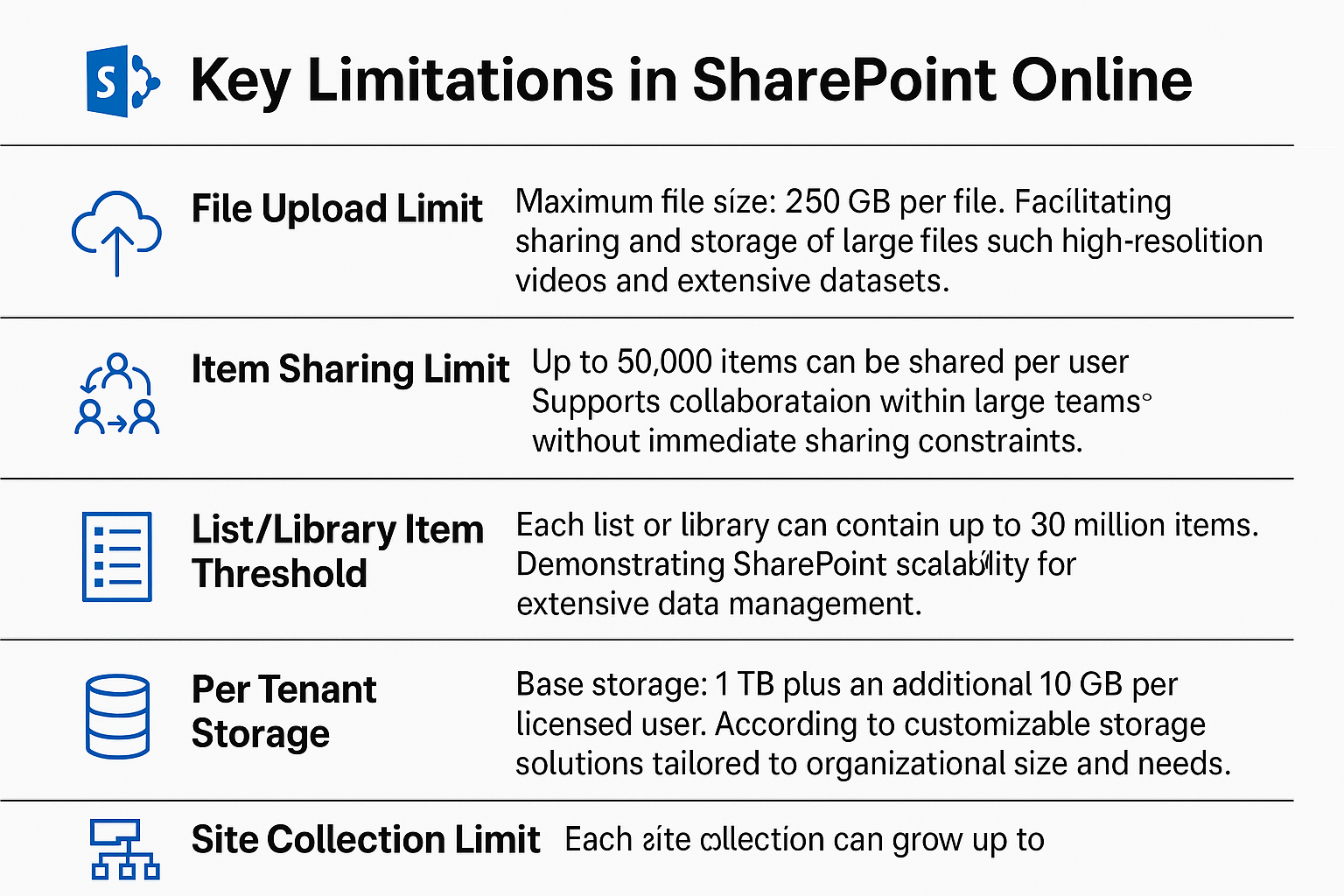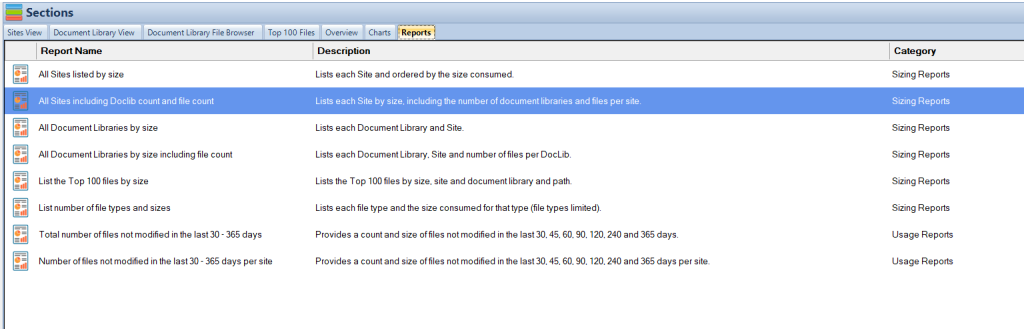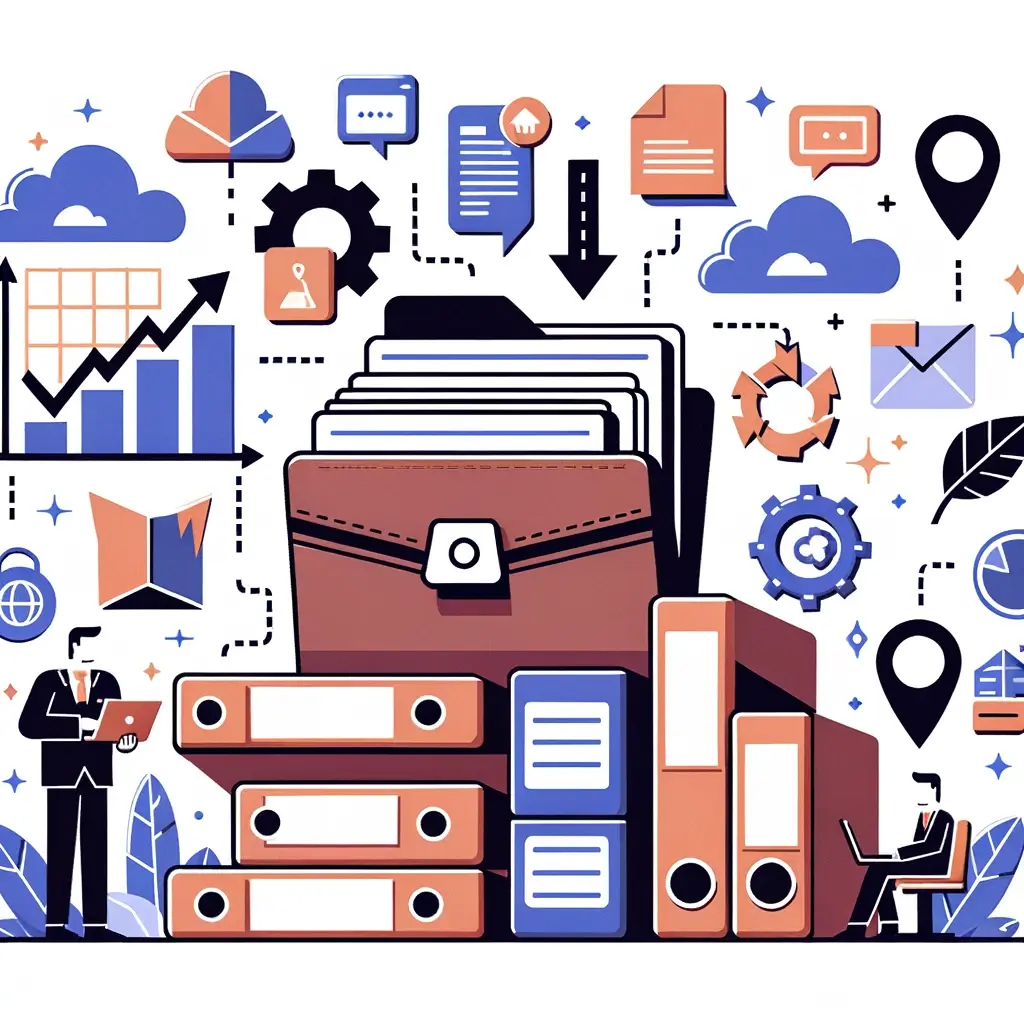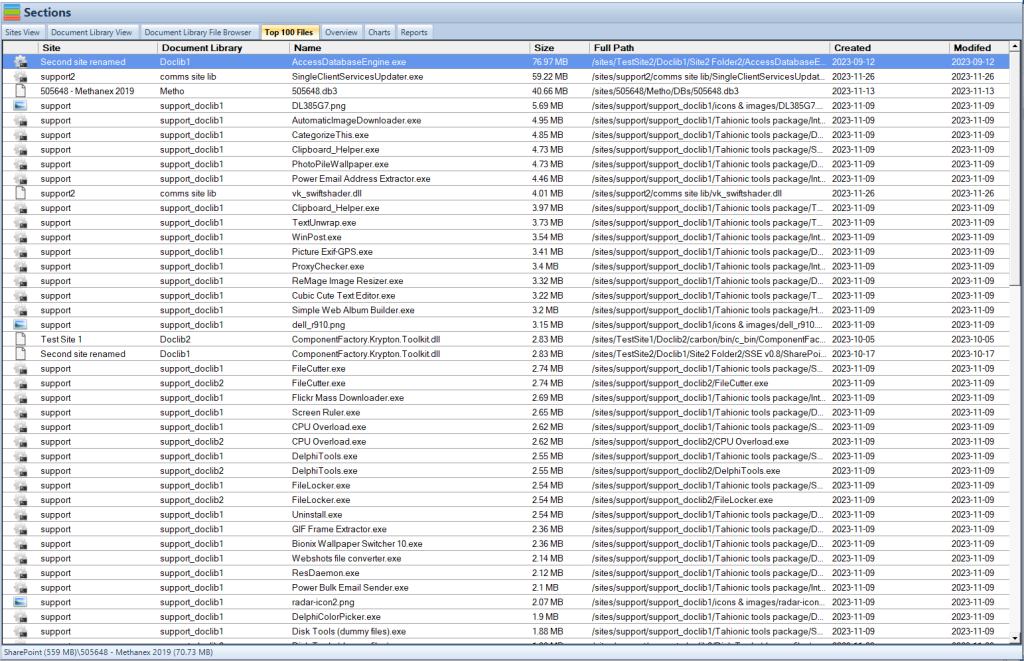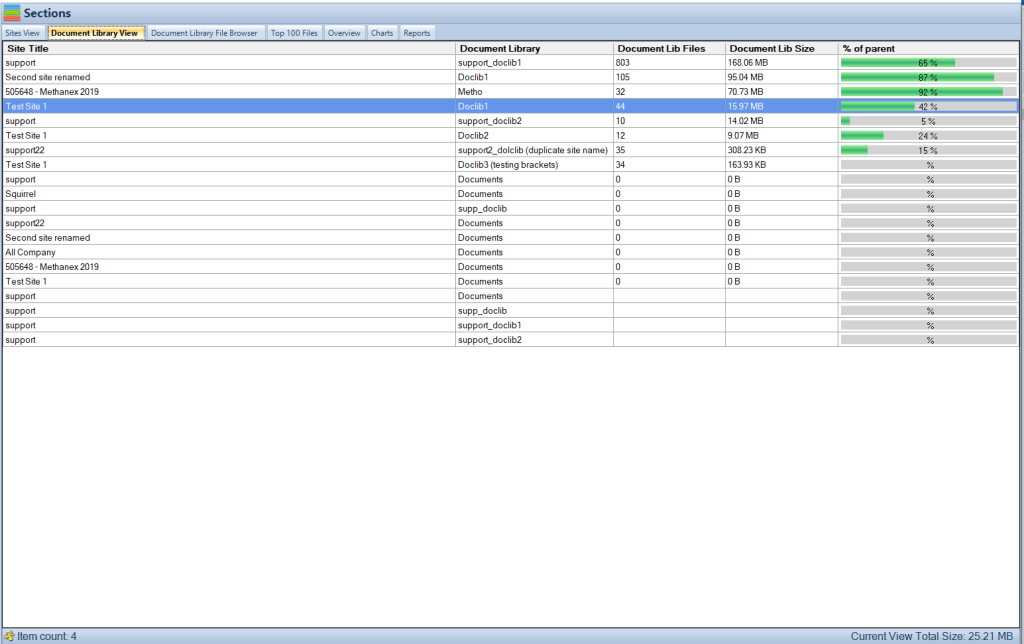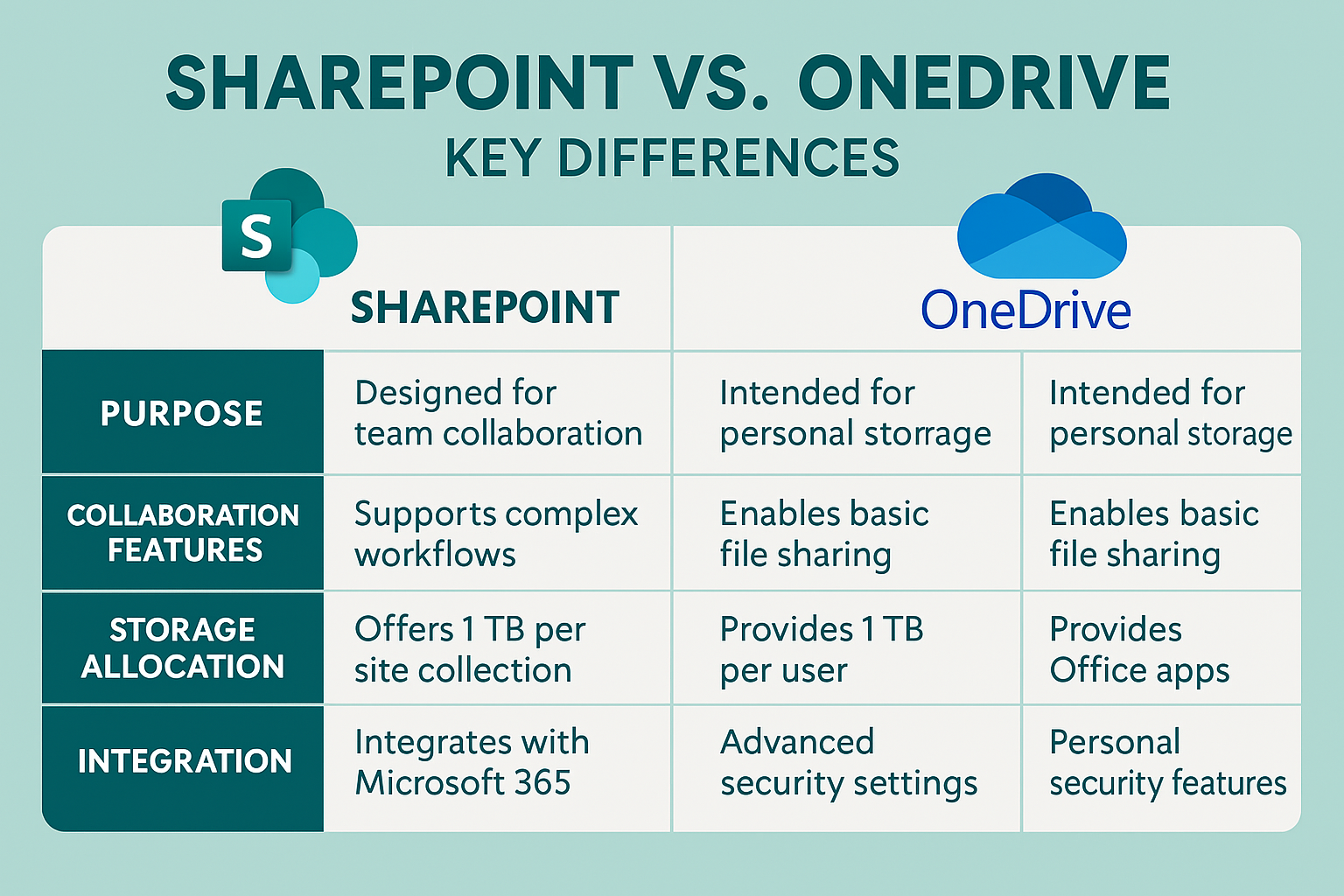Optimizing SharePoint Security
A Guide to securing SharePoint
| Key Takeaways |
|---|
| Effective group management simplifies user access control. |
| Exercising caution with permissions, especially with the new “Share” feature. |
| Adjusting external sharing settings to align with organizational security policies. |
| Leveraging built-in security tools like Microsoft Secure Score for continuous assessment. |
In today’s digital-first business landscape, collaborative platforms like Microsoft SharePoint are not merely a convenience but a necessity. They facilitate seamless interaction, information sharing, and collective project management across geographically dispersed teams. However, the enhanced connectivity and accessibility come with a set of SharePoint security challenges. The vast amount of sensitive data handled and shared on SharePoint makes it a potential target for unauthorized access and data breaches.
Microsoft has continually evolved SharePoint to incorporate robust security features, aiming to create a secure and reliable collaborative environment. Despite these advancements, the onus is on organizations to implement and adhere to security best practices to ensure the confidentiality, integrity, and availability of their data.
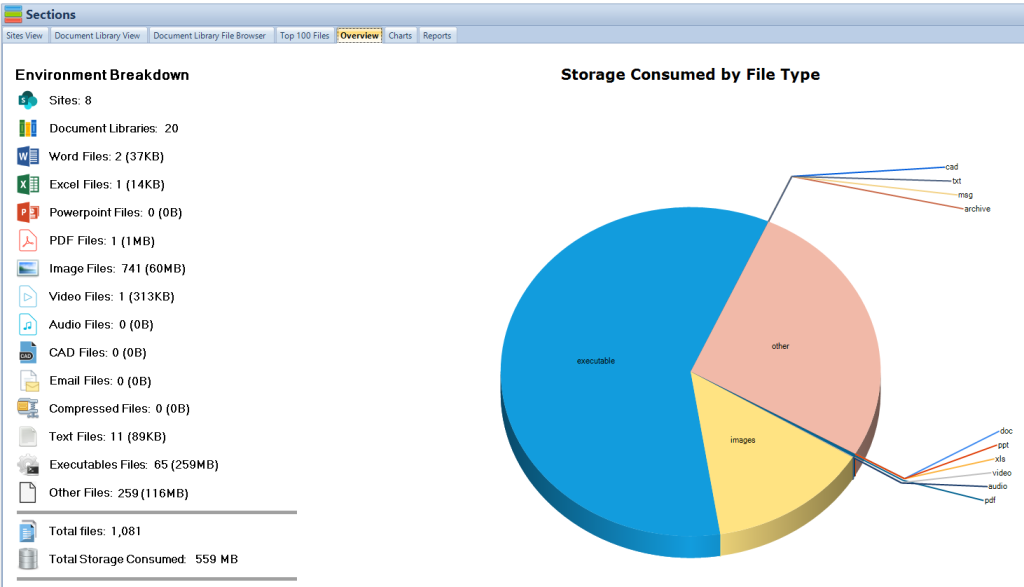 SharePoint Storage Explorer Overview
SharePoint Storage Explorer OverviewThe Significance of Group Management
Effective user and access management form the bedrock of a secure SharePoint environment. One of the fundamental aspects of this is understanding and leveraging the capabilities of Active Directory groups and SharePoint groups.
-
- Active Directory Groups:
-
- They provide a centralized mechanism for managing users and their access rights across various services within an organization.
- Facilitates easier control and auditing of user permissions, thus enhancing security posture.
-
- Active Directory Groups:
-
- SharePoint Groups:
-
- These are specific to SharePoint sites, allowing for precise control over who has access to what within a particular site.
- They provide a simplified mechanism for managing user permissions at the site level, thus reducing the administrative burden1.
-
- SharePoint Groups:
Incorporating security groups into SharePoint groups is a recommended best practice. It not only streamlines the management of user access but also provides a structured approach to managing permissions, which in turn enhances the overall security posture.
-
- Key Advantages:
- Streamlined User Access Management: By organizing users into specific groups, administrators can easily manage permissions, thus reducing the likelihood of unauthorized access.
- Reduced Administrative Overhead: With a structured approach to user management, administrative tasks become less cumbersome and time-consuming.
- Enhanced Security Posture: Effective group management minimizes the attack surface by ensuring that only authorized individuals have access to sensitive resources.
- Key Advantages:
Please fill out the form below to get our free Ebook "Mastering SharePoint Online" emailed to you Send download link to:Mastering SharePoint Online
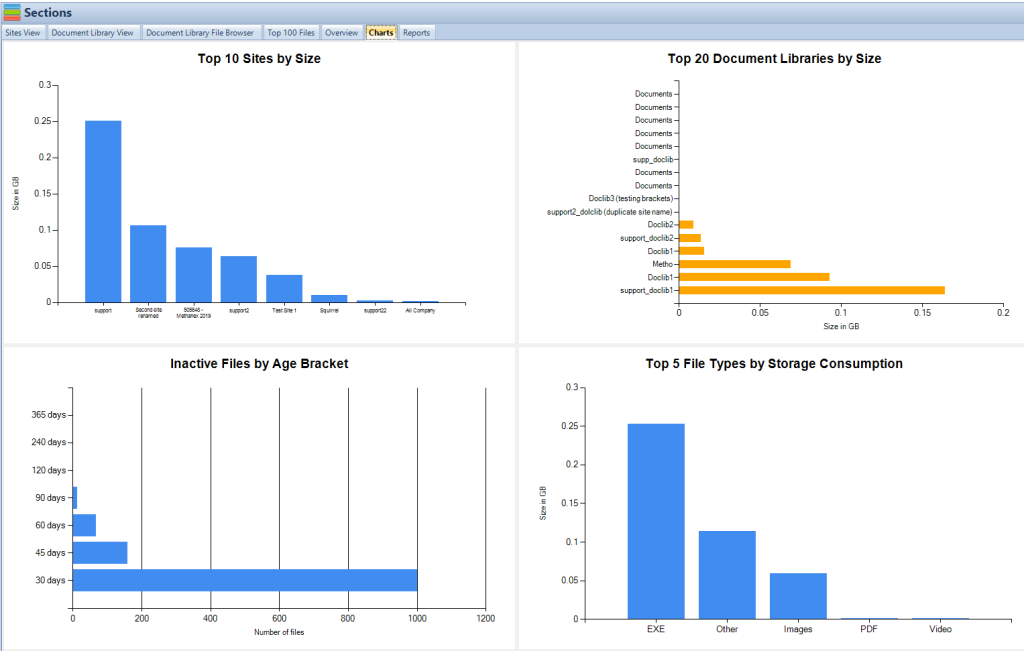
Delving Into SharePoint Permission Control
SharePoint’s permission system is robust, providing granular control over who can access what. However, this complexity can be a double-edged sword if not managed correctly. The introduction of the “Share” permission feature in SharePoint Online adds another layer to this complexity, demanding a well-thought-out approach to permission management.
Understanding the “Share” Permission Feature
The “Share” permission feature is a significant addition to SharePoint Online, allowing users to share content easily with others. However, this ease of sharing can lead to potential security risks if not managed correctly.
Avoiding Over-Permissioning
Granting excessive permissions is a common mistake that can have serious security implications.
-
- Best Practices:
-
- Assign permissions based on the principle of least privilege, ensuring individuals have just enough access to perform their tasks.
-
- Regular reviews and audits of permissions to ensure they remain accurate and up-to-date2.
-
- Best Practices:
| Key Takeaways |
|---|
| Understanding and managing permissions effectively curtail security risks. |
| Regular audits of permissions ensure that only authorized individuals have access to sensitive resources. |
SharePoint Storage Explorer
Gain insights in to your SharePoint Online Storage Consumption
Download our completely FREE TOOL
Send download link to:
External Sharing and Its Governance
External sharing is a powerful feature in SharePoint, enabling collaboration with individuals outside the organization. However, it’s crucial to have governance policies in place to control and monitor external sharing.
Taming External Sharing Settings
The default settings in SharePoint are geared towards ease of sharing, which might not align with an organization’s security policies.
-
- Recommended Settings:
- Disable external sharing for sites that host sensitive information.
- Use domain whitelisting to control which external domains users can share content with3.
- Recommended Settings:
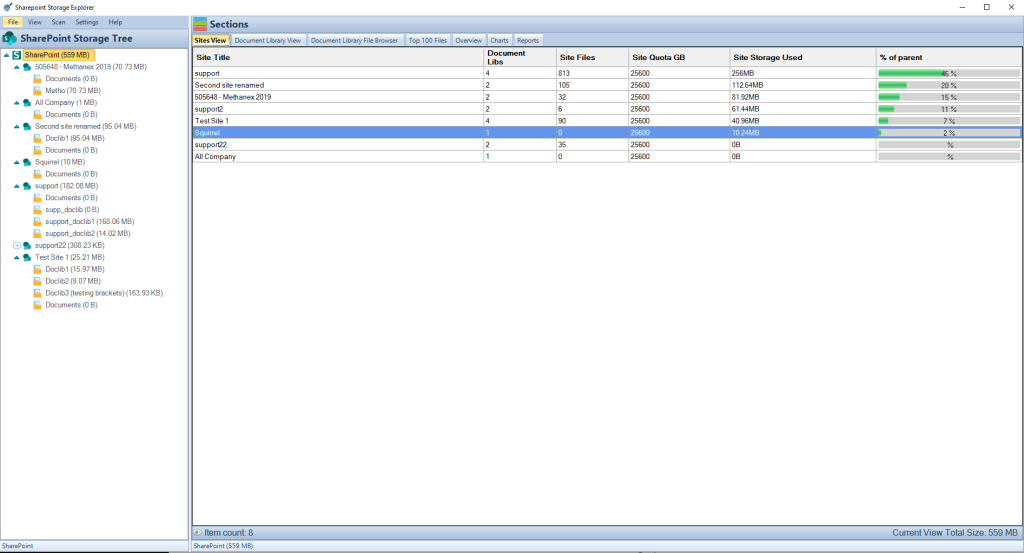
Harnessing Built-in Security Tools
Microsoft provides a plethora of built-in tools to help organizations bolster their SharePoint security. One such tool is the Microsoft Secure Score, which provides actionable recommendations to improve security.
Navigating Microsoft Secure Score
Microsoft Secure Score is a dynamic tool that assesses your organization’s security posture based on your configurations and behaviors.
-
- Key Features:
- Provides a security score that reflects the current security posture.
- Offers recommendations to enhance security based on identified gaps1
Microsoft SharePoint Best Practices:
| Key Takeaways |
|---|
| Employing best practices in SharePoint fosters a secure and efficient collaborative environment. |
| Utilizing built-in tools and adhering to recommended settings significantly boosts SharePoint security. |
SharePoint Storage Explorer
Transform Your SharePoint Management Today – For Free!
Download SharePoint Storage Explorer now and take the first step towards effortless and efficient SharePoint storage management. Our tool brings clarity and control to your SharePoint environment, and it’s completely free. Grab this opportunity to optimize your digital workspace with our leading-edge solution!
Conclusion
Security in SharePoint is a multifaceted endeavor that requires a well-thought-out strategy and adherence to best practices. The practices discussed in this article, combined with insights from Smikar, provide a roadmap to optimizing SharePoint security, thus fostering a secure and efficient collaborative environment.
Frequently Asked Questions (FAQs)
Why is Multi-Factor Authentication (MFA) important for SharePoint?
MFA adds an extra layer of protection by requiring users to verify their identity with a second factor, such as a mobile app or SMS code. This significantly reduces the risk of unauthorized access, especially if credentials are compromised.
What are Conditional Access Policies, and how do they improve SharePoint security?
Conditional Access policies let you control access to SharePoint based on user location, device compliance, risk level, and more. For example, you can block access from non-corporate devices or enforce MFA when accessing from unknown locations.
How can I protect sensitive documents stored in SharePoint?
Use Microsoft Purview to apply sensitivity labels and classify data. Labels can encrypt documents, restrict sharing, or apply watermarks, ensuring sensitive information is handled appropriately, even outside SharePoint.
Should I train users on SharePoint security?
Yes, absolutely. Even with strong technical controls, users can still be a vulnerability. Regular training on phishing, secure sharing, and proper use of permissions helps build a culture of security and minimizes human error.
Can I monitor suspicious activity in SharePoint?
Yes, tools like Microsoft 365 Audit Logs and Microsoft Defender for Cloud Apps allow you to track user activity, detect anomalies (like mass downloads or sharing with external users), and take automated actions if needed.